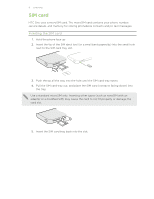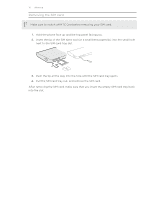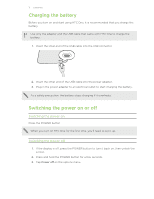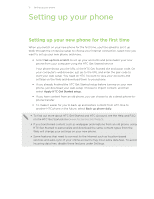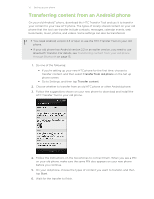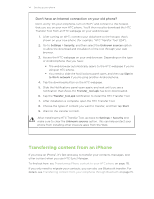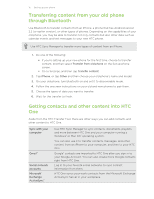HTC One One US User Guide WWE - Page 12
Setting up your phone, Setting up your new phone for the first time, phone transfer.
 |
View all HTC One manuals
Add to My Manuals
Save this manual to your list of manuals |
Page 12 highlights
12 Setting up your phone Setting up your phone Setting up your new phone for the first time When you switch on your new phone for the first time, you'll be asked to set it up. Walk through the on-device setup to choose your Internet connection, select how you want to set up your new phone, and more. § Select Set up from scratch to set up your accounts and personalize your new phone from your computer using the HTC Get Started service. Your phone shows you the URL of the HTC Get Started site and a pair code. On your computer's web browser, just go to the URL and enter the pair code to start your web setup. You need an HTC Account to save your accounts and settings on the Web and download them to your phone. § If you already finished the HTC Get Started setup before turning on your new phone, just download your web setup. Choose to import content, and then select Apply HTC Get Started setup. § If you have content from an old phone, you can choose to do a direct phone-tophone transfer. § To make it easier for you to back up and restore content from HTC One to another HTC phone in the future, select Back up phone daily. § To find out more about HTC Get Started and HTC Account, see the Help and FAQ on the HTC Get Started site (www.htcsense.com/help/). § If you transferred content such as wallpaper and ringtone from an old phone, using HTC Get Started to personalize and download the same content types from the Web will change your settings on your new phone. § Some features that need to connect to the Internet such as location-based services and auto-sync of your online accounts may incur extra data fees. To avoid incurring data fees, disable these features under Settings.