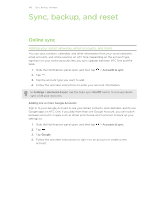HTC One One US User Guide WWE - Page 113
Backing up text messages by email, Backing up your contacts, Restoring contacts
 |
View all HTC One manuals
Add to My Manuals
Save this manual to your list of manuals |
Page 113 highlights
113 Sync, backup, and reset Backing up text messages by email You need to set up your email account in the Mail app. 1. On the Messages screen, tap > Back up/Restore SMS. 2. Tap Back up > Back up SMS via mail. The back up file is attached to an email. 3. Enter your email address. 4. Compose your email message, and then tap Send. To restore your text messages to HTC One, open the email message with the backup file attachment from the Mail app. Tap the attachment to download it first, and then tap it again to open the backup file to import. Backing up your contacts 1. Open the People app. 2. On the People tab, tap > Manage contacts. 3. Tap Import/Export contacts > Export to phone storage. 4. Select an account or type of contacts to export, then tap OK. Restoring contacts You can only restore contacts that were backed up using the Export to phone storage feature. 1. On the People tab, tap > Manage contacts. 2. Tap Import/Export contacts > Import from phone storage. 3. If you have more than one account set up, tap the type for the imported contacts. Backing up your personal dictionary You can back up new words you've added to the predictive text dictionary. 1. Slide the Notifications panel open, and then tap > Language & keyboard. 2. Tap HTC Sense Input. 3. Tap Personal dictionary > > Back up to storage or Back up to email. 4. When prompted, tap OK.