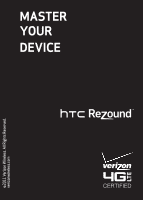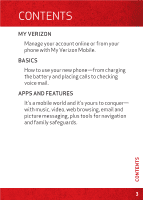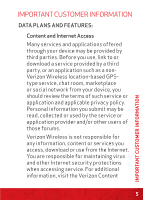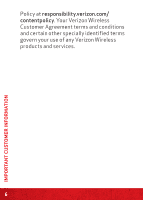HTC Rezound Rezound - Quick Start Guide
HTC Rezound Manual
 |
View all HTC Rezound manuals
Add to My Manuals
Save this manual to your list of manuals |
HTC Rezound manual content summary:
- HTC Rezound | Rezound - Quick Start Guide - Page 1
©2011 Verizon Wireless. All Rights Reserved. verizonwireless.com MASTER YOUR DEVICE ™ - HTC Rezound | Rezound - Quick Start Guide - Page 2
- HTC Rezound | Rezound - Quick Start Guide - Page 3
CONTENTS MY VERIZON Manage your account online or from your phone with My Verizon Mobile. BASICS How to use your new phone-from charging the battery and placing calls to checking voice mail. APPS AND FEATURES It's a mobile world and it's yours to conquer- with music, video, web browsing, email and - HTC Rezound | Rezound - Quick Start Guide - Page 4
.com. Customer Service is at your disposal at 1-800-922-0204 or at any Verizon Wireless Store. A comprehensive User Guide is available on demand-simply download one at support.vzw.com/phones or call 1-800229-1235 to order a copy. NOTE : Devices and software are constantly evolving-the screen images - HTC Rezound | Rezound - Quick Start Guide - Page 5
social network from your device, you should review the terms of such service or application and applicable privacy policy. Personal information you submit may be read, collected or used by the service or application provider and/or other users of those forums. Verizon Wireless is not responsible for - HTC Rezound | Rezound - Quick Start Guide - Page 6
IMPORTANT CUSTOMER INFORMATION Policy at responsibility.verizon.com/ contentpolicy. Your Verizon Wireless Customer Agreement terms and conditions and certain other specially identified terms govern your use of any Verizon Wireless products and services. 6 - HTC Rezound | Rezound - Quick Start Guide - Page 7
, text and data usage or make adjustments to your Plan at any time. ≠≠ Get personalized support. My Support answers your questions quickly. ≠≠ Pay bills your way. Go green and set up Paperless Billing internetbased email accounts, including Yahoo!®, AOL®, Gmail® and Windows Live. 7 MY VERIZON - HTC Rezound | Rezound - Quick Start Guide - Page 8
BASICS HTC REZOUND™ 1 12 2 11 10 3 4 9 5 6 1. 3.5MM HEADSET JACK 2. EARPIECE 3. TOUCH SCREEN 4. MENU 5. USB CONNECTOR 6. HOME 8 7 7. MICROPHONE 8. SEARCH 9. BACK 10. LED NOTIFICATION 11. FRONT CAMERA 12. POWER/LOCK 8 BASICS - HTC Rezound | Rezound - Quick Start Guide - Page 9
headphones bring added listening pleasure by using studio quality presets from Beats Audio™ to make your media collection sound its best. FIRST STEPS REMOVING THE BACK COVER 1. Make sure the wireless device is turned off. 2. Hold the device securely with the front facing down. 3. With your thumb - HTC Rezound | Rezound - Quick Start Guide - Page 10
THE 4G SIM CARD If not already done so, please follow these instructions to insert your new 4G SIM card. 1. Remove your wireless device's back cover and battery. 2. Insert the 4G SIM card into the SIM card slot with its gold contacts facing down and its cut-off corner facing the red SIM card - HTC Rezound | Rezound - Quick Start Guide - Page 11
's back cover and battery. 2. Press the SIM card tab, and then slide the 4G SIM card out of the slot. NOTE: Should your SIM card be lost or damaged, visit verizonwireless.com/myverizon to order a replacement SIM. You can also call 1-800-922-0204 to speak with a Customer Service Representative - HTC Rezound | Rezound - Quick Start Guide - Page 12
INSTALLING YOUR BATTERY 1. Align the battery's exposed copper contacts with the battery connectors inside the battery compartment. 2. Insert the contact side of the battery first, and then gently push the battery into place. CHARGING YOUR BATTERY 1. Connect the small end of the charging cable to - HTC Rezound | Rezound - Quick Start Guide - Page 13
the Beats icon ( ) shows in the status bar. When you watch a video, Beats Audio also improves the audio quality. POWERING YOUR PHONE ON/OFF It's important to fully charge the battery before turning on your wireless device. Press and hold the POWER/LOCK button for a few seconds until the screen turns - HTC Rezound | Rezound - Quick Start Guide - Page 14
sign in to social networking sites. Simply follow the onscreen instructions to complete the initial setup of your wireless device. For more information on how to set up your email, visit smartphones.verizonwireless. com/. Click on the Support tab and then select your wireless device. Setting up your - HTC Rezound | Rezound - Quick Start Guide - Page 15
Accounts & sync. 2. Tap Add account > Exchange ActiveSync. 3. Enter your email account details, and then tap Next. NOTE: Your corporate Exchange Server must support autodetect for the wireless device to automatically set up the Exchange ActiveSync account. If your corporate Exchange Server does not - HTC Rezound | Rezound - Quick Start Guide - Page 16
verizonwireless.com/backupassistant for more details. LOCKING/UNLOCKING YOUR PHONE Prevent accidental key presses by locking your wireless device. To lock your wireless device and turn off the screen, in standby mode, press the POWER/LOCK button. To unlock the wireless device, press the POWER/LOCK - HTC Rezound | Rezound - Quick Start Guide - Page 17
the ring. SELECT THE LOCK SCREEN APP ICONS Select the application icons that you want to appear on the Lock screen. 1. On the Home screen, tap . 2. Go to the Display tab and tap Lock screen shortcuts > Choose lock screen shortcuts. 3. Tap a shortcut that you want to replace, tap the app you want - HTC Rezound | Rezound - Quick Start Guide - Page 18
and you'll discover plenty of space for adding icons, widgets, and more. REARRANGE THE HOME SCREENS 1. Pinch the Home screen to display the thumbnails of all the home screens. 2. Press and hold the thumbnail of the home screen you want to move. Your wireless device vibrates. Don't lift your finger - HTC Rezound | Rezound - Quick Start Guide - Page 19
CALLS MAKE A CALL Do one of the following: ≠≠ On the Home screen, tap Phone, dial the number, and then tap Call. ≠≠ In People, press and hold the contact you want to call, and then tap Call mobile on the - HTC Rezound | Rezound - Quick Start Guide - Page 20
U.S. Additional charges will apply. For more information, visit verizonwireless.com/global. RECEIVING CALLS Do one of the following: ≠≠ Tap Answer. ≠≠ If the screen is off, it will turn back on and show the lock screen. Drag the ring up the screen to answer the call. Or drag the Reject button inside - HTC Rezound | Rezound - Quick Start Guide - Page 21
enter your password and retrieve your messages. ACCESSING YOUR VOICE MAIL FROM ANY PHONE 1. Dial your wireless number. When you hear the greeting, press # your password and retrieve your messages. RESETTING YOUR VOICE MAIL PASSWORD To learn how to reset your password or discover other features, - HTC Rezound | Rezound - Quick Start Guide - Page 22
consider locking the device when not in use. To cancel your Visual Voice Mail service, go to verizonwireless.com/myverizon or contact Customer Service. V Block must be removed to use Visual Voice Mail. Data charges apply only to the application download, which requires approximately 1 MB of data. 22 - HTC Rezound | Rezound - Quick Start Guide - Page 23
is not available when your wireless device is set to either Vibrate or Silent mode. RINGTONES Make your phone dance to your tune. Choose a ringtone, change the tone, or silence your phone. SELECTING A RINGTONE 1. Press HOME and then tap . 2. Go to the Sound tab and tap Ringtone. 3. Scroll through - HTC Rezound | Rezound - Quick Start Guide - Page 24
to Vibrate mode. The phone vibrates and the vibrate mode icon appears in the status bar. BLUETOOTH® TURNING ON BLUETOOTH 1. Press HOME > MENU , and then tap Settings > Wireless & networks. 2. Select the Bluetooth check box. NOTE: Turn off Bluetooth when not in use to save battery power, or in places - HTC Rezound | Rezound - Quick Start Guide - Page 25
your wireless device can find it. You can find out how to do this by referring to your headset manual. 1. Press HOME > MENU , and then tap Settings > Wireless & networks > Bluetooth settings. 2. Make to your wireless device, the Bluetooth connected icon is displayed in the status bar. 25 BASICS - HTC Rezound | Rezound - Quick Start Guide - Page 26
and in different locations, using your hearing aid or cochlear implant, to determine if you hear any interfering noise. Consult your service provider or the manufacturer of this phone for information on hearing aid compatibility. If you have questions about return or exchange policies, consult your - HTC Rezound | Rezound - Quick Start Guide - Page 27
AND FEATURES Make your phone do more with music, ringtones, wallpapers, apps and games. Check the latest scores, keep up with Twitter™ and Facebook, even plan a vacation, we've got apps that help you do it all. For details and pricing, go to verizonwireless.com. NOTE: Data charges may apply. USING - HTC Rezound | Rezound - Quick Start Guide - Page 28
INSIDE THE U.S.) 1. On the Home screen, tap Messages . 2. On the All messages screen, tap Compose. 3. Fill in one or more recipients. You can: ≠≠ Enter the complete phone numbers directly in the To field. ≠≠ Enter the first few letters of a contact name or starting digits of a mobile number. As you - HTC Rezound | Rezound - Quick Start Guide - Page 29
NOTE: CDMA coverage is required to send text messages from outside the U.S. Additional charges will apply. For more information, visit verizonwireless.com/global. 1. On the Home screen, tap Messages . 2. On the All messages screen, tap Compose. 3. Fill in one or more recipients and ensure that the - HTC Rezound | Rezound - Quick Start Guide - Page 30
HOME and then tap Camera . 2. Frame your subject on the Viewfinder screen. 3. Before you take the shot, you can: ≠≠ Slide your finger left or right on the zoom bar to zoom in or out. ≠≠ Tap the Flash button to select a flash mode that is suitable for the current lighting. ≠≠ Tap Effects to select - HTC Rezound | Rezound - Quick Start Guide - Page 31
corner. 2. Tap Remove or Replace. Save a photo from a picture message 1. Open a picture message, and then tap the message balloon (not the photo). 2. Tap View slideshow. 3. Tap the screen once, and then tap Save. 4. Select the picture you want to save on your phone's storage. 5. Tap Done. Record - HTC Rezound | Rezound - Quick Start Guide - Page 32
When finished, tap to stop recording. 7. Tap Share on the post-capture screen, and then tap Messages . 8. Compose the message by specifying the recipients and the message, tap on the video's lower right corner 2. Tap Remove or Replace. Save a video clip from a message 1. Open a video message, and - HTC Rezound | Rezound - Quick Start Guide - Page 33
email accounts. Yahoo!®, AOL®, Gmail® and Windows Live can all be set up and accessed from the Mail icon. The email accounts can also be accessed Launching the Web 1. On the Home screen, tap Internet . 2. On the web browser, tap the URL field at the top of the screen. If the URL field is not showing - HTC Rezound | Rezound - Quick Start Guide - Page 34
4. Tap a suggestion or continue entering an address. 5. While on the web page: ≠≠ Slide your finger on the screen to scroll through the web page. ≠≠ Pinch or spread your fingers on the screen to zoom in or out. 34 APPS AND FEATURES - HTC Rezound | Rezound - Quick Start Guide - Page 35
MOGUL Let your music flood the airwaves. Your airwaves. V CAST MEDIA MANAGER Transfer pictures, videos and music between your phone and computer with just a USB cable connection. Includes a media player and media management tools. Go to verizonwireless.com/vmm to download your free copy. System - HTC Rezound | Rezound - Quick Start Guide - Page 36
.com/usagecontrols. GETTING STARTED WITH LOCATION-BASED SERVICES (LBS) Verizon Wireless values your privacy. Because of this, your phone is defaulted to only acquire your location when be made available to others and you should review any applicable third party privacy policies 36 APPS AND FEATURES - HTC Rezound | Rezound - Quick Start Guide - Page 37
phone. Other wireless devices (such as Broadband Data Cards or devices without a keypad or user interface services that you enabled. VZ NAVIGATOR® More than just directions, VZ Navigator gets you where you're going and keeps you informed once you get there. Receive traffic alerts, find gas prices - HTC Rezound | Rezound - Quick Start Guide - Page 38
you're covered. Total Equipment Coverage combines Verizon Wireless Extended Warranty and Asurion's Wireless Phone Protection. For details, go to verizonwireless.com/ equipmentprotection. GO GLOBAL Verizon Wireless keeps you connected around the corner and around the world. For up-to-date information - HTC Rezound | Rezound - Quick Start Guide - Page 39
customers onparticipating carriers in over 150 countries around the world. Visit verizonwireless.com/ internationalmessaging for more details. INTERNATIONAL ROAMING Traveling outside of the U.S.? With any Verizon phone touch when traveling outside of the U.S. to GSM locations. 39 APPS AND FEATURES - HTC Rezound | Rezound - Quick Start Guide - Page 40
This program is ideal when your travel duration is less than 21 days. There is no rental fee or security deposit, and all charges will be applied to your current Verizon Wireless bill. For more information on the Global Travel Program, visit verizonwireless.com/globaltravel. To place an order, - HTC Rezound | Rezound - Quick Start Guide - Page 41
NOTES 41 NOTES - HTC Rezound | Rezound - Quick Start Guide - Page 42
For an interactive guide to your new wireless device, go to verizonwireless.com
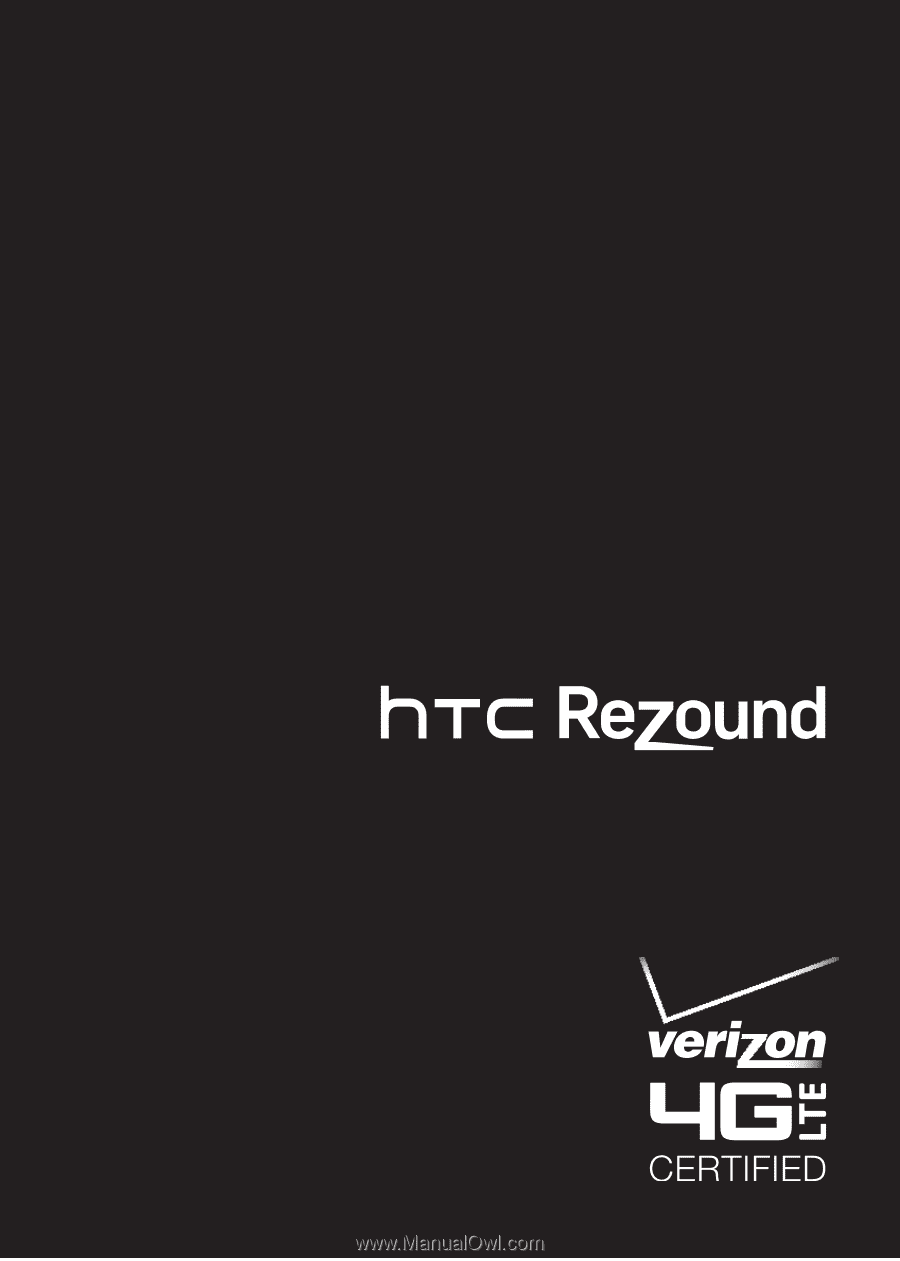
©2011 Verizon Wireless. All Rights Reserved.
verizonwireless.co
m
MASTER
YOUR
DEVICE
™