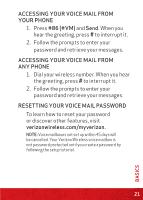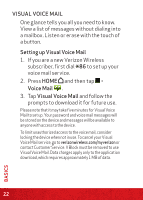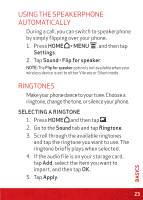HTC Rezound Rezound - Quick Start Guide - Page 25
device then automatically tries to pair - manual
 |
View all HTC Rezound manuals
Add to My Manuals
Save this manual to your list of manuals |
Page 25 highlights
Before you connect your headset, you need to make it discoverable so your wireless device can find it. You can find out how to do this by referring to your headset manual. 1. Press HOME > MENU , and then tap Settings > Wireless & networks > Bluetooth settings. 2. Make sure that the headset is discoverable. 3. Tap Scan for devices. Your wireless device will start to scan for Bluetooth devices within range. 4. When you see the name of your headset displayed in the Bluetooth devices section, tap the name. Your wireless device then automatically tries to pair with the headset. 5. If automatic pairing fails, enter the passcode supplied with your headset. When the Bluetooth headset or car kit is connected to your wireless device, the Bluetooth connected icon is displayed in the status bar. 25 BASICS