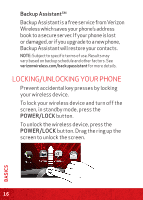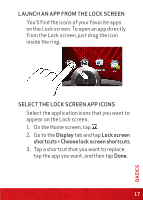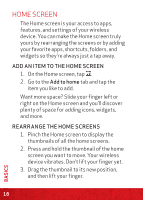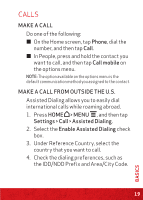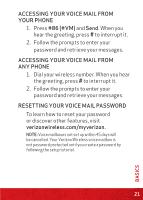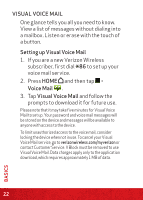HTC Rezound Rezound - Quick Start Guide - Page 17
Launch An App From The Lock Screen, Select The Lock Screen App Icons, Display, Lock Screen, - screen replacement
 |
View all HTC Rezound manuals
Add to My Manuals
Save this manual to your list of manuals |
Page 17 highlights
LAUNCH AN APP FROM THE LOCK SCREEN You'll find the icons of your favorite apps on the Lock screen. To open an app directly from the Lock screen, just drag the icon inside the ring. SELECT THE LOCK SCREEN APP ICONS Select the application icons that you want to appear on the Lock screen. 1. On the Home screen, tap . 2. Go to the Display tab and tap Lock screen shortcuts > Choose lock screen shortcuts. 3. Tap a shortcut that you want to replace, tap the app you want, and then tap Done. 17 BASICS

17
BASICS
LAUNCH AN APP FROM THE LOCK SCREEN
You’ll find the icons of your favorite apps
on the Lock screen. To open an app directly
from the Lock screen, just drag the icon
inside the ring.
SELECT THE LOCK SCREEN APP ICONS
Select the application icons that you want to
appear on the Lock screen.
1.
On the Home screen, tap
.
2. Go to the
Display
tab and tap
Lock screen
shortcuts > Choose lock screen shortcuts
.
3.
Tap a shortcut that you want to replace,
tap the app you want, and then tap
Done
.