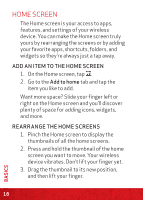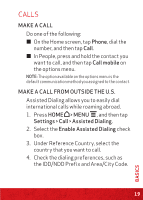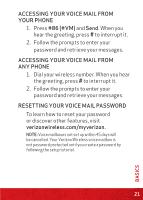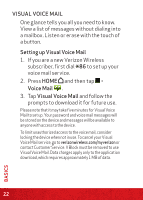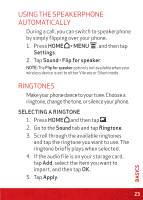HTC Rezound Rezound - Quick Start Guide - Page 23
Using The Speakerphone, Automatically, Ringtones
 |
View all HTC Rezound manuals
Add to My Manuals
Save this manual to your list of manuals |
Page 23 highlights
USING THE SPEAKERPHONE AUTOMATICALLY During a call, you can switch to speakerphone by simply flipping over your phone. 1. Press HOME > MENU , and then tap Settings. 2. Tap Sound > Flip for speaker. NOTE: The Flip for speaker option is not available when your wireless device is set to either Vibrate or Silent mode. RINGTONES Make your phone dance to your tune. Choose a ringtone, change the tone, or silence your phone. SELECTING A RINGTONE 1. Press HOME and then tap . 2. Go to the Sound tab and tap Ringtone. 3. Scroll through the available ringtones and tap the ringtone you want to use. The ringtone briefly plays when selected. 4. If the audio file is on your storage card, tap Add, select the item you want to import, and then tap OK. 5. Tap Apply. 23 BASICS