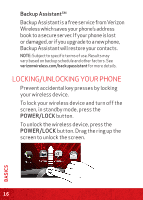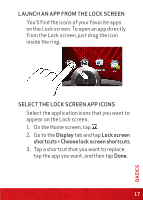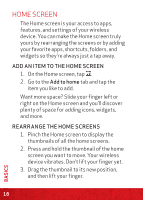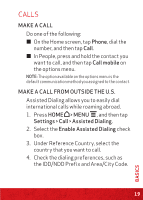HTC Rezound Rezound - Quick Start Guide - Page 15
Select the type of information you want
 |
View all HTC Rezound manuals
Add to My Manuals
Save this manual to your list of manuals |
Page 15 highlights
Use the area below to record your Google account information for future reference. Username: @gmail.com Password: Setting up an Exchange ActiveSync email account 1. Press HOME > MENU , and then tap Settings > Accounts & sync. 2. Tap Add account > Exchange ActiveSync. 3. Enter your email account details, and then tap Next. NOTE: Your corporate Exchange Server must support autodetect for the wireless device to automatically set up the Exchange ActiveSync account. If your corporate Exchange Server does not support auto-detect, you will need to enter your Exchange Server settings after you tap Next. Ask your Exchange Server administrator for details. 4. Select the type of information you want to synchronize, and then tap Next. BASICS 15

15
BASICS
Use the area below to record your Google
account information for future reference.
Username:
@gmail.com
Password:
Setting up an Exchange ActiveSync email
account
1. Press
HOME
> MENU
, and then tap
Settings > Accounts & sync
.
2. Tap
Add account > Exchange ActiveSync
.
3.
Enter your email account details, and
then tap
Next
.
NOTE:
Your corporate Exchange Server must support auto-
detect for the wireless device to automatically set up the
Exchange ActiveSync account. If your corporate Exchange
Server does not support auto-detect, you will need to enter
your Exchange Server settings after you tap Next. Ask your
Exchange Server administrator for details.
4.
Select the type of information you want
to synchronize, and then tap
Next
.