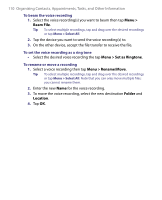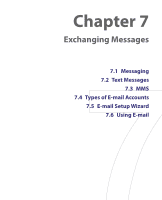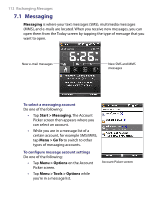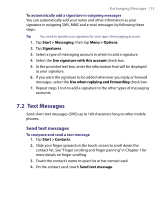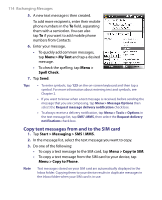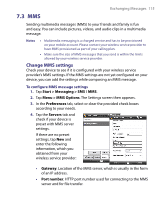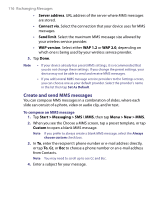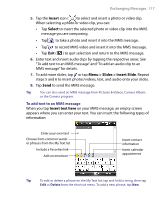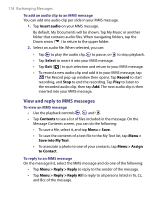HTC Touch Cruise User Manual - Page 115
MMS, Change MMS settings
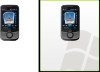 |
View all HTC Touch Cruise manuals
Add to My Manuals
Save this manual to your list of manuals |
Page 115 highlights
Exchanging Messages 115 7.3 MMS Sending multimedia messages (MMS) to your friends and family is fun and easy. You can include pictures, videos, and audio clips in a multimedia message. Notes • Multimedia messaging is a charged service and has to be provisioned on your mobile account. Please contact your wireless service provider to have MMS provisioned as part of your calling plan. • Make sure the size of MMS messages that you send is within the limits allowed by your wireless service provider. Change MMS settings Check your device to see if it is configured with your wireless service provider's MMS settings. If the MMS settings are not yet configured on your device, you can add the settings while composing an MMS message. To configure MMS message settings 1. Tap Start > Messaging > SMS \ MMS. 2. Tap Menu > MMS Options. The Settings screen then appears. 3. In the Preferences tab, select or clear the provided check boxes according to your needs. 4. Tap the Servers tab and check if your device is preset with MMS server settings. If there are no preset settings, tap New and enter the following information, which you obtained from your wireless service provider: • Gateway. Location of the MMS server, which is usually in the form of an IP address. • Port number. HTTP port number used for connecting to the MMS server and for file transfer.