HTC Touch Cruise User Manual - Page 84
> Owner Information, To display owner information
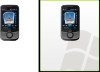 |
View all HTC Touch Cruise manuals
Add to My Manuals
Save this manual to your list of manuals |
Page 84 highlights
84 Setting Up Your Device To display owner information Having owner information displayed on the Today screen makes it easier for someone to return your device to you if it is lost. 1. Tap Start > Settings > Personal tab > Owner Information. 2. On the Identification tab, enter your personal information. Tips • If you don't see owner information on the Today screen, tap Start > Settings > Personal tab > Today. On the Items tab, select the Owner Info check box. • You can set your device to display the 'my info' screen when your device is turned on. This screen shows your complete personal information. To display the 'my info' screen, tap Start > Settings > Personal tab > Owner Information > Options tab then select the Identification information check box. To set options for displaying appointments on the Today screen If you have a large number of appointments, you may want to specify the kind of appointments that are displayed on the Today screen. 1. Tap Start > Settings > Personal tab > Today. 2. Tap the Items tab. 3. Select Calendar and tap Options. 4. Do any of the following: • Select Next appointment to show only the next appointment in your schedule, or Upcoming appointments to show multiple appointments. • Clear the Display all day events check box if you do not want to display all-day events. For more information about using Calendar, see Chapters 6 and 8. To set options for displaying tasks on the Today screen If you have a large number of tasks, you may want to specify the kind of tasks that are displayed on the Today screen. 1. Tap Start > Settings > Personal tab > Today. 2. Tap the Items tab. 3. Select Tasks and tap Options.















