HTC Touch Cruise User Manual - Page 125
To download an attachment, To reply to or forward a message, To view and reply to HTML e-mails
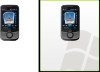 |
View all HTC Touch Cruise manuals
Add to My Manuals
Save this manual to your list of manuals |
Page 125 highlights
Exchanging Messages 125 To download an attachment An attachment appears below the subject of the message. Tapping the attachment opens the attachment if it has been fully downloaded or marks it for download the next time you send and receive e-mail. Notes • If there are multiple attachments in the message, all attachments are downloaded. • For information about setting your device to automatically download file attachments, see "Customize e-mail settings". • If your company is running Microsoft Exchange Server 2007, the attachment downloads immediately, without waiting until the next time you synchronize. For more information about working with company e-mails, see Chapter 8. To reply to or forward a message 1. Open the message and tap Menu > Reply, Menu > Reply All, or Menu > Forward. 2. Enter your response then tap Send. Tip You can customize ActiveSync to exclude addresses, including your own, from being added to the recipient list. Tap Menu > Options in ActiveSync, select the E-mail item, tap Settings, then tap Advanced. In the My e-mail addresses text box, enter e-mail addresses you want to exclude. To view and reply to HTML e-mails You can receive, view and reply to HTML e-mails from any type of e-mail account. The HTML format is retained, without layout shifting or resizing. Note HTML e-mail support in Outlook Mobile is available only if your company is using Microsoft Exchange Server 2007. 1. Set the message format to HTML. To find out how to set the message format, see "Customize e-mail settings". 2. Tap Start > Messaging, select your e-mail account, and open an HTML e-mail that you received. 3. Tap the Tap to scroll right option to be able to scroll sideways and get a complete horizontal view of the message. 4. Tap Get the rest of this message that's shown at the bottom of the message to download and view the whole message.















