HTC Touch Cruise User Manual - Page 197
The Review screen
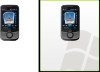 |
View all HTC Touch Cruise manuals
Add to My Manuals
Save this manual to your list of manuals |
Page 197 highlights
The Review screen Experiencing Multimedia 197 After taking a still image or recording a video clip, you can view, send, or delete the image or video clip on the Review screen. You can also tap the following icons at the bottom of the Review screen: Icon Function Back Return to the live Camera screen. Delete Remove the captured image or video. Send View Send via e-mail or MMS. View the image in the Camera Album program, or play the captured video in Windows Media® Player. Assign to Contacts Browse Associate the photo to a selected contact. After capturing in Sports or Burst mode, the total number of consecutive shots is shown in the top right corner of the Review screen. Tap the up/down arrow to browse through the sequence of photos.

Experiencing Multimedia 197
The Review screen
After taking a still image or
recording a video clip, you can view,
send, or delete the image or video
clip on the
Review screen
.
You can also tap the following icons at the bottom of the Review screen:
Icon
Function
Back
Return to the live Camera screen.
Delete
Remove the captured image or video.
Send
Send via e-mail or MMS.
View
View the image in the Camera Album program,
or play the captured video in Windows Media®
Player.
Assign to Contacts
Associate the photo to a selected contact.
Browse
After capturing in Sports or Burst mode, the total
number of consecutive shots is shown in the
top right corner of the Review screen. Tap the
up/down arrow to browse through the sequence
of photos.














