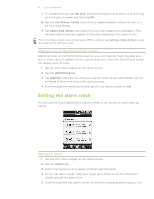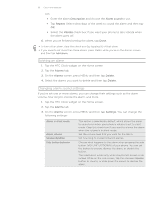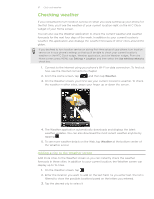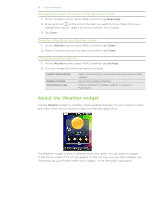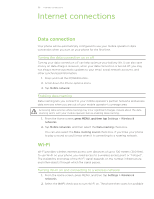HTC Wildfire Cellular South Wildfire - Manual and Quick Start Guide - Page 120
Wi-Fi, Wi-Fi settings, Add Wi-Fi network, Connect, Settings > Security, Install from SD card
 |
View all HTC Wildfire Cellular South manuals
Add to My Manuals
Save this manual to your list of manuals |
Page 120 highlights
120 Internet connections wireless networks. 3. Tap Wi-Fi settings. The network names and security settings of detected Wi-Fi networks are displayed in the Wi-Fi networks section. 4. If the wireless network you want to connect to is not in the list of detected networks, scroll down the screen, and then tap Add Wi-Fi network. Enter the wireless network settings, and then tap Save. 5. Tap the Wi-Fi network you want to connect to. If you selected an open network, you will be automatically connected to the network. If you selected a network that is secured with WEP, enter the key and then tap Connect. Depending on the network type and its security settings, you may also need to enter more information or choose a security certificate. When your phone is connected to a wireless network, the Wi-Fi icon appears in the status bar and tells you the approximate signal strength (number of bands that light up). The next time your phone connects to a previously accessed secured wireless network, you will not be prompted to enter the key or other security information again, unless you reset your phone to its factory default settings. Connecting to a Wi-Fi network with EAP-TLS security You may need to install a network certificate (*.p12) to your phone before you can connect to a Wi-Fi network with EAP-TLS authentication protocol. 1. Save the certificate file to the root folder of the storage card. 2. From the Home screen, press MENU, and then tap Settings > Security. 3. Tap Install from SD card. 4. Select the network certificate needed to connect to the EAP-TLS network. 5. Follow the steps in the previous section to connect to the Wi-Fi network. Checking the wireless network status 1. From the Home screen, press MENU, and then tap Settings > Wireless & networks. 2. On the Wireless & networks screen, tap Wi-Fi settings, and then tap the wireless network that the phone is currently connected to.