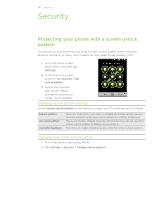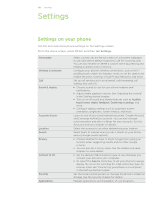HTC Wildfire Cellular South Wildfire - Manual and Quick Start Guide - Page 191
Choosing the notification sound, Turning on or off automatic ring volume adjustment
 |
View all HTC Wildfire Cellular South manuals
Add to My Manuals
Save this manual to your list of manuals |
Page 191 highlights
191 Settings Choosing the notification sound You can choose a default sound for your phone to play whenever there are new notifications. 1. From the Home screen, press MENU, and then tap Settings > Sound & display > Notification sound. 2. Select your preferred notification sound in the list, and then tap OK. To use different sounds for different types of notifications, set the notification sounds in the respective applications. For example, to set different sounds for received and sent text messages, open the Messages application, then press MENU and tap Settings. Turning on or off automatic ring volume adjustment Quiet ring on pickup Your phone has a quiet ring feature that automatically lowers the ring volume whenever you move or lift up your phone. You can turn this feature on or off in your sound settings. 1. From the Home screen, press MENU, and then tap Settings > Sound & display. 2. Scroll down the screen, and then select or clear the Quiet ring on pickup check box. 3. Press BACK.