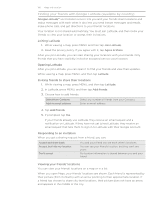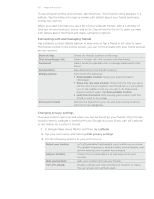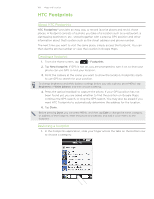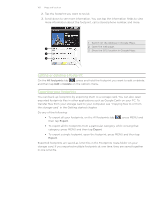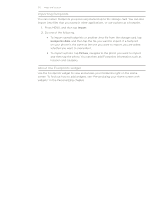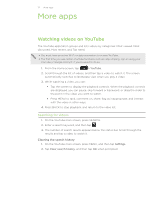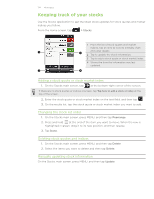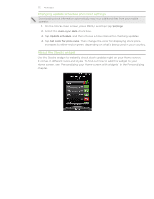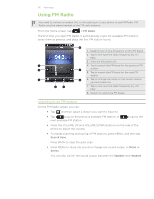HTC Wildfire Cellular South Wildfire - Manual and Quick Start Guide - Page 171
More apps, Watching videos on YouTube
 |
View all HTC Wildfire Cellular South manuals
Add to My Manuals
Save this manual to your list of manuals |
Page 171 highlights
171 More apps More apps Watching videos on YouTube The YouTube application groups and lists videos by categories: Most viewed, Most discussed, Most recent, and Top rated. You must have an active Wi-Fi or data connection to access YouTube. The first time you use certain YouTube functions such as video sharing, sign in using your YouTube or Google Account, if you're asked to do so. 1. From the Home screen, tap > YouTube. 2. Scroll through the list of videos, and then tap a video to watch it. The screen automatically switches to landscape view when you play a video. 3. While watching a video, you can: Tap the screen to display the playback controls. When the playback controls are displayed, you can pause, skip forward or backward, or drag the slider to the point in the video you want to watch. Press MENU to rank, comment on, share, flag as inappropriate, and interact with the video in other ways. 4. Press BACK to stop playback, and return to the video list. Searching for videos 1. On the YouTube main screen, press SEARCH. 2. Enter a search keyword, and then tap . 3. The number of search results appears below the status bar. Scroll through the results and tap a video to watch it. Clearing the search history 1. On the YouTube main screen, press MENU, and then tap Settings. 2. Tap Clear search history, and then tap OK when prompted.