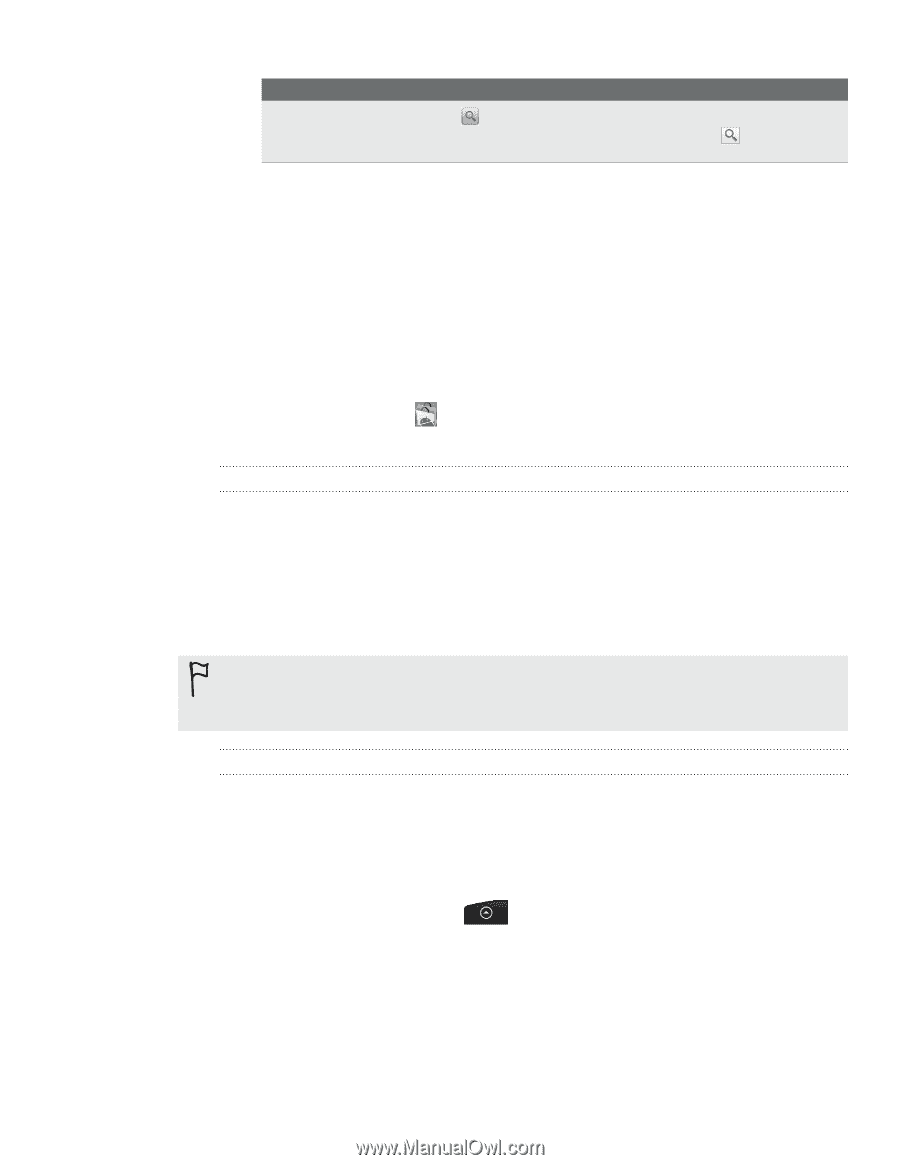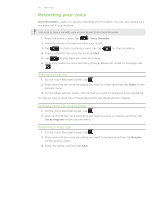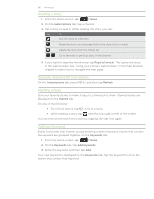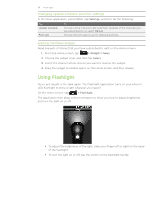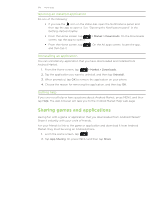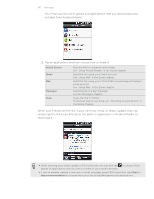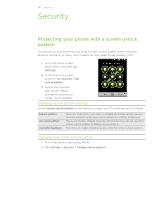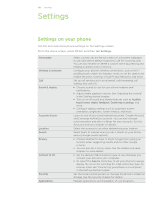HTC Wildfire Cellular South Wildfire - Manual and Quick Start Guide - Page 183
Sharing games and applications, Install, > Market > Downloads, Uninstall & refund
 |
View all HTC Wildfire Cellular South manuals
Add to My Manuals
Save this manual to your list of manuals |
Page 183 highlights
183 More apps To Search for an app Do this Tap on the Android Market home screen, enter the name or type of app you're looking for, and then tap to the right of the search box. 3. Tap an app to read a description about the app and user reviews. 4. Tap Install (for free applications) or Buy (for paid applications). The subsequent screen notifies you whether the app will require access to your personal information or access to certain functions or settings of your phone. 5. If you agree to the conditions, tap OK to begin downloading and installing the app. If you selected a paid application, after tapping OK, you will be redirected to the Google Checkout screen to pay for the application before it's downloaded to your phone. After installing an app, tap to return to Android Market home. You can also press MENU, and then tap Home. Creating a Google Checkout account You must have a Google Checkout account associated with your Google Account to purchase items from Android Market. To create a Google Checkout account, do one of the following: On your computer, go to http://checkout.google.com. The first time you use your phone to buy an app from Android Market, follow the prompts onscreen to enter your billing information. When you've used Google Checkout once to purchase an application from Android Market, the phone remembers your password, so you don't need to enter it the next time. For this reason, you should secure your phone to prevent others from using it without your permission. See the Security chapter to learn how to secure your phone. Requesting a refund for an application If you are not satisfied with an application, you can ask for a refund within 24 hours of the purchase. Your credit card will not be charged and the application will be removed from your phone. If you change your mind, you can install the application again, but you can't request a refund a second time. 1. From the Home screen, tap > Market > Downloads. 2. Tap the application you want to uninstall for a refund. The details screen for the application opens. 3. Tap Uninstall & refund. Your application is uninstalled and the charge is cancelled. 4. Choose the reason for removing the application, and then tap OK.