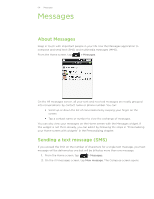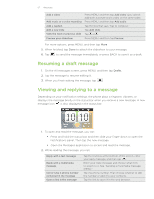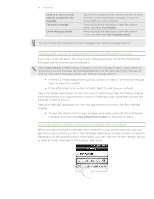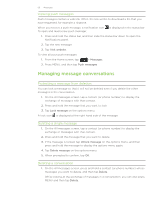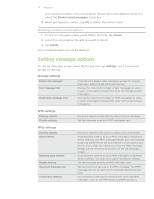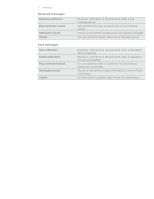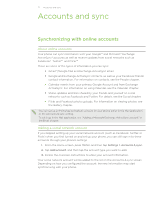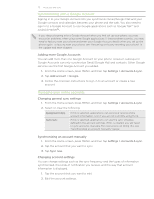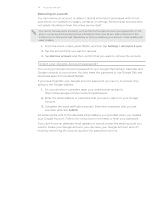HTC Wildfire Cellular South Wildfire - Manual and Quick Start Guide - Page 69
Managing message conversations, Viewing push messages, Protecting a message from deletion
 |
View all HTC Wildfire Cellular South manuals
Add to My Manuals
Save this manual to your list of manuals |
Page 69 highlights
69 Messages Viewing push messages Push messages contain a web link. Often, the link will be to download a file that you have requested, for example a ringtone. When you receive a push message, a notification icon To open and read a new push message: is displayed in the status bar. 1. Press and hold the status bar, and then slide the status bar down to open the Notifications panel. 2. Tap the new message. 3. Tap Visit website. To view all your push messages: 1. From the Home screen, tap > Messages. 2. Press MENU, and then tap Push messages. Managing message conversations Protecting a message from deletion You can lock a message so that it will not be deleted even if you delete the other messages in the conversation. 1. On the All messages screen, tap a contact (or phone number) to display the exchange of messages with that contact. 2. Press and hold the message that you want to lock 3. Tap Lock message on the options menu. A lock icon is displayed at the right hand side of the message. Deleting a single message 1. On the All messages screen, tap a contact (or phone number) to display the exchange of messages with that contact. 2. Press and hold the message that you want to delete. 3. If the message is locked, tap Unlock message on the options menu, and then press and hold the message to display the options menu again. 4. Tap Delete message on the options menu. 5. When prompted to confirm, tap OK. Deleting a conversation 1. On the All messages screen, press and hold a contact (or phone number) whose messages you want to delete, and then tap Delete. While looking at the exchange of messages in a conversation, you can also press MENU and then tap Delete.