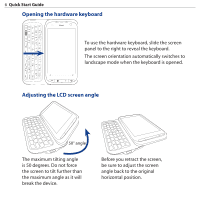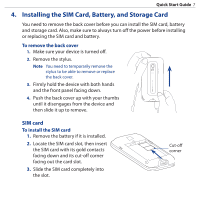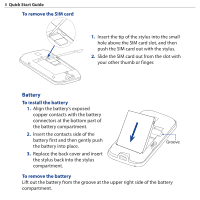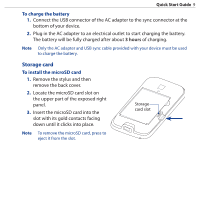HTC touchpro2 Quick Start Guide - Page 11
Using the TouchFLO, 3D Home screen, To display TouchFLO 3D in landscape view
 |
View all HTC touchpro2 manuals
Add to My Manuals
Save this manual to your list of manuals |
Page 11 highlights
Quick Start Guide 11 Using the TouchFLO™ 3D Home screen Your device's main screen is the TouchFLO™ 3D Home screen which allows finger-touch access to the most important functions such as favorite contacts, text messages, e-mail, calendar, Internet, and more. You will find the following tabs that on the TouchFLO 3D Home screen: Home Messages Calendar Stock Music Settings People Mail Internet Photos Weather and Videos To display TouchFLO 3D in landscape view When you slide out the hardware keyboard, the Home screen automatically changes to landscape view and temporarily hides the tabs. Touch at the bottom left side of the Home screen to display the tabs.

Quick Start Guide
11
Using the TouchFLO
™
3D Home screen
Your device’s main screen is the TouchFLO™ 3D Home screen which allows
finger-touch access to the most important functions such as favorite contacts,
text messages, e-mail, calendar, Internet, and more.
You will find the following tabs that on the TouchFLO 3D Home screen:
Home
Music
Settings
Weather
Internet
Stock
Photos
and Videos
People
Calendar
Messages
Mail
To display TouchFLO 3D in landscape view
When you slide out the hardware keyboard, the Home screen automatically
changes to landscape view and temporarily hides the tabs. Touch
at the
bottom left side of the Home screen to display the tabs.