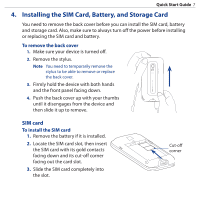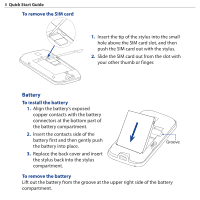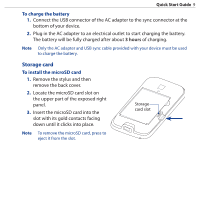HTC touchpro2 Quick Start Guide - Page 12
Entering text, To switch between the tabs of the TouchFLO 3D - user manual
 |
View all HTC touchpro2 manuals
Add to My Manuals
Save this manual to your list of manuals |
Page 12 highlights
12 Quick Start Guide To switch between the tabs of the TouchFLO 3D Do any of the following: • Touch or tap the desired tab. • Press and hold your finger on the active tab, and then slide your finger right or left over the tabs.. • Swipe left or right across the screen. • Press the right or left key on the hardware keyboard. Tip Press the END button anytime to return to the Home tab. Entering text When you need to enter text, use the hardware keyboard. Another option is to use either the on-screen Full QWERTY or Phone Keypad. These two on-screen keyboards both provide large, finger-friendly keys and predictive text input. Tap this up arrow icon to open the Input Methods menu and choose an onscreen keyboard or other input method. Full QWERTY Tap these 4 navigation control keys for directional control. Phone Keypad For more information about using the hardware keyboard and on-screen keyboards, refer to the "Entering Text" chapter in the User Manual PDF.