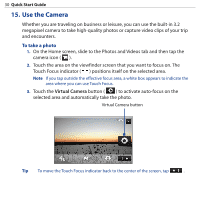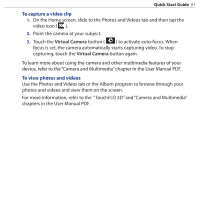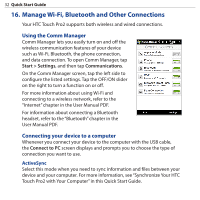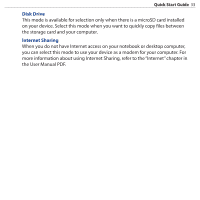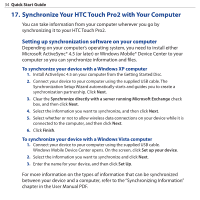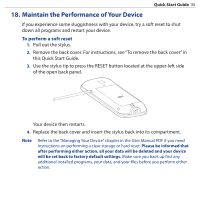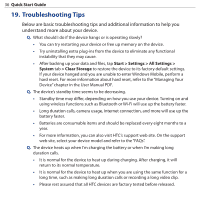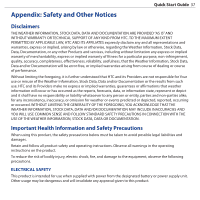HTC touchpro2 Quick Start Guide - Page 32
Manage Wi-Fi, Bluetooth and Other Connections, Using the Comm Manager
 |
View all HTC touchpro2 manuals
Add to My Manuals
Save this manual to your list of manuals |
Page 32 highlights
32 Quick Start Guide 16. Manage Wi-Fi, Bluetooth and Other Connections Your HTC Touch Pro2 supports both wireless and wired connections. Using the Comm Manager Comm Manager lets you easily turn on and off the wireless communication features of your device such as Wi-Fi, Bluetooth, the phone connection, and data connection. To open Comm Manager, tap Start > Settings, and then tap Communications. On the Comm Manager screen, tap the left side to configure the listed settings. Tap the OFF/ON slider on the right to turn a function on or off. For more information about using Wi-Fi and connecting to a wireless network, refer to the "Internet" chapter in the User Manual PDF. For information about connecting a Bluetooth headset, refer to the "Bluetooth" chapter in the User Manual PDF. Connecting your device to a computer Whenever you connect your device to the computer with the USB cable, the Connect to PC screen displays and prompts you to choose the type of connection you want to use. ActiveSync Select this mode when you need to sync information and files between your device and your computer. For more information, see "Synchronize Your HTC Touch Pro2 with Your Computer" in this Quick Start Guide.