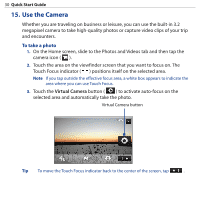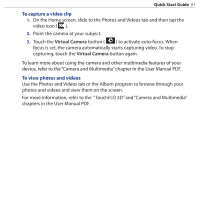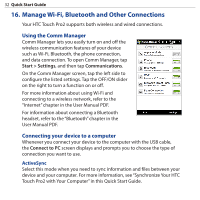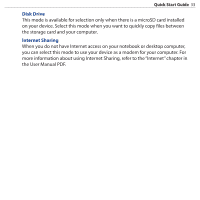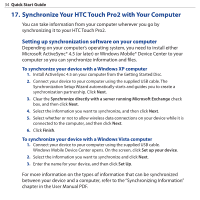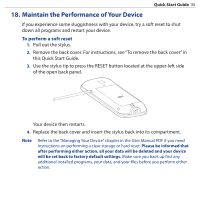HTC touchpro2 Quick Start Guide - Page 30
Use the Camera, Virtual Camera
 |
View all HTC touchpro2 manuals
Add to My Manuals
Save this manual to your list of manuals |
Page 30 highlights
30 Quick Start Guide 15. Use the Camera Whether you are traveling on business or leisure, you can use the built-in 3.2 megapixel camera to take high-quality photos or capture video clips of your trip and encounters. To take a photo 1. On the Home screen, slide to the Photos and Videos tab and then tap the camera icon ( ). 2. Touch the area on the viewfinder screen that you want to focus on. The Touch Focus indicator ( ) positions itself on the selected area. Note If you tap outside the effective focus area, a white box appears to indicate the area where you can use Touch Focus. 3. Touch the Virtual Camera button ( ) to activate auto-focus on the selected area and automatically take the photo. Virtual Camera button Tip To move the Touch Focus indicator back to the center of the screen, tap .