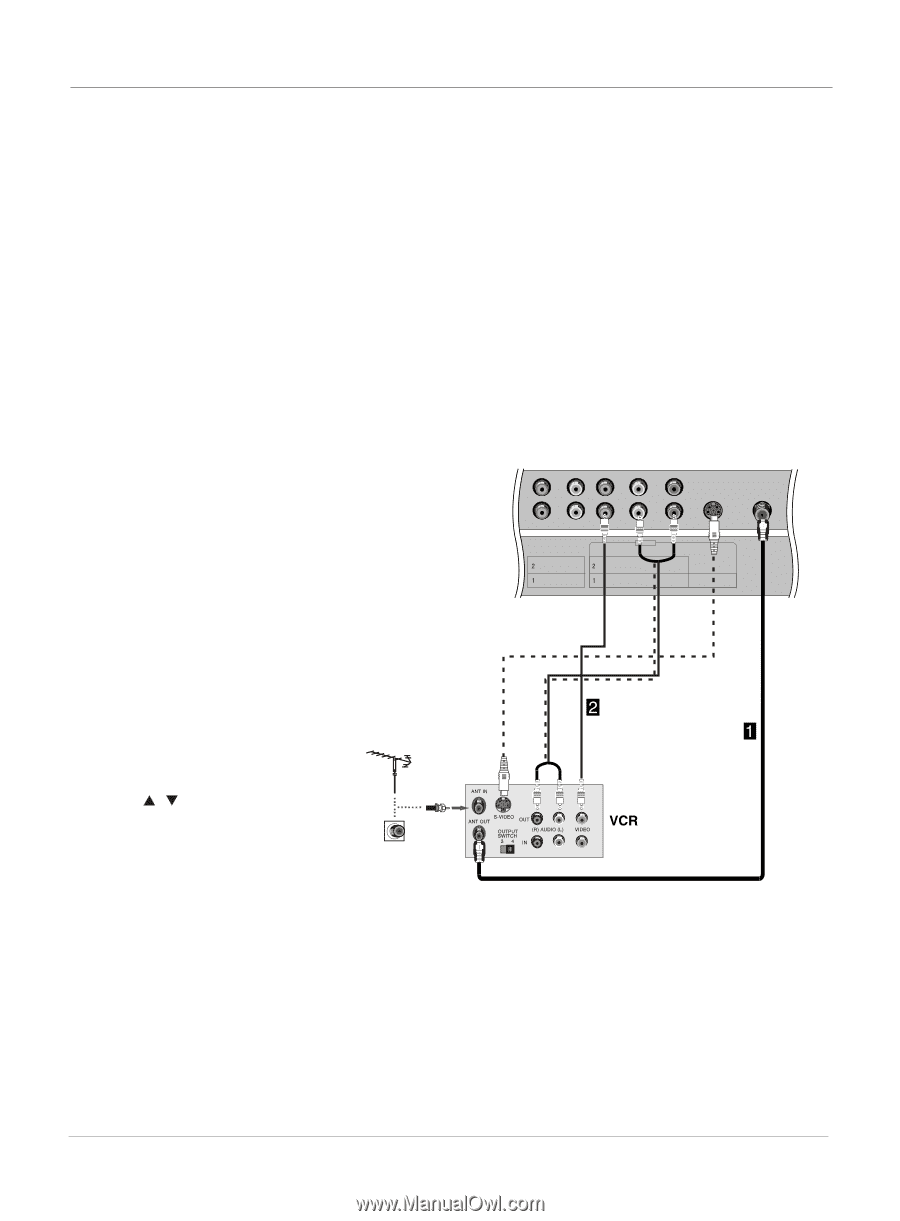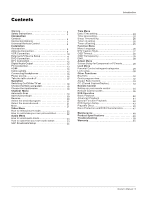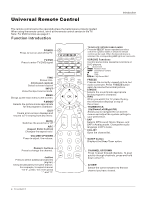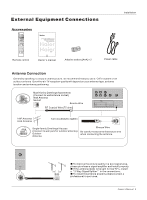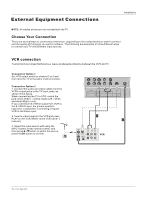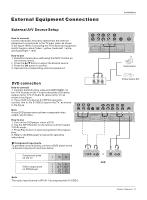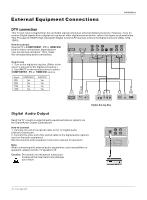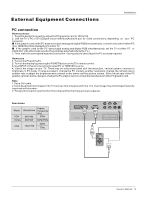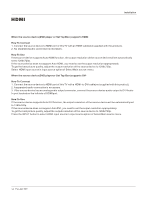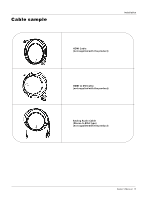Haier HLC32-A User Manual - Page 10
VCR connection, Choose Your Connection
 |
View all Haier HLC32-A manuals
Add to My Manuals
Save this manual to your list of manuals |
Page 10 highlights
External Equipment Connections Installation NOTE: All cables shown are not included with the TV. Choose Your Connection There are several ways to connect your television, depending on the components you want to connect and the quality of the signal you want to achieve. The following are examples of some different ways to connect your TV with different input sources. VCR connection To avoid picture noise (interference), leave an adequate distance between the VCR and TV Connection Option 1 Set VCR output switch to channel 3 or 4 and then tune the TV to the same channel number. Connection Option 2 1. Connect the audio and video cables from the VCR's output jacks to the TV input jacks, as shown in the figure. When connecting the TV to VCR, match the jack colors (Video = yellow, Audio Left = white, and Audio Right = red). If you connect an S-VIDEO output from VCR to the S-VIDEO input, the picture quality is improved; compared to connecting a regular VCR to the Video input. 2. Insert a video tape into the VCR and press PLAY on the VCR. (Refer to the VCR owner`s manual.) 3. Select the input source with using the INPUT button on the remote control, and then press / button to select the source, press theOK button to confirm. AUDIO L R L R Video Video AV IN L R L R S-VIDEO ANT IN 10 TV LCD-TFT