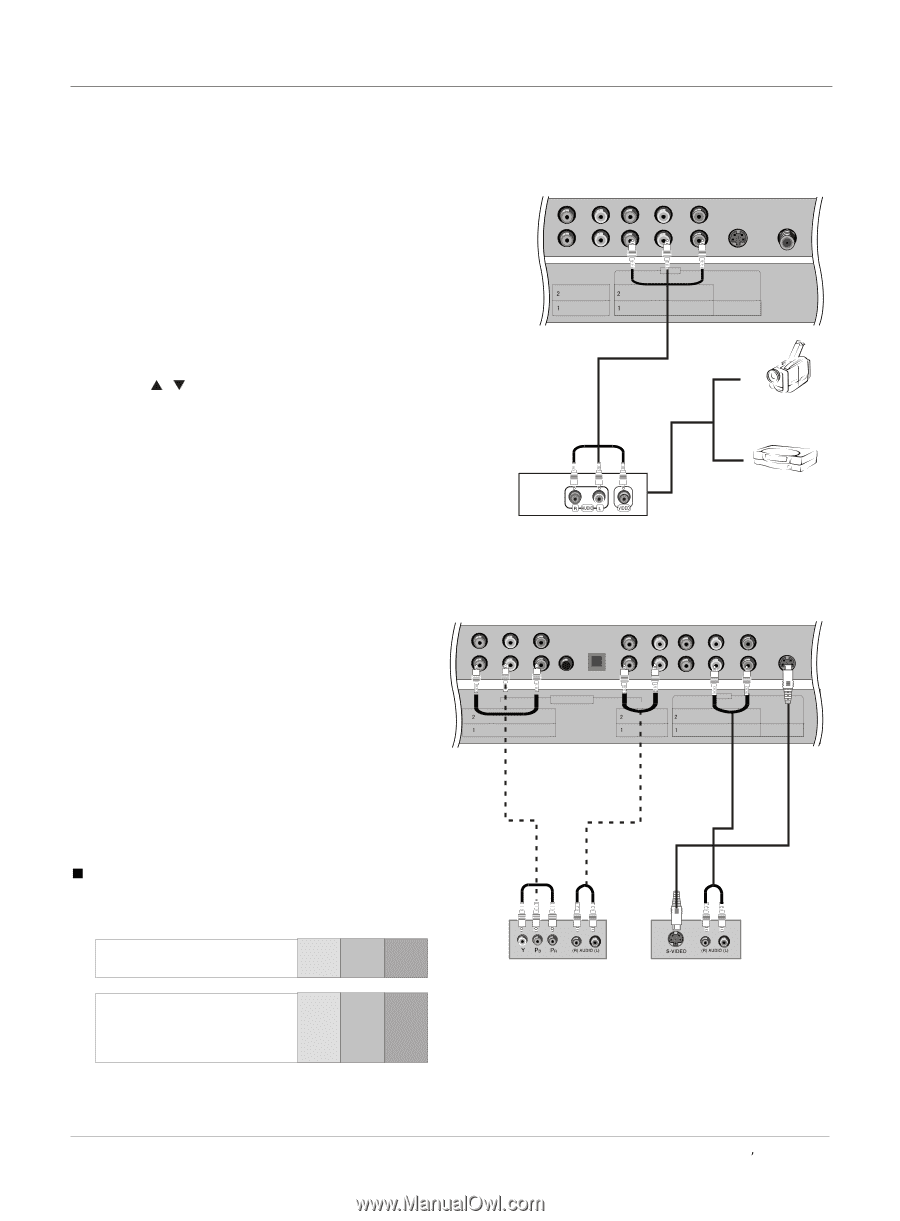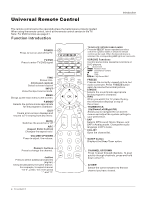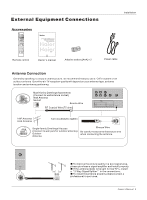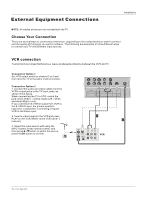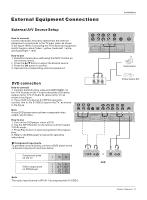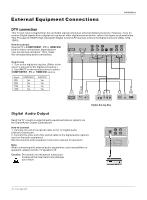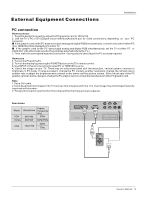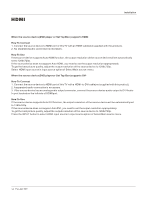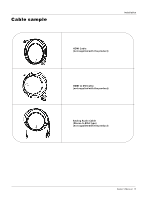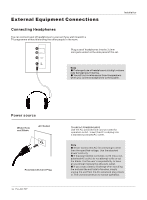Haier HLC32-A User Manual - Page 11
External A/V Source Setup, DVD connection - game
 |
View all Haier HLC32-A manuals
Add to My Manuals
Save this manual to your list of manuals |
Page 11 highlights
External Equipment Connections Installation External A/V Source Setup How to connect Connect the audio and video cables from the external equipment's output jacks to the TV input jacks, as shown in the figure. When connecting the TV to external equipment, match the jack colors (Video = yellow, Audio Left = white, and Audio Right = red). How to use 1. Select the input source with using the INPUT button on the remote control. 2. Press the / button to select the desired source. 3. Press the OK button to confirm. 4. Operate the corresponding external equipment. AUDIO L R L R Video Video AV IN L R L R S-VIDEO ANT IN Camcorder DVD connection How to connect 1. Connect the DVD video outputs (COMPONENT) to the Y Pb Pr jacks on the TV and connect the DVD audio outputs to the Y Pb Pr Audio IN jacks on the TV, as shown in the figure. 2. If your DVD only has an S-VIDEO output jack, connect this to the S-VIDEO input on the TV. as shown in the figure. Note If your DVD player does not have component video output, use S-Video. How to use 1. Turn on the DVD player, insert a DVD. 2. Use the INPUT button on the remote control to select Y Pb Pr mode. 3. Press Play button on external equipment for program play. 4. Refer to the DVD player's manual for operating instructions. Component Input ports To get better picture quality, connect a DVD player to the component input ports as shown below. VIDEO Y Pb Y Pb Component ports on the TV Y Pb Pr Video output ports on DVD player Y Pb Pr Y B-Y R-Y Y Cb Cr Y PB PR Note The audio input terminal of AV IN 1 is compared with S-VIDEO. Video Game Set COMPONENT IN Pr PC/DVI AUDIO IN OPTICAL Pr AUDIO L R L R Video Video AV IN L R L R S-VIDEO or DVD Owner s Manual 11