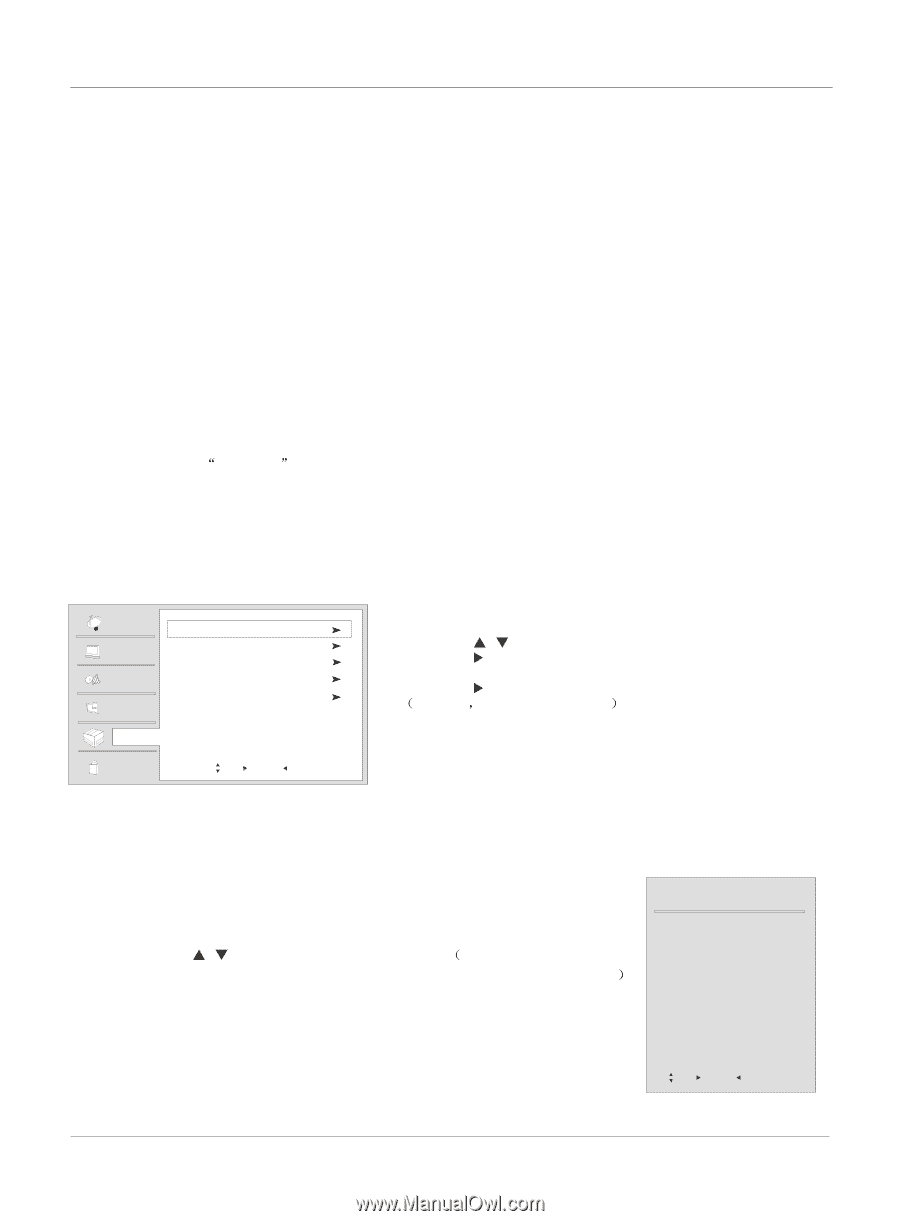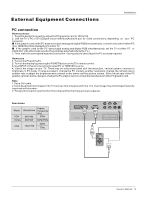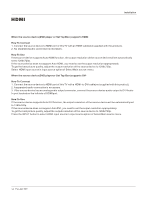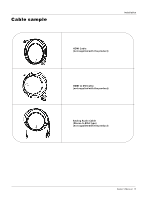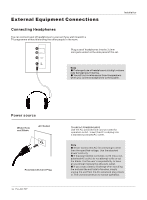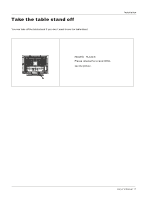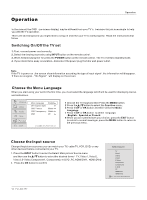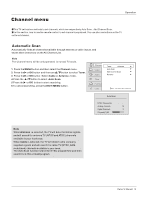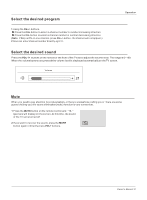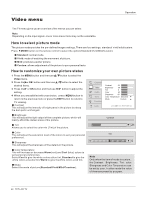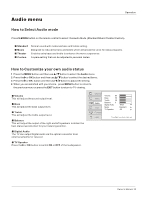Haier HLC32-A User Manual - Page 18
Operation
 |
View all Haier HLC32-A manuals
Add to My Manuals
Save this manual to your list of manuals |
Page 18 highlights
Operation Operation In the manual, the OSD (on screen display) may be different from your TV`s, because it is just an example to help you with the TV operation. There are several options you might need to set up in order for your TV to work properly. Read the instructions that follow. Switching On/Off the TV set 1. First, connect power cord correctly. 2. Select the viewing source by using INPUT button on the remote control. 3. When finished using the TV, press the POWER button on the remote control. The TV reverts to standby mode. 4. If you intend to be away on vacation, disconnect the power plug from the wall power outlet. Note If the TV in power on , the screen show information according the type of input signal . the information will disappear. If there is no signal , No Signal will display on the screen. Choose the Menu Language When you start using your set for the first time, you must select the language which will be used for displaying menus and indications. Channel Video Audio Time Function Lock Menu Language English DTV Caption Style OSD Timeout Middle OSD Transparency Middle DNR Off Move /OK: Select /EXIT/ MENU: Exit 1 Choose the TV Input and then Press the MENU button. 2 Press the / button to select the Function menu. 3 Press the or OK button and then select the Menu Language. 4 Press the or OK button to select language. English Spanish or French 5 When you are satisfied with your choice, press the EXIT button to return to normal viewing or press the MENU button to return to the previous menu. Choose the Input source Change the picture source so you can watch your TV, cable TV, VCR, DVD, or any other devices that are connected to your TV. 1. Press the INPUT button to enter the Select Main picture Source menu and then use the / button to select the desired items TV, Video1, Video2, Video3,S-Video,Component1, Component2, In DVD ,PC, HDMI/DVI1, HDMI/DVI2 . 2. Press the OK button to confirm . Select Source TV Video1 Video2 Video3 S-Video Component1 Component2 In DVD PC HDMI/DVI1 HDMI/DVI2 Move /OK: Select /EXIT/ MENU: Exit 18 TV LCD-TFT