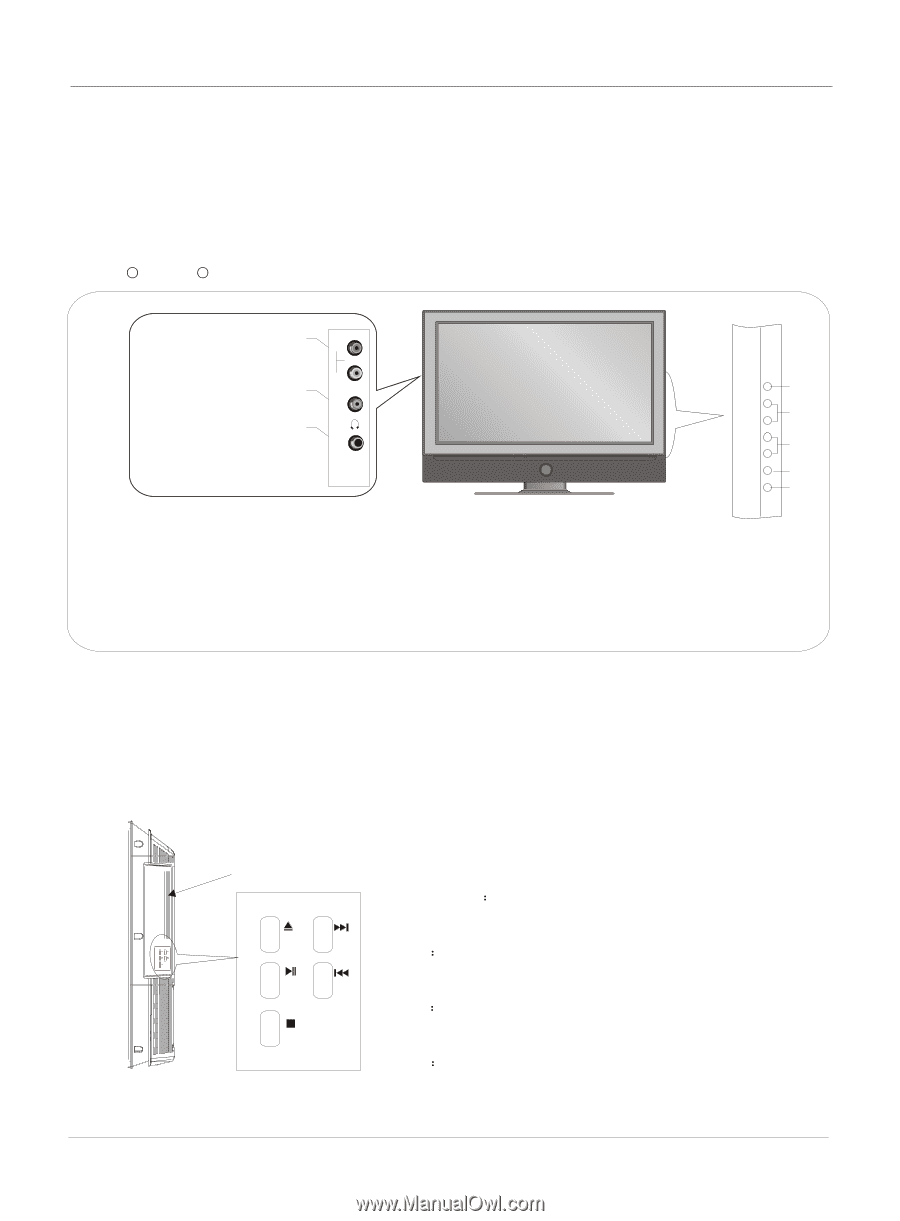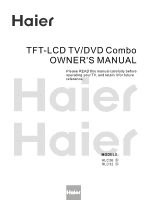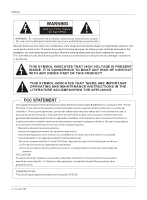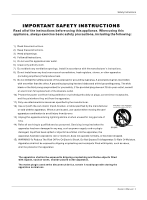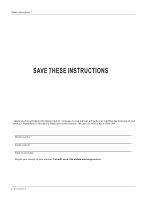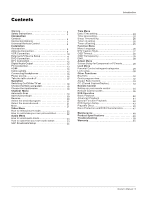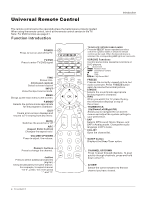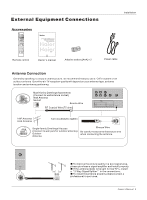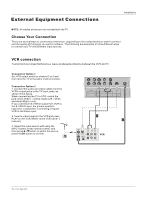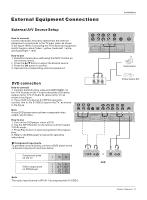Haier HLC32-A User Manual - Page 6
Controls
 |
View all Haier HLC32-A manuals
Add to My Manuals
Save this manual to your list of manuals |
Page 6 highlights
Controls This is a simplified representation of front panel. Here shown may be somewhat different from your TV. Front panel controls HLC26 A HLC32 A AV3 AUDIO Input connect to hear stereo sound from an external device. AV3 VIDEO Input Connects the video signal from a video device. Earphone jack Earphone audio output terminal. R AUDIO L VIDEO 1.INPUT: Press to show the input source mode. In the MENU/INPUT screen, these buttons serve as OK buttons. 2.CH -/+ : Press to scan through channels. To scan quickly through channels, press and hold down either +/- . In the MENU screen, these buttons serve as up/down buttons. 3.VOL -/+: Press to adjust the volume .In the MENU screen, these buttons serve as left/right buttons. 4.MENU: Menu display. 5.POWER: Press to turn on and off the TV. Introduction INPUT 1 CH+ CH- 2 VOL+ 3 VOL- MENU 4 POWER 5 DVD panel controls Label Towards Back The Tray OPEN/CLOSE: Press to open the disc tray, and press again to close the tray. PLAY/PAUSE Press to play the DVD program, and press again to pause the DVD program. OPEN/CLOSE NEXT OPEN/CLOSE NEXT PLAY/PAUSE PREV STOP STOP Press to stop the DVD program. PLAY/PAUSE PREV NEXT Press to play the next program. STOP PREV Press to play the previous program. 6 TV LCD-TFT