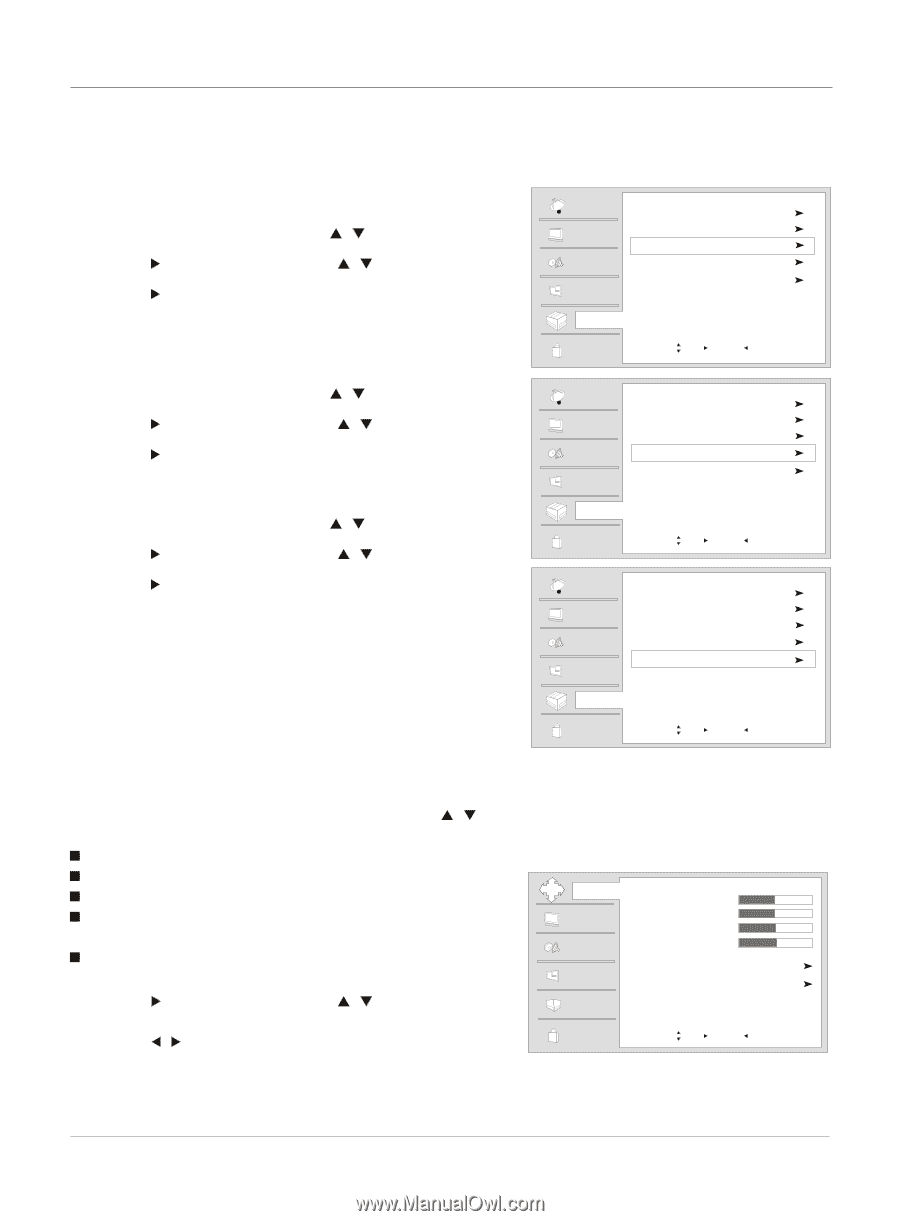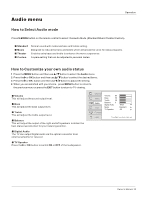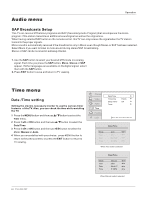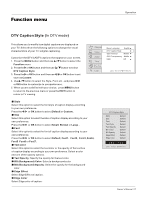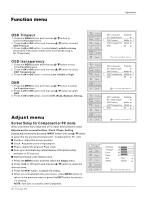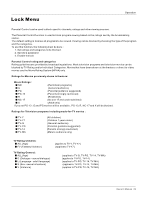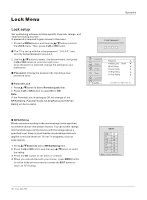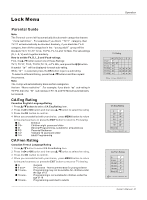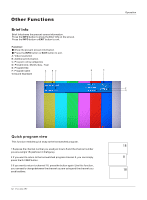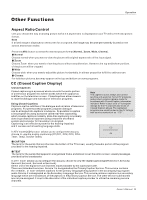Haier HLC32-A User Manual - Page 28
Adjust menu
 |
View all Haier HLC32-A manuals
Add to My Manuals
Save this manual to your list of manuals |
Page 28 highlights
Function menu Operation OSD Timeout 1. Press the MENU button and then use / button to select the Function menu. 2. Press the or OK button and then use / button to select OSD Timeout. 3. Press the or OK button to select short, middle or Long. (short is for 5 seconds; middle is for 10 seconds; long is for 15 seconds) OSD transparency 1. Press the MENU button and then use / button to sele ct the Function menu. 2. Press the or OK button and then use / button to select OSD Transparency. 3. Press the or OK button to select Low ,middle or High. DNR 1. Press the MENU button and then use / button to select the Function menu. 2. Press the or OK button and then use / button to select DNR. 3. Press the or OK button to select Off, Weak, Medium, Strong. Adjust menu Screen Setup for Component or PC mode When you select the Component or PC input, this function is used. Adjustment for screen Position, Clock, Phase, Setting Display Adjust menu by pressing INPUT button then use / button to select the the source of Component1, Component2 or PC item. Position : Adjust the screen position. Clock : Adjust the clock of input signal. Phase : Adjust the phase of Pixel clock. Auto sync: Automatically adjust display of the picture(Olny available in PC source). Setting:Change to the default value. 1 Press the MENU button and then select the Adjust menu. 2 Press the or OK button and then use / button to select the desired items. 3 Press the / button to adjust the setting. 4 When you are satisfied with your choice, press MENU button to return to the previous menu or press the EXIT button to return to TV viewing. NOTE: Auto Sync is unuseful under Component. 28 TV LCD-TFT Channel Video Audio Time Function Lock Menu Language English DTV Caption Style OSD Timeout Middle OSD Transparency Middle DNR Off Move /OK: Select /EXIT/ MENU: Exit Channel Video Audio Time Function Lock Menu Language English DTV Caption Style OSD Timeout Middle OSD Transparency Middle DNR Off Move /OK: Select /EXIT/ MENU: Exit Channel Video Audio Time Function Lock Menu Language English DTV Caption Style OSD Timeout Middle OSD Transparency Middle DNR Off Move /OK: Select /EXIT/ MENU: Exit Adjust Video Audio Time Function Lock H Position V Position Clock Phase Auto Setting 48 48 50 51 Sync Default Move /OK: Select /EXIT/ MENU: Exit