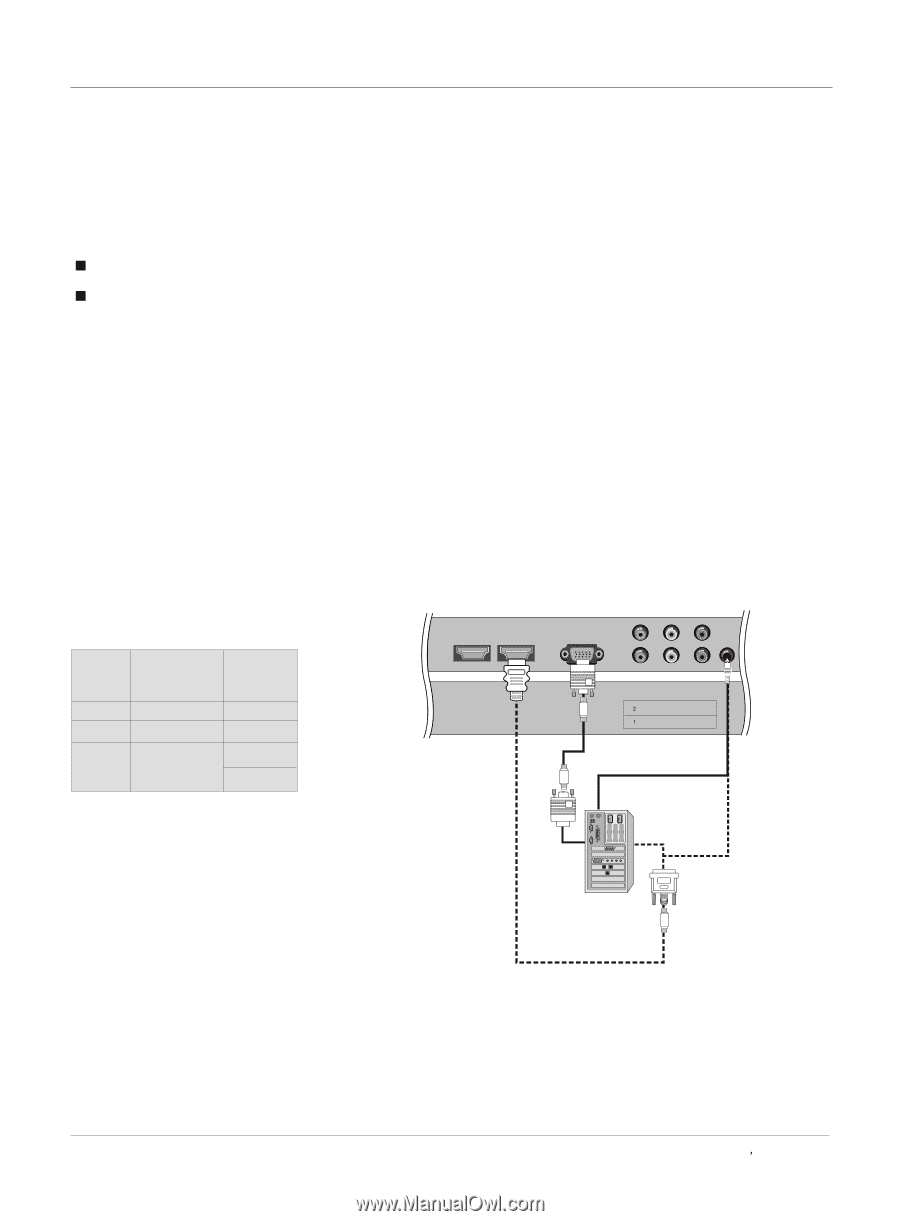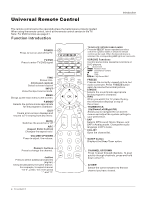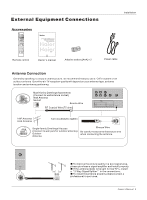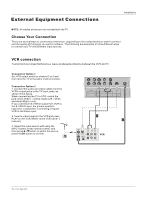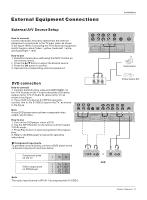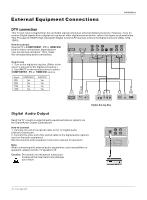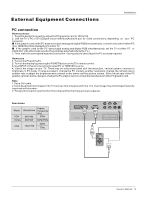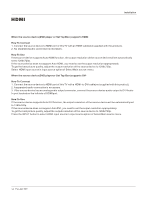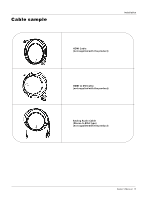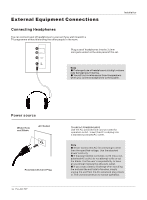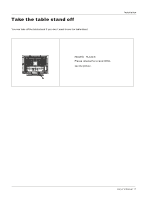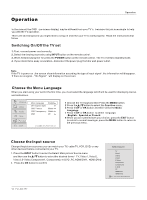Haier HLC32-A User Manual - Page 13
PC connection
 |
View all Haier HLC32-A manuals
Add to My Manuals
Save this manual to your list of manuals |
Page 13 highlights
External Equipment Connections Installation PC connection How toconnect 1. To get the best picture quality, adjust the PC graphics card to 1024 x768 . 2. Use the TV`s PC or DVI (Digital Visual Interface)Audio IN port for video connections, depending on your PC connector. If the graphic card onthe PC doesnot output analogand digital RGBsimultaneously,connect only oneof either PC IN or HDMI/DVI IN to displaythe PC onthe TV. If the graphic card on the PC does output analog and digital RGB simultaneously, set the TV to either PC or HDMI/DVI; (the othermode is setto Plug andPlay automatically bythe TV.) 3. Then,make thecorresponding audioconnection. Ifusing asound card,adjust thePC soundas required. How touse 1. Turnon the PCand theTV. 2. Turn on thedisplay by pressingthe POWER button on theTV's remotecontrol. 3. UseINPUT onthe remote controlto selectPC or HDMI/DVI source. 4. Check the image on your TV. There may be noise associated with the resolution, vertical pattern, contrast or brightness in PC mode. If noise is present, change the PC mode to another resolution, change the refresh rate to another rate or adjust the brightness and contrast on the menu until the picture is clear. If the refresh rate of the PC graphic cardcan notbe changed,change thePC graphiccard orconsult themanufacturer ofthe PCgraphic card. Note 1.Use a DVI cable. 2.Avoid keepinga fixed imageon theTV's screen fora long periodof time.The fixed image may becomepermanently imprinted onthe screen. 3. Thesynchronization input formfor Horizontal andVertical frequenciesis separate. Resolution Mode VGA SVGA Frame Resolution frequency (Hz) 640*480 60Hz 800*600 60Hz/75Hz XGA 1024*768 60Hz 75Hz HDMI/DVI IN 1 HDMI/DVI IN 2 PC IN VIDEO Y Pb Y Pb Pr PC/DVI AUDIO IN Pr Owner s Manual 13