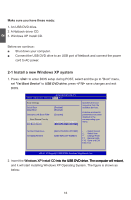Hannspree SN10E2 8 User Manual - Page 22
Intel Chipset Driver, One Click Setup
 |
View all Hannspree SN10E2 8 manuals
Add to My Manuals
Save this manual to your list of manuals |
Page 22 highlights
2 2-2 Install drivers in new Windows XP 1. After installing Windows XP, you have to install necessary drivers before using the Netbook. Insert the Netbook driver CD to the USB DVD drive, waiting for a few seconds, the main menu will be displayed on your Netbook screen. 2. C��l�ic��k�in��g��th��e�s�e���o�p�t�i�o�n�s��t�o��in��s�t�a�l�l �a�l�l�t�h�e��d��ri�v�e�r�s��f�o�r��y�o�u��r�s��y�s�t�e�m��.�Y��o�u��m��u��s�t�f�i�rs��tl�y��c�li�c�k� "Intel Chipset Driver" to install and then click "One Click Setup" to install the other drivers left, or you can click each individual driver to install it manually. 3. After all the drivers are installed, you need to restart your Netbook, then you can start using it. 18

2
18
2-2 Insta�� drivers in ne² ±indo²s ³P
1. After installing Windows XP, you have to install necessary drivers before using the
Netbook. Insert the Netbook driver CD to the USB DVD drive, waiting for a few
seconds, the main menu will be displayed on your Netbook screen.
2. Clicking these options to install all the drivers for your system. You must firstly click
Clicking these options to install all the drivers for your system. You must firstly click
"
Intel Chipset Driver
" to install and then click "
One Click Setup
" to install the other
drivers left, or you can click each individual driver to install it manually.
3. After all the drivers are installed, you need to restart your Netbook, then you can
start using it.