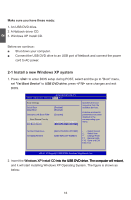Hannspree SN10E2 8 User Manual - Page 25
Custom advanced, Apply
 |
View all Hannspree SN10E2 8 manuals
Add to My Manuals
Save this manual to your list of manuals |
Page 25 highlights
3 6. It then asks you to select the installation type. Click "Custom (advanced)" to install a new copy of Windows. 7. The setup will display the hard disk partitions (160GB, in this example) of your system. If there were other systems (such as Linux) installed previously, you need select them and click "Drive options (advanced)" -> "Delete" to delete them. When all partitions are clean, setup will display the biggest size of your hard drive. 8. In this biggest hard disk size screen, you can click "Drive options (advanced)" -> "New" to create partitions as you need. In this example, we are creating a 70GB partition to install Windows, and click "Apply" to continue. 21

3
21
6.
It then asks you to select the installation type. Click “
Custom (advanced)
” to install a
new copy of Windows.
7. T
he setup will display the hard disk partitions
(1²³GB, in this example) of your
system. If there were other systems (such as ±inux) installed previously, you need
sel
ect them and click “
Drive options (advanced)
” -> “
Delete
” to delete them. When
all partitions are clean, setup will display the biggest size of your hard drive.
8. In this biggest hard disk size screen, you can click “
Drive options (advanced)
” ->
“
New
” to create partitions as you need.
In this example, we are creating a 7³GB
partition to install Windows, and click “
Apply
” to continue.