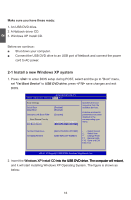Hannspree SN10E2 8 User Manual - Page 24
Make sure you have these ready
 |
View all Hannspree SN10E2 8 manuals
Add to My Manuals
Save this manual to your list of manuals |
Page 24 highlights
Make sure you have these ready: 1. An USB DVD drive. 2. A Netbook driver CD. 3. Windows 7 Install CD. Before we continue : ■ Shut down your computer. ■ Connect the USB DVD drive to an USB port of Netbook and connect the power cord to AC power. 3 3-1 Install a new Windows 7 system 1. Power on your Netbook, then press to enter BIOS setup during POST. Select and go to the "Boot" menu, set the "1st Boot Device" to USB DVD drive, press to save change and exit BIOS. BIOS SETUP UTILITY Main Advanced Security Boot Exit Boot Settings Quick Boot [Enabled] Quiet Boot [Enabled] Onboard LAN Boot ROM [Disabled] Boot Device Priority 1st Boot Device [USB:TEAC DV-W28SS-] 2nd Boot Device [SATA:PM-WDC WD1600] Specifies the boot sequence from the available devices. A device enclosed in parenthesis has been disabled in the corresponding type menu. 1st Hard Disk Drive [SATA:PM-WDC WD1600] 1st CD/DVD Drive [USB:TEAC DV-W28SS-] ←→ Select Screen ↑↓ Select Item +- Change Field F1 General Help F10 Save and Exit ESC Exit v02.61 (C)Copyright 1985-2006, American Megatrends, Inc. 2. Put the Windows 7 Install CD into the USB DVD drive. 3. The computer will reboot, and it will start loading files for installing Windows 7 system. 4. After that, it will start Windows and come out a "Install Windows" dialog box to set the "Language to install", "Time and current format" and "Keyboard or input method". Click "Next" to continue and click "Install now" button to start the setup. 5. When the license terms appears, select to accept and click "Next" to continue. 20