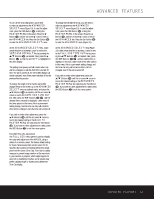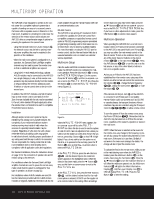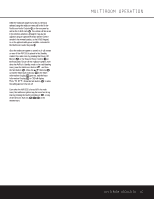Harman Kardon AVR 325 Owners Manual - Page 38
Programmed Device Functions, Volume Punch-Through, Channel Control Punch-Through
 |
View all Harman Kardon AVR 325 manuals
Add to My Manuals
Save this manual to your list of manuals |
Page 38 highlights
PROGRAMMING THE REMOTE Erasing Macro Commands To remove the commands that have been programmed into one of the Macro buttons, follow these steps: 1. Press the Mute Button 43 and the Macro Button 31 that contains the commands you wish to erase. 2. The Program/SPL Indicator c will flash amber, and the LED under the AVR Selector f will turn red. 3. Within ten seconds, press the Surround Mode Selector/Channel Down Button k. 4. The red LED under the AVR Selector f will go out, and the Program/SPL Indicator c will turn green and flash three times before it goes out. 5. When the Program/SPL Indicator c goes out, the Macro has been erased. AVR 325 Figure 12 Programmed Device Functions Once the AVR 325's remote has been programmed for the codes of other devices, press the appropriate Input Selector e to change the remote from controlling the AVR 325 to controlling the additional product. When you press any one of the selectors, it will briefly flash in red to indicate that you have changed the device being controlled. When operating a device other than the AVR 325, the controls may not correspond exactly to the function printed on the remote or button. Some commands, such as the volume control, are the same as they are with the AVR 325. Other buttons will change their function so that they correspond to a secondary label on the remote. For example, the Sleep and Surround mode selector buttons also function as the Channel Up and Channel Down buttons when operating most TV sets, VCRs or cable boxes. The Channel Up/Down indication is printed directly on the remote. For many standard CD players, cassette decks, VCRs and DVD functions, the standard function icons are printed on top of the buttons. For some products, however, the function of a particular button does not follow the command printed on the remote. In order to see which function a button controls, consult the Function List tables on pages 40 and 41. To use those tables, first check the type of device being controlled (e.g., TV, VCR). Next, look at the remote control diagram in Figure 12. Note that each button has a number on it. To find out what function a particular button has for a specific device, find the button number on the Function List and then look in the column for the device you are controlling. For example, button number 45 is the Direct button for the AVR 325, but it is the "Favorite" button for many cable television boxes and satellite receivers. Button number 31 is the Delay button for the AVR 325, but the Open/Close button for CD players. NOTE: The numbers used to describe the button functions in Figure 12 for the purposes of describing how a button operates are a different set of numbers than those used in the rest of this manual to describe the button functions for the AVR 325. Notes on Using the AVR 325 Remote With Other Devices. • Manufacturers may use different code sets for the same product category. For that reason, it is important that you check to see whether the code set you have entered operates as many controls as possible. If it appears that only a few functions operate, check to see whether another code set will work with more buttons. • When a button is pressed on the AVR 325 remote, the red light under the Input Selector ef for the product being operated should flash briefly. If the Device Control Selector flashes for some but not all buttons for a particular product, it does NOT indicate a problem with the remote but rather that no function is programmed for the button being pushed. Volume Punch-Through The AVR 325's remote may be programmed to operate the Volume Control 40 and Mute 43 functions of either the TV or the AVR 325 in conjunction with any of the devices controlled by the remote. For example, since the AVR 325 will likely be used as the sound system for TV viewing, you may wish to have the AVR 325's volume activated, although the remote is set to run the TV. Either the AVR 325 or TV volume control may be associated with any of the remote's devices. To program the remote for Volume PunchThrough, follow these steps: 1. Press the Input Selector e for the unit you wish to have associated with the volume control and the Mute Button 43 at the same time until the red light appears under the Input Selector e; the Program/SPL Indicator c will flash amber. 2. Press the Volume Up Button 40 ; the Program/ SPL Indicator c will stop flashing and stay amber. 3. Press either the AVR Selector f or the Input Selector e, depending on which system's volume control you wish to have attached for the punch-through mode. The Program/SPL Indicator c will blink green three times and then go out to confirm the data entry. Example: To have the AVR 325's volume control activated even though the remote is set to control the TV, first press the Video/TV Input Selector e and the Mute Button 43 at the same time. Next, press the Volume Up Button 40 , followed by the AVR Selector f. NOTE: Should you wish to return the remote to the original configuration after entering a Volume PunchThrough, you will need to repeat the steps shown above. However, press the same Input Selector in Steps 1 and 3. Channel Control Punch-Through The AVR 325's remote may be programmed to operate so that the channel control function for either the TV, cable or satellite receiver used in your system may be used in conjunction with one of the other devices controlled by the remote. For example, while using and controlling the VCR, you may wish to change channels on a cable box or satellite receiver without having to change 38 PROGRAMMING THE REMOTE