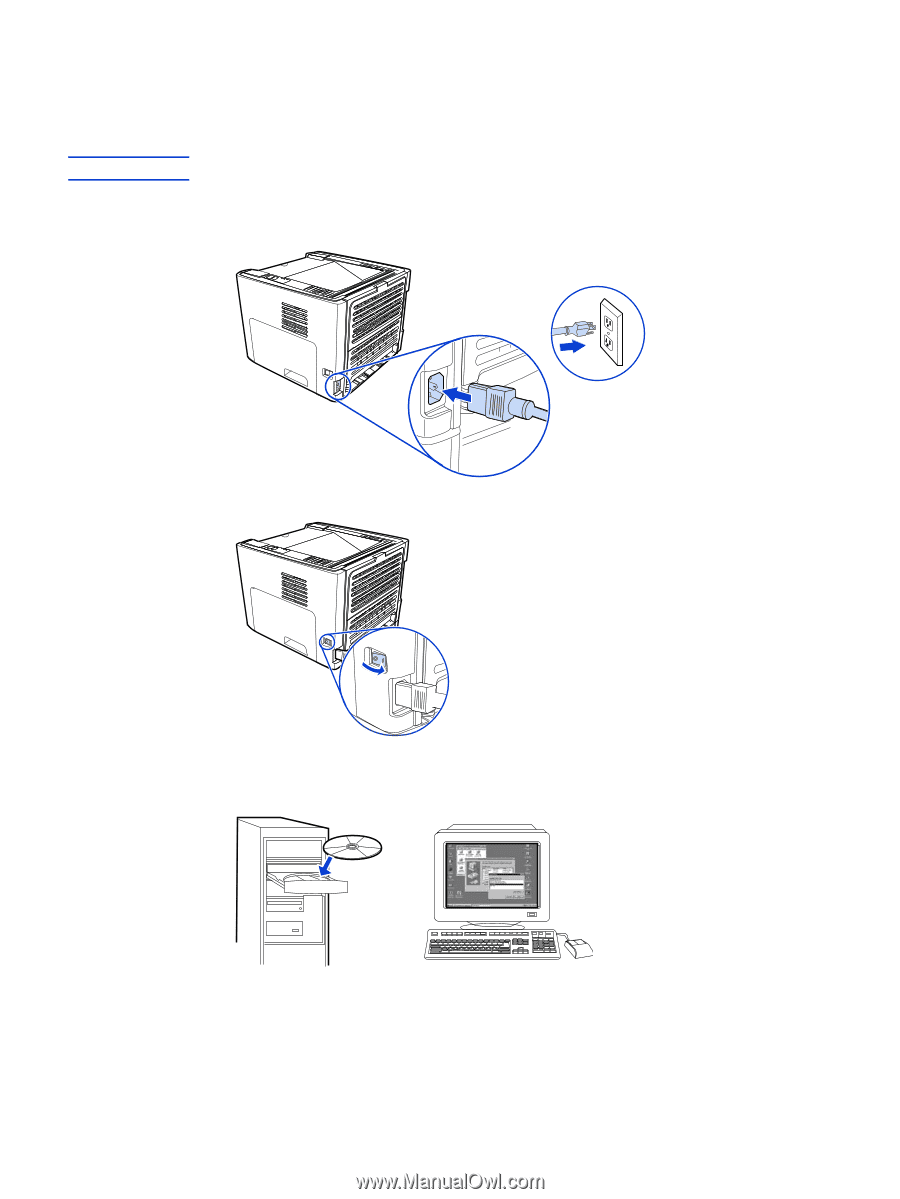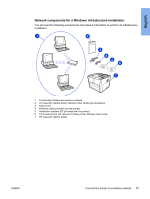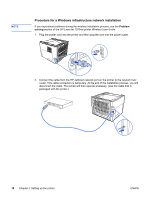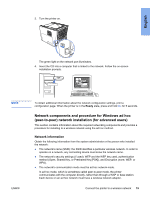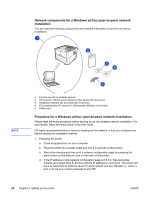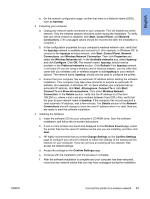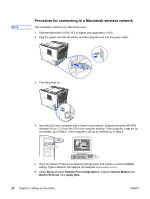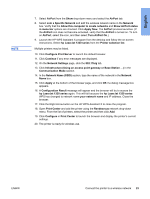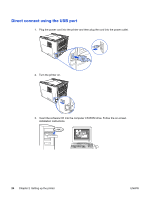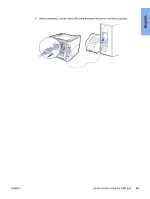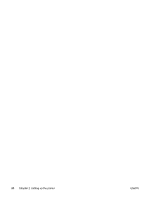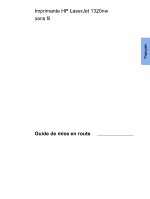HP 1320n HP LaserJet 1320nw - (Multiple Language) Wireless Getting Started Gui - Page 28
Procedure for connecting to a Macintosh wireless network, Location, Network Port Configurations
 |
UPC - 829160407364
View all HP 1320n manuals
Add to My Manuals
Save this manual to your list of manuals |
Page 28 highlights
NOTE Procedure for connecting to a Macintosh wireless network This installation method is for Macintosh users. 1. Start the Macintosh in OSX 10.2 or higher (not supported in v10.1). 2. Plug the power cord into the printer and then plug the cord into the power outlet. 3. Turn the printer on. 4. Insert the CD into a computer that is linked to the network. Drag-and-drop the HP WPS Assistant X (ver. 2.1) from the CD to the computer desktop. If the computer is not set up as wireless, go to Step 5. If the computer is set up as wireless, go to Step 9. 5. Open the System Preferences Network settings panel and create a custom Location setting. Type a name for the network (for example, MyHomeNetwork). 6. Select Show and then Network Port Configurations. Deselect Internal Modem and Built-In Ethernet. Click Apply Now. 22 Chapter 2 Setting up the printer ENWW