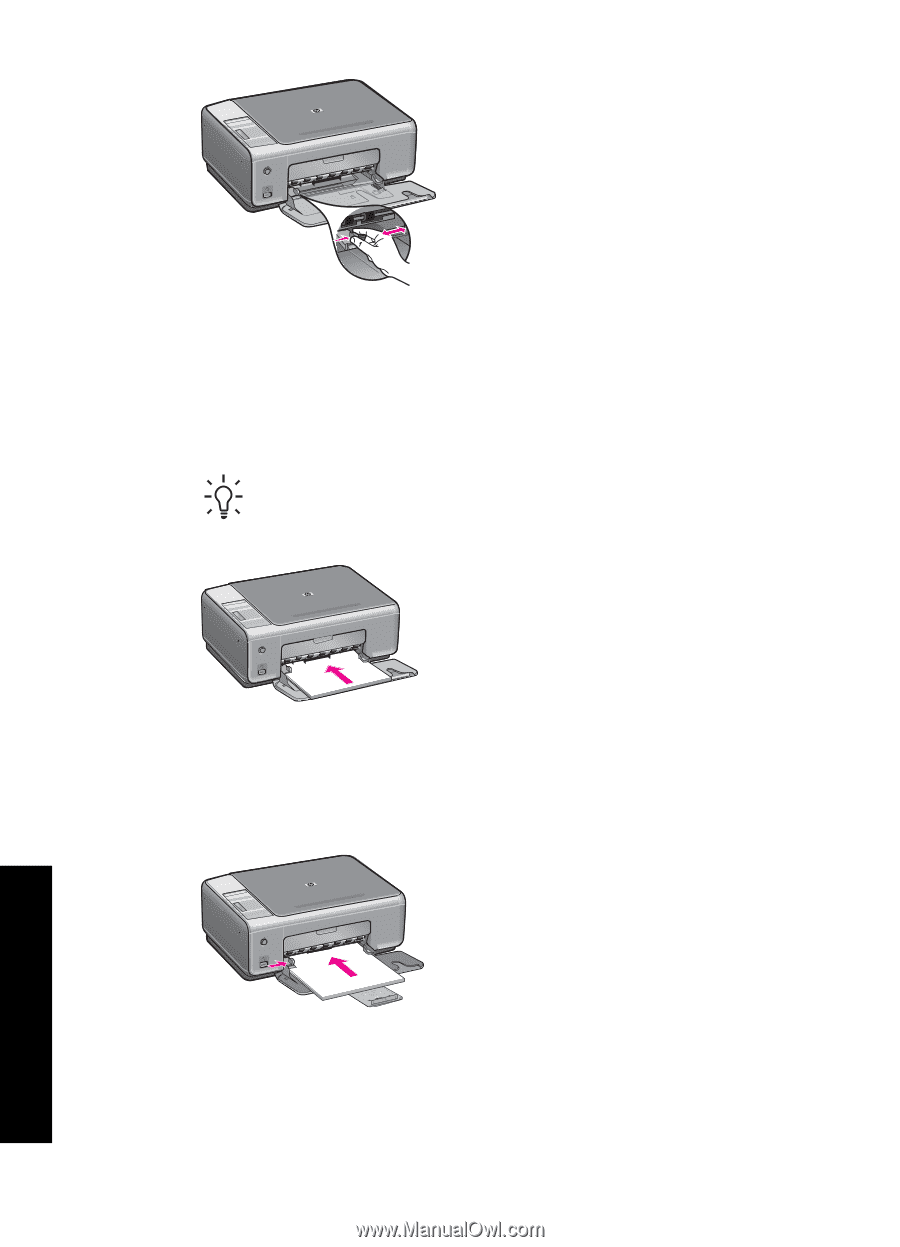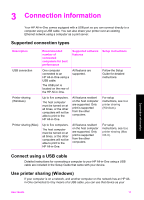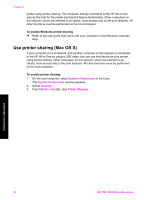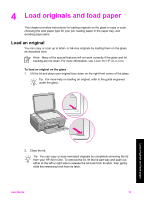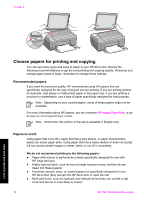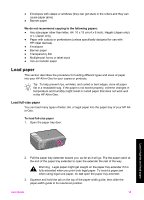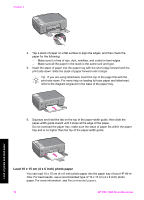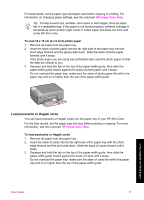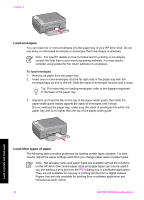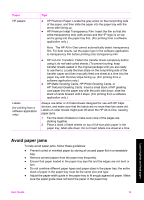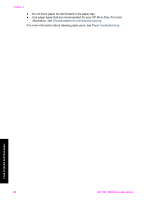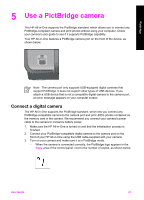HP 1510 User Guide - Page 19
Load 10 x 15 cm (4 x 6 inch) photo paper - not printing
 |
UPC - 829160813608
View all HP 1510 manuals
Add to My Manuals
Save this manual to your list of manuals |
Page 19 highlights
Chapter 4 4. Tap a stack of paper on a flat surface to align the edges, and then check the paper for the following: - Make sure it is free of rips, dust, wrinkles, and curled or bent edges. - Make sure all the paper in the stack is the same size and type. 5. Insert the stack of paper into the paper tray with the short edge forward and the print side down. Slide the stack of paper forward until it stops. Tip If you are using letterhead, insert the top of the page first with the print side down. For more help on loading full-size paper and letterhead, refer to the diagram engraved in the base of the paper tray. 6. Squeeze and hold the tab on the top of the paper-width guide, then slide the paper-width guide inward until it stops at the edge of the paper. Do not overload the paper tray; make sure the stack of paper fits within the paper tray and is no higher than the top of the paper-width guide. Load 10 x 15 cm (4 x 6 inch) photo paper You can load 10 x 15 cm (4 x 6 inch) photo paper into the paper tray of your HP All-inOne. For best results, use a recommended type of 10 x 15 cm (4 x 6 inch) photo paper. For more information, see Recommended papers. 16 HP PSC 1500 All-in-One series Load originals and load paper