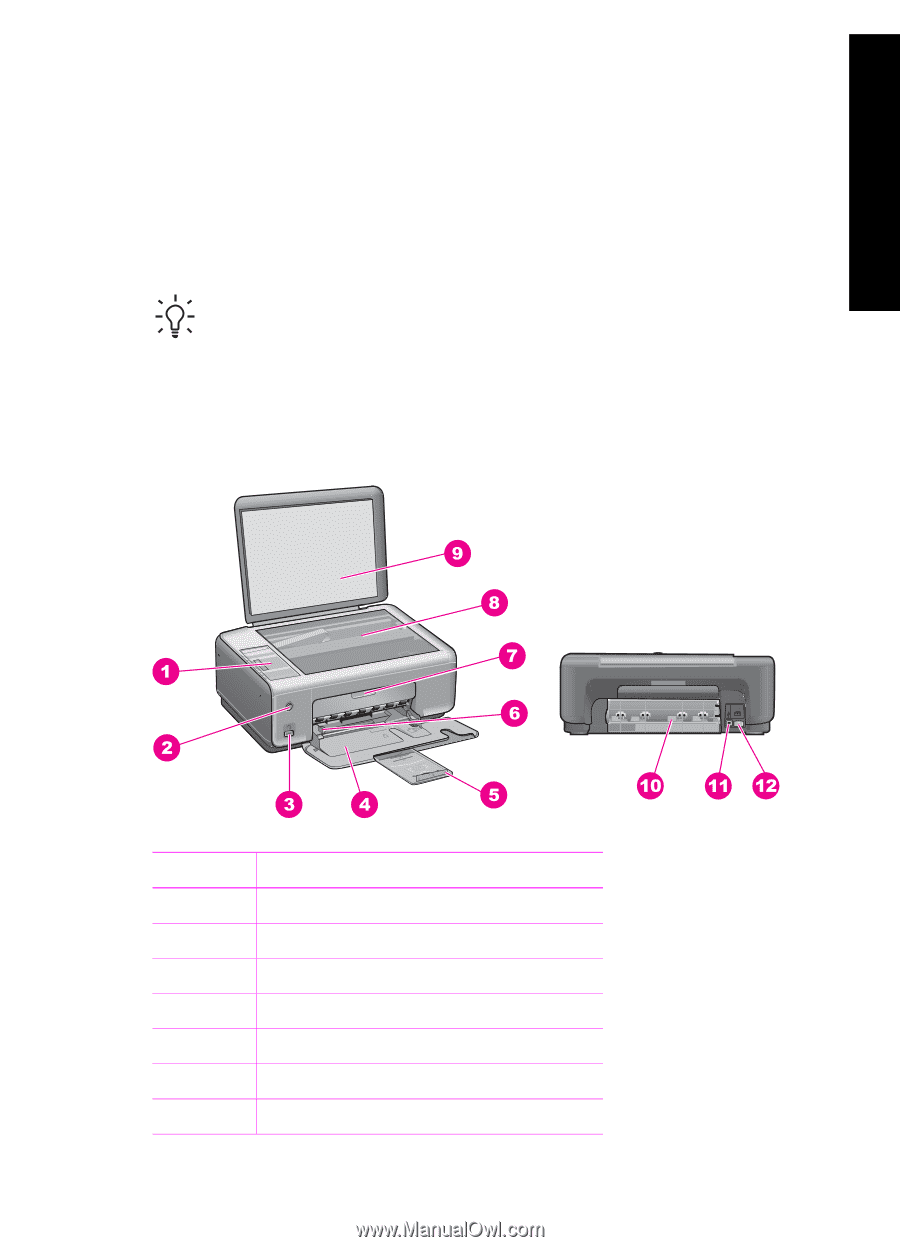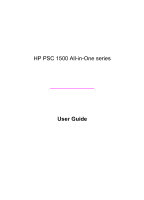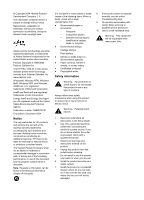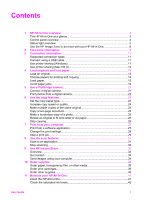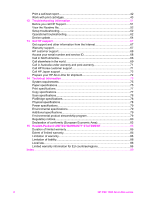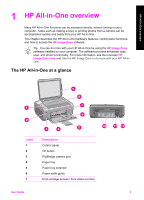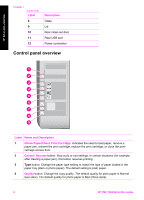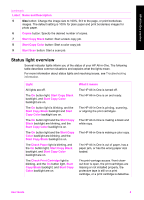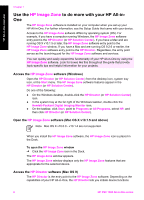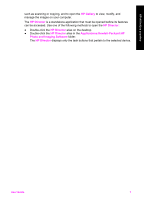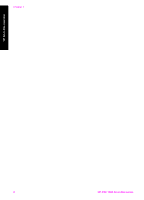HP 1510 User Guide - Page 6
HP All-in-One overview, The HP All-in-One at a glance, HP Image Zone, Image Zone Help, Label - scan
 |
UPC - 829160813608
View all HP 1510 manuals
Add to My Manuals
Save this manual to your list of manuals |
Page 6 highlights
HP All-in-One overview 1 HP All-in-One overview Many HP All-in-One functions can be accessed directly, without turning on your computer. Tasks such as making a copy or printing photos from a camera can be accomplished quickly and easily from your HP All-in-One. This chapter describes the HP All-in-One hardware features, control panel functions, and how to access the HP Image Zone software. Tip You can do more with your HP All-in-One by using the HP Image Zone software installed on your computer. The software provides enhanced copy, scan, and photo functionality. For more information, see the onscreen HP Image Zone Help and Use the HP Image Zone to do more with your HP All-inOne. The HP All-in-One at a glance Label 1 2 3 4 5 6 7 Description Control panel On button PictBridge camera port Paper tray Paper tray extender Paper-width guide Print-carriage access / front clean-out door User Guide 3