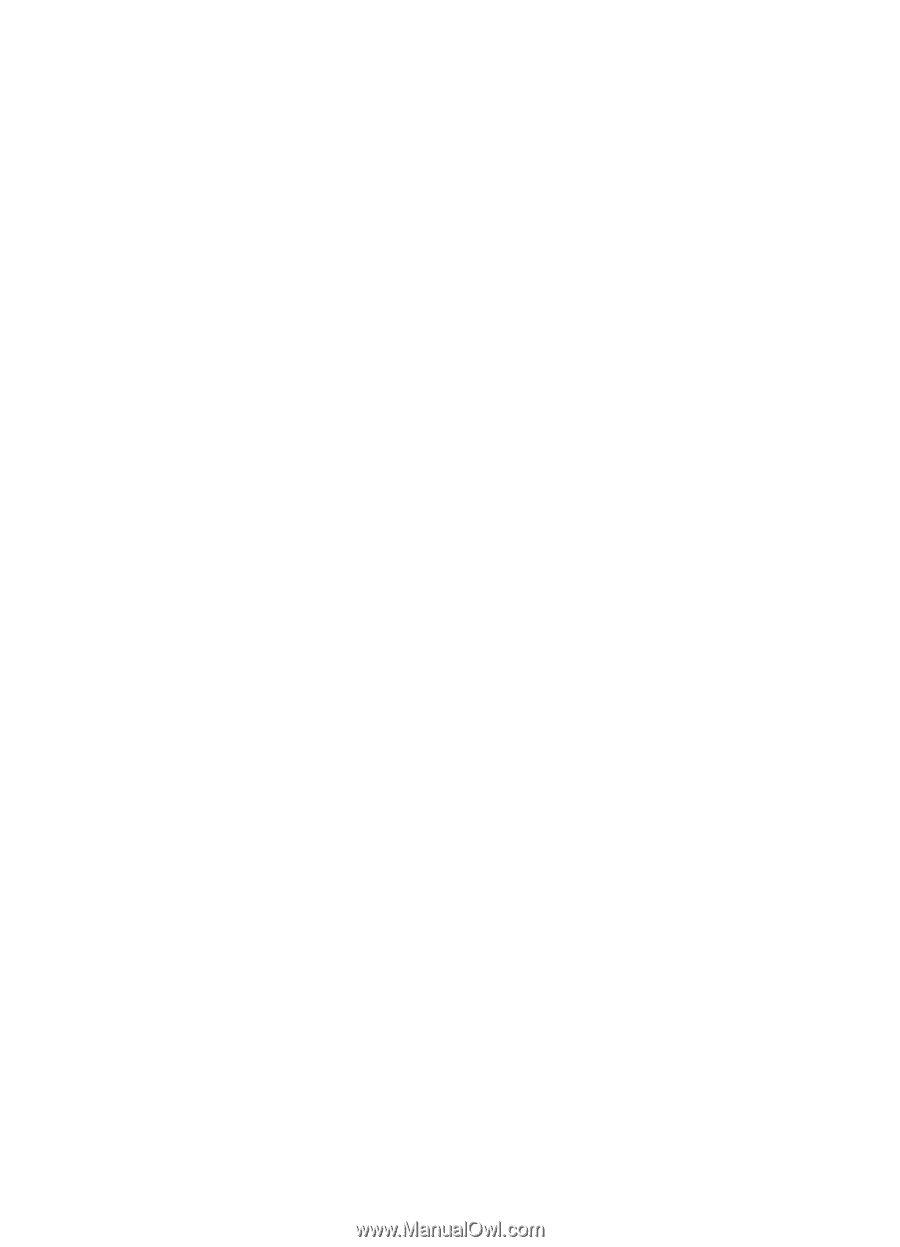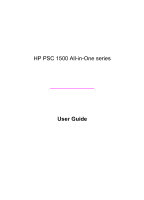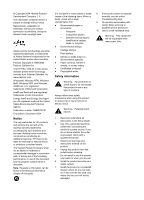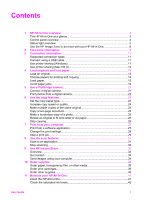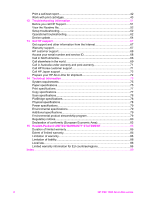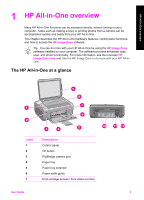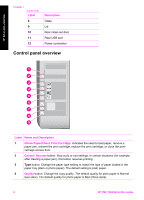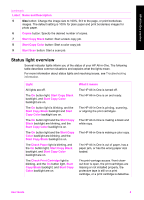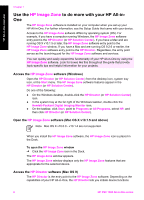Contents
1
HP All-in-One overview
........................................................................................
3
The HP All-in-One at a glance
................................................................................
3
Control panel overview
...........................................................................................
4
Status light overview
...............................................................................................
5
Use the HP Image Zone to do more with your HP All-in-One
.................................
6
2
Find more information
..........................................................................................
9
3
Connection information
.....................................................................................
11
Supported connection types
.................................................................................
11
Connect using a USB cable
..................................................................................
11
Use printer sharing (Windows)
.............................................................................
11
Use printer sharing (Mac OS X)
............................................................................
12
4
Load originals and load paper
...........................................................................
13
Load an original
....................................................................................................
13
Choose papers for printing and copying
...............................................................
14
Load paper
...........................................................................................................
15
Avoid paper jams
..................................................................................................
19
5
Use a PictBridge camera
....................................................................................
21
Connect a digital camera
......................................................................................
21
Print photos from a digital camera
........................................................................
22
6
Use the copy features
........................................................................................
23
Set the copy paper type
........................................................................................
23
Increase copy speed or quality
.............................................................................
24
Make multiple copies of the same original
............................................................
24
Copy a two-page document
..................................................................................
25
Make a borderless copy of a photo
.......................................................................
25
Resize an original to fit onto letter or A4 paper
.....................................................
26
Stop copying
.........................................................................................................
26
7
Print from your computer
..................................................................................
27
Print from a software application
..........................................................................
27
Change the print settings
......................................................................................
28
Stop a print job
.....................................................................................................
29
8
Use the scan features
.........................................................................................
31
Scan to an application
..........................................................................................
31
Stop scanning
.......................................................................................................
32
9
Use HP Instant Share
.........................................................................................
33
Overview
...............................................................................................................
33
Get started
............................................................................................................
34
Send images using your computer
.......................................................................
34
10
Order supplies
....................................................................................................
39
Order paper, transparency film, or other media
....................................................
39
Order print cartridges
............................................................................................
39
Order other supplies
.............................................................................................
40
11
Maintain your HP All-in-One
..............................................................................
41
Clean the HP All-in-One
.......................................................................................
41
Check the estimated ink levels
.............................................................................
42
User Guide
1