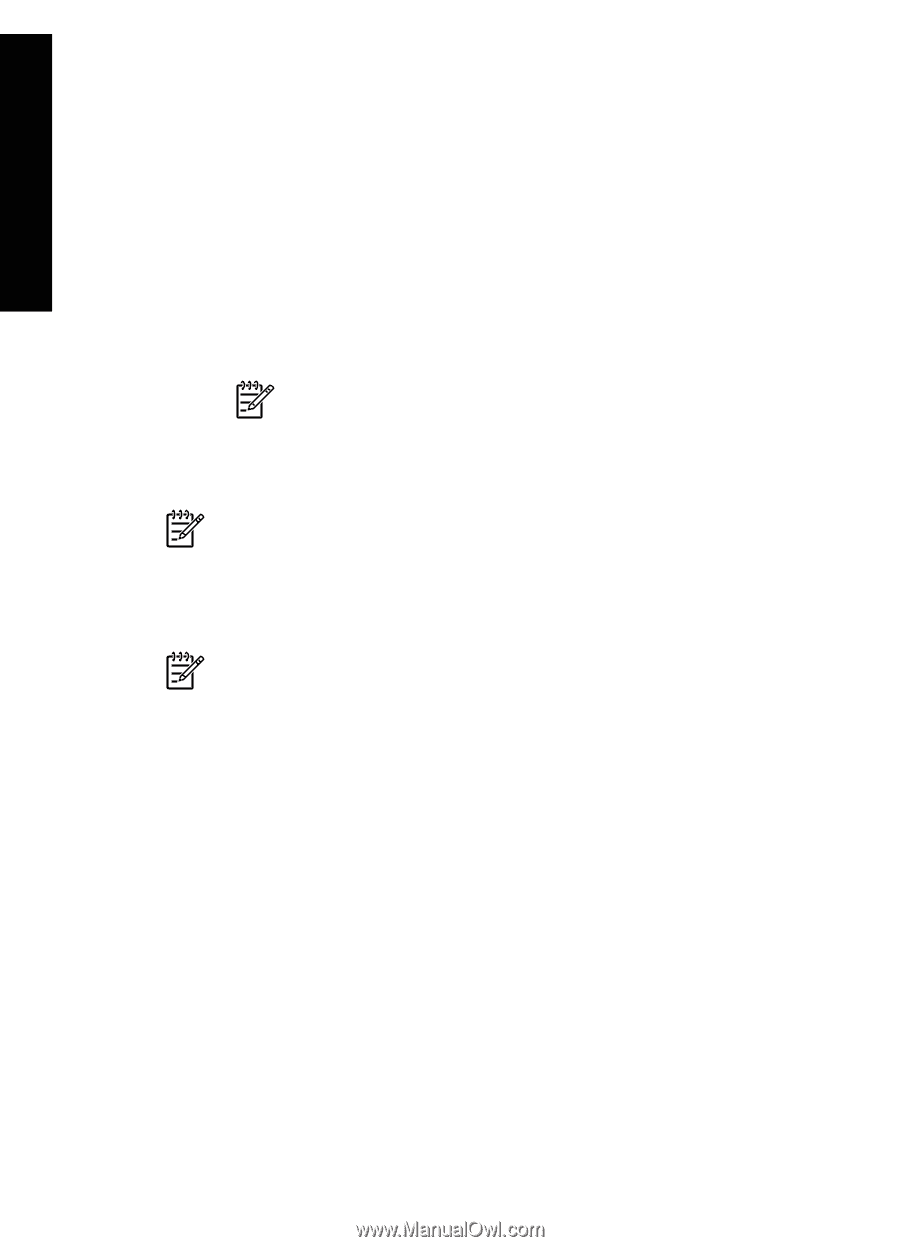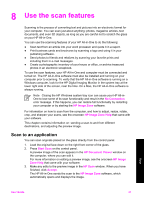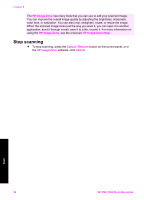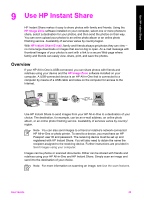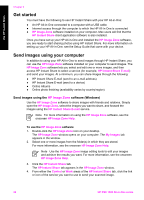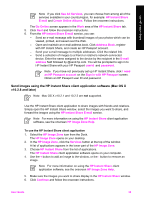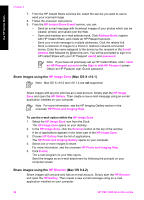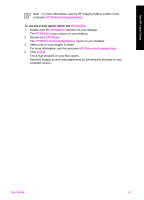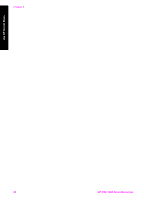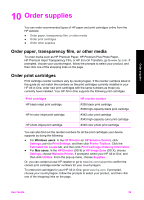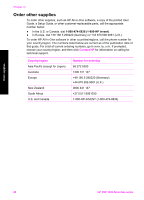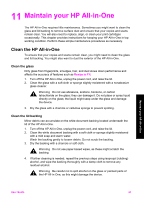HP 1510 User Guide - Page 39
Share images using the HP Image Zone (Mac OS X v10.1), HP Image Zone, HP Director - psc installation
 |
UPC - 829160813608
View all HP 1510 manuals
Add to My Manuals
Save this manual to your list of manuals |
Page 39 highlights
Use HP Instant Share Chapter 9 7. From the HP Instant Share services list, select the service you want to use to send your scanned image. 8. Follow the onscreen instructions. 9. From the HP Instant Share E-mail service, you can: - Send an e-mail message with thumbnail images of your photos which can be viewed, printed, and saved over the Web. - Open and maintain an e-mail address book. Click Address Book, register with HP Instant Share, and create an HP Passport account. - Send your e-mail message to multiple addresses. Click the related link. - Send a collection of images to a friend or relative's network-connected device. Enter the name assigned to the device by the recipient in the E-mail address field followed by @send.hp.com. You will be prompted to sign in to HP Instant Share with your HP Passport userid and password. Note If you have not previously set up HP Instant Share, click I need an HP Passport account on the Sign in with HP Passport screen. Obtain an HP Passport user ID and password. Share images using the HP Image Zone (Mac OS X v10.1) Note Mac OS X v10.0 and v10.1.4 are not supported. Share images with anyone who has an e-mail account. Simply start the HP Image Zone and open the HP Gallery. Then create a new e-mail message using an e-mail application installed on your computer. Note For more information, see the HP Imaging Gallery section in the onscreen HP Photo and Imaging Help. To use the e-mail option within the HP Image Zone 1. Select the HP Image Zone icon from the Dock. The HP Image Zone opens on your desktop. 2. In the HP Image Zone, click the Services button at the top of the window. A list of applications appears in the lower part of the HP Image Zone. 3. Choose HP Gallery from the list of applications. The HP Photo and Imaging Gallery opens on your computer. 4. Select one or more images to share. For more information, see the onscreen HP Photo and Imaging Help. 5. Click E-mail. The e-mail program on your Mac opens. Send the images as an e-mail attachment by following the prompts on your computer screen. Share images using the HP Director (Mac OS 9.2.2) Share images with anyone who has an e-mail account. Simply start the HP Director and open the HP Gallery. Then create a new e-mail message using an e-mail application installed on your computer. 36 HP PSC 1500 All-in-One series