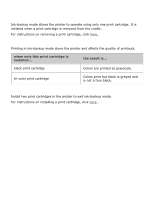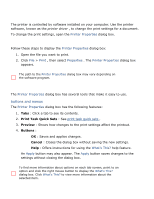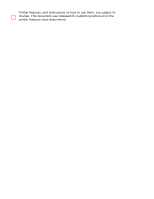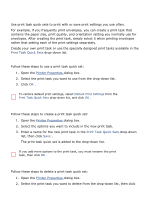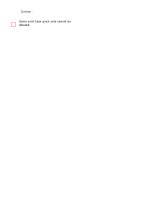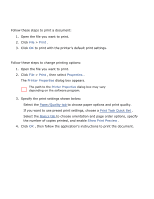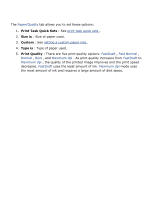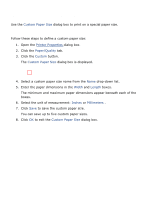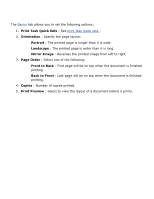HP 3520 HP Deskjet 3500 Series printer - (English) User Guide - Page 24
print task quick sets, using a print task quick set - printer
 |
View all HP 3520 manuals
Add to My Manuals
Save this manual to your list of manuals |
Page 24 highlights
print task quick sets Use print task quick sets to print with or save print settings you use often. For example, if you frequently print envelopes, you can create a print task that contains the paper size, print quality, and orientation setting you normally use for envelopes. After creating the print task, simply select it when printing envelopes rather that setting each of the print settings separately. Create your own print task or use the specially designed print tasks available in the Print Task Quick Sets drop-down list. using a print task quick set Follow these steps to use a print task quick set: 1. Open the Printer Properties dialog box. 2. Select the print task you want to use from the drop-down list. 3. Click OK . To restore default print settings, select Default Print Settings from the Print Task Quick Sets drop-down list, and click OK . creating a print task quick set Follow these steps to create a print task quick set: 1. Open the Printer Properties dialog box. 2. Select the options you want to include in the new print task. 3. Enter a name for the new print task in the Print Task Quick Sets drop-down list, then click Save . The print task quick set is added to the drop-down list. If you add more options to the print task, you must rename the print task, then click OK . deleting a print task quick set Follow these steps to delete a print task quick set: 1. Open the Printer Properties dialog box. 2. Select the print task you want to delete from the drop-down list, then click