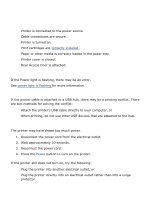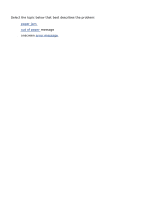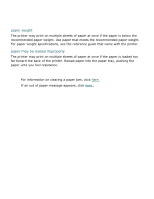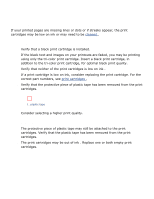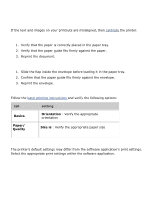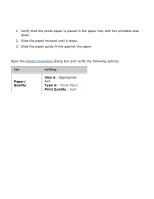HP 3520 HP Deskjet 3500 Series printer - (English) User Guide - Page 59
photos are not printing correctly, check the paper tray, check the printer properties
 |
View all HP 3520 manuals
Add to My Manuals
Save this manual to your list of manuals |
Page 59 highlights
photos are not printing correctly check the paper tray 1. Verify that the photo paper is placed in the paper tray with the printable side down. 2. Slide the paper forward until it stops. 3. Slide the paper guide firmly against the paper. check the printer properties Open the Printer Properties dialog box and verify the following options: tab setting Paper/ Quality Size is : Appropriate size Type is : Photo Paper Print Quality : Best

photos are not printing correctly
check the paper tray
1.
Verify that the photo paper is placed in the paper tray with the printable side
down.
2.
Slide the paper forward until it stops.
3.
Slide the paper guide
firmly
against the paper.
check the printer properties
Open the
Printer Properties
dialog box and verify the following options:
tab
setting
Paper/
Quality
Size is
: Appropriate
size
Type is
:
Photo Paper
Print Quality
:
Best