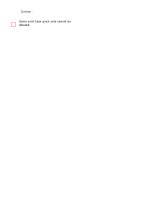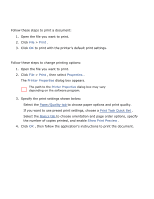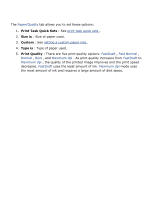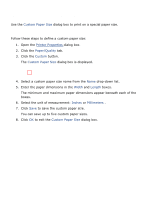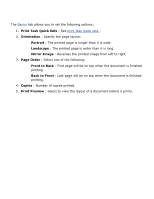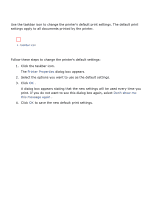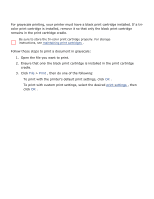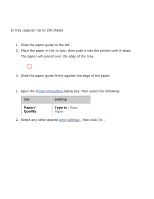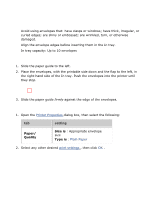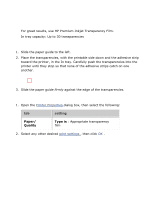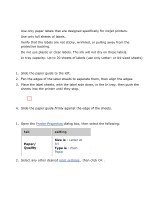HP 3520 HP Deskjet 3500 Series printer - (English) User Guide - Page 30
changing default settings, using the taskbar icon shortcut menu
 |
View all HP 3520 manuals
Add to My Manuals
Save this manual to your list of manuals |
Page 30 highlights
changing default settings Use the taskbar icon to change the printer's default print settings. The default print settings apply to all documents printed by the printer. 1. taskbar icon using the taskbar icon shortcut menu Follow these steps to change the printer's default settings: 1. Click the taskbar icon. The Printer Properties dialog box appears. 2. Select the options you want to use as the default settings. 3. Click OK . A dialog box appears stating that the new settings will be used every time you print. If you do not want to see this dialog box again, select Don't show me this message again . 4. Click OK to save the new default print settings.

changing default settings
Use the taskbar icon to change the printer's default print settings. The default print
settings apply to all documents printed by the printer.
1. taskbar icon
using the taskbar icon shortcut menu
Follow these steps to change the printer's default settings:
1.
Click the taskbar icon.
The
Printer Properties
dialog box appears.
2.
Select the options you want to use as the default settings.
3.
Click
OK
.
A dialog box appears stating that the new settings will be used every time you
print. If you do not want to see this dialog box again, select
Don't show me
this message again
.
4.
Click
OK
to save the new default print settings.