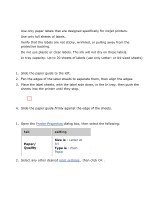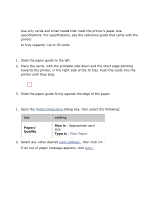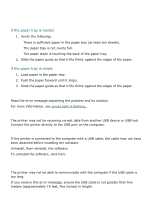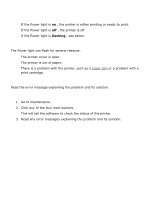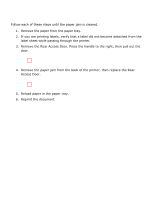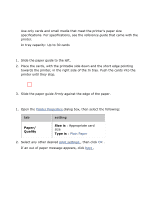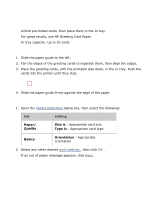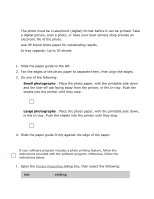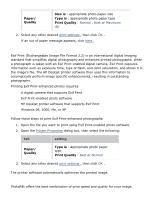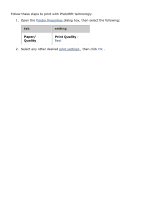HP 3520 HP Deskjet 3500 Series printer - (English) User Guide - Page 40
paper jam, Access Door.
 |
View all HP 3520 manuals
Add to My Manuals
Save this manual to your list of manuals |
Page 40 highlights
paper jam Follow each of these steps until the paper jam is cleared. 1. Remove the paper from the paper tray. 2. If you are printing labels, verify that a label did not become detached from the label sheet while passing through the printer. 3. Remove the Rear Access Door. Press the handle to the right, then pull out the door. 4. Remove the paper jam from the back of the printer, then replace the Rear Access Door. 5. Reload paper in the paper tray. 6. Reprint the document.

paper jam
Follow each of these steps until the paper jam is cleared.
1.
Remove the paper from the paper tray.
2.
If you are printing labels, verify that a label did not become detached from the
label sheet while passing through the printer.
3.
Remove the Rear Access Door. Press the handle to the right, then pull out the
door.
4.
Remove the paper jam from the back of the printer, then replace the Rear
Access Door.
5.
Reload paper in the paper tray.
6.
Reprint the document.