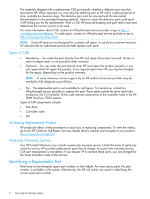HP 3PAR StoreServ 7200 2-node HP 3PAR StoreServ 7000 Storage Service Guide (QR - Page 11
Identifying a Disk Drive, Summary Tab, CAUTION
 |
View all HP 3PAR StoreServ 7200 2-node manuals
Add to My Manuals
Save this manual to your list of manuals |
Page 11 highlights
NOTE: SSDs have a limited number of writes that can occur before reaching the SSD's write endurance limit. This limit is generally high enough so wear out will not occur during the expected service life of an HP 3PAR StoreServ under the great majority of configurations, IO patterns, and workloads. HP 3PAR StoreServ tracks all writes to SSDs and can report the percent of the total write endurance limit that has been used. This allows any SSD approaching the write endurance limit to be proactively replaced before they are automatically spared out. An SSD has reached the maximum usage limit once it exceeds its write endurance limit. Following the product warranty period, SSDs that have exceeded the maximum usage limit will not be repaired or replaced under HP support contracts. Identifying a Disk Drive 1. Under the Systems tree in the left panel of HP 3PAR Management Console, select the storage system to be serviced. The Summary tab should be displayed indicating the failed drive (see Figure 5 (page 11)). Figure 5 Summary Tab NOTE: The Physical Disks may indicate Degraded, which indicates that the disk drive is not yet ready for replacement. It may take several hours for the data to be recreated; do not proceed until the status is Failed. 2. On the Summary tab, select the Failed link in the Physical Disk row next to the red X icon ( ). CAUTION: If more than one disk drive is failed or degraded, contact your authorized service provider to determine if the repair can be done in a safe manner, preventing down time or data loss. A filtered table displays, showing only failed or degraded disk drives (see Figure 6 (page 12)). Repairing a Disk Drive 11