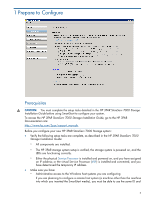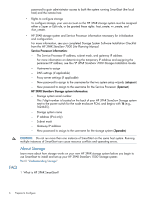HP 3PAR StoreServ 7400 2-node HP 3PAR SmartStart 1.1 User's Guide (QL - Page 10
Configuring Your Time Zone, Changing Passwords, Troubleshooting
 |
View all HP 3PAR StoreServ 7400 2-node manuals
Add to My Manuals
Save this manual to your list of manuals |
Page 10 highlights
1. Enter proxy server settings, if applicable. 2. To mask identifying information in all Service Processor log files, select the Make contents of Service Processor log files anonymous checkbox in the Advanced pane. When you anonymize log files, the Remote Support process replaces object names in log files (such as "TopSecretVirtualVolume") with meaningless sequential labels (such as "VVnnn"). 3. Click Next to continue the Service Processor configuration. This wizard will enable Remote Support upon completion. NOTE: You can complete Service Processor setup even if the Service Processor is not currently connected to the network. Be sure to set up your network and configure Remote Support later. For more information on security and Remote Support, see the HP 3PAR StoreServ 7000 Storage Installation Guide. Configuring Your Time Zone To configure the time zone, select your continental region (Africa, Antarctica, Asia, Australasia, Europe, North America, or South America) and the city or country closest to you from the drop-down lists. NOTE: The time zones used in this wizard are based on the time zones listed in the tz database, also known as the zoneinfo database or IANA Time Zone Database. Changing Passwords • Enter a new, secure password for setupusr. You will use this username and password to access the Storage System Setup wizard and set up your HP 3PAR StoreServ Storage system. • Enter a new, secure password for the username for the Service Processor Onsite Customer Care (SPOCC) (3parcust). For more information on assigning these passwords, see your completed Storage System Software Installation Checklist from the HP 3PAR StoreServ 7000 Site Planning Manual. NOTE: To reset a password for the Service Processor, log into SPOCC. If you have lost all Service Processor passwords and are unable to log into SPOCC, you must reimage the Service Processor. Troubleshooting Troubleshooting the Connection to the Service Processor If the Check Your Connection dialog appears during the setup process in Service Processor Setup wizard Step 7, Apply Settings, the Service Processor Setup wizard might be unable to connect to the Service Processor. Verify: • Your browser is still connected to the network. • The Service Processor is powered on. • The Service Processor is connected to the network. When the Service Processor Setup wizard reconnects to the Service Processor, the Check Your Connection dialog automatically disappears and the setup process automatically resumes. Troubleshooting Duplicate IP Address Issues If the wizard cannot configure the permanent IP address you entered because it is already in use: 10 Setting Up the Service Processor