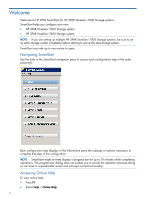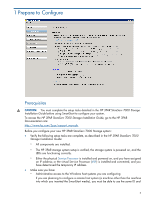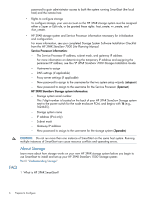HP 3PAR StoreServ 7400 2-node HP 3PAR SmartStart 1.1 User's Guide (QL - Page 9
Configuring Service Processor Networking, Configuring Remote Support, Troubleshooting Access
 |
View all HP 3PAR StoreServ 7400 2-node manuals
Add to My Manuals
Save this manual to your list of manuals |
Page 9 highlights
For more information on determining or assigning the Service Processor IP address, see the HP 3PAR StoreServ 7000 Storage Installation Guide. 2. In the User name text box, enter setupusr. You do not need to enter a password for setupusr to access this wizard for the first time. 3. Click OK. Troubleshooting Access If you are unable to access the Service Processor Setup wizard, collect the relevant log files and contact HP support. For more information, see "Troubleshooting System Setup" (page 14). Configuring Service Processor Networking 1. Enter the SP ID. To locate this ID, see your completed Storage System Software Installation Checklist from the HP 3PAR StoreServ 7000 Site Planning Manual. You can also locate this ID on a physical Service Processor either on the top front of the SP or in the pullout placard. 2. In the IP Address, Subnet Mask, and Gateway text boxes: • If you are setting up a VSP, you must enter the permanent IPv4 address you want to assign to this VSP. CAUTION: Be sure to enter the permanent SP IP address. If you continue to use the temporary SP IP address, you might prevent additional system setups. • If you are setting up a physical Service Processor, the IP address fields display the permanent IP address you assigned in the Service Processor IP Setup wizard. For more information on determining and assigning the Service Processor IP address, see the HP 3PAR StoreServ 7000 Storage Installation Guide. 3. To complete the SP Networking step, enter the relevant information in your completed Storage System Software Installation Checklist from the HP 3PAR StoreServ 7000 Site Planning Manual. Configuring Remote Support Remote Support enables HP to proactively provide you the best possible support for your HP 3PAR StoreServ Storage system, including: • Timely remote service • Remote online software updates • Accelerated troubleshooting and issue resolution Remote Support securely sends diagnostic information such as system health statistics, configuration data, performance data, and system events to HP 3PAR Central. These diagnostics are required for HP to perform fault detection and analysis on your HP 3PAR StoreServ Storage system that help maximize your storage availability. All remote communications are encrypted and transferred securely to HP 3PAR Central, and no customer application data is ever transferred. No other business information is collected, and the data is managed according to HP's Data Privacy policy. For more information, see: http://www8.hp.com/us/en/privacy/privacy.html Configuring Service Processor Networking 9