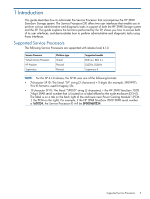HP 3PAR StoreServ 7450 4-node HP 3PAR Service Processor Software User' - Page 9
Changing the SP Password by Using SPOCC, SPMAINT Overview, Accessing SPMAINT
 |
View all HP 3PAR StoreServ 7450 4-node manuals
Add to My Manuals
Save this manual to your list of manuals |
Page 9 highlights
NOTE: It is also possible to access SPOCC through a management workstation, which is a machine that has been defined in the SP's public firewall rules. One or more management workstations are typically defined as part of the installation and setup of the storage system and SP, as described in the HP 3PAR StoreServ Storage System installation and deinstallation guides. NOTE: For a current list of supported browsers for SPOCC, see the Single Point of Connectivity Knowledge for HP Storage Products (SPOCK), located at http://www.hp.com/storage/spock. Changing the SP Password by Using SPOCC To protect your Service Processor against unauthorized access, HP recommends that you change the default password and maintain the new password so it is available for support personnel. To change the Service Processor password: 1. Log in to SPOCC. 2. In the left navigation pane, click SPmaint. 3. Under Service Processor - SP Maintenance, click SP Control/Status. 4. Under Service Processor - SP Control Menu, click SP User Access Control. 5. Under Service Processor - SP User Access Control Menu, click Change User Password. 6. In the Select User list, select the user name whose password you want to change. 7. In the New Password field, enter the new password. NOTE: A valid password is between 7 and 32 characters long and uses only alphanumeric characters and the following special characters: • Period (.) • Forward slash (/) • Plus sign (+) • Equals sign (=) • Hyphen (-) 8. In the Confirm Password field, enter the new password again. 9. Click Change Password. SPMAINT Overview The SPMAINT utility is an interface for the support (configuration, maintenance, and update) of both the storage system and its SP. Use SPMAINT as a backup method for accessing the SP; SPOCC is the preferred access method. The features of this utility are divided into the following major categories: • Control of the SP • Maintenance of the storage system • Communications with HP 3PAR Central or a local service provider • Setup and administration of local notification CAUTION: Many of the features and functions available through SPMAINT can adversely affect a running system. To prevent potential damage to the system and irrecoverable loss of data, do not attempt the procedures described in this manual until you have taken all necessary safeguards. Accessing SPMAINT SPMAINT allows you to affect the current status and configuration of both the system and the SP. For this reason, only one instance of SPMAINT can be run at a time on a given system. SPMAINT Overview 9