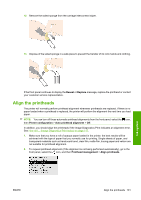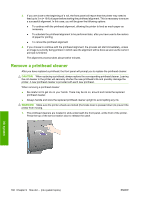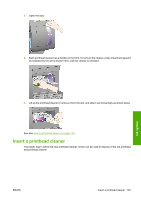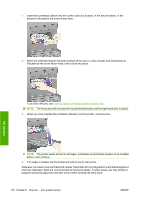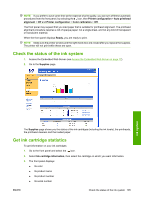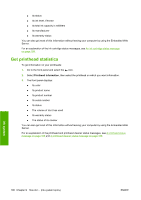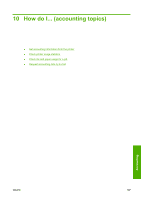HP 4020 HP Designjet 4020 and 4520 Printer Series - User's Guide: English - Page 116
Get printhead statistics
 |
UPC - 884420909606
View all HP 4020 manuals
Add to My Manuals
Save this manual to your list of manuals |
Page 116 highlights
● Its status ● Its ink level, if known ● Its total ink capacity in milliliters ● Its manufacturer ● Its warranty status You can also get most of this information without leaving your computer by using the Embedded Web Server. For an explanation of the ink cartridge status messages, see An ink cartridge status message on page 169. Get printhead statistics To get information on your printheads: 1. Go to the front panel and select the icon. 2. Select Printhead information, then select the printhead on which you want information. 3. The front panel displays: ● Its color ● Its product name ● Its product number ● Its serial number ● Its status ● The volume of ink it has used ● Its warranty status ● The status of its cleaner You can also get most of this information without leaving your computer by using the Embedded Web Server. For an explanation of the printhead and printhead cleaner status messages, see A printhead status message on page 169 and A printhead cleaner status message on page 169. Ink system 106 Chapter 9 How do I... (ink system topics) ENWW