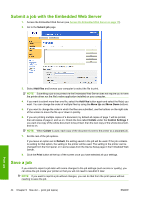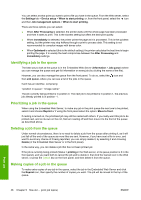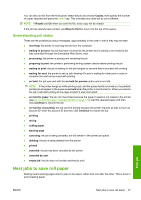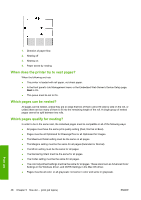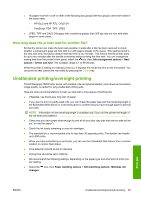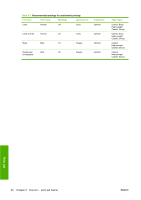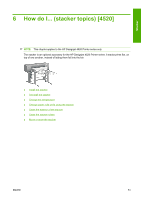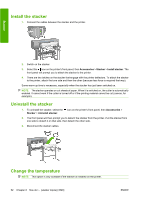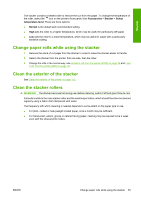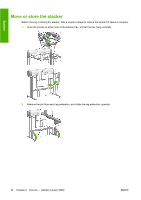HP 4020 HP Designjet 4020 and 4520 Printer Series - User's Guide: English - Page 59
How long does the printer wait for another file?, Unattended printing/overnight printing - designjet pdf
 |
UPC - 884420909606
View all HP 4020 manuals
Add to My Manuals
Save this manual to your list of manuals |
Page 59 highlights
● All pages must be in one or other of the following two groups (the two groups cannot be mixed in the same nest): ◦ HP-GL/2 and HP RTL, CALS G4 ◦ PostScript, PDF, TIFF, JPEG ● JPEG, TIFF and CALS G4 pages with resolutions greater than 300 dpi may not nest with other pages in some cases. How long does the printer wait for another file? So that the printer can make the best nest possible, it waits after a file has been received to check whether a subsequent page will nest with it or with pages already in the queue. This waiting period is the nest wait time; the factory default nest wait time is two minutes. This means that the printer waits for up to two minutes after the last file is received before printing the final nest. You can change this waiting time from the printer's front panel: select the icon, then Job management options > Nest options > Select wait time. The available range is 1 to 99 minutes. While the printer is waiting for nesting to time out, it displays the remaining time on the front panel. You can print the nest (cancel the nest wait) by pressing the Cancel key. Unattended printing/overnight printing The HP Designjet 4520 Printer series, with multiple rolls and optional stacker, plus robust and consistent image quality, is perfect for long unattended printing jobs. Here are some recommendations to help you deal with a long queue of printing jobs. ● If feasible, use brand-new long rolls of paper. ● If you want to print on partly-used rolls, you can check the paper type and the remaining length in the Embedded Web Server or in the front panel, to confirm that you have enough paper to print all your jobs. NOTE: Information on the remaining length is available only if you told the printer the length of the roll when you loaded it. ● Check that you have paper wide enough to print all of your jobs (any jobs that are too wide will be put "on hold for paper"). ● Check the ink levels remaining in your ink cartridges. ● The standard bin is recommended only for less than 30 separate prints. The stacker can handle up to 200 prints. ● When you have submitted your print jobs, you can use the Embedded Web Server from a remote location to monitor their status. ● Drop detection should be set to Intensive. ● Drying time should be set to Optimal. ● We recommend the following settings, depending on the paper type and what kind of prints you are making. ● Select the icon, then Paper handling options > Roll switching options> Minimize roll changes . Print job ENWW Unattended printing/overnight printing 49