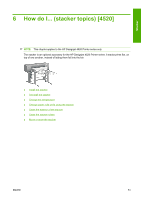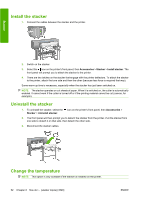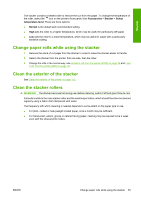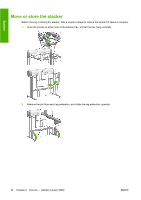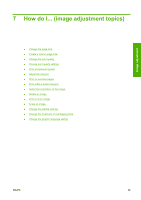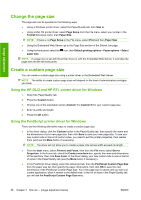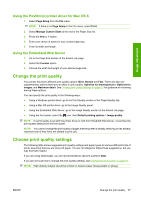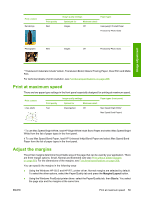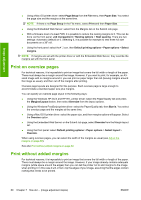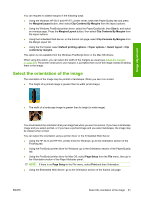HP 4020 HP Designjet 4020 and 4520 Printer Series - User's Guide: English - Page 66
Change the size, Create a custom size
 |
UPC - 884420909606
View all HP 4020 manuals
Add to My Manuals
Save this manual to your list of manuals |
Page 66 highlights
Image adjustment Change the page size The page size can be specified in the following ways: ● Using a Windows printer driver: select the Paper/Quality tab, then Size is. ● Using a Mac OS printer driver: select Page Setup from the File menu, select your printer in the Format for popup menu, then Paper Size. NOTE: If there is no Page Setup in the File menu, select Print and then Paper Size. ● Using the Embedded Web Server: go to the Page Size section of the Submit Job page. ● Using the front panel: select the icon, then Default printing options > Paper options > Select paper size. NOTE: If a page size is set with the printer driver or with the Embedded Web Server, it overrides the page size set with the front panel. Create a custom page size You can create a custom page size using a printer driver or the Embedded Web Server. NOTE: The ability to create custom page sizes will depend on the level of administration privileges you have. Using the HP-GL/2 and HP RTL printer driver for Windows 1. Select the Paper/Quality tab. 2. Press the Custom button. 3. Choose one of the selectable names (Custom 1 to Custom 5) for your custom page size. 4. Enter its width and length. 5. Press the OK button. Using the PostScript printer driver for Windows There are the following alternative ways to create a custom page size. ● In the driver dialog, click the Custom button in the Paper/Quality tab, then specify the name and the dimensions of your new page size, then click Save to save your new page size. To see your new custom size in the list of custom sizes, you need to exit the printer properties, then reenter them (and use the More button if necessary). NOTE: The driver will not allow you to create a paper size whose width exceeds its length. ● From the start menu, select Printers and Faxes, then from the File menu select Server Properties. In the Forms tab, check the Create a new form box, specify the name and dimensions of the new form, then click Save Form. In the driver dialog, your new custom size is now in the list of sizes in the Paper/Quality tab (use the More button if necessary). ● In the PostScript driver dialog, select the Advanced tab, then the PostScript Custom Page Size from the paper size list, then specify the paper dimensions, then click OK to save the new dimensions of the PostScript Custom Page Size. Your new page size is saved until you exit your current application, when it reverts to the default size. In the list of sizes in the Paper/Quality tab you will see the PostScript Custom Page Size entry. 56 Chapter 7 How do I... (image adjustment topics) ENWW