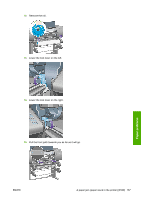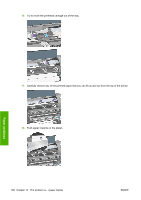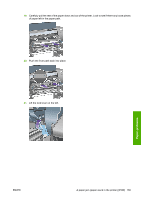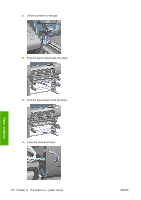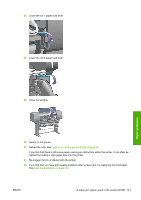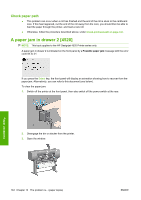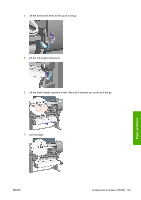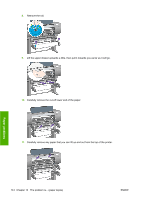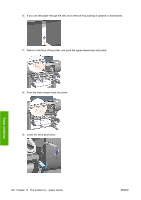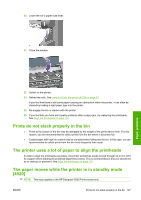HP 4020 HP Designjet 4020 and 4520 Printer Series - User's Guide: English - Page 152
Check paper path, A paper jam in drawer 2 [4520] - designjet error codes
 |
UPC - 884420909606
View all HP 4020 manuals
Add to My Manuals
Save this manual to your list of manuals |
Page 152 highlights
Check paper path ● This problem can occur when a roll has finished and the end of the roll is stuck to the cardboard core. If this has happened, cut the end of the roll away from the core; you should then be able to feed the paper through the printer, and load a new roll. ● Otherwise, follow the procedure described above, under Check printhead path on page 134. A paper jam in drawer 2 [4520] NOTE: This topic applies to the HP Designjet 4520 Printer series only. A paper jam in drawer 2 is indicated on the front panel by a Possible paper jam message with the error code 84.2x:01. If you press the Select key, the front panel will display an animation showing how to recover from the paper jam. Alternatively, you can refer to this document (see below). To clear the paper jam: 1. Switch off the printer at the front panel, then also switch off the power switch at the rear. 2. Disengage the bin or stacker from the printer. 3. Open the window. Paper problems 142 Chapter 14 The problem is... (paper topics) ENWW