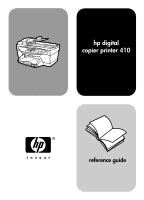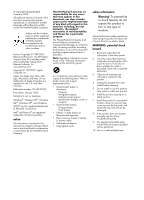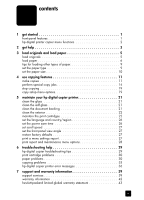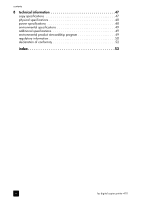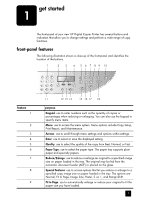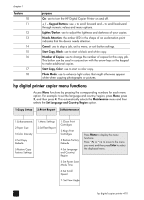HP 410 HP Digital Copier printer 410 - (English) Reference Guide - Page 5
get started, front-panel features
 |
UPC - 844844844303
View all HP 410 manuals
Add to My Manuals
Save this manual to your list of manuals |
Page 5 highlights
get started 1 The front-panel of your new HP Digital Copier Printer has several buttons and indicators that allow you to change settings and perform a wide range of copy functions. front-panel features The following illustration shows a close-up of the front-panel and identifies the location of the buttons. 1 2 3 4 5 6 7 8 9 10 feature 1 2 3 4 5 6 7 8 9 11 12 13 14 15 16 17 18 purpose Keypad: use to enter numbers such as the quantity of copies or percentages when reducing or enlarging. You can also use the keypad to specify menu items. Menu: use to access the menu system. Menu options include Copy Setup, Print Report, and Maintenance. Arrows: use to scroll through menu settings and options within settings. Enter: use to select or save the displayed setting. Quality: use to select the quality of the copy from Best, Normal, or Fast. Paper Type: use to select the paper type. The paper tray supports plain paper and specialty papers. Reduce/Enlarge: use to reduce or enlarge an original to a specified image size on paper loaded in the tray. The original may be fed from the automatic document feeder (ADF) or placed on the glass. Special Features: use to access options that let you reduce or enlarge to a specified copy image size on paper loaded in the tray. The options are Normal, Fit to Page, Image Size, Poster, 2 on 1, and MarginShift. Fit to Page: use to automatically enlarge or reduce your original to fit the paper size you have loaded. 1