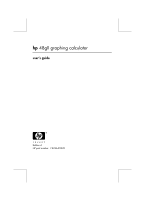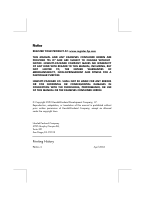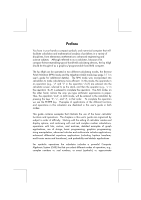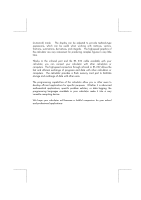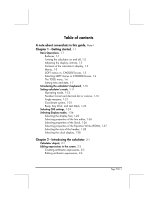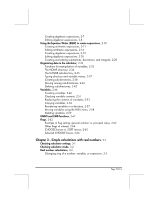HP 48gII hp 48gII_user's manual_English_E_HDPMSG48E67_V2.pdf
HP 48gII - Graphing Calculator Manual
 |
UPC - 829160013183
View all HP 48gII manuals
Add to My Manuals
Save this manual to your list of manuals |
HP 48gII manual content summary:
- HP 48gII | hp 48gII_user's manual_English_E_HDPMSG48E67_V2.pdf - Page 1
hp 48gII graphing calculator user's guide H Edition 4 HP part number F2226-90020 - HP 48gII | hp 48gII_user's manual_English_E_HDPMSG48E67_V2.pdf - Page 2
CO. SHALL NOT BE LIABLE FOR ANY ERRORS OR FOR INCIDENTAL OR CONSEQUENTIAL DAMAGES IN CONNECTION WITH THE FURNISHING, PERFORMANCE, OR USE OF THIS MANUAL OR THE EXAMPLES CONTAINED HEREIN. © Copyright 2003 Hewlett-Packard Development Company, L.P. Reproduction, adaptation, or translation of this - HP 48gII | hp 48gII_user's manual_English_E_HDPMSG48E67_V2.pdf - Page 3
typical hand-held calculating devices, the hp 48gII should be thought of as a graphics/programmable hand-held computer. The hp 48gII can be operated in two different calculating modes, the Reverse Polish Notation (RPN) mode and the Algebraic (ALG) mode (see page 1-11 in user's guide for additional - HP 48gII | hp 48gII_user's manual_English_E_HDPMSG48E67_V2.pdf - Page 4
. The display can be adjusted to provide textbook-type expressions, which can be useful when working with matrices, vectors, fractions, summations, derivatives, and integrals. The high-speed graphics of the calculator are very convenient for producing complex figures in very little time. Thanks to - HP 48gII | hp 48gII_user's manual_English_E_HDPMSG48E67_V2.pdf - Page 5
A note about screenshots in this guide, Note-1 Chapter 1 - Getting started, 1-1 Basic Operations, 1-1 Batteries, 1-1 Turning the calculator on and off, 1-2 Adjusting the display contrast, 1-2 Contents of the calculator's display, 1-2 Menus, 1-3 SOFT menus vs. CHOOSE boxes, 1-3 Selecting SOFT menus - HP 48gII | hp 48gII_user's manual_English_E_HDPMSG48E67_V2.pdf - Page 6
variables in a directory, 2-57 Moving variables using the FILES menu, 2-58 Deleting variables, 2-59 vs. SOFT menus, 2-65 Selected CHOOSE boxes, 2-66 Chapter 3 - Simple calculations with real numbers, 3-1 Checking calculator settings, 3-1 Checking calculator mode, 3-2 Real number calculations - HP 48gII | hp 48gII_user's manual_English_E_HDPMSG48E67_V2.pdf - Page 7
numbers, 3-22 Operations with units, 3-25 Units manipulation tools, 3-27 Physical constants in the calculator, 3-28 Special physical functions, 3-31 Function ZFACTOR, 3-32 Function F0λ, 3-32 Function SIDENS, 3-32 Function TDELTA, 3-33 Function TINC, 3-33 Defining and using functions, 3-33 Functions - HP 48gII | hp 48gII_user's manual_English_E_HDPMSG48E67_V2.pdf - Page 8
, 4-4 Entering the unit imaginary number, 4-5 The CMPLX menus, 4-5 CMPLX menu through the MTH menu, 4-5 CMPLX menu in keyboard, 4-7 Functions applied functions, 5-7 Expansion and factoring using log-exp functions, 5-8 Expansion and factoring using trigonometric functions, 5-8 Functions in - HP 48gII | hp 48gII_user's manual_English_E_HDPMSG48E67_V2.pdf - Page 9
the ARITHMETIC menu, 5-12 Modular arithmetic, 5-12 Finite arithmetic in the calculator, 5-15 Polynomials, 5-18 Modular arithmetic with polynomials, 5-19 The EPS, 5-23 The PEVAL function, 5-23 The TCHEBYCHEFF function, 5-24 Fractions, 5-24 The SIMP2 function, 5-24 The PROPFRAC function, 5-24 The - HP 48gII | hp 48gII_user's manual_English_E_HDPMSG48E67_V2.pdf - Page 10
UNITS convert menu, 5-27 , 6-4 Numerical solver menu, 6-5 Polynomial equations, 6-6 Financial calculations, 6-9 Solving equations with one unknown through NUM.SLV, Example 2 - Entrance from a lake into an open channel, 7-6 Using the Multiple Equation Solver (MES), 7-10 Application 1 - Solution of - HP 48gII | hp 48gII_user's manual_English_E_HDPMSG48E67_V2.pdf - Page 11
numbers, 8-3 Changing sign, 8-3 Addition, subtraction, multiplication, division, 8-3 Real number functions from the keyboard, 8-5 Real number functions from the MTH menu, 8-5 Examples of functions that use two arguments, 8-6 Lists of complex numbers, 8-7 Lists of algebraic objects, 8-8 The MTH/LIST - HP 48gII | hp 48gII_user's manual_English_E_HDPMSG48E67_V2.pdf - Page 12
Transforming a vector (or matrix) into a list, 9-25 Chapter 10 - Creating and manipulating matrices, 10-1 Definitions, 10-1 Entering matrices in the stack, 10-2 Using the Matrix Writer, 10-2 Typing the matrix directly into the stack, 10-3 Creating matrices with calculator functions, 10-3 Page TOC-8 - HP 48gII | hp 48gII_user's manual_English_E_HDPMSG48E67_V2.pdf - Page 13
-11 Function SUB, 10-11 Function REPL, 10-12 Function DIAG, 10-12 Function DIAG , 10-13 Function VANDERMONDE, 10-14 Function HILBERT, 10-14 A program to build a matrix out of a number of lists, 10-15 Lists represent columns of the matrix, 10-15 Lists represent rows of the matrix, 10 - HP 48gII | hp 48gII_user's manual_English_E_HDPMSG48E67_V2.pdf - Page 14
Gauss-Jordan elimination, 11-28 Step-by-step calculator procedure for solving linear systems, 11-37 Solution to linear systems using calculator functions, 11-46 Residual errors in linear system solutions and singular value decomposition, 11-49 Function SCHUR, 11-50 Function LQ, 11-51 Page TOC-10 - HP 48gII | hp 48gII_user's manual_English_E_HDPMSG48E67_V2.pdf - Page 15
55 Chapter 12 - Graphics, 12-1 Graphs options in the calculator, 12-1 Plotting an expression of the form y = f(x) , 12-2 Some useful PLOT operations for FUNCTION plots, 12-5 Saving a graph for future use, 12-8 Graphics of transcendental functions, 12-10 Graph of ln(X) , 12-8 Graph of the exponential - HP 48gII | hp 48gII_user's manual_English_E_HDPMSG48E67_V2.pdf - Page 16
and out in the graphics display, 12-49 ZFACT, ZIN, ZOUT, and ZLAST, 12-49 BOXZ, 12-50 ZDFLT, ZAUTO, 12-50 HZIN, HZOUT, VZIN, and VZOUT, 12-50 CNTR, 12-50 ZDECI, 12-50 ZINTG, 12-51 ZSQR, 12-51 ZTRIG, 12-51 The SYMBOLIC menu and graphs, 12-51 The SYMB/GRAPH menu, 12-52 Function - HP 48gII | hp 48gII_user's manual_English_E_HDPMSG48E67_V2.pdf - Page 17
graphics of functions,13-7 Function DOMAIN, 13-9 Function TABVAL, 13-9 Function SIGNTAB, 13-10 Function TABVAR, 13-10 Using derivatives to calculate parts and differentials,13-19 Integration by partial fractions,13-20 Improper integrals,13-21 Integration with units, 13-21 Infinite series,13-23 Taylor - HP 48gII | hp 48gII_user's manual_English_E_HDPMSG48E67_V2.pdf - Page 18
, 15-1 Gradient and directional derivative, 15-1 A program to calculate the gradient, 15-2 Using function HESS to obtain the gradient, 15-2 Potential of , 16-1 Basic operations with differential equations, 16-1 Entering differential equations, 16-1 Checking solutions in the calculator, 16-2 - HP 48gII | hp 48gII_user's manual_English_E_HDPMSG48E67_V2.pdf - Page 19
Transform (FFT) , 16-49 Examples of FFT applications, 16-50 Solution to specific second-order differential equations, 16-53 The Cauchy or Euler equation , 16-59 Numerical and graphical solutions to ODEs, 16-60 Numerical solution of first-order ODE, 16-60 Graphical solution of first-order ODE - HP 48gII | hp 48gII_user's manual_English_E_HDPMSG48E67_V2.pdf - Page 20
17-7 Continuous distributions for statistical inference, 17-9 Normal distribution pdf, 17-9 Normal distribution cdf, 17-10 The Student-t 18 - Statistical Applications, 18-1 Pre-programmed statistical features, 18-1 Entering data, 18-1 Calculating single-variable statistics, 18-2 Obtaining frequency - HP 48gII | hp 48gII_user's manual_English_E_HDPMSG48E67_V2.pdf - Page 21
difference between two proportions, 18-41 Hypothesis testing using pre-programmed features, 18-43 Inferences concerning one variance, 18 linear regression, 18-52 Procedure for inference statistics for linear regression using the calculator, 18-53 Multiple linear fitting, 18-56 Polynomial fitting, - HP 48gII | hp 48gII_user's manual_English_E_HDPMSG48E67_V2.pdf - Page 22
the keyboard, 20-5 The PRG/MODES/KEYS sub-menu, 20-5 Recall current user-defined key list, 20-6 Assign an object to a user-defined key, 20-6 Operating user-defined keys, 20-6 Un-assigning a user-defined key, 20-7 Assigning multiple user-defined key, 20-7 Chapter 21 - Programming in User RPL - HP 48gII | hp 48gII_user's manual_English_E_HDPMSG48E67_V2.pdf - Page 23
21-34 Using a message box, 21-37 Relational and logical operators, 21-43 Relational operators, 21-43 Logical operators, 21-44 Program branching, IFERR, 21-65 User RPL programming in algebraic mode, 21-66 Chapter 22 - Programs for graphics manipulation, 22-1 The PLOT menu, 22-1 User-defined key for - HP 48gII | hp 48gII_user's manual_English_E_HDPMSG48E67_V2.pdf - Page 24
, 22-27 More information on the ANIMATE function, 22-29 Graphic objects (GROBs), 22-30 The GROB menu, 22-31 A program with plotting and drawing functions, 22-33 Modular programming, 22-36 Running the program, 22-36 A program to calculate principal stresses, 22-38 Ordering the variables in the sub - HP 48gII | hp 48gII_user's manual_English_E_HDPMSG48E67_V2.pdf - Page 25
Calculator objects and flags, 24-1 Description of calculator objects, 24-1 Function TYPE, 24-2 Function VTYPE, 24-2 Calculator flags, 24-3 System flags, 24-3 Functions for setting and changing flags, 24-3 User backup objects, 26-5 Using data in backup objects, 26-5 Using libraries, 26-6 Installing - HP 48gII | hp 48gII_user's manual_English_E_HDPMSG48E67_V2.pdf - Page 26
Creating libraries, 26-7 Backup battery, 26-7 Appendices Appendix A - Using input forms, A-1 Appendix B - The calculator's keyboard, B-1 Appendix C - CAS settings, C-1 Appendix D - Additional character set, D-1 Appendix E - The Selection Tree in the Equation Writer, E-1 Appendix F - The Applications - HP 48gII | hp 48gII_user's manual_English_E_HDPMSG48E67_V2.pdf - Page 27
the screen header and the remaining area in the screen is used for calculator output. Most screenshots in this guide were generated using a computer-based emulator (a program that simulates the operation of the calculator in a computer), and are missing the screen header lines. Instead, they - HP 48gII | hp 48gII_user's manual_English_E_HDPMSG48E67_V2.pdf - Page 28
in the calculator's screen. Nevertheless, the lines of output not visible are still available for you to use. You can access those lines in your calculator by pressing and be hidden by the header lines. Many screenshots in this guide have also been modified to show only the operation of interest. - HP 48gII | hp 48gII_user's manual_English_E_HDPMSG48E67_V2.pdf - Page 29
These simplifications of the screenshots are aimed at economizing output space in the guide. Be aware of the differences between the guide's screenshots and the actual screen display, and you should have no problem reproducing the exercises in this guide. Page Note-3 - HP 48gII | hp 48gII_user's manual_English_E_HDPMSG48E67_V2.pdf - Page 30
are aimed at familiarizing yourself with the basic operations and settings before actually performing a calculation. Basic Operations The following exercises are aimed at getting you acquainted with the hardware of your calculator. Batteries The calculator uses 3 AAA (LR03) batteries as main power - HP 48gII | hp 48gII_user's manual_English_E_HDPMSG48E67_V2.pdf - Page 31
and main batteries at the same time to avoid data lost. Turning the calculator on and off The $ key is located at the lower left corner of the keyboard. Press it once to turn your calculator on. To turn the calculator off, press the red right-shift key @ (first key in the second row - HP 48gII | hp 48gII_user's manual_English_E_HDPMSG48E67_V2.pdf - Page 32
the display you will have two lines of information that describe the settings of the calculator. The first line shows the characters: RAD XYZ HEX R= 'X' For details on the meaning of these specifications see Chapter 2. The second line shows the characters: { HOME } indicating that the HOME directory - HP 48gII | hp 48gII_user's manual_English_E_HDPMSG48E67_V2.pdf - Page 33
in second row of keys from the top of the keyboard). The TOOL menu is described in detain in the next section. At this point we will illustrate some properties of menus that you will find useful while using your calculator. SOFT menus vs. CHOOSE boxes Menus, or SOFT menus, associate labels in the - HP 48gII | hp 48gII_user's manual_English_E_HDPMSG48E67_V2.pdf - Page 34
about flags, see Chapter 24). System flag 117 can be set to produce either SOFT menus or CHOOSE boxes. To access this flag use: H @)FLAGS -„ -˜ Your calculator will show the following screen, highlighting the line starting with the number 117: By default, the line will look as shown above. The - HP 48gII | hp 48gII_user's manual_English_E_HDPMSG48E67_V2.pdf - Page 35
. 2. Most of the examples in this user's manual are shown using both SOFT menus and CHOOSE boxes. Programming applications (Chapters 21 and 22) use exclusively SOFT menus. 3. Additional information on SOFT menus vs. CHOOSE boxes is presented in Chapter 2 o f this guide. The TOOL menu The soft menu - HP 48gII | hp 48gII_user's manual_English_E_HDPMSG48E67_V2.pdf - Page 36
from the left in the second row of keys from the top of the keyboard). Setting time and date The calculator has an internal real time clock. This clock can be continuously displayed on the screen and be used for alarms as well as running scheduled tasks. This section will show not only - HP 48gII | hp 48gII_user's manual_English_E_HDPMSG48E67_V2.pdf - Page 37
4. Of interest to us as this point is option 3. Set time, date... Using the down arrow key, ˜, highlight this option and press the !!@@OK#@ F 1-A) for adjusting time and date is shown: Setting the time of the day Using the number keys, 1234567890, start by adjusting the hour of the day. Suppose that - HP 48gII | hp 48gII_user's manual_English_E_HDPMSG48E67_V2.pdf - Page 38
now highlighted. Suppose that you want to change the seconds field to 45, use: 45 !!@@OK#@ The time format field is now highlighted. To change this the fifth row of keys from the bottom of the keyboard), or press the @CHOOS soft menu key ( B). • If using the W key, the setting in the time format - HP 48gII | hp 48gII_user's manual_English_E_HDPMSG48E67_V2.pdf - Page 39
for the date format: Highlight your choice by using the up and down arrow keys,- ˜, and press the !!@@OK#@ F soft menu key to make the selection. Introducing the calculator's keyboard The figure below shows a diagram of the calculator's keyboard with the numbering of its rows and columns. Page - HP 48gII | hp 48gII_user's manual_English_E_HDPMSG48E67_V2.pdf - Page 40
6 keys, rows 2 and 3 have 3 keys each, and rows 4 through 10 have 5 keys each. There are 4 arrow keys located on the right-hand side of the keyboard in the space occupied by rows 2 and 3. Each key has three, four, or five functions. The main key function correspond to the most prominent label - HP 48gII | hp 48gII_user's manual_English_E_HDPMSG48E67_V2.pdf - Page 41
„(MTH), rightshift ... (CAT ) , and ~ (P) keys. For detailed information on the calculator keyboard operation referee to Appendix B . Selecting calculator modes This section assumes that you are now at least partially familiar with the use of choose and dialog boxes (if you are not, please refer to - HP 48gII | hp 48gII_user's manual_English_E_HDPMSG48E67_V2.pdf - Page 42
however, users of earlier HP calculators may be more familiar with the RPN mode. To select an operating mode, first open the CALCULATOR MODES using the \ key (second from left in the fifth row from the keyboard bottom), or pressing the @CHOOS soft menu key ( B). If using the latter approach, use - HP 48gII | hp 48gII_user's manual_English_E_HDPMSG48E67_V2.pdf - Page 43
mathematical expressions using explicit mathematical notation including fractions, derivatives, integrals, roots, etc. To use the equation writer for writing the expression shown above, use the following keystrokes: ,OR3*!Ü51/3*3 ------- /23Q3™™+!¸2.5` After pressing `the calculator displays the - HP 48gII | hp 48gII_user's manual_English_E_HDPMSG48E67_V2.pdf - Page 44
Basically, what RPN means is that, instead of writing an operation such as 3 + 2, in the calculator by using 3+2`, calculator to apply the operator, or program, + to the objects occupying levels 1 and 2. The result, 5, is then placed in level 1. A simpler way to calculate this operation is by using - HP 48gII | hp 48gII_user's manual_English_E_HDPMSG48E67_V2.pdf - Page 45
RPN mode you can see the equation unfolding step by step. This is extremely useful to detect a possible input error. Also, as you become more efficient in this mode and learn more of the tricks, you will be able to calculate expression faster and will much less keystrokes. Consider, for example the - HP 48gII | hp 48gII_user's manual_English_E_HDPMSG48E67_V2.pdf - Page 46
stack levels one level up). This is extremely useful as showed in the previous example. To select between the ALG vs. RPN operating mode, you can also set/ the way real numbers are displayed by the calculator. You will find this feature extremely useful in operations with powers of tens or to limit - HP 48gII | hp 48gII_user's manual_English_E_HDPMSG48E67_V2.pdf - Page 47
are shown next: • Fixed format with no decimals: Press the H button. Next, use the down arrow key, ˜, to select the option Number format. Press the @CHOOS after the comma). However, the number is still stored by the calculator with its full 12 significant digit precision. As we change the number - HP 48gII | hp 48gII_user's manual_English_E_HDPMSG48E67_V2.pdf - Page 48
format with decimals: This mode is mainly used when working with limited precision. For example, if you are doing financial calculation, using a FIX 2 mode is convenient as it can easily represent monetary units to a 1/100 precision. Press the H button. Next, use the down arrow key, ˜, to select the - HP 48gII | hp 48gII_user's manual_English_E_HDPMSG48E67_V2.pdf - Page 49
Scientific format The scientific format is mainly used when solving problems in the physical sciences where numbers are usually represented as a number with limited precision multiplied by a power of ten. To set this format, start by pressing the H button. Next, use the down arrow key, ˜, to select - HP 48gII | hp 48gII_user's manual_English_E_HDPMSG48E67_V2.pdf - Page 50
replaced by commas, if the user is more familiar with such notation. To replace decimal points for commas, change the FM option in the CALCULATOR MODES input form to commas, as follows (Notice that we have changed the Number Format to Std): • Press the H button. Next, use the down arrow key, ˜, once - HP 48gII | hp 48gII_user's manual_English_E_HDPMSG48E67_V2.pdf - Page 51
plane angles. The calculator provides three different Angle Measure modes for working with angles, namely: • Degrees: There are 360 degrees (360o) in a complete circumference, or 90 degrees (90o) in a right angle. This representation is mainly used when doing basic geometry, mechanical or - HP 48gII | hp 48gII_user's manual_English_E_HDPMSG48E67_V2.pdf - Page 52
coordinate systems are related by the following quantities: x = ρ ⋅ sin(φ ) ⋅ cos(θ ) ρ = x2 + y2 + z2 y = ρ ⋅ sin(φ ) ⋅ sin(θ ) θ = tan −1 y x z = ρ ⋅ cos(φ ) φ = tan −1 x 2 + y 2 z To change the coordinate system in your calculator, follow these steps: Page 1-23 - HP 48gII | hp 48gII_user's manual_English_E_HDPMSG48E67_V2.pdf - Page 53
with the functions UNDO and ANS (see Chapter 2). The _Beep option can be useful to advise the user about errors. You may want to deselect this option if using your calculator in a classroom or library. The _Key Click option can be useful as an audible way to check that each keystroke was entered as - HP 48gII | hp 48gII_user's manual_English_E_HDPMSG48E67_V2.pdf - Page 54
change the selection. • Press the left arrow key š to select the _Beep option. Use the @ CHK@ soft menu key (i.e., the B key) to change the selection. Press the mathematical core of the calculator where the symbolic mathematical operations and functions are programmed and performed. The CAS offers - HP 48gII | hp 48gII_user's manual_English_E_HDPMSG48E67_V2.pdf - Page 55
the display font Changing the font display allows you to have the calculator look and feel changed to your own liking. By using a 6-pixel font, for example, you can display up to 9 stack levels! Follow these instructions to select your display font: First, press the H button to activate the - HP 48gII | hp 48gII_user's manual_English_E_HDPMSG48E67_V2.pdf - Page 56
cursor when entering a carriage return Detailed instructions on the use of the line editor are presented in Chapter 2 in this guide. Selecting properties of the Stack First, press the H button to activate the CALCULATOR MODES input form. Within the CALCULATOR MODES input form, press the @@DISP - HP 48gII | hp 48gII_user's manual_English_E_HDPMSG48E67_V2.pdf - Page 57
or RPN mode, use the equation writer to press the H button to activate the CALCULATOR MODES input form. Within the CALCULATOR MODES input form, press the @@DISP using the equation editor _Small Stack Disp Shows small font in the stack for textbook style display Detailed instructions on the use - HP 48gII | hp 48gII_user's manual_English_E_HDPMSG48E67_V2.pdf - Page 58
the display will contain two lines, one showing the current settings of the calculator, and a second one showing the current sub directory within the calculator's memory (These lines were described earlier in the manual). The user can select to change this setting to 1 or 0 to reduce the number of - HP 48gII | hp 48gII_user's manual_English_E_HDPMSG48E67_V2.pdf - Page 59
the number is taken as an integer number, which is a different calculator objects. Reals behave as you would expect a number to when used in a mathematical operation. Integers. These objects represent integer numbers (numbers without fractional part) and do not have limits (except the memory of the - HP 48gII | hp 48gII_user's manual_English_E_HDPMSG48E67_V2.pdf - Page 60
5, can be very useful when processing collections of numbers. For example, the columns of a table can be entered as lists. If preferred, a table can be entered as a matrix or array. Objects type 8 are programs in User RPL language. These are simply sets of instructions enclosed between the symbols - HP 48gII | hp 48gII_user's manual_English_E_HDPMSG48E67_V2.pdf - Page 61
11, store graphics produced by the calculator. Tagged objects, objects of type 12, are used in the output of many programs to identify results. For example, in the tagged object: Mean: 23.2, the word Mean: is the tag used to identify the number 23.2 as the mean of a sample, for example. Unit objects - HP 48gII | hp 48gII_user's manual_English_E_HDPMSG48E67_V2.pdf - Page 62
a value for the expression. If the expression is entered between quotes, however, the calculator will reproduce the expression as entered. In the following example, we enter the same expression as above, but using quotes. For this case we set the operating mode to Algebraic, the CAS mode to - HP 48gII | hp 48gII_user's manual_English_E_HDPMSG48E67_V2.pdf - Page 63
way to evaluate the expression entered earlier between quotes is by using the option ...ï. To recover the expression from the existing stack, use the following keystrokes: ƒƒ...ï We will now enter the expression used above when the calculator is set to the RPN operating mode. We also set the - HP 48gII | hp 48gII_user's manual_English_E_HDPMSG48E67_V2.pdf - Page 64
using function EVAL The result is zero (0.). Note: Avoid mixing integer and real data to avoid conflicts in the calculations. For many physical science and engineering applications, including numerical solution of equation, statistics applications, etc., the APPROX mode (see Appendix C) works - HP 48gII | hp 48gII_user's manual_English_E_HDPMSG48E67_V2.pdf - Page 65
consists of removing some characters and replacing them with others, we will use the right and left arrow keys, š™, to move the cursor to expression is now available in the stack. Editing of a line of input when the calculator is in Algebraic operating mode is exactly the same as in the RPN mode. - HP 48gII | hp 48gII_user's manual_English_E_HDPMSG48E67_V2.pdf - Page 66
, the CAS to Exact, and the display to Textbook. To enter this algebraic expression we use the following keystrokes: ³2*~l*R„Ü1+~„x/~r r+~„y™+2*~l/~„b Press ` to get the following result: Entering this expression when the calculator is set in the RPN mode is exactly the same as this Algebraic mode - HP 48gII | hp 48gII_user's manual_English_E_HDPMSG48E67_V2.pdf - Page 67
to be edited. As in an earlier exercise on line editing, we will use the right and left arrow keys, š™, to move the cursor to the parenthesis of the set inserted above. • Press ` to return to normal calculator display. The result is shown next: Notice that the expression has been expanded - HP 48gII | hp 48gII_user's manual_English_E_HDPMSG48E67_V2.pdf - Page 68
by the keystroke combination ...±. Details are presented in Appendix D. Using the Equation Writer (EQW) to create expressions The equation writer is an extremely powerful tool that not only let you enter or see an equation, but also allows you to modify and work/apply functions on all or part of the - HP 48gII | hp 48gII_user's manual_English_E_HDPMSG48E67_V2.pdf - Page 69
row from the top in the keyboard). The resulting screen is the following: The six soft menu keys for the Equation Writer activate the following functions: @EDIT: lets the user edit an entry in the line editor (see examples above) @CURS: highlights expression and adds a graphics cursor to it @BIG: if - HP 48gII | hp 48gII_user's manual_English_E_HDPMSG48E67_V2.pdf - Page 70
instead of a line-entry style. Thus, when a division sign (i.e., /) is entered in the Equation Writer, a fraction is generated and the cursor placed in the numerator. To move to the denominator you must use the down arrow key. For example, try the following keystrokes in the Equation Writer screen - HP 48gII | hp 48gII_user's manual_English_E_HDPMSG48E67_V2.pdf - Page 71
as (, ' ). Once the expression is highlighted as shown above, type +1/3 to add the fraction 1/3. Resulting in: Showing the expression in smaller-size To show the expression in a smaller-size font (which could be useful if the expression is long and convoluted), simply press the @BIG C soft menu key - HP 48gII | hp 48gII_user's manual_English_E_HDPMSG48E67_V2.pdf - Page 72
by pressing , '. Then, press the @EVAL D soft menu key. If your calculator is set to Exact CAS mode (i.e., the _Approx CAS mode is not checked), then at this time, use the function UNDO, i.e., ...¯(the first key in the third row of keys from the top of the keyboard). The recovered expression is - HP 48gII | hp 48gII_user's manual_English_E_HDPMSG48E67_V2.pdf - Page 73
expression: Evaluating a sub-expression Suppose that you want to evaluate only the expression in parentheses in the denominator of the first fraction in the expression above. You have to use the arrow keys to select that particular sub-expression. Here is a way to do it: ˜ Highlights only the first - HP 48gII | hp 48gII_user's manual_English_E_HDPMSG48E67_V2.pdf - Page 74
a numerical evaluation of this term at this point. Use ...ï to obtain: Let's highlight the fraction to the right, and obtain a numerical evaluation of that term too, and show the sum of these two decimal values in small-font format by using:™ ...ï C, we get: To highlight and evaluate the expression - HP 48gII | hp 48gII_user's manual_English_E_HDPMSG48E67_V2.pdf - Page 75
) will be located to the right of the 3 in the denominator of the second fraction as shown here: Press the down arrow key (˜) to trigger the clear editing cursor. The screen now looks like this: By using the left arrow key (š) you can move the cursor in the general left direction, but - HP 48gII | hp 48gII_user's manual_English_E_HDPMSG48E67_V2.pdf - Page 76
is to remove the 1/3 in the right-hand side of the expression. This is accomplished by using The final version will be: In summary, to edit an expression in the Equation Writer you should use the arrow keys (š™-˜) to highlight expression to which functions will be applied (e.g., the LN and square - HP 48gII | hp 48gII_user's manual_English_E_HDPMSG48E67_V2.pdf - Page 77
the same idea as that of creating an arithmetic expression, except that use of the alphabetic keyboard is included. To illustrate the use of the Equation Writer to enter an algebraic equation we will use the following example. Suppose that we want to enter the expression: 2 3 λ + e −µ ⋅ LN - HP 48gII | hp 48gII_user's manual_English_E_HDPMSG48E67_V2.pdf - Page 78
The sub-expression selected with @CURS will be shown framed in the graphics display. After selecting a sub-expression you can press ` to • Use the arrow keys (š™-˜) to highlight expressions • Use the down arrow key (˜), repeatedly, to trigger the clear editing cursor . In this mode, use the left - HP 48gII | hp 48gII_user's manual_English_E_HDPMSG48E67_V2.pdf - Page 79
editing cursor. The 3 in the exponent of θ will be highlighted. Use the left arrow key, š, to move from element to element in the exponential function 8. λ 9. 3 in the √3 term 10. the 2 in the 2/√3 fraction At any point we can change the clear editing cursor into the insertion cursor by pressing the - HP 48gII | hp 48gII_user's manual_English_E_HDPMSG48E67_V2.pdf - Page 80
™ ~,2 Enters the factorial for the 3 in the square root (entering the factorial changes the cursor to the selection cursor) ˜˜™™ Selects the µ in the exponential function /3*~,f Modifies exponential function argument ™™™™ Selects ∆y R Places a square root symbol on ∆y (this operation also - HP 48gII | hp 48gII_user's manual_English_E_HDPMSG48E67_V2.pdf - Page 81
font. Press the @BIG C soft menu key to get: Even with the larger-size font, it is possible to navigate through the entire expression by using the clear editing cursor. Try the following keystroke sequence: C˜˜˜˜, to set the clear editing cursor atop the factor 3 in the first term of the numerator - HP 48gII | hp 48gII_user's manual_English_E_HDPMSG48E67_V2.pdf - Page 82
Factoring an expression In this exercise we will try factoring a polynomial expression. To continue the previous exercise, press the ` key. Then, launch the Equation Writer again by pressing the ,O key. Type the equation: XQ2™+2*X*~y+~y Q2™~,a Q2™™+~,b Q2 resulting in Let's select the first 3 terms - HP 48gII | hp 48gII_user's manual_English_E_HDPMSG48E67_V2.pdf - Page 83
@SIMP soft menu keys, while the entire original expression is selected, produces the following simplification of the expression: Using the CMDS menu key With the original polynomial expression used in the previous exercise still selected, press the L key to show the @CMDS and @HELP soft menu keys - HP 48gII | hp 48gII_user's manual_English_E_HDPMSG48E67_V2.pdf - Page 84
the @EXIT soft menu key. Press the ` key to exit the Equation Writer. Using the editing functions BEGIN, END, COPY, CUT and PASTE To facilitate editing, whether with the Equation Writer or on the stack, the calculator provides five editing functions, BEGIN, END, COPY, CUT and PASTE, activated by - HP 48gII | hp 48gII_user's manual_English_E_HDPMSG48E67_V2.pdf - Page 85
copy the fraction 2/√3 from useful when editing an expression with the line editor. For example, let's select the expression x+2⋅λ⋅∆y from this expression, but using the line editor within the Equation Writer, as follows: ,-A The line editor screen will look like this (quotes shown only if calculator - HP 48gII | hp 48gII_user's manual_English_E_HDPMSG48E67_V2.pdf - Page 86
key): Press ` to exit the Equation Writer. Creating and editing summations, derivatives, and integrals Summations, derivatives, and integrals are commonly used for calculus, probability and statistics applications. In this section we show some examples of such operations created with the equation - HP 48gII | hp 48gII_user's manual_English_E_HDPMSG48E67_V2.pdf - Page 87
screen, provides input locations for the index of the summation as well as for the quantity being summed. To fill these input locations, use the following keystrokes: ~„k™1™„è™1/~„kQ2 The resulting screen is: To see the corresponding expression in the line editor, press ,- and the A soft menu key - HP 48gII | hp 48gII_user's manual_English_E_HDPMSG48E67_V2.pdf - Page 88
screen, provides input locations for the expression being differentiated and the variable of differentiation. To fill these input locations, use the following keystrokes: ~„t™~,a*~„tQ2 ™™+~,b*~„t+~,d The resulting screen is the following: To see the corresponding expression in the line editor - HP 48gII | hp 48gII_user's manual_English_E_HDPMSG48E67_V2.pdf - Page 89
) is . The dx calculator, however, does not distinguish between partial and total derivatives. Definite integrals We will use the Equation Writer to enter the variable of integration. To fill these input locations, use the following keystrokes:0™~,u™~ „ t*S~„t™~„t. The resulting screen is the - HP 48gII | hp 48gII_user's manual_English_E_HDPMSG48E67_V2.pdf - Page 90
organize data in your calculator by storing variables in a directory tree. To understand the calculator's memory, we first take a look at the file directory. Press the keystroke combination „¡ (first key in second row of keys from the top of the keyboard) to get the calculator's File Manager screen - HP 48gII | hp 48gII_user's manual_English_E_HDPMSG48E67_V2.pdf - Page 91
˜, and press @CHDIR (A). This action closes the File Manager window and returns us to normal calculator display. You will notice that the second line from the top 20 commands associated with the soft menu keys that can be used to create, edit, and manipulate variables. The first six functions - HP 48gII | hp 48gII_user's manual_English_E_HDPMSG48E67_V2.pdf - Page 92
directory @SEND To send a variable to another calculator or computer @RECV To receive a variable from another calculator or computer If you press the L key, the soft menu commands, you can use not only the NEXT key (L), but also the PREV key („«). The user is invited to try these functions - HP 48gII | hp 48gII_user's manual_English_E_HDPMSG48E67_V2.pdf - Page 93
see the contents of the directory, we can use the keystroke combination: „¡which opens the File variables pre-defined in the calculator memory that establish certain parameters another specification for the variable type, e.g., ALG means an algebraic expression, GROB stands for graphics object - HP 48gII | hp 48gII_user's manual_English_E_HDPMSG48E67_V2.pdf - Page 94
, 1 bit is the smallest unit of memory in computers and calculators). CASDIR Variables in the stack in the second row from the top of the keyboard). This produces the following screen: Pressing the L see the contents of the variable EPS, for example, use ,@EPS@. This shows the value of EPS to be - HP 48gII | hp 48gII_user's manual_English_E_HDPMSG48E67_V2.pdf - Page 95
a graph that (default = 10-10) These variables are used for the operation of the CAS. Typing directory keyboard, press ~ Let's try some exercises typing directory/variable names in the stack. Assuming that the calculator is in the Algebraic mode of operation (although the instructions work - HP 48gII | hp 48gII_user's manual_English_E_HDPMSG48E67_V2.pdf - Page 96
. The two approaches for creating sub-directories are presented next. Using the FILES menu Regardless of the mode of operation of the calculator (Algebraic or RPN), we can create a directory tree, based on the HOME directory, by using the functions activated in the FILES menu. Press „¡ to activate - HP 48gII | hp 48gII_user's manual_English_E_HDPMSG48E67_V2.pdf - Page 97
in the HOME directory, namely, the CASDIR sub-directory. Let's create another sub-directory called MANS (for MANualS) where we will store variables developed as exercises in this manual. To create this sub-directory first enter: L @@NEW@@ (C) . This will produce the following input form: The Object - HP 48gII | hp 48gII_user's manual_English_E_HDPMSG48E67_V2.pdf - Page 98
sections of this chapter. Press the $ key to return to normal calculator display (the TOOLS menu will be shown). Then, press J to top of the keyboard), through the programming menus (the „°key, same key as the ,N key), or by simply typing it. • Through the catalog key Press ,N~c. Use the up and - HP 48gII | hp 48gII_user's manual_English_E_HDPMSG48E67_V2.pdf - Page 99
the down arrow key (˜) to select the 5. DIRECTORY option, or just press 5. Then, press @@OK@@. This will produce the following pull-down menu: Use the down arrow key (˜) to select the 5. CRDIR option, and press @@OK@@. Command CRDIR in Algebraic mode Once you have selected the CRDIR through one - HP 48gII | hp 48gII_user's manual_English_E_HDPMSG48E67_V2.pdf - Page 100
the contents of the sub-directory you moved to in the soft menu key labels. Deleting subdirectories To delete a sub-directory, use one of the following procedures: Using the FILES menu Press the „¡ key to trigger the FILES menu. Select the directory containing the sub-directory you want to delete - HP 48gII | hp 48gII_user's manual_English_E_HDPMSG48E67_V2.pdf - Page 101
have to press @@OK@@, before returning to the variable listing. Using the command PGDIR The command PGDIR can be used to purge directories. Like the command CRDIR, the PGDIR command to activate the command. • Through the programming menus Press „°. This will produce the following pull-down menu for - HP 48gII | hp 48gII_user's manual_English_E_HDPMSG48E67_V2.pdf - Page 102
the down arrow key (˜) to select the 5. DIRECTORY option. Then, press @@OK@@. This will produce the following pull-down menu: Use the down arrow key (˜) to select the 6. PGDIR option, and press @@OK@@. Command PGDIR in Algebraic mode Once you have selected the PGDIR through one - HP 48gII | hp 48gII_user's manual_English_E_HDPMSG48E67_V2.pdf - Page 103
@@, to get: Then, press )@@S3@@ to enter 'S3' as the argument to PGDIR. Press ` to delete the sub-directory: Command PGDIR in RPN mode To use the PGDIR in RPN mode you need to have the name of the directory, between quotes, already available in the stack before accessing the command - HP 48gII | hp 48gII_user's manual_English_E_HDPMSG48E67_V2.pdf - Page 104
can store one object (numerical values, algebraic expressions, lists, vectors, matrices, programs, etc). Even sub-directories can be through of as variables (in fact, in the calculator, a subdirectory is also a type of calculator object). Variables are referred to by their names, which can be any - HP 48gII | hp 48gII_user's manual_English_E_HDPMSG48E67_V2.pdf - Page 105
the values shown: Name A α A12 Q R z1 p1 Contents 12.5 -0.25 3×105 'r/(m+r)' [3,2,1] 3+5i > Type real real real algebraic vector complex program Using the FILES menu We will use the FILES menu to enter the variable A. We assume that we are in the sub-directory {HOME MANS INTRO - HP 48gII | hp 48gII_user's manual_English_E_HDPMSG48E67_V2.pdf - Page 106
variable in this screen, press L@VIEW@. • Press the @GRAPH (A) soft menu key to see the contents in a graphical format. • Press the @TEXT (A) soft menu key to featured in the soft menu key labels: Using the STO command A simpler way to create a variable is by using the STO command (i.e., the K key). - HP 48gII | hp 48gII_user's manual_English_E_HDPMSG48E67_V2.pdf - Page 107
Name α A12 Q R z1 p1 Contents -0.25 3×105 'r/(m+r)' [3,2,1] 3+5i > Type real real algebraic vector complex program • Algebraic mode Use the following keystrokes to store the value of -0.25 into variable α: 0.25\ K ~,a. AT this point, the screen will look as follows: This - HP 48gII | hp 48gII_user's manual_English_E_HDPMSG48E67_V2.pdf - Page 108
key (#), rather than the comma (,í ) used above in Algebraic mode. z1: ³3+5 z1 K(if needed, accept change to Complex mode) p1 r rQ2 p1™` K. The screen, at this point, will look as follows: You will see six of the seven variables listed at the bottom of the screen: p1, z1, R, Q, A12, α. Page 2-50 - HP 48gII | hp 48gII_user's manual_English_E_HDPMSG48E67_V2.pdf - Page 109
Checking variables contents As an exercise on peeking into the contents of variables we will use the seven variables entered in the exercise above. We showed how to use the FILES menu to view the contents of a variable in an earlier exercise when we created the variable A. In this section we will - HP 48gII | hp 48gII_user's manual_English_E_HDPMSG48E67_V2.pdf - Page 110
program has the following structure: > The « » symbols indicate a program in User RPL language (the original programming language of the HP 28/48 calculators, and available in the HP A, use: L @@@A@@@. To run program p1 with r = 5, use: L5 @@@p1@@@. Notice that to run the program in - HP 48gII | hp 48gII_user's manual_English_E_HDPMSG48E67_V2.pdf - Page 111
program p1 are listed in the screen. To see the remaining variables in this directory, use: @@@ª@@ L , @@@A@@ Listing the contents of all variables in the screen Use the keystroke combination ,˜ to list the contents of all variables in the screen. For example: Press $ to return to normal calculator - HP 48gII | hp 48gII_user's manual_English_E_HDPMSG48E67_V2.pdf - Page 112
the RPN operating mode: ³~,b/2` ³@@A12@@ ` K or, in a simplified way, ³~,b/2™ ³@@A12@@ K Using the left-shift „ key followed by the variable's soft menu key (RPN) This is a very simple way to change the contents of a variable, but it only works in the RPN mode. The procedure consists in typing the - HP 48gII | hp 48gII_user's manual_English_E_HDPMSG48E67_V2.pdf - Page 113
the down-arrow key ˜ to select variable A (the last in the list), then press @@COPY@. The calculator will respond with a screen labeled PICK DESTINATION: Use the up arrow key - to select the sub-directory MANS and press @@OK@@. If you now press „§, the screen will show the contents of sub- - HP 48gII | hp 48gII_user's manual_English_E_HDPMSG48E67_V2.pdf - Page 114
: ,@@z1@ K@@z1@ ` This simply stores the contents of z1 into itself (no change effected on z1). Next, use „§` to move to the {HOME MANS} sub-directory. The calculator screen will look like this: Next, use the delete key three times, to remove the last three lines in the display: ƒ ƒ ƒ. At this point - HP 48gII | hp 48gII_user's manual_English_E_HDPMSG48E67_V2.pdf - Page 115
an exercise to demonstrate how to copy two or more variables using the stack when the calculator is in RPN mode. We assume, again, that we the ORDER function: „°˜@@OK OK@@ -- @@OK@@ Select MEMORY from the programming menu Select DIRECTORY from the MEMORY menu Select ORDER from the DIRECTORY menu - HP 48gII | hp 48gII_user's manual_English_E_HDPMSG48E67_V2.pdf - Page 116
using: „ä )@INTRO @@@@A@@@ @@@z1@@ @@@Q@@@ @@@@R@@@ @@A12@@ ` Then, enter the command ORDER, as done before, i.e., „°˜@@OK@@ Select MEMORY from the programming Use the down-arrow key ˜ to select variable A12, then press @@MOVE@. The calculator will respond with a PICK DESTINATION screen. Use the - HP 48gII | hp 48gII_user's manual_English_E_HDPMSG48E67_V2.pdf - Page 117
of sub-directory MANS, including variable A12: Note: You can use the stack to move a variable by combining copying with deleting delete variable A. Here is how to do it: Press „¡@@OK@@ to produce the variable list. Use the down-arrow key ˜ to select variable A (the last in the list), then press L@ - HP 48gII | hp 48gII_user's manual_English_E_HDPMSG48E67_V2.pdf - Page 118
screen will show the following command ready to be executed: To finish deleting the variables, press `. The screen will now show the remaining variables: Using function PURGE in the stack in RPN mode We start again at subdirectory {HOME MANS INTRO} containing variables p1, z1, Q, R, and α. We will - HP 48gII | hp 48gII_user's manual_English_E_HDPMSG48E67_V2.pdf - Page 119
entered by the user, i.e., You can use the up and down arrow keys (-˜) to navigate through these commands and highlight any of them that you want to entry anew. Once you have selected the command to enter, press @@@OK@@@. The CMD function operates in the same fashion when the calculator is in RPN - HP 48gII | hp 48gII_user's manual_English_E_HDPMSG48E67_V2.pdf - Page 120
user flags and are available for programming purposes by the user. Flags represented by negative numbers are called system flags and affect the way the calculator key while the flag you want to change is highlighted, or use the \ key. You can use the up and down arrow keys (-˜) to move about the list - HP 48gII | hp 48gII_user's manual_English_E_HDPMSG48E67_V2.pdf - Page 121
will force the calculator to provide a single value known as the principal value of the solution. To see this at work, first set system press @@OK@@ . To enter the equation as the first argument of function QUAD, use the following keystrokes: ,O~ „t Q2™+5*~ „t+6-- ,Å0` ,í ~ „t` The result is: Now - HP 48gII | hp 48gII_user's manual_English_E_HDPMSG48E67_V2.pdf - Page 122
flag 01, which was left set from the previous exercise. Use the up and down arrow keys (-˜) to move about the system for the purpose of the exercises that follow in this manual are: 02 Constant → symb: Constant values (e.g., keyboard Press @@OK@@ twice to return to normal calculator display. Page - HP 48gII | hp 48gII_user's manual_English_E_HDPMSG48E67_V2.pdf - Page 123
CHOOSE boxes vs. Soft MENU In some of the exercises presented in this chapter we have seen menu lists of commands displayed in the screen. This menu lists are referred to as CHOOSE boxes. For example, to use the ORDER command to reorder variables in a directory, we used: „°˜ Show PROG menu - HP 48gII | hp 48gII_user's manual_English_E_HDPMSG48E67_V2.pdf - Page 124
not shown in this screen. To find it we use the L key to find it: To activate the ORDER command we press the C(@ORDER) soft menu key. Although not applied to a specific example, this exercise shows the two options for menus in the calculator (CHOOSE boxes and soft MENUs). Selected CHOOSE boxes Some - HP 48gII | hp 48gII_user's manual_English_E_HDPMSG48E67_V2.pdf - Page 125
• The HELP menu, activated with I L @HELP • The CMDS (CoMmanDS) menu, activated within the Equation Writer, i.e., ,O L @CMDS Page 2-67 - HP 48gII | hp 48gII_user's manual_English_E_HDPMSG48E67_V2.pdf - Page 126
useful for most common calculations in the physical sciences and engineering. The user should be acquainted with the keyboard to identify certain functions available in the keyboard of each of those values is also shown: 1. Angle measure specification (DEG, RAD, GRD) DEG: degrees, 360 degrees in a - HP 48gII | hp 48gII_user's manual_English_E_HDPMSG48E67_V2.pdf - Page 127
change to Approx mode required to complete an operation will be requested by the calculator. There is no preferred selection for the angle measure or for the number base specification. Real number calculations will be demonstrated in both the Algebraic (ALG) and Reverse Polish Notation (RPN) modes - HP 48gII | hp 48gII_user's manual_English_E_HDPMSG48E67_V2.pdf - Page 128
Result = -2.5. In RPN mode, you need to enter at least part of the number first, and then use the \ key, e.g., 2.5\. Result = -2.5. If you use the \ function while there is no command line, the calculator will apply the NEG function (inverse of sign) to the object on the first level of the stack - HP 48gII | hp 48gII_user's manual_English_E_HDPMSG48E67_V2.pdf - Page 129
,O5+3.2™/7-2.2 The expression can be evaluated within the Equation writer, by using: ----@EVAL@ or, ,-@EVAL@ Absolute value function The absolute value function, ABS, is available through the keystroke combination: „Ê. When calculating in the stack in ALG mode, enter the function before the argument - HP 48gII | hp 48gII_user's manual_English_E_HDPMSG48E67_V2.pdf - Page 130
, e.g., 27`3`,» Base-10 logarithms and powers of 10 Logarithms of base 10 are calculated by the keystroke combination ,Ã (function LOG) while its inverse function (ALOG, or antilogarithm) is calculated by using „Â. In ALG mode, the function is entered before the argument: ,Ã2.45` „Â\2.3` In RPN - HP 48gII | hp 48gII_user's manual_English_E_HDPMSG48E67_V2.pdf - Page 131
the exponential function (function EXP) is calculated by using „¸. In ALG mode, the function calculate the following trigonometric functions: In ALG mode: S30` T45` U135` In RPN mode: 30`S 45`T 135`U Inverse trigonometric functions The inverse trigonometric functions available in the keyboard - HP 48gII | hp 48gII_user's manual_English_E_HDPMSG48E67_V2.pdf - Page 132
Chapter 2, is ideal for building such expressions, regardless of the calculator operation mode. Differences between functions and operators Functions like ABS, mostly applicable to real numbers. To access the MTH menu, use the keystroke combination „´. With the default setting of CHOOSE boxes for - HP 48gII | hp 48gII_user's manual_English_E_HDPMSG48E67_V2.pdf - Page 133
and will be discussed in detailed herein. Option 6. BASE.. is used for conversion of numbers in different bases, and is also to be discussed in Using calculator menus: 1. Since the operation of MTH functions (and of many other calculator menus) is very similar, we will describe in detail the use of - HP 48gII | hp 48gII_user's manual_English_E_HDPMSG48E67_V2.pdf - Page 134
contains also the functions: EXPM(x) = exp(x) - 1, LNP1(x) = ln(x+1). Finally, option 9. MATH, returns the user to the MTH menu. For example, in ALG mode, the keystroke sequence to calculate, say, tanh(2.5), is the following: „´ Select MTH menu 4 @@OK@@ Select the 4. HYPERBOLIC.. menu 5 @@OK - HP 48gII | hp 48gII_user's manual_English_E_HDPMSG48E67_V2.pdf - Page 135
, right -hand side in RPN mode): Pressing L shows the remaining options: Note: Pressing „«will return to the first set of MTH options. Also, using the combination ,˜ will list all menu functions in the screen, e.g. Thus, to select, for example, the hyperbolic functions menu, with this menu format - HP 48gII | hp 48gII_user's manual_English_E_HDPMSG48E67_V2.pdf - Page 136
@ @@TANH@ 2.5` Select MTH menu Select the HYPERBOLIC.. menu Select the TANH function Evaluate tanh(2.5) In RPN mode, the same value is calculated using: 2.5` Enter argument in the stack „´ Select MTH menu )@@HYP@ Select the HYPERBOLIC.. menu @@TANH@ Select the TANH function As an exercise - HP 48gII | hp 48gII_user's manual_English_E_HDPMSG48E67_V2.pdf - Page 137
): The very last option, )@@MTH@, returns the user to the MTH menu. Percentage functions These functions are used to calculate percentages and related values as follows: % (y,x) : calculates the x percentage of y %CH(y,x) : calculates 100(y-x)/x, i.e., the percentage change, the difference - HP 48gII | hp 48gII_user's manual_English_E_HDPMSG48E67_V2.pdf - Page 138
MTH menu 5 @@OK@@ Select the 5. REAL.. menu 3 @@OK@@ Select the 5. %T function Note: The exercises in this section illustrate the general use of calculator functions having 2 arguments. The operation of functions having 3 or more arguments can be generalized from these examples. As an exercise - HP 48gII | hp 48gII_user's manual_English_E_HDPMSG48E67_V2.pdf - Page 139
, MOD should be used as y MOD x, and not as MOD(y,x). Thus, the operation of MOD is similar to that of +, -, *, /. As an exercise, verify that 15 MOD 4 = 15 mod 4 = residual of 15/4 = 3 Absolute value, sign, mantissa, exponent, integer and fractional parts ABS(x) : calculates the absolute value - HP 48gII | hp 48gII_user's manual_English_E_HDPMSG48E67_V2.pdf - Page 140
a number The factorial of a positive integer number n is defined as n!=n⋅(n-1)⋅(n2) ...3⋅2⋅1, with 0! = 1. The factorial function is available in the calculator by using ~,2. In both ALG and RPN modes, enter the number first, followed by the sequence ~,2. Example: 5~,2`. The Gamma function, defined - HP 48gII | hp 48gII_user's manual_English_E_HDPMSG48E67_V2.pdf - Page 141
= 1.40909.., and Psi(1.5) = 3.64899739..E-2. These calculations are shown in the following screen shot: Calculator constants The following are the mathematical constants used by your calculator: • e: • i: the base of natural logarithms. the imaginary unit, ii 2 = -1. • π: the ratio of the - HP 48gII | hp 48gII_user's manual_English_E_HDPMSG48E67_V2.pdf - Page 142
Also, π is available directly from the keyboard as „ì. Finally, i is available by using „¥. Operations with units Numbers in the calculator can have units associated with them. Thus, it is possible to calculate results involving a consistent system of units and produce a result with the appropriate - HP 48gII | hp 48gII_user's manual_English_E_HDPMSG48E67_V2.pdf - Page 143
underscore. Thus, a force of 5 N will be entered as 5_N. For extensive operations with units SOFT menus provide a more convenient way of attaching units. Change system flag 117 to SOFT menus (see Chapter 1), and use the keystroke combination ,Û to get the following menus. Press L to move to the next - HP 48gII | hp 48gII_user's manual_English_E_HDPMSG48E67_V2.pdf - Page 144
(meter), cm (centimeter), mm (millimeter), yd (yard), ft (feet), in (inch), Mpc (Mega parsec), pc (parsec), lyr (light-year), au (astronomical unit), km (kilometer), mi (international mile), nmi (nautical mile), miUS (US statute mile), chain (chain), rd (rod), fath (fathom), ftUS (survey foot), Mil - HP 48gII | hp 48gII_user's manual_English_E_HDPMSG48E67_V2.pdf - Page 145
), Cal (calorie), Btu (International table btu), ft×lbf (foot-pound), therm (EEC therm), MeV (mega electron-volt), eV (electronvolt) POWER W (watt), hp (horse power), PRESSURE Pa (pascal), atm (atmosphere), bar (bar), psi (pounds per square inch), torr (torr), mmHg (millimeters of mercury), inHg - HP 48gII | hp 48gII_user's manual_English_E_HDPMSG48E67_V2.pdf - Page 146
not listed in the Units menu, but available in the calculator include: gmol (gram-mole), lbmol (pound-mole), rpm (revolutions per minute), dB (decibels). These units are accessible through menu 117.02, triggered by using MENU(117.02) in ALG mode, or 117.02 ` MENU in RPN mode. The menu will show - HP 48gII | hp 48gII_user's manual_English_E_HDPMSG48E67_V2.pdf - Page 147
In RPN mode, system flag 117 set to CHOOSE boxes: 1 Enter 1 (no underline) ,Û Select the UNITS menu - @@OK@@ Select the VISCOSITY option @@OK@@ Select the unit P (poise) ,Û Select the UNITS menu @@OK@@ Select the TOOLS menu ˜ @@OK@@ Select the UBASE function In ALG mode, system flag - HP 48gII | hp 48gII_user's manual_English_E_HDPMSG48E67_V2.pdf - Page 148
variable name and not Newtons. To enter this same quantity, with the calculator in RPN mode, use the following keystrokes: 5 Enter number (do not enter underscore) ,Û Access the UNITS menu 8@@OK@@ Select units of force (8. Force..) @@OK@@ Select Newtons (N) Notice that the underscore is - HP 48gII | hp 48gII_user's manual_English_E_HDPMSG48E67_V2.pdf - Page 149
entered in RPN mode uses the following keystrokes: 5 Enter number (no underscore) ,Û Access the UNITS menu L @)@FORCE Select units of force @ @@N@@ Select Newtons (N) Note: You can enter a quantity with units by typing the underline and units with the ~keyboard, e.g., 5,Ý~n will produce the - HP 48gII | hp 48gII_user's manual_English_E_HDPMSG48E67_V2.pdf - Page 150
produce an error message: Error: Bad Argument Type. Here are some calculation examples using the ALG operating mode. Be warned that, when multiplying or dividing quantities with units, you must enclosed each quantity with its units between parentheses. Thus, to enter, for example, the product 12.5m - HP 48gII | hp 48gII_user's manual_English_E_HDPMSG48E67_V2.pdf - Page 151
To calculate a division, say, 3250 mi / 50 h, enter it as (3250_mi)/(50_h) `: which transformed to SI units, with function UBASE, produces: Addition and subtraction can be performed, in ALG mode, without using parentheses, e.g., 5 m + 3200 mm, can be entered simply as 5_m + 3200_mm `: More - HP 48gII | hp 48gII_user's manual_English_E_HDPMSG48E67_V2.pdf - Page 152
provided earlier for UBASE. Notice that, while function UVAL requires only one argument, functions CONVERT, UFACT, and UNIT require two arguments. Try the following exercises, in your favorite calculator settings. The output shown below was developed in ALG mode with system flat 117 set to SOFT - HP 48gII | hp 48gII_user's manual_English_E_HDPMSG48E67_V2.pdf - Page 153
are shown in the screen as: Examples of UVAL: UVAL(25_ft/s) ` UVAL(0.021_cm^3) ` Examples of UFACT UFACT(1_ha,18_km^2) ` UFACT(1_mm,15.1_cm) ` Examples of UNIT UNIT(25,1_m) ` UNIT(11.3,1_mph) ` Page 3-28 - HP 48gII | hp 48gII_user's manual_English_E_HDPMSG48E67_V2.pdf - Page 154
Physical constants in the calculator Following along the treatment of units, we discuss the use of physical constants that are available in the calculator's memory. These physical constants are contained in a constants library activated with the command CONLIB. To launch this command you could - HP 48gII | hp 48gII_user's manual_English_E_HDPMSG48E67_V2.pdf - Page 155
only if the function VALUE is active. This is the way the top of the CONSTANTS LIBRARY screen looks when the option VALUE is selected (units in the SI system): To see the values of the constants in the English (or Imperial) system, press the @ENGL option: If we de-select - HP 48gII | hp 48gII_user's manual_English_E_HDPMSG48E67_V2.pdf - Page 156
variable name, and press !²STK, then, press @QUIT@. For the calculator set to the ALG, the screen will look like this: The display shows RPN mode, produces the following menu (labels listed in the display by using ,˜): The functions include: ZFACTOR: gas compressibility Z factor function FANNING: - HP 48gII | hp 48gII_user's manual_English_E_HDPMSG48E67_V2.pdf - Page 157
calculates the gas compressibility correction factor for nonideal behavior of hydrocarbon gas. The function is called by using Function F0λ (T, λ) calculates the fraction (dimensionless) of total black-body emissive power at temperature T between wavelengths 0 and λ. If no units are attached to T and - HP 48gII | hp 48gII_user's manual_English_E_HDPMSG48E67_V2.pdf - Page 158
. For example, The purpose of this function is to facilitate the calculation of temperature differences given temperatures in different units. Otherwise, it's simply calculates a subtraction, e.g., Function TINC Function TINC(T0,∆T) calculates T0+DT. The operation of this function is similar to that - HP 48gII | hp 48gII_user's manual_English_E_HDPMSG48E67_V2.pdf - Page 159
using functions Users can define their own functions by using we assume you have set your calculator to ALG mode. Enter the following program in the default programming language of the HP 48 G series, and also incorporated in the HP 49 G series. This programming language is called UserRPL. The program - HP 48gII | hp 48gII_user's manual_English_E_HDPMSG48E67_V2.pdf - Page 160
menu key corresponding to the variable name @@@H@@@ . For example, you could try: 2`@@@H@@@ . The other examples shown above can be entered by using: 1.2`@@@H@@@ , 2/3`@@@H@@@ . Functions can have more than 2 arguments. For example, the screen below shows the definition of the function K and its - HP 48gII | hp 48gII_user's manual_English_E_HDPMSG48E67_V2.pdf - Page 161
The calculator associated with the Y key). To define this function in ALG mode use the command: DEF(f(x) = IFTE(x>0, x^2-1, 2*x-1)) then, press `. be available in your soft key menu. Press ,@@@f@@@ to see the resulting program: > To evaluate the function in ALG - HP 48gII | hp 48gII_user's manual_English_E_HDPMSG48E67_V2.pdf - Page 162
Define this function by any of the means presented above, and check that g(-3) = 3, g(-1) = 0, g(1) = 0, g(3) = 9. Page 3-37 - HP 48gII | hp 48gII_user's manual_English_E_HDPMSG48E67_V2.pdf - Page 163
- re iθ, can be thought of as the reflection of z about the origin. Setting the calculator to COMPLEX mode When working with complex numbers it is a good idea to set the calculator to complex mode, use the following keystrokes: H)@@CAS@ 2˜˜™@ @CHK@ The COMPLEX mode will be selected if the CAS MODES - HP 48gII | hp 48gII_user's manual_English_E_HDPMSG48E67_V2.pdf - Page 164
or (x,y). The results in the calculator will be shown in the ordered-pair format, i.e., (x,y). For example, with the calculator in ALG mode, the complex complex numbers: In RPN mode, these numbers will be entered using the following keystrokes: „Ü3.5,í1.2\` (Notice that the change-sign keystroke is - HP 48gII | hp 48gII_user's manual_English_E_HDPMSG48E67_V2.pdf - Page 165
RECT (available in the catalog, ,N). A complex number in polar representation is written as z = r⋅eiθ. You can enter this complex number into the calculator by using an ordered pair of the form (r, ∠θ). The angle symbol (∠) can be entered as ~,6. For example, the complex number z = 5.2e1.5i, can be - HP 48gII | hp 48gII_user's manual_English_E_HDPMSG48E67_V2.pdf - Page 166
with complex numbers Complex numbers can be combined using the four fundamental operations (+-*/). The results follow the rules of algebra with the caveat that i2= -1. Operations with complex numbers are similar to those with real numbers. For example, with the calculator in ALG mode and the CAS set - HP 48gII | hp 48gII_user's manual_English_E_HDPMSG48E67_V2.pdf - Page 167
(0,1) if the CAS is set to APPROX mode. In EXACT mode, the unit imaginary number is entered as i. Other operations Operations such as magnitude, argument, available in the calculator. One is available through the MTH menu (introduced in Chapter 3) and one directly into the keyboard (,ß). The two - HP 48gII | hp 48gII_user's manual_English_E_HDPMSG48E67_V2.pdf - Page 168
the argument of a complex number. The remaining options (options 7 through 10) are the following: SIGN(z) : Calculates a complex number of unit magnitude as z/|z|. NEG : Changes the sign of z CONJ(z): Produces the complex conjugate of z Examples of applications of these functions are shown - HP 48gII | hp 48gII_user's manual_English_E_HDPMSG48E67_V2.pdf - Page 169
the keystroke combination „¥, i.e., to enter the unit imaginary number i in an expression. The keyboard-base CMPLX menu is an alternative to the MTH-based CMPLX menu containing the basic complex number functions. Try the examples shown earlier using the keyboard-based CMPLX menu for practice. Page - HP 48gII | hp 48gII_user's manual_English_E_HDPMSG48E67_V2.pdf - Page 170
for real numbers (see Chapter 3). Note: When using trigonometric functions and their inverses with complex numbers the arguments are no longer angles. Therefore, the angular measure selected for the calculator has no bearing in the calculation of these functions with complex arguments. To understand - HP 48gII | hp 48gII_user's manual_English_E_HDPMSG48E67_V2.pdf - Page 171
,y2). For example, the line between points A(5,-3) and B(6,2) can be found as follows (example in Algebraic mode): Function DROITE is found in the command catalog (,N). Using EVAL(ANS(1)) simplifies the result to: Page 4-9 - HP 48gII | hp 48gII_user's manual_English_E_HDPMSG48E67_V2.pdf - Page 172
can be created by typing the object between single quotes directly into stack level 1 or by using the equation writer ,O. For example, to enter the algebraic object 'π*D^2/4' directly into stack level 1 use:³„ì*~dQ2/4`. The resulting screen is shown next for both the ALG mode (left-hand side) and - HP 48gII | hp 48gII_user's manual_English_E_HDPMSG48E67_V2.pdf - Page 173
, multiplied, divided (except by zero), raised to a power, used as arguments for a variety of standard functions (exponential, logarithmic, trigonometry , etc.), as you would any real or complex number. To demonstrate basic operations with algebraic objects, let's create a couple of objects, say - HP 48gII | hp 48gII_user's manual_English_E_HDPMSG48E67_V2.pdf - Page 174
user is invited to look up the description using the calculator's help facility: I L @)HELP@ ` . To locate a particular function, type the first letter of the function. For example, for function COLLECT, we type ~c, then use the up and down arrow keys, -˜, to locate COLLECT within the help window - HP 48gII | hp 48gII_user's manual_English_E_HDPMSG48E67_V2.pdf - Page 175
, press the @ECHO! soft menu key to get the following example copied to the stack (press ` to execute the command): Thus, we leave for the user to explore the applications of the functions in the ALG (or ALGB) menu. This is a list of the commands: Page 5-4 - HP 48gII | hp 48gII_user's manual_English_E_HDPMSG48E67_V2.pdf - Page 176
The help facility will show the following information on the commands: COLLECT: EXPAND: FACTOR: LNCOLLECT: LIN: PARTFRAC: SOLVE: SUBST: TEXPAND: Page 5-5 - HP 48gII | hp 48gII_user's manual_English_E_HDPMSG48E67_V2.pdf - Page 177
Note: Recall that, to use these, or any other functions in the RPN mode, you must enter in algebraic expressions Functions SUBST, shown above, is used to substitute a variable in an expression. A second form of substitution can be accomplished by using the ,¦ (associated with the I key). For - HP 48gII | hp 48gII_user's manual_English_E_HDPMSG48E67_V2.pdf - Page 178
a time, as illustrated in the example below. Recall that RPN mode uses a list of variable names and values for substitution. A different approach to substitution consists in defining the substitution expressions in calculator variables and placing the name of the variables in the original expression - HP 48gII | hp 48gII_user's manual_English_E_HDPMSG48E67_V2.pdf - Page 179
functions to replace trigonometric functions can be obtained directly from the keyboard by pressing the right-shift key followed by the 8 key, using log-exp functions The „Ð produces the following menu: Information and examples on these commands are available in the help facility of the calculator. - HP 48gII | hp 48gII_user's manual_English_E_HDPMSG48E67_V2.pdf - Page 180
and examples of their applications are available in the calculator's help facility (IL@HELP). The user is invited to explore this facility to find information menu The ARITHMETIC menu contains a number of sub-menus for specific applications in number theory (integers, polynomials, etc.), as well - HP 48gII | hp 48gII_user's manual_English_E_HDPMSG48E67_V2.pdf - Page 181
of functions that apply to specific mathematical objects. This distinction between sub-menus (options 1 ARITHMETIC menu: DIVIS: FACTORS: LGCD (Greatest Common Denominator): PROPFRAC (proper fraction) SIMP2: The functions associated with the ARITHMETIC submenus: INTEGER, POLYNOMIAL, MODULO - HP 48gII | hp 48gII_user's manual_English_E_HDPMSG48E67_V2.pdf - Page 182
LCM Lowest common multiple of 2 numbers or polynomials LEGENDRE n-th degree Legendre polynomial PARTFRAC Partial-fraction decomposition of a given fraction PCOEF (help-facility entry missing) PTAYL Returns Q(x-a) in Q(x-a) = P(x), Taylor polynomial QUOT Euclidean quotient of two - HP 48gII | hp 48gII_user's manual_English_E_HDPMSG48E67_V2.pdf - Page 183
polynomial fractions and modular arithmetic. The examples presented below are presented independently of the calculator hours of a clock, the modulus is 12. (If working with modular arithmetic using the hours in a clock, however, we would have to use the integer numbers 0, 1, 2, 3, ..., 10, 11 - HP 48gII | hp 48gII_user's manual_English_E_HDPMSG48E67_V2.pdf - Page 184
as j+k-n. For example, in the case of the clock, i.e., for n = 12, 6+9 "=" 3. To distinguish this 'equality' from infinite arithmetic equalities, the symbol ≡ is used in place of the equal sign, and the relationship between the numbers is referred to as a congruence rather than an equality. Thus - HP 48gII | hp 48gII_user's manual_English_E_HDPMSG48E67_V2.pdf - Page 185
(mod n). For division, follow the rules presented earlier. For example, 17 ≡ 5 (mod 6), and 21 ≡ 3 (mod 6). Using these rules, we can write: 17 + 21 ≡ 5 + 3 (mod 6) => 38 ≡ 8 (mod 6) => 38 Confusing? Well, not if you let the calculator handle those operations. Thus, read the following section to - HP 48gII | hp 48gII_user's manual_English_E_HDPMSG48E67_V2.pdf - Page 186
some applications of these functions. Setting the modulus (or MODULO) The calculator contains a variable called MODULO that is placed in the {HOME CASDIR} directory and will store the magnitude of the modulus to be used in modular arithmetic. The default value of MODULO is 13. To change - HP 48gII | hp 48gII_user's manual_English_E_HDPMSG48E67_V2.pdf - Page 187
35≡ 3 (mod 12) 62 ≡ 0 (mod 12) 510≡ 1 (mod 12) 99 ≡ -3 (mod 12) In the examples of modular arithmetic operations shown above, we have used numbers that not necessarily belong to the ring, i.e., numbers such as 66, 125, 17, etc. The calculator will convert those numbers to ring numbers Page 5-16 - HP 48gII | hp 48gII_user's manual_English_E_HDPMSG48E67_V2.pdf - Page 188
not exist. The MOD operator The MOD operator is used to obtain the ring number of a given modulus is equal to p". For example, to calculate 15 mod 8, enter: • ALG mode: 6 = 4 One practical application of the MOD function for programming purposes is to determine when an integer number is odd or - HP 48gII | hp 48gII_user's manual_English_E_HDPMSG48E67_V2.pdf - Page 189
the calculator for polynomial: values of X for which P(X) = 0 • Poles of a fraction: roots of the denominator • Multiplicity of roots or poles: the number Bézout's polynomial equation: A(X) U(X) + B(X)V(X) = C(X) Specific examples of polynomial applications are provided next. Modular arithmetic with - HP 48gII | hp 48gII_user's manual_English_E_HDPMSG48E67_V2.pdf - Page 190
or lists of polynomials will be placed in stack levels 2 and 1 before using GCD. The results will be a polynomial or a list representing the greatest list of polynomials. Examples, in RPN mode, follow (calculator set to Exact mode): 'X^3-1'`'X^2-1'`GCD Results in: 'X-1' {'X^2+2*X+1','X^3+X^2'} - HP 48gII | hp 48gII_user's manual_English_E_HDPMSG48E67_V2.pdf - Page 191
variable VX A variable called VX exists in the calculator's {HOME CASDIR} directory that takes, by default, the value of 'X'. This is the name of the preferred independent variable for algebraic and calculus applications. Avoid using the variable VX in your programs or equations, so as to not get it - HP 48gII | hp 48gII_user's manual_English_E_HDPMSG48E67_V2.pdf - Page 192
y1 + x − x1 x2 − x1 ⋅ y2 = ( y1 − y2 ) ⋅ x+ x1 ( y2 ⋅ − x2 x1 − y1 ⋅ x2 ) Check this result with your calculator: LAGRANGE([[ x1,x2],[y1,y2]]) = '((y1-y2)*X+(y2*x1-y1*x2))/(x1-x2)'. Other examples: LAGRANGE([[1, 2, 3][2, 8, 15]]) = '(X^2+9*X-6)/2' LAGRANGE([[0.5,1.5,2.5,3.5,4.5][12 - HP 48gII | hp 48gII_user's manual_English_E_HDPMSG48E67_V2.pdf - Page 193
of the polynomial. Example, from X2+5X-6 =0, PROOT([1, -5, 6]) = [2. 3.]. The PTAYL function Given a polynomial P(X) and a number a, the function PTAYL is used to obtain an expression Q(X-a) = P(X), i.e., to develop a polynomial in powers of (X- a). This is also known as a Taylor polynomial, from - HP 48gII | hp 48gII_user's manual_English_E_HDPMSG48E67_V2.pdf - Page 194
function and the CAS variable EPS The variable ε (epsilon) is typically used in mathematical textbooks to represent a very small number. The calculator's CAS creates a variable EPS, with default value 0.0000000001 = 10-10, when you use the EPSX0 function. You can change this value, once created, if - HP 48gII | hp 48gII_user's manual_English_E_HDPMSG48E67_V2.pdf - Page 195
Tchebycheff polynomial of the second kind, order n, defined as Tn(X) = sin(n⋅arccos(X))/sin(arccos(X)). Examples: TCHEBYCHEFF(3) = 4*X^3-3*X TCHEBYCHEFF(-3) = 4*X^2-1 Fractions Fractions can be expanded and factored by using functions EXPAND and FACTOR, from the ALG menu (,×). For example: EXPAND - HP 48gII | hp 48gII_user's manual_English_E_HDPMSG48E67_V2.pdf - Page 196
. For example: PARTFRAC('(2*X^6-14*X^5+29*X^4-37*X^3+41*X^2-16*X+5)/(X^57*X^4+11*X^3-7*X^2+10*X)') = '2*X+(1/2/(X-2)+5/(X-5)+1/2/X+X/(X^2+1))' This technique is useful in calculating integrals (see chapter on calculus) of rational fractions. If you have the Complex mode active, the result will be - HP 48gII | hp 48gII_user's manual_English_E_HDPMSG48E67_V2.pdf - Page 197
-1. '-((1-i*√3)/2' -1.]. Step-by-step operations with polynomials and fractions By setting the CAS modes to Step/step the calculator will show simplifications of fractions or operations with polynomials in a step-by-step fashion. This is very useful to see the steps of a synthetic division. The - HP 48gII | hp 48gII_user's manual_English_E_HDPMSG48E67_V2.pdf - Page 198
and algebraic operations The CONVERT menu is activated by using „Ú key (the 6 key). This menu summarizes all conversion menus in the calculator. The list of these menus is shown next: The functions available in each of the sub-menus are shown next. UNITS convert menu (Option 1) This menu is the same - HP 48gII | hp 48gII_user's manual_English_E_HDPMSG48E67_V2.pdf - Page 199
menu (Option 2) This menu is the same as the UNITS menu obtained by using ,ã. The applications of this menu are discussed in detail in Chapter 19. TRIGONOMETRIC convert menu (Option 3) This menu is the same as the TRIG menu obtained by using ,Ñ. The applications of this menu are discussed in detail - HP 48gII | hp 48gII_user's manual_English_E_HDPMSG48E67_V2.pdf - Page 200
with the ` key). Function NUM converts a symbolic result into its floating-point value. Function Q converts a floating-point value into a fraction. Function Qπ converts a floating-point value into a fraction of π, if a fraction of π can be found for the number; otherwise, it converts the number to - HP 48gII | hp 48gII_user's manual_English_E_HDPMSG48E67_V2.pdf - Page 201
LIN POWEREXPAND LNCOLLECT SIMPLIFY Page 5-30 - HP 48gII | hp 48gII_user's manual_English_E_HDPMSG48E67_V2.pdf - Page 202
single equations In this chapter we feature those functions that the calculator provides for solving single equations of the form f(X) = 0. some of the functions from the Symbolic Solver menu. Activate the menu by using the keystroke combination . With system flag 117 set to CHOOSE boxes, the - HP 48gII | hp 48gII_user's manual_English_E_HDPMSG48E67_V2.pdf - Page 203
as shown above, or an equation. For example, in ALG mode, try: Note: To type the equal sign (=) in an equation, use ,Å (associated with the \ key). The same problem can be solved in RPN mode as illustrated below (figures show the RPN stack before and after the application of function ISOL): Function - HP 48gII | hp 48gII_user's manual_English_E_HDPMSG48E67_V2.pdf - Page 204
solutions, shown in the last output line. The very last solution is not visible because the result occupies more characters than the width of the calculator's screen. However, you can still see all the solutions by using the down arrow key (˜), which triggers the line editor (this operation can be - HP 48gII | hp 48gII_user's manual_English_E_HDPMSG48E67_V2.pdf - Page 205
SOLVEVX solves an equation for the default CAS variable contained in the reserved variable name VX. By default, this variable is set to 'X'. Examples, using the ALG mode with VX = 'X', are shown below: In the first case SOLVEVX could not find a solution. In the second case, SOLVEVX found a single - HP 48gII | hp 48gII_user's manual_English_E_HDPMSG48E67_V2.pdf - Page 206
is possible through the use of the Numerical Solver features of the calculator. Numerical solver menu The calculator provides a very powerful order. Appendix 1-A, at the end of Chapter 1, contains instructions on how to use input forms with examples for the numerical solver applications. Page 6-5 - HP 48gII | hp 48gII_user's manual_English_E_HDPMSG48E67_V2.pdf - Page 207
one or more variables created whenever you activate some of the applications in the NUM.SLV menu. Polynomial Equations Using the Solve poly... option in the calculator's SOLVE environment you can: (1) find the solutions to a polynomial equation; (2) obtain the coefficients of the polynomial having - HP 48gII | hp 48gII_user's manual_English_E_HDPMSG48E67_V2.pdf - Page 208
will be written normally as 0.432 - 0.389i, where i is the imaginary unit, i.e., i2 = -1. Note: The fundamental theorem of algebra indicates that there are polynomial whose roots are the numbers [1, 5, -2, 4]. To use the calculator for this purpose, follow these steps: ,Ϙ˜@@OK@@ ˜„Ô1,í5 ,í2\,í - HP 48gII | hp 48gII_user's manual_English_E_HDPMSG48E67_V2.pdf - Page 209
(-1,2)], and verify that the resulting polynomial will have complex coefficients. Generating an algebraic expression for the polynomial You can use the calculator to generate an algebraic expression for a polynomial given the coefficients or the roots of the polynomial. The resulting expression - HP 48gII | hp 48gII_user's manual_English_E_HDPMSG48E67_V2.pdf - Page 210
the stack as: 'X^4+-3*X^3+ 3*X^2+11*X+-6*X^0'. The coefficients are listed in stack level 2. Financial calculations The calculations in item 5. Solve finance.. in the Numerical Solver (NUM.SLV) are used for calculations of time value of money of interest in the discipline of engineering economics - HP 48gII | hp 48gII_user's manual_English_E_HDPMSG48E67_V2.pdf - Page 211
be totally repaid in 60 months, the future values of the loan should be zero. So, for the purpose of using the financial calculation feature of the calculator we will use the following values: n = 60, I%YR = 6.5, PV = 2000000, FV = 0, P/YR = 12. To enter the data and solve for the payment, PMT - HP 48gII | hp 48gII_user's manual_English_E_HDPMSG48E67_V2.pdf - Page 212
, the lender makes a net profit of $ 347,937.79 in the 5 years that his money is used to finance the borrower's project. Example 2 - Calculating amortization of a loan The same solution to the problem in Example 1 can be found by pressing @)@AMOR!!, which is stands for AMORTIZATION. This option is - HP 48gII | hp 48gII_user's manual_English_E_HDPMSG48E67_V2.pdf - Page 213
from the numerical solution. Press $or `, twice, to return to normal calculator display. Example 3 - Calculating payment with payments at beginning of period Let's solve the same problem as in Examples 1 and 2, but using the option that payment occurs at the beginning of the payment period - HP 48gII | hp 48gII_user's manual_English_E_HDPMSG48E67_V2.pdf - Page 214
environment are copied to the stack with their corresponding tag (identifying label). Deleting the variables When you use the financial calculator environment for the first time within the HOME directory, or any sub-directory, it will generate the variables @@@N@@ @I©YR@ @@PV@@ @@PMT@@ @@PYR - HP 48gII | hp 48gII_user's manual_English_E_HDPMSG48E67_V2.pdf - Page 215
stack will look like this: Solving equations with one unknown through NUM.SLV The calculator's NUM.SLV menu provides item 1. Solve equation.. solve different types of equations activate command STEQ. Thus, function STEQ can be used as a shortcut to store an expression into variable EQ. Page 6-14 - HP 48gII | hp 48gII_user's manual_English_E_HDPMSG48E67_V2.pdf - Page 216
the equation all you need to do is highlight the field in front of X: by using ˜, and press @SOLVE@. The solution shown is X: 4.5006E-2: This, however, is Equation Solve... The numerical solver for single-unknown equations works as follows: • It lets the user type in or @CHOOS an equation to solve. - HP 48gII | hp 48gII_user's manual_English_E_HDPMSG48E67_V2.pdf - Page 217
user may force a solution by providing an initial guess for the solution in the appropriate input field before solving the equation. The calculator uses 1 E [σ xx − n ⋅ (σ yy + σ zz T , here exx is the unit strain in the x-direction, σxx, σyy, and σzz, are the normal stresses on the - HP 48gII | hp 48gII_user's manual_English_E_HDPMSG48E67_V2.pdf - Page 218
At this point follow the instructions from Chapter 2 on how to use the Equation Writer to build an equation. The equation to enter in the Eq field should look like this (notice that we use only one sub-index to refer to the variables, i.e., exx is translated as ex, etc. -- this is done to - HP 48gII | hp 48gII_user's manual_English_E_HDPMSG48E67_V2.pdf - Page 219
to return to normal display. Notice that the results of the calculations performed within the numerical solver environment have been copied to the stack Example 2 - Specific energy in open channel flow Specific energy in an open channel is defined as the energy per unit weight measured with respect - HP 48gII | hp 48gII_user's manual_English_E_HDPMSG48E67_V2.pdf - Page 220
the equation for E as shown above and use auxiliary variables for A and V, so that the resulting input form will have fields for the fundamental variables y, Q, g, m, and b, as follows: • First, create a sub-directory called SPEN (SPecific ENergy) and work within that sub-directory. • Next, define - HP 48gII | hp 48gII_user's manual_English_E_HDPMSG48E67_V2.pdf - Page 221
however, that there are actually two solutions available for y in the specific energy equation. The solution we just found corresponds to a numerical solution flow: DARCY (ε/D,Re) The Darcy-Weisbach equation is used to calculate the energy loss (per unit weight), hf, in a pipe flow through a pipe - HP 48gII | hp 48gII_user's manual_English_E_HDPMSG48E67_V2.pdf - Page 222
the fluid, respectively, and ν = µ/ρ is the kinematic viscosity of the fluid. The calculator provides a function called DARCY that uses as input the relative roughness ε/D and the Reynolds number, in that order, to calculate the friction factor f. The function DARCY can be found through the command - HP 48gII | hp 48gII_user's manual_English_E_HDPMSG48E67_V2.pdf - Page 223
equation) into EQ, and then replaced several of its variables by other expressions through the definition of variables f, A, V, and Re. To see the combined equation, use EVAL(EQ). In this example we changed the display setting so that we can see the entire equation in the screen: Page 6-22 - HP 48gII | hp 48gII_user's manual_English_E_HDPMSG48E67_V2.pdf - Page 224
the SOLVE EQUATION input form: Suppose that we use the values hf = 2 m, ε = 0. units to the initial guess in the solution. Thus, in the example below we place 0_m in the D: field before solving the problem. The solution is shown in the screen to the right: Press ` to return to normal calculator - HP 48gII | hp 48gII_user's manual_English_E_HDPMSG48E67_V2.pdf - Page 225
constant, whose value can be obtained through the use of the function CONST in the calculator by using: We can solve for any term in the equation input fields for F, G, m1, m2, and r. Let's solve this problem using units with the following values for the known variables m1 = 1.0×106 kg, m2 - HP 48gII | hp 48gII_user's manual_English_E_HDPMSG48E67_V2.pdf - Page 226
Solve for F, and press to return to normal calculator display. The solution is F : 6.67259E-15_N, or F = 6.67259×10-15 N. Note: When using units in the numerical solver make sure that all the variables have the proper units, that the units are compatible, and that the equation is dimensionally - HP 48gII | hp 48gII_user's manual_English_E_HDPMSG48E67_V2.pdf - Page 227
into variables EQ1 and EQ2: Now, launch the numerical solver (,Ï@@OK@@, and highlight the EQ field. At this point press the @CHOOS soft menu key. Use the up and down arrow keys (-˜) to select, say, variable EQ1: Press @@@OK@@@ after selecting EQ1 to load into variable EQ in the solver. The - HP 48gII | hp 48gII_user's manual_English_E_HDPMSG48E67_V2.pdf - Page 228
soft menu are the following: The ROOT sub-menu The ROOT sub-menu include the following functions and sub-menus: Function ROOT Function ROOT is used to solve an equation for a given variable with a starting guess value. In RPN mode the equation will be in stack level 3, while the variable name - HP 48gII | hp 48gII_user's manual_English_E_HDPMSG48E67_V2.pdf - Page 229
by entering the value in the stack and pressing the corresponding soft-menu keys. For example, say you enter the values Q = 14, a = 2, and b = 3. You would use: 14 [ Q ], 2 [ a ], 3 [ b ]. Page 6-28 - HP 48gII | hp 48gII_user's manual_English_E_HDPMSG48E67_V2.pdf - Page 230
get assigned numerical values, the assignments are listed in the upper left corner of the display. At this point we can solve for t, by using „[ t ]. The result is t: 2. Pressing @EXPR= shows the results: Example 3 - Solving two simultaneous equations, one at a time You can also solve more than one - HP 48gII | hp 48gII_user's manual_English_E_HDPMSG48E67_V2.pdf - Page 231
to the last number in the list. For example, entering { 1.41_ft 1_cm 1_m } indicates that meters (m) will be used for that variable. • The expression used in the solution must have consistent units, or an error will result when trying to solve for a value. The DIFFE sub-menu The DIFFE sub-menu - HP 48gII | hp 48gII_user's manual_English_E_HDPMSG48E67_V2.pdf - Page 232
28. The SYS sub-menu The SYS sub-menu contains a listing of functions used to solve linear systems. The functions listed in this sub-menu are: These functions sub-menu contains functions for calculating Time Value of Money. This is an alternative way to solve FINANCE problems (see Chapter 6). The functions - HP 48gII | hp 48gII_user's manual_English_E_HDPMSG48E67_V2.pdf - Page 233
sub-menu The SOLVR sub-menu in the TVM sub-menu will launch the solver for solving TVM problems. For example, pressing @)SOLVR, at this point, will trigger the following screen: As an exercise, try using the values n = 10, I%YR = 5.6, PV = 10000, and FV = 0, and enter „[ PMT ] to find PMT = -1021.08 - HP 48gII | hp 48gII_user's manual_English_E_HDPMSG48E67_V2.pdf - Page 234
Function BEG If selected, the TMV calculations use payments at the beginning of each period. If deselected, the TMV calculations use payments at the end of each period. Page 6-33 - HP 48gII | hp 48gII_user's manual_English_E_HDPMSG48E67_V2.pdf - Page 235
Many problems of science and engineering require the simultaneous solutions of more than one equation. The calculator provides several as polynomials or rational algebraic expressions can be solved directly by the calculator by using the function SOLVE. You need to provide the list of equations as - HP 48gII | hp 48gII_user's manual_English_E_HDPMSG48E67_V2.pdf - Page 236
(x0^2*g+2*SIN(θ0)*COS(θ0)*v0^2*x0)))/(2*COS(θ0)^2*v0^2)']} Press µ to remove the vector from the list, then use command OBJ , to get the equations listed separately in the stack. Note: This method worked fine in this example because the unknowns t and y0 were algebraic terms in the equations. This - HP 48gII | hp 48gII_user's manual_English_E_HDPMSG48E67_V2.pdf - Page 237
sign between the two terms. Therefore, to write these equations in the calculator, I suggest you type the first term and store in a variable T1, Enter and store term T1: Enter and store term T2: Notice that we are using the RPN mode in this example, however, the procedure in the ALG mode should - HP 48gII | hp 48gII_user's manual_English_E_HDPMSG48E67_V2.pdf - Page 238
To solve for Pi and Po, use the command SOLVE from the S.SLV menu („Î), it may take the calculator a minute to produce the result: {['Pi=-(((σθ-σr)*r^2-(σθ+σr)*a^2)/(2*a^2))' 'Po=-(((σθ-σr)*r^2-(σθ+σr)*b^2)/(2*b^2))' ] }, i.e., Notice that the result includes a vector [ ] contained within a list { - HP 48gII | hp 48gII_user's manual_English_E_HDPMSG48E67_V2.pdf - Page 239
you need to activate the line editor by pressing the down arrow key (˜): In RPN mode, the solution for this example is produced by using: Activating function MSLV results in the following screen. You may have noticed that, while producing the solution, the screen shows intermediate information on - HP 48gII | hp 48gII_user's manual_English_E_HDPMSG48E67_V2.pdf - Page 240
problem units), n is the Manning's coefficient, a measure of the channel surface roughness (e.g., for concrete, n = 0.012), P is the wetted perimeter of the cross section (m or ft), So is the slope of the channel bed expressed as a decimal fraction using the ALG and Exact modes in the calculator - HP 48gII | hp 48gII_user's manual_English_E_HDPMSG48E67_V2.pdf - Page 241
. In order to solve for y and Q we need to give values to the other variables. Suppose we use H0 = 5 ft, b = 1.5 ft, m = 1, n = 0.012, S0 = 0.00001, g = 32.2, and Cu = 1.486. Before being able to use MSLV for the solution, we need to enter these values into the corresponding variable names. This can - HP 48gII | hp 48gII_user's manual_English_E_HDPMSG48E67_V2.pdf - Page 242
can do this by actually storing the vector into a variable that we will call EQS (EQuationS): As initial values for the variables y and Q we will use y = 5 (equal to the value of Ho, which is the maximum value that y can take) and Q = 10 (this is a guess). To obtain the solution we select - HP 48gII | hp 48gII_user's manual_English_E_HDPMSG48E67_V2.pdf - Page 243
at the top representing the current value of [y,Q] as the solution progresses, and the value .358822986286 representing the criteria for convergence of the numerical method used in the solution. If the system is well posed, this value will diminish until reaching a value close to zero. At that point - HP 48gII | hp 48gII_user's manual_English_E_HDPMSG48E67_V2.pdf - Page 244
in the RPN mode. Application 1 - Solution of triangles In this section we use one important application of trigonometric functions: calculating the dimensions of a triangle. The solution is implemented in the calculator using the Multiple Equation Solver, or MES. Consider the triangle ABC shown in - HP 48gII | hp 48gII_user's manual_English_E_HDPMSG48E67_V2.pdf - Page 245
calculated with Heron's formula A = s ⋅ (s − a) ⋅ (s − b) ⋅ (s − c) ,where s is known as the semi-perimeter of the triangle, i.e., s = a + b + c . 2 Triangle solution using until all unknowns have been solved for. Creating a working directory We will use the MES to solve for triangles by creating a - HP 48gII | hp 48gII_user's manual_English_E_HDPMSG48E67_V2.pdf - Page 246
window title Next, we will create a string variable to be called TITLE to contain the string "Triangle Solution", as follows: ,Õ Open double quotes in stack ~~„~ Locks keyboard or it will not work with function MITM (see below). Here is the sequence of keystrokes to use to prepare and store - HP 48gII | hp 48gII_user's manual_English_E_HDPMSG48E67_V2.pdf - Page 247
angular units to use the following MES functions • MINIT: MES INITialization: initializes the variables in the equations stored in EQ. • MITM: MES' Menu Item: Takes a title from stack level 2 and the list of variables from stack level 1 and places the title atop of the MES window the user. Running - HP 48gII | hp 48gII_user's manual_English_E_HDPMSG48E67_V2.pdf - Page 248
listed in the top left corner of the display. 5[ c ] c:5 is listed in the top left corner of the display. To solve for the angles use: „[ α ] Calculator reports Solving for α, and shows the result α: 72.5423968763. Note: If you get a value that is larger than 180, try the following: 10 Re - HP 48gII | hp 48gII_user's manual_English_E_HDPMSG48E67_V2.pdf - Page 249
Press J to exit the MES environment and return to the normal calculator display. Organizing the variables in the sub directory Your variable menu will the setting up of the MES for this particular set of equations. If you use ,@Mpar to see the contents of the variable Mpar. You will get the cryptic - HP 48gII | hp 48gII_user's manual_English_E_HDPMSG48E67_V2.pdf - Page 250
MITM MSOLVR >>, and can be typed in by using: ,å Opens the program symbol ~~ Locks alphanumeric keyboard deg# Type in DEG (angular units set to DEGrees) minit# Type in MINIT_ ~ Unlocks alphanumeric keyboard @TITLE List the name TITLE in the program @LVARI List the name LVARI in the - HP 48gII | hp 48gII_user's manual_English_E_HDPMSG48E67_V2.pdf - Page 251
which they were solved, are shown in the display. To see the equations used in the solution of each variable, press the @EQNS! soft menu key. calculator display, press J. The following table of triangle solutions shows the data input in bold face and the solution in italics. Try running the program - HP 48gII | hp 48gII_user's manual_English_E_HDPMSG48E67_V2.pdf - Page 252
66 32 31.79 50.78 97.44 210.71 Adding an INFO button to your directory An information button can be useful for your directory equations are used: vr = r& ar = &r& − rθ&2 vθ = rθ& aθ = rθ&& + 2r&θ& Create a subdirectory called POLC (POLar Coordinates), which we will use to calculate velocities and - HP 48gII | hp 48gII_user's manual_English_E_HDPMSG48E67_V2.pdf - Page 253
: SOLVEP = a program that triggers the multiple equation solver for the particular set of equations stored in variable PEQ; NAME = a variable storing the name of the multiple equation solver, namely, "vel. & acc. polar coord."; LIST = a list of the variable used in the calculations, placed in the - HP 48gII | hp 48gII_user's manual_English_E_HDPMSG48E67_V2.pdf - Page 254
the value and press the button corresponding to the variable to be entered. Use the following keystrokes: 2.5 [ r ] 0.5 [ rD ] 1.5 \ [ rDD ] 2.3 [ θD ] 6.5 \ [ θDD ]. Notice that after you enter a particular value, the calculator displays the variable and its value in the upper left corner of the - HP 48gII | hp 48gII_user's manual_English_E_HDPMSG48E67_V2.pdf - Page 255
To use a new set of values press, either @EXIT @@ALL@ LL, or J @SOLVE. Let's try another example using r = 2.5, vr = rD = -0.5, rDD = 1.5, v = 3.0, a = 25.0. Find, θD, θDD, vθ, ar, and aθ. You should get the following results: Page 7-21 - HP 48gII | hp 48gII_user's manual_English_E_HDPMSG48E67_V2.pdf - Page 256
Chapter 8 Operations with lists Lists are a type of calculator's object that can be useful for data processing and in programming. This Chapter presents examples of operations with lists. Definitions A list, within the context of the calculator, is a series of objects enclosed between braces and - HP 48gII | hp 48gII_user's manual_English_E_HDPMSG48E67_V2.pdf - Page 257
the elements of the list in the stack, enter the list size, and apply function LIST (select it from the function catalog, as follows: ,N,é, then use the up and down arrow keys (-˜) to locate function LIST). The following screen shots show the elements of a list of size 4 before and after application - HP 48gII | hp 48gII_user's manual_English_E_HDPMSG48E67_V2.pdf - Page 258
Operations with lists of numbers To demonstrate operations with lists of numbers, we will create a couple of other lists, besides list L1 created above: L2={-3,2,1,5}, L3={-6,5,3,1,0,3,-4}, L4={3,-2,1,5,3,2,1}. In ALG mode, the screen will look like this after entering lists L2, L3, L4: In RPN mode, - HP 48gII | hp 48gII_user's manual_English_E_HDPMSG48E67_V2.pdf - Page 259
-term. For example: In order to produce term-by-term addition of two lists of the same length, we need to use operator ADD. This operator can be loaded by using the function catalog (,N). The screen below shows an application of ADD to add lists L1 and L2, term-by-term: Page - HP 48gII | hp 48gII_user's manual_English_E_HDPMSG48E67_V2.pdf - Page 260
Real number functions from the keyboard Real number functions from the keyboard (ABS, ex, LN, 10x, LOG, SIN, x2, √, COS, TAN, ASIN, ACOS, ATAN, yx) can be used on lists. Here are some examples: ABS EXP and LN LOG and ANTILOG SQ and square root SIN, ASIN COS, ACOS TAN, ATAN INVERSE (1/x) - HP 48gII | hp 48gII_user's manual_English_E_HDPMSG48E67_V2.pdf - Page 261
SINH, ASINH TANH, ATANH COSH, ACOSH SIGN, MANT, XPON IP, FP FLOOR, CEIL D R, R D Examples of functions that use two arguments The screen shots below show applications of the function % to list arguments. Function % requires two arguments. The first two examples show cases in - HP 48gII | hp 48gII_user's manual_English_E_HDPMSG48E67_V2.pdf - Page 262
a list of complex numbers given two lists of the same length, one representing the real parts and one the imaginary parts of the complex numbers. Use L1 ADD i*L2. The screen also shows that the resulting complex-number list is stored into variable L5: Functions such as LN, EXP, SQ, etc - HP 48gII | hp 48gII_user's manual_English_E_HDPMSG48E67_V2.pdf - Page 263
The following example shows applications of the functions RE(Real part), IM(imaginary part), ABS(magnitude), and ARG(argument) of complex numbers. The results are lists of real numbers: Lists of algebraic objects The following are examples of lists of algebraic objects with the function SIN applied - HP 48gII | hp 48gII_user's manual_English_E_HDPMSG48E67_V2.pdf - Page 264
flag 117 set to SOFT menus: This menu contains the following functions: ∆LIST : Calculate increment among consecutive elements in list ΣLIST : Calculate summation of elements in the list ΠLIST : Calculate product of elements in the list SORT : Sorts elements in increasing order REVLIST : Reverses - HP 48gII | hp 48gII_user's manual_English_E_HDPMSG48E67_V2.pdf - Page 265
Manipulating elements of a list The PRG (programming) menu includes a LIST sub-menu with a number of functions to manipulate elements of a list. With system flag 117 set to CHOOSE boxes: Item 1. ELEMENTS.. contains the following functions that can be used for the manipulation of elements in lists: - HP 48gII | hp 48gII_user's manual_English_E_HDPMSG48E67_V2.pdf - Page 266
Functions GETI and PUTI, also available in sub-menu PRG/ ELEMENTS/, can also be used to extract and place elements in a list. These two functions, however, are useful mainly in programming. Function GETI uses the same arguments as GET and returns the list, the element location plus one, and the - HP 48gII | hp 48gII_user's manual_English_E_HDPMSG48E67_V2.pdf - Page 267
produces a list consisting of the application of function f or the program to the list of numbers. For example, the following call to function MAP applies the function SIN(X) to the list {1,2,3}: The following call to function MAP uses a program instead of a function as second argument: Page 8-12 - HP 48gII | hp 48gII_user's manual_English_E_HDPMSG48E67_V2.pdf - Page 268
if we define the function F(X,Y) = (X-5)*(Y-2), shown here in ALG mode: we can use lists (e.g., variables L1 and L2, defined earlier in this Chapter) to evaluate the arguments (L1, L2) will fail: To fix this problem we can edit the contents of variable @@@G@@@ , which we can list in the stack by - HP 48gII | hp 48gII_user's manual_English_E_HDPMSG48E67_V2.pdf - Page 269
with ADD rather than the plus sign (+), from the start, i.e., use DEFINE('G(X,Y)=(X ADD 3)*Y') : You can also define the function as Applications of lists This section shows a couple of applications of lists to the calculation of statistics of a sample. By a sample we understand a list of values - HP 48gII | hp 48gII_user's manual_English_E_HDPMSG48E67_V2.pdf - Page 270
that we can count on the screen the number of elements (n=10). For a larger list, we can use function SIZE to obtain that number, e.g., Suppose that we want to calculate the harmonic mean of the sample, defined as ∑ sh = 1 1n 1 n k =1 sn = 1 . 1 n 1 s1 + 1 s2 +L+ 1 sn To - HP 48gII | hp 48gII_user's manual_English_E_HDPMSG48E67_V2.pdf - Page 271
mean of a sample is defined as n ∏ xg = n xk = n x1 ⋅ x2 L xn k =1 To find the geometric mean of the list stored in S, we can use the following procedure: 1. Apply function ΠLIST() to list S: 2. Apply function XROOT(x,y), i.e., keystrokes ,», to the result in 1: Thus, the geometric mean of list S is - HP 48gII | hp 48gII_user's manual_English_E_HDPMSG48E67_V2.pdf - Page 272
the data in S is defined as n ∑ wk ⋅ sk sw = k =1 n . ∑ wk k =1 To calculate the weighted average of the data in list S with the weights in list W, we can use th e following steps: 1. Multiply lists S and W: 2. Use function ΣLIST in this result to calculate the numerator of sw: Page 8-17 - HP 48gII | hp 48gII_user's manual_English_E_HDPMSG48E67_V2.pdf - Page 273
function ΣLIST, once more, to calculate the denominator of sw: 4. Use the expression ANS(2)/ANS(1) to calculate the weighted average: Thus, the weighted average of list S with weights in list W is sw= 2.2. Note: ANS(1) refers to the most recent result (55), while - HP 48gII | hp 48gII_user's manual_English_E_HDPMSG48E67_V2.pdf - Page 274
∑ wk = k =1 N , k =1 n ∑ where N = wk represents the total frequency count. k =1 The mean value for the data in lists S and W, therefore, can be calculated using the procedure outlined above for the weighted average, i.e., We'll store this value into a variable called XBAR: The variance of - HP 48gII | hp 48gII_user's manual_English_E_HDPMSG48E67_V2.pdf - Page 275
To calculate this last result, we can use the following: The standard deviation of the grouped data is the square root of the variance: Page 8-20 - HP 48gII | hp 48gII_user's manual_English_E_HDPMSG48E67_V2.pdf - Page 276
three components and can be used to represent physical quantities such A = (Ax, Ay), or A = < Ax, Ay >. Since in the calculator vectors are written between brackets [ ], we will choose the notation A = [Ax defined as |A| = Ax2 + Ay2 + Az2 . A unit vector in the direction of vector A, is defined as eA - HP 48gII | hp 48gII_user's manual_English_E_HDPMSG48E67_V2.pdf - Page 277
a textbook on Math, Physics, or Mechanics to see this operation illustrated graphically). In terms of Cartesian components, A•B = AxBx+AyBy+AzBz, and A×B (θ = 900 = π/2rad), A•B = 0. Entering vectors In the calculator, vectors are represented by a sequence of numbers enclosed between brackets, and - HP 48gII | hp 48gII_user's manual_English_E_HDPMSG48E67_V2.pdf - Page 278
Notice that after pressing ` , in either mode, the calculator shows the vector elements separated by spaces. Storing vectors into variables the top of the keyboard). This command generates a species of spreadsheet corresponding to rows and columns of a matrix (Details on using the Matrix Writer to - HP 48gII | hp 48gII_user's manual_English_E_HDPMSG48E67_V2.pdf - Page 279
two results differ only in the number of brackets used, for the calculator they represent different mathematical objects. The first one is next cell below the current cell when you press `. Moving to the right vs. moving down in the Matrix Writer Activate the Matrix Writer and enter 3`5`2`` with - HP 48gII | hp 48gII_user's manual_English_E_HDPMSG48E67_V2.pdf - Page 280
the stack. The @GOTO@ key, when pressed, will request that the user indicate the number of the row and column where he or she wants see these keys in action try the following exercise: (1) Activate the Matrix Writer by using „². Make sure the @VEC and @GO→ keys are selected. (2) Enter the - HP 48gII | hp 48gII_user's manual_English_E_HDPMSG48E67_V2.pdf - Page 281
return to normal display. Element (3,3) and the full matrix will be available in the screen. Summary of Matrix Writer use for entering vectors In summary, to enter a vector using the Matrix Writer, simply activate the writer („²), and place the elements of the vector, pressing ` after each of them - HP 48gII | hp 48gII_user's manual_English_E_HDPMSG48E67_V2.pdf - Page 282
into a variable name, say A, you can identify elements of the vector by using A(i), where i is an integer number less than or equal to the vector recall the third element of A, for example, you could type in A(3) into the calculator. In ALG mode, simply type A(3). In RPN mode, type 'A(3)' `µ. You - HP 48gII | hp 48gII_user's manual_English_E_HDPMSG48E67_V2.pdf - Page 283
to as an indexed variable because the name A represents not one, but many values identified by a sub-index. To replace an element in an array use function PUT (you can find it in the function catalog ,N, or in the PRG/LIST/ELEMENTS sub-menu - the later was introduced in Chapter 8). In - HP 48gII | hp 48gII_user's manual_English_E_HDPMSG48E67_V2.pdf - Page 284
if you try to store 4.5 into A(3) in this mode you get the following error message: Invalid Syntax. To find the length of a vector you can use the function SIZE, available through the command catalog (N) or through the PRG/LIST/ELEMENTS sub-menu. Some examples, based on the arrays or vectors stored - HP 48gII | hp 48gII_user's manual_English_E_HDPMSG48E67_V2.pdf - Page 285
. For example: ABS([1,-2,6]), ABS(A), ABS(u3), will show in the screen as follows: The MTH/VECTOR menu The MTH menu („´) contains a menu of functions that specifically to vector objects: The VECTOR menu contains the following functions (system flag 117 set to CHOOSE boxes): Page 9-10 - HP 48gII | hp 48gII_user's manual_English_E_HDPMSG48E67_V2.pdf - Page 286
, as discussed earlier, can be found with function ABS. This function is also available from the keyboard („Ê). Examples of application of function ABS were shown above. Dot product Function DOT is used to calculate the dot product of two vectors of the same length. Some examples of application of - HP 48gII | hp 48gII_user's manual_English_E_HDPMSG48E67_V2.pdf - Page 287
one 2-D vector, or vice versa, are presented next: Attempts to calculate a cross product of vectors of length other than 2 or 3, produce an error message (Invalid Dimension), e.g., CROSS(v3,A), etc. Decomposing a vector Function V is used to decompose a vector into its elements or components. If - HP 48gII | hp 48gII_user's manual_English_E_HDPMSG48E67_V2.pdf - Page 288
line of the display will show an XYZ field, and any 2-D or 3-D vector entered in the calculator is reproduced as the (x,y,z) components of the vector. Thus, to enter the vector A = 3i+2j-5k, we use [3,2,-5], and the vector is shown as: If instead of entering Cartesian components of a vector we enter - HP 48gII | hp 48gII_user's manual_English_E_HDPMSG48E67_V2.pdf - Page 289
side of the x-axis, and φ is the angle that ρ forms with the positive side of the z axis), with ρ = 5, θ = 25o, and φ = 45o. We will use:„Ô5 ,í ~,6 25 í ~,6 45 The figure below shows the transformation of the vector from spherical to Cartesian coordinates, with x = ρ sin(φ) cos(θ), y = ρ sin (φ) cos - HP 48gII | hp 48gII_user's manual_English_E_HDPMSG48E67_V2.pdf - Page 290
be shown in Cartesian coordinates, e.g., This is because the integer numbers are intended for use with the CAS and, therefore, the components of this vector are kept in Cartesian form. To force the conversion to polar coordinates enter the vector components as real numbers (i.e., add a decimal point - HP 48gII | hp 48gII_user's manual_English_E_HDPMSG48E67_V2.pdf - Page 291
is R = F1+ F2 + F3 = (3i+8j-6k)N. RPN mode use: [3,5,2] ` [-2,3,-5] ` [2,0,3] ` + + Angle between vectors The angle calculates the dot product 3 - ABS(ANS(3))*ABS((ANS(2)) calculates product of magnitudes 4 - ANS(2)/ANS(1) calculates cos(θ) 5 - ACOS(ANS(1)), followed by , NUM(ANS(1)), calculates - HP 48gII | hp 48gII_user's manual_English_E_HDPMSG48E67_V2.pdf - Page 292
r = (3i-5j+4k)m. To determine the moment exerted by the force with that arm, we use function CROSS as shown next: Thus, M = (10i+26j+25k) m⋅N. We know that the ABS(ANS(1))/(ABS(ANS(2))*ABS(ANS(3)) calculates sin(θ) 2 - ASIN(ANS(1)), followed by NUM(ANS(1)) calculates θ These operations are shown, in - HP 48gII | hp 48gII_user's manual_English_E_HDPMSG48E67_V2.pdf - Page 293
of the plane. To illustrate the use of this approach, consider the point P0(2,3,-1) and the normal vector N = 4i+6j+2k, we can enter vector N and point P0 as two vectors, as shown below. We also enter the vector [x,y,z] last: Next, we calculate vector P0P = r as ANS(1) - ANS(2), i.e., Finally - HP 48gII | hp 48gII_user's manual_English_E_HDPMSG48E67_V2.pdf - Page 294
presented in this chapter are all row vectors. In some instances, it is necessary to create a column vector (e.g., to use the pre-defined statistical functions in the calculator). The simplest way to enter a column vector is by enclosing each vector element within brackets, all contained within an - HP 48gII | hp 48gII_user's manual_English_E_HDPMSG48E67_V2.pdf - Page 295
menu keys A, B, and C. Function DROP is available by using „°@)STACK @DROP. Following we introduce the operation of functions OBJ in stack level 1:, {3.}, will be decomposed as follows: Function LIST This function is used to create a list given the elements of the list and the list length or size - HP 48gII | hp 48gII_user's manual_English_E_HDPMSG48E67_V2.pdf - Page 296
the vector with function OBJ 2 - Press 1+ to transform the list in stack level 1: from {3} to {3,1} 3 - Use function ARRY to build the column vector These three steps can be put together into a UserRPL program, entered as follows (in RPN mode, still TYPE! @OBJ @ 1 + ! ARRY@ `³~~rxc` K Page 9-21 - HP 48gII | hp 48gII_user's manual_English_E_HDPMSG48E67_V2.pdf - Page 297
Press ,@@RXC@@ to see the program contained in the variable RXC: > This variable, @@RXC@@, can now be used to directly transform a row vector this variable , we can use it in ALG mode to transform a row vector into a column vector. Thus, change your calculator's mode to ALG and try - HP 48gII | hp 48gII_user's manual_English_E_HDPMSG48E67_V2.pdf - Page 298
,@@CXR@@ to see the program contained in the variable CXR: > This variable, @@CXR@@, can now be used to directly transform a column variable @@CXR@@, we can use it in ALG mode to transform a row vector into a column vector. Thus, change your calculator's mode to ALG and try - HP 48gII | hp 48gII_user's manual_English_E_HDPMSG48E67_V2.pdf - Page 299
variable, @@LXV@@, will be available in the soft menu labels after pressing J: Press ,@@LXV@@ to see the program contained in the variable LXV: > This variable, @@LXV@@, can now be used to directly transform a list into a vector. In RPN mode, enter the list, and then press @@LXV - HP 48gII | hp 48gII_user's manual_English_E_HDPMSG48E67_V2.pdf - Page 300
After having defined variable @@LXV@@, we can use it in ALG mode to transform a list into a vector. Thus, change your calculator's mode to ALG and try the following procedure: {1,2,3} ` J @@LXV resulting in: Transforming a vector (or matrix) into a list To transform a vector into a list, the - HP 48gII | hp 48gII_user's manual_English_E_HDPMSG48E67_V2.pdf - Page 301
Chapter 10 Creating and manipulating matrices This chapter shows a number of examples aimed at creating matrices in the calculator and demonstrating manipulation of matrix elements. Definitions A matrix is simply a rectangular array of objects (e.g., numbers, algebraics) having a number of rows - HP 48gII | hp 48gII_user's manual_English_E_HDPMSG48E67_V2.pdf - Page 302
matrices in the stack In this section we present two different methods to enter matrices in the calculator stack: (1) using the Matrix Writer, and (2) typing the matrix directly into the stack. Using the Matrix Writer As with the case of vectors, discussed in Chapter 9, matrices can be entered into - HP 48gII | hp 48gII_user's manual_English_E_HDPMSG48E67_V2.pdf - Page 303
9].) For future exercises, let's save this matrix under the name A. In ALG mode use K~a. In RPN mode, use ³~a K. Creating matrices with calculator functions Some matrices can be created by using the calculator functions available in either the MTH/MATRIX/MAKE sub-menu within the MTH menu („´), Page - HP 48gII | hp 48gII_user's manual_English_E_HDPMSG48E67_V2.pdf - Page 304
or in the MATRICES/CREATE menu available through „Ø: The MTH/MATRIX/MAKE sub menu (let's call it the MAKE menu) contains the following functions: while the MATRICES/CREATE sub-menu (let's call it the CREATE menu) has the following functions: Page 10-4 - HP 48gII | hp 48gII_user's manual_English_E_HDPMSG48E67_V2.pdf - Page 305
, that the CREATE menu does not include. Basically, however, both menus, MAKE and CREATE, provide the user with the same set of functions. In the examples that follow, we will show how to access functions through use of the matrix MAKE - HP 48gII | hp 48gII_user's manual_English_E_HDPMSG48E67_V2.pdf - Page 306
that purpose, e.g., In RPN mode you can use: J @@@A@@@ {3,1} ` „ì PUT. Alternatively, in RPN mode you can use: „ì³A(2,3) ` K . To see the contents of variable A after this operation, use @@@A@@@. Functions GETI and PUTI Functions PUTI and GETI are used in UserRPL programs since they keep track of an - HP 48gII | hp 48gII_user's manual_English_E_HDPMSG48E67_V2.pdf - Page 307
to {2,3}), while showing the extracted value, namely A(2,2) = 1.9, in stack level 1. Now, suppose that you want to insert the value 2 in element {3 1} using PUTI. Still in RPN mode, try the following keystrokes: ƒ ƒ{3 1} ` 2 ` PUTI. The screen shots below show the RPN stack before and after the - HP 48gII | hp 48gII_user's manual_English_E_HDPMSG48E67_V2.pdf - Page 308
the real matrix. Try, for example, TRN(A), and compare it with TRAN(A). In RPN mode, the transconjugate of matrix A is calculated by using @@@A@@@ TRN. Note: The calculator also includes Function TRAN in the MATRICES/OPERATIONS sub-menu: For example, in ALG mode: Function CON The function takes as - HP 48gII | hp 48gII_user's manual_English_E_HDPMSG48E67_V2.pdf - Page 309
as the argument of function IDN, e.g., The resulting identity matrix will have the same dimensions as the argument matrix. Be aware that an attempt to use a rectangular (i.e., non-square) matrix as the argument of IDN will produce an error. In RPN mode, the two exercises shown above are created by - HP 48gII | hp 48gII_user's manual_English_E_HDPMSG48E67_V2.pdf - Page 310
the number represents the vector's dimension, in the latter the number of rows and columns of the matrix. The following examples illustrate the use of function RDM: Re-dimensioning a vector into a matrix The following example shows how to re-dimension a vector of 6 elements into a matrix of 2 rows - HP 48gII | hp 48gII_user's manual_English_E_HDPMSG48E67_V2.pdf - Page 311
, in ALG mode, two different 2×3 matrices with random elements are produced by using the same command, namely, RANM({2,3}) : In RPN mode, use {2,3} ` RANM. Obviously, the results you will get in your calculator will most certainly be different than those shown above. The random numbers generated are - HP 48gII | hp 48gII_user's manual_English_E_HDPMSG48E67_V2.pdf - Page 312
a 2×2 sub-matrix, in ALG mode, use: In RPN mode, assuming that the original 2×3 matrix is already in the stack, use {1,2} ` {2,3} ` SUB. Function REPL Function 3×3 matrix currently located in ANS(1), starting at position {2,2}: If working in the RPN mode, assuming that the 2×2 matrix was originally - HP 48gII | hp 48gII_user's manual_English_E_HDPMSG48E67_V2.pdf - Page 313
dimension n containing the elements of the main diagonal. For example, for the matrix remaining from the previous exercise, we can extract its main diagonal by using: In RPN mode, with the 3×3 matrix in the stack, we simply have to activate function DIAG to obtain the same result as above. Function - HP 48gII | hp 48gII_user's manual_English_E_HDPMSG48E67_V2.pdf - Page 314
list. If the input list consists of objects {x1, x2,... xn}, then, a Vandermonde matrix in the calculator is a matrix made of the following elements: 1 1 x1 x2 x12 x 2 2 L L x n−1 1 x n−1 2 1 x3 x32 L x n−1 3 M M M O M 1 xn x 2 n L x n−1 n For example - HP 48gII | hp 48gII_user's manual_English_E_HDPMSG48E67_V2.pdf - Page 315
of a number of lists of objects. The lists may represent columns of the matrix (program @CRMC) or rows of the matrix (program @CRMR). The programs are entered with the calculator set to RPN mode, and the instructions for the keystrokes are given for system flag 117 set to SOFT menus. This section - HP 48gII | hp 48gII_user's manual_English_E_HDPMSG48E67_V2.pdf - Page 316
listing is the following: « DUP → n « 1 SWAP FOR j OBJ→ →ARRY IF j n < THEN j 1 + ROLL END NEXT IF n 1 > THEN 1 n 1 - FOR j j 1 + ROLL NEXT END n COL→ » » To use this program, in RPN mode, enter the n lists in the order that you want them as columns of the matrix, enter the value of n, and press - HP 48gII | hp 48gII_user's manual_English_E_HDPMSG48E67_V2.pdf - Page 317
27,64} ` 3 ` @CRMR The following screen shots show the RPN stack before and after running program @CRMR: These programs can be useful for statistical applications, specifically to create the statistical matrix ΣDAT. Examples of the use of these program are shown in a latter chapters. Page 10-17 - HP 48gII | hp 48gII_user's manual_English_E_HDPMSG48E67_V2.pdf - Page 318
Manipulating matrices by columns The calculator provides a menu with functions for manipulating matrices by operating to its columns. An application of function COL in ALG mode is shown below. The matrix used has been stored earlier in variable A. The matrix is shown in the figure to the left. - HP 48gII | hp 48gII_user's manual_English_E_HDPMSG48E67_V2.pdf - Page 319
COL builds a matrix by placing the input vectors as columns of the resulting matrix. Here is an example in ALG mode. The command used was: COL ([1,2,3],[4,5,6],[7,8,9],3) In RPN mode, place the n vectors in stack levels n+1, n, n-1,...,2, and the number n in stack level 1. With this set up, function - HP 48gII | hp 48gII_user's manual_English_E_HDPMSG48E67_V2.pdf - Page 320
as columns in the resulting matrix. The following figure shows the RPN stack before and after using function COL . Function COL+ Function COL+ takes as argument a matrix, a vector with the extracted column shown as a vector. Here is an example in the ALG mode using the matrix stored in A: Page 10-20 - HP 48gII | hp 48gII_user's manual_English_E_HDPMSG48E67_V2.pdf - Page 321
. The following example, in ALG mode, shows an application of this function. We use the matrix stored in variable A for the example. This matrix is listed first. in a subsequent Chapter. Manipulating matrices by rows The calculator provides a menu with functions for manipulating matrices by - HP 48gII | hp 48gII_user's manual_English_E_HDPMSG48E67_V2.pdf - Page 322
as argument a matrix and decomposes it into vectors corresponding to its rows. An application of function ROW in ALG mode is shown below. The matrix used has been stored earlier in variable A. The matrix is shown in the figure to the left. The figure to the right shows the matrix decomposed - HP 48gII | hp 48gII_user's manual_English_E_HDPMSG48E67_V2.pdf - Page 323
ROW builds a matrix by placing the input vectors as rows of the resulting matrix. Here is an example in ALG mode. The command used was: ROW ([1,2,3],[4,5,6],[7,8,9],3) In RPN mode, place the n vectors in stack levels n+1, n, n-1,...,2, and the number n in stack level 1. With this set up, function - HP 48gII | hp 48gII_user's manual_English_E_HDPMSG48E67_V2.pdf - Page 324
. The function returns the original matrix, minus a row, as well as the extracted row shown as a vector. Here is an example in the ALG mode using the matrix stored in A: In RPN mode, place the matrix in the stack first, then enter the number representing a row location before applying function ROW - HP 48gII | hp 48gII_user's manual_English_E_HDPMSG48E67_V2.pdf - Page 325
a matrix), and a matrix, and produces a new matrix with rows i and j swapped. The following example, in ALG mode, shows an application of this function. We use the matrix stored in variable A for the example. This matrix is listed first. In RPN mode, function CSWP lets you swap the rows of a matrix - HP 48gII | hp 48gII_user's manual_English_E_HDPMSG48E67_V2.pdf - Page 326
This same exercise done in RPN mode is shown in the next figure. The lefthand side figure shows the setting up of the matrix, the factor and the row number, in stack levels 3, 2, and 1. The right-hand side figure shows the resulting matrix after function RCI is activated. Function RCIJ Function RCIJ - HP 48gII | hp 48gII_user's manual_English_E_HDPMSG48E67_V2.pdf - Page 327
we present examples of matrix operations and applications to problems of linear algebra. Operations with matrices Matrices, like other matrices. The matrices to be used are generated by using function RANM (random matrices). If you try this exercise in your calculator you will get different matrices - HP 48gII | hp 48gII_user's manual_English_E_HDPMSG48E67_V2.pdf - Page 328
have the same number of rows and columns. The resulting matrix, C = A ± B = [cij]m×n has elements cij = aij ± bij. Some examples in ALG mode are shown below using the matrices stored above (e.g., @A22@ + @B22@) In RPN mode, the steps to follow are: A22 ` B22`+ A23 ` B23`+ A32 ` B32`+ A22 ` B22`A23 - HP 48gII | hp 48gII_user's manual_English_E_HDPMSG48E67_V2.pdf - Page 329
By combining addition and subtraction with multiplication by a scalar we can form linear combinations of matrices of the same dimensions, e.g., In a linear combination of matrices, we can multiply a matrix by an imaginary number to obtain a matrix of complex numbers, e.g., Matrix-vector - HP 48gII | hp 48gII_user's manual_English_E_HDPMSG48E67_V2.pdf - Page 330
) resulting in an m×1 matrix (i.e., another vector). To verify this assertion check the examples presented in the previous section. Thus, the vectors defined in Chapter 9 are basically column vectors for the purpose of matrix multiplication. Page 11-4 - HP 48gII | hp 48gII_user's manual_English_E_HDPMSG48E67_V2.pdf - Page 331
the vector is a row vector, i.e., a 1×m matrix, which multiplied with a matrix m×n produces a 1xn matrix (another row vector). For the calculator to identify a row vector, you must use double brackets to enter it, e.g., Term-by-term multiplication Term-by-term multiplication of two matrices of the - HP 48gII | hp 48gII_user's manual_English_E_HDPMSG48E67_V2.pdf - Page 332
is the matrix A-1 such that A⋅A-1 = A-1⋅A = I, where I is the identity matrix of the same dimensions as A. The inverse of a matrix is obtained in the calculator by using the inverse function, INV (i.e., the Y key). An example of the inverse of one of the matrices stored earlier is presented next: To - HP 48gII | hp 48gII_user's manual_English_E_HDPMSG48E67_V2.pdf - Page 333
, is simply the vector's magnitude. Function ABS is accessible directly in the keyboard as „Ê. Try the following exercises in ALG mode (using the matrices stored earlier for matrix operations): Function SNRM Function SNRM calculates the Spectral NoRM of a matrix, which is defined as the matrix - HP 48gII | hp 48gII_user's manual_English_E_HDPMSG48E67_V2.pdf - Page 334
we need to introduce the concept of matrix decomposition. Basically, matrix decomposition involves the determination of two or more matrices , Row norm and column norm of a matrix The row norm of a matrix is calculated by taking the sums of the absolute values of all elements in each row, and - HP 48gII | hp 48gII_user's manual_English_E_HDPMSG48E67_V2.pdf - Page 335
of x that result from the equation for each value of l are known as the eigenvectors of the matrix. Further details on calculating eigenvalues and eigenvectors are presented later in the chapter. Function COND Function COND determines the condition number of a matrix. Examples, Condition number - HP 48gII | hp 48gII_user's manual_English_E_HDPMSG48E67_V2.pdf - Page 336
. Also, since CNRM(INV(A33)) < RNRM(INV(A33)), then we take ||INV(A33)|| = CNRM(INV(A33)) = 0.261044... Thus, the condition number is also calculated as CNRM(A33)*CNRM(INV(A33)) = COND(A33) = 6.7871485... Function RANK Function RANK determines the rank of a square matrix. Try the following examples - HP 48gII | hp 48gII_user's manual_English_E_HDPMSG48E67_V2.pdf - Page 337
of linearly independent columns is 3. The rank being the maximum number of linearly independent rows or columns becomes 2 for this case. Function DET Function DET calculates the determinant of a square matrix. For example, Page 11-11 - HP 48gII | hp 48gII_user's manual_English_E_HDPMSG48E67_V2.pdf - Page 338
of the matrices, but enclosed between vertical lines, i.e., a11 a12 , a21 a22 a11 a12 a13 a21 a22 a23 a31 a32 a33 A 2×2 determinant is calculated by multiplying the elements in its diagonal and adding those products accompanied by the positive or negative sign as indicated in the diagram shown - HP 48gII | hp 48gII_user's manual_English_E_HDPMSG48E67_V2.pdf - Page 339
For square matrices of higher order determinants can be calculated by using smaller order determinant called cofactors. The general idea is to "expand" a determinant of a n×n matrix (also referred to as a n×n determinant) into a sum of the cofactors, which - HP 48gII | hp 48gII_user's manual_English_E_HDPMSG48E67_V2.pdf - Page 340
Function TRAN Function TRAN returns the transpose of a real or the conjugate transpose of a complex matrix. TRAN is equivalent to TRN. The operation of function TRN was presented in Chapter 10. Additional matrix operations (The matrix OPER menu) The matrix OPER (OPERATIONS) is available through the - HP 48gII | hp 48gII_user's manual_English_E_HDPMSG48E67_V2.pdf - Page 341
that of the program CRMR presented in Chapter 10. Function AXM Function AXM converts an array containing integer or fraction elements into its corresponding decimal, or approximate, form. For example, Function LCXM Function LCXM can be used to generate matrices - HP 48gII | hp 48gII_user's manual_English_E_HDPMSG48E67_V2.pdf - Page 342
P1@@ LCXM ` The following figure shows the RPN stack before and after applying function LCXM: In ALG mode, this example can be obtained by using: The program P1 must still have been created and stored in RPN mode. Solution of linear systems A system of n linear equations in m variables can be - HP 48gII | hp 48gII_user's manual_English_E_HDPMSG48E67_V2.pdf - Page 343
Using the numerical solver for linear systems There are many ways to solve a system of linear equations with the calculator. One possibility is through the numerical solver ,Ï. From the numerical solver screen, shown below (left), select the option 4. Solve lin sys.., and press @@@OK@@@. The - HP 48gII | hp 48gII_user's manual_English_E_HDPMSG48E67_V2.pdf - Page 344
To enter matrix A you can activate the Matrix Writer while the A: field is selected. The following screen shows the Matrix Writer used for entering matrix A, as well as the input form for the numerical solver after entering matrix A (press ` in the Matrix Writer): Press ˜ to select the B: - HP 48gII | hp 48gII_user's manual_English_E_HDPMSG48E67_V2.pdf - Page 345
not a single point. Therefore, there is more than one point that satisfy the system. In that sense, the system is not uniquely determined. Let's use the numerical solver to attempt a solution to this system of equations OK@@ . Enter matrix A and vector b as illustrated in the previous example, and - HP 48gII | hp 48gII_user's manual_English_E_HDPMSG48E67_V2.pdf - Page 346
EDIT! button. This will activate the Matrix Writer. Within this environment, use the rightand left-arrow keys to move about the vector, e.g., Thus, numerical solver environment, press `. The procedure that we describe next can be used to copy the matrix A and the solution vector X into the stack. To - HP 48gII | hp 48gII_user's manual_English_E_HDPMSG48E67_V2.pdf - Page 347
distance from a point, which will constitute the solution, to each of the planes represented by the equations in the linear system. The calculator uses a least-square method, i.e., minimizes the sum of the squares of those distances or errors. Over-determined system The system of linear equations - HP 48gII | hp 48gII_user's manual_English_E_HDPMSG48E67_V2.pdf - Page 348
the distance from the presumptive solution point to each of the lines in the system. Such is the approach followed by the HP 49 G numerical solver. Let's use the numerical solver to attempt a solution to this system of equations OK@@ . Enter matrix A and vector b as illustrated in the previous - HP 48gII | hp 48gII_user's manual_English_E_HDPMSG48E67_V2.pdf - Page 349
X Press ƒ ƒ ƒ to clear three levels of the stack Press K~a` to store the matrix into variable A Now, let's verify the solution by using: @@@A@@@ * @@@X@@@ `, which results in the vector [8.6917... -3.4109... -1.1301...], which is not equal to [15 5 22], the original vector b. The "solution" is - HP 48gII | hp 48gII_user's manual_English_E_HDPMSG48E67_V2.pdf - Page 350
smallest residual. Function LSQ takes as input vector b and matrix A, in that order. Function LSQ can be found in Function catalog (,N). Next, we use function LSQ to repeat the solutions found earlier with the numerical solver: Square system Consider the system with 2x1 + 3x2 -5x3 = 13, x1 - 3x2 - HP 48gII | hp 48gII_user's manual_English_E_HDPMSG48E67_V2.pdf - Page 351
system Consider the system 2x1 + 3x2 -5x3 = -10, x1 - 3x2 + 8x3 = 85, with A = 2 1 3 −3 −85, x1 x = x2 , x3 and The solution using LSQ is shown next: b 8150. Over-determined system Consider the system with x1 + 3x2 = 15, 2x1 - 5x2 = 5, -x1 + x2 = 22 - HP 48gII | hp 48gII_user's manual_English_E_HDPMSG48E67_V2.pdf - Page 352
is the same result found earlier. Solution by "division" of matrices While the operation of division is not defined for matrices, we can use the calculator's / key to "divide" vector b by matrix A to solve for x in the matrix equation A⋅x = b. This is an arbitrary extension of the algebraic division - HP 48gII | hp 48gII_user's manual_English_E_HDPMSG48E67_V2.pdf - Page 353
previous section. The procedure for the case of "dividing" b by A is illustrated below for the case 2x1 + 3x2 -5x3 = 13, x1 - 3x2 + 8x3 = -13, 2x1 - 2x2 + 4x3 = -6, The procedure is shown in the following screen shots: The same solution as found above with the inverse matrix. Solving multiple set - HP 48gII | hp 48gII_user's manual_English_E_HDPMSG48E67_V2.pdf - Page 354
equations To illustrate the Gaussian elimination procedure we will use the following system of 3 equations in 3 unknowns: 2X +4Y+6Z = 14, 3X -2Y+ Z = -3, 4X +2Y -Z = -4. We can store these equations in the calculator in variables E1, E2, and E3, respectively, as shown below. For backup purposes - HP 48gII | hp 48gII_user's manual_English_E_HDPMSG48E67_V2.pdf - Page 355
replace the third equation, E3, with (equation 3 + 6×equation 2, i.e., E2+6×E3), to get Notice that when we perform a linear combination of equations the calculator modifies the result to an expression on the left-hand side of the equal sign, i.e., an expression = 0. Thus, the last set of equations - HP 48gII | hp 48gII_user's manual_English_E_HDPMSG48E67_V2.pdf - Page 356
finding the values of the unknowns, starting from the last equation and working upwards. Thus, we solve for Z first: Next, we substitute X = -1, Y = 1, Z = 2. Example of Gaussian elimination using matrices The system of equations used in the example above can be written as a matrix equation A⋅x = - HP 48gII | hp 48gII_user's manual_English_E_HDPMSG48E67_V2.pdf - Page 357
on it that will reduce the original A matrix into an upper-triangular matrix. For this exercise, we will use the RPN mode (H\@@OK@@), with system flag 117 set to SOFT menu. In your calculator, use the following keystrokes. First, enter the augmented matrix, and make an extra copy of the same in the - HP 48gII | hp 48gII_user's manual_English_E_HDPMSG48E67_V2.pdf - Page 358
14, which can now be solved, one equation at a time, by backward substitution, as in the previous example. Gauss-Jordan elimination using matrices Gauss-Jordan elimination consists in continuing the row operations in the upper-triangular matrix resulting from the forward elimination process until an - HP 48gII | hp 48gII_user's manual_English_E_HDPMSG48E67_V2.pdf - Page 359
element become zero, in which case we cannot divide the row by its pivot. Also, to improve the numerical solution of a system of equations using Gaussian or Gauss-Jordan elimination, it is recommended that the pivot be the element with the largest absolute value in a given column. In such cases - HP 48gII | hp 48gII_user's manual_English_E_HDPMSG48E67_V2.pdf - Page 360
variable AAUG, then press , @AAUG to get a copy in the stack. We want to keep the CSWP (Column Swap) command readily available, for which we use: ,N~~cs~ (find CSWP), @@OK@@. You'll get an error message, press $, and ignore the message. Next, get the ROW menu available by pressing: „Ø @)CREAT - HP 48gII | hp 48gII_user's manual_English_E_HDPMSG48E67_V2.pdf - Page 361
and first column is the value of a31 = 8. Since we want this number to be the pivot, then we exchange rows 1 and 3, by using: 1#3L @RSWP. The augmented matrix and the permutation matrix now are: 8 16 -1 41 0 0 1 2 0 3 -1 0 1 0 12 3 2 0 0 1 Checking the pivot at position (1,1) we now find - HP 48gII | hp 48gII_user's manual_English_E_HDPMSG48E67_V2.pdf - Page 362
0 01 Checking the pivot at position (2,2), we now find that the value of 25/8, at position (3,2), is larger than 3. Thus, we exchange rows 2 and 3 by using: 2#3 L@RSWP 1 -1/16 1/2 41/16 0 1 0 0 25/8 0 -25/8 0 0 1 0 3 2 -1 1 0 0 Now, we are ready to divide row 2 by the pivot 25/8, by - HP 48gII | hp 48gII_user's manual_English_E_HDPMSG48E67_V2.pdf - Page 363
for solving linear systems The example we just worked is, of course, the step-by-step, user-driven procedure to use full pivoting for Gauss-Jordan elimination solution of linear equation systems. You can see the step-by-step procedure used by the calculator to solve a system of equations, without - HP 48gII | hp 48gII_user's manual_English_E_HDPMSG48E67_V2.pdf - Page 364
When you press @@@OK@@@ , the calculator returns the final result [1 2 -1]. Calculating the inverse matrix step-by-step The calculation of an inverse matrix can be considered as calculating the solution to the augmented system [A | I ]. For example, for the matrix A used in the previous example, we - HP 48gII | hp 48gII_user's manual_English_E_HDPMSG48E67_V2.pdf - Page 365
, and press Y, while keeping the step-by-step option active in the calculator's CAS. Use the following: [[ 1,2,3],[3,-2,1],[4,2,-1]] `Y After going through the different steps, the solution returned is: What the calculator showed was not exactly a Gauss-Jordan elimination with full pivoting, but - HP 48gII | hp 48gII_user's manual_English_E_HDPMSG48E67_V2.pdf - Page 366
, the condition det(A) = 0 defines also a singular matrix. Solution to linear systems using calculator functions The simplest way to solve a system of linear equations, A⋅x = b, in the calculator is to enter b, enter A, and then use the division function /. If the system of linear equations is over - HP 48gII | hp 48gII_user's manual_English_E_HDPMSG48E67_V2.pdf - Page 367
with symbolic expressions. Functions REF, rref, and RREF, work with the augmented matrix in a Gaussian elimination approach. Functions REF, rref, RREF The upper triangular form to which the augmented matrix is reduced during the - HP 48gII | hp 48gII_user's manual_English_E_HDPMSG48E67_V2.pdf - Page 368
-Jordan elimination without pivoting. A row-reduced echelon form for an augmented matrix can be obtained by using function rref. This function produces a list of the pivots and an equivalent matrix in row-reduced . The following example is available in the help facility of the calculator: Page 11-42 - HP 48gII | hp 48gII_user's manual_English_E_HDPMSG48E67_V2.pdf - Page 369
Residual errors in linear system solutions (Function RSD) Function RSD calculates the ReSiDuals or errors in the solution of the matrix equation e is a vector of residuals of Function for the vector x = x (0). To use Function RSD you need the terms b, A, and x(0), as arguments. The vector returned is - HP 48gII | hp 48gII_user's manual_English_E_HDPMSG48E67_V2.pdf - Page 370
characteristic polynomial produces the eigenvalues of the matrix. The calculator provides a number of functions that provide information regarding PCAR Function PCAR generates the characteristic polynomial of a square matrix using the contents of variable VX (a CAS reserved variable, typically equal - HP 48gII | hp 48gII_user's manual_English_E_HDPMSG48E67_V2.pdf - Page 371
Function EGVL Function EGVL (EiGenVaLues) produces the eigenvalues of a square matrix. For example, the eigenvalues of the matrix shown below are calculated in ALG mode using function EGVL: The eigenvalues λ = [ -√10, √10 ]. Note: In some cases, you may not be able to find an 'exact' solution to - HP 48gII | hp 48gII_user's manual_English_E_HDPMSG48E67_V2.pdf - Page 372
of the matrix in the result list. To see the eigenvalues we can use: GET(ANS(1),2), i.e., get the second element in the list in the previous real eigenvalues, and its eigenvectors are mutually perpendicular. For the example just worked out, you can check that x1 •x2 = 0, x1 •x3 = 0, and x2 •x3 = - HP 48gII | hp 48gII_user's manual_English_E_HDPMSG48E67_V2.pdf - Page 373
Function JORDAN Function JORDAN is intended to produce the diagonalization or Jordan-cycle decomposition of a matrix. In RPN mode, given a square matrix A, function JORDAN produces four outputs, namely: • The minimum polynomial of matrix A (stack level 4) • The characteristic polynomial of matrix A - HP 48gII | hp 48gII_user's manual_English_E_HDPMSG48E67_V2.pdf - Page 374
RPN mode, try: [[4,1,-2] [1,2,-1][-2,-1,0]] MAD The result is: 4: -8. 3: [[ 0.13 -0.25 -0.38][-0.25 0.50 -0.25][-0.38 -0.25 -0.88]] 2: {[[1 0 0][0 1 0][0 0 1]] [[ -2 1 -2][1 -4 -1][-2 given matrix. We present matrix decomposition through the use of Functions contained in the matrix FACT menu. This menu - HP 48gII | hp 48gII_user's manual_English_E_HDPMSG48E67_V2.pdf - Page 375
L⋅U. When you call the LU function, the calculator performs a Crout LU decomposition of A using partial pivoting. For example, in RPN mode: value decomposition A square matrix is said to be orthogonal if its columns represent unit vectors that are mutually orthogonal. Thus, if we let matrix U = [v1 - HP 48gII | hp 48gII_user's manual_English_E_HDPMSG48E67_V2.pdf - Page 376
defined earlier for singular value decomposition, while the vector s represents the main diagonal of the matrix S used earlier. For example, in RPN mode: [[5,4,-1],[2,-3,5],[7,2,8]] SVD 3: [[-0.27 0.81 -0.53][-0.37 -0.59 -0.72 : 2: [[0.66 -0.29 -0.70][-0.73 -0.01 -0.68][ -0.19 -0.96 0.21]] Page 11-50 - HP 48gII | hp 48gII_user's manual_English_E_HDPMSG48E67_V2.pdf - Page 377
produces 3: [[-5.48 0 0][-1.10 -2.79 0][-1.83 1.43 0.78]] 2: [[-0.91 0.37 -0.18] [-0.36 -0.50 0.79] [-0.20 -0.78 -0.59]] 1: [[0 0 1][0 1 0][1 0 0]] Function QR In RPN, function , if we use A = [[2,1,-1][5,4,2][3,5,- 1]], and x = [X Y Z]T, the corresponding quadratic form is calculated as Page 11-51 - HP 48gII | hp 48gII_user's manual_English_E_HDPMSG48E67_V2.pdf - Page 378
− Z x⋅A⋅xT = 2X2+4Y2-Z2+6XY+2XZ+7ZY The QUADF menu The HP 49 G calculator provides the QUADF menu for operations related to QUADratic Forms. The QUADF menu is accessed quadratic form corresponding to a matrix An×n in stack level 2 using the n variables in a vector placed in stack level 1. - HP 48gII | hp 48gII_user's manual_English_E_HDPMSG48E67_V2.pdf - Page 379
it is possible to write the quadratic form Q so that it only contains square terms from a variable y, such that x = P⋅y, by using Q = x⋅A⋅xT = (P⋅y)⋅A⋅ (P⋅y)T = y⋅(PT⋅A⋅P)⋅yT = y⋅D⋅yT. Function SYLVESTER Function SYLVESTER takes as argument a symmetric square matrix A and returns a vector containing - HP 48gII | hp 48gII_user's manual_English_E_HDPMSG48E67_V2.pdf - Page 380
Linear Applications The LINEAR APPLICATIONS menu is available through the „Ø. Information on the functions listed in this menu is presented below by using the calculator's own help facility. The figures show the help facility entry and the attached examples. Function IMAGE Function ISOM Page 11-54 - HP 48gII | hp 48gII_user's manual_English_E_HDPMSG48E67_V2.pdf - Page 381
Function KER Function MKISOM Page 11-55 - HP 48gII | hp 48gII_user's manual_English_E_HDPMSG48E67_V2.pdf - Page 382
graphic formats available in the calculator, use the keystroke sequence „ô(D) Please notice that if you are using the RPN mode these two keys must be pressed simultaneously to activate any of the graph functions. After activating the 2D/3D function, the calculator will produce the PLOT SETUP window - HP 48gII | hp 48gII_user's manual_English_E_HDPMSG48E67_V2.pdf - Page 383
These graph options are described briefly next. Function: for equations of the form y = the variable x, if it is defined in the current directory (x will be the independent variable in the calculator's PLOT feature, therefore, you don't want to have it pre-defined). Create a sub-directory called - HP 48gII | hp 48gII_user's manual_English_E_HDPMSG48E67_V2.pdf - Page 384
the PLOT SETUP window. The expression 'Y1(X) = EXP(-X^2/2)/√(2*π)' will be highlighted. Press L@@@OK@@@ to return to normal calculator display. Note: contents of EQ, use ,@@@EQ@@. The content of EQ is simply the function name 'Y1(X)'. The variable EQ is used by the calculator to store the equation - HP 48gII | hp 48gII_user's manual_English_E_HDPMSG48E67_V2.pdf - Page 385
V-VIEW automatically. The PLOT WINDOW screen looks as follows: • Plot the graph: @ERASE @DRAW (wait till the calculator finishes the graphs) • To see labels: @EDIT L @LABEL @MENU • To recover the first graphics menu: LL@)PICT • To trace the curve: @TRACE @@X,Y@@ . Then use the right- and left-arrow - HP 48gII | hp 48gII_user's manual_English_E_HDPMSG48E67_V2.pdf - Page 386
to calculator display Next, store the modified expression into variable y by using „@@@Y1 WINDOW environment by entering „ò(press them simultaneously if in RPN mode.) Keep the range of -4 to 4 for H-VIEW, press ˜@AUTO to generate the V-VIEW. To plot the graph, press @ERASE @DRAW • Once the graph - HP 48gII | hp 48gII_user's manual_English_E_HDPMSG48E67_V2.pdf - Page 387
(™), and press @ROOT, the result now is ROOT: 1.6635... The calculator indicated, before showing the root, that it was found through SIGN REVERSAL. recover the menu. • Other buttons available in the first menu are @AREA to calculate the area under the curve, and @SHADE to shade an area under the - HP 48gII | hp 48gII_user's manual_English_E_HDPMSG48E67_V2.pdf - Page 388
the calculator automatically added the derivative of Y1(x) to the list of equations in EQ. Saving a graph for future use If you want to save your graph to a stack. The stack will show the line: Graphic 131 × 64. To see the graph, enter the PICTURE environment, by pressing š. Clear the current picture, @ - HP 48gII | hp 48gII_user's manual_English_E_HDPMSG48E67_V2.pdf - Page 389
space, we will not include more graphs produced by following the instructions in this Chapter. The user is invited to produce those graphics on his or her own. Graphics of transcendental functions In this section we use some of the graphics features of the calculator to show the typical behavior of - HP 48gII | hp 48gII_user's manual_English_E_HDPMSG48E67_V2.pdf - Page 390
graphics display window. Next, change the H-View values to read: H-View: -1 10 by using 1\@@@OK@@ 10@@@OK@@@. Next, press the soft key labeled @AUTO to let the calculator view of the graph. Press L to recover the current graphic menu. Press L@)PICT to recover the original graphical menu. To determine - HP 48gII | hp 48gII_user's manual_English_E_HDPMSG48E67_V2.pdf - Page 391
program that may result from defining the function 'Y1(X) = LN(X)' by using „à. This is basically what happens when you @@ADD@! a function in the PLOT - FUNCTION window (the window for X. To produce the graph, the calculator generates values between the range limits using a constant increment, and - HP 48gII | hp 48gII_user's manual_English_E_HDPMSG48E67_V2.pdf - Page 392
a full view of the graph. Press LL@)PICT! @CANCL to return to the PLOT WINDOW - FUNCTION. Press ` to return to normal calculator display. The PPAR variable (0.), which specifies increments in X corresponding to 1 pixel in the graphics display. The next element in PPAR is a list containing first - HP 48gII | hp 48gII_user's manual_English_E_HDPMSG48E67_V2.pdf - Page 393
RPN mode. You will notice that only the graph of y = exp(x) is clearly visible. Something went wrong with the @AUTO selection of the vertical range. What happens is that, when you press @AUTO in the PLOT FUNCTION - WINDOW screen, the calculator produces the vertical range corresponding to the first - HP 48gII | hp 48gII_user's manual_English_E_HDPMSG48E67_V2.pdf - Page 394
graph that LN(X) and EXP(X) are reflections of each other about the line y = X. Press @CANCL to return to the PLOT WINDOW - FUNCTION. Press ` to return to normal calculator options: • Use @EDIT to edit functions of values in the selected field. • Use @CHOOS to select the type of plot to use when the - HP 48gII | hp 48gII_user's manual_English_E_HDPMSG48E67_V2.pdf - Page 395
graph. • Use @ERASE to erase any graph currently existing in the graphics display window. • Use @DRAW to produce the graph according to the current contents of PPAR for the equations listed in the PLOT-FUNCTION window. • Press L to access the second set of soft menu keys in this screen. • Use @RESET - HP 48gII | hp 48gII_user's manual_English_E_HDPMSG48E67_V2.pdf - Page 396
view (H-View) and vertical view (V-View) ranges in the plot window. Or, • Enter lower and upper limits for horizontal view (H-View View) range automatically. • The calculator will use the horizontal view (H-View) range to generate data values for the graph, unless you change the options Indep - HP 48gII | hp 48gII_user's manual_English_E_HDPMSG48E67_V2.pdf - Page 397
to erase any graph currently existing in the graphics display window. • Use @DRAW to produce the graph according to the current contents of PPAR for the equations listed in the PLOT-FUNCTION window. • Press L to activate the second menu list. • Use @RESET to reset the field selected (i.e., where - HP 48gII | hp 48gII_user's manual_English_E_HDPMSG48E67_V2.pdf - Page 398
a table of the function Y(X) = X/(X+10), in the range -5 < X < 5 following these instructions: • We will generate values of the function f(x), defined above, for values of x from -5 to 5, in increments of 0.5. First, we need to ensure that the graph type is set to FUNCTION in the PLOT SETUP screen - HP 48gII | hp 48gII_user's manual_English_E_HDPMSG48E67_V2.pdf - Page 399
accept the changes made to the PLOT SETUP screen press L @@@OK@@@. You will be returned to normal calculator display. • The next step is to access the Table Set-up screen by using the keystroke combination„õ (i.e., soft key E) - simultaneously if in RPN mode. This will produce a screen where you can - HP 48gII | hp 48gII_user's manual_English_E_HDPMSG48E67_V2.pdf - Page 400
• The option Integer in @ZOOM produces x-increments of 1. • The option Trig in produces increments related to fractions of π, thus being useful when plotting trigonometric functions. • To return to normal calculator display press `. Plots in polar coordinates First of all, you may want to delete the - HP 48gII | hp 48gII_user's manual_English_E_HDPMSG48E67_V2.pdf - Page 401
L@CANCL to return to the PLOT WINDOW screen. Press L@@@OK@@@ to return to normal calculator display. In this exercise we entered the equation to be plotted directly in the PLOT SETUP window. We can also enter equations for plotting using the PLOT window, i.e., simultaneously if in RPN mode, pressing - HP 48gII | hp 48gII_user's manual_English_E_HDPMSG48E67_V2.pdf - Page 402
• Press @ERASE @DRAW to see the two equations plotted in the same figure. The result is two intersecting cardioids. Press @CANCL $ to return to normal calculator display. Plotting conic curves The most general form of a conic curve in the x-y plane is: Ax2+By2+Cxy+Dx+Ey+F = 0. We also recognize as - HP 48gII | hp 48gII_user's manual_English_E_HDPMSG48E67_V2.pdf - Page 403
Indep Low: and High: fields to Default by using L @RESET while each of those fields is highlighted. Select the option Reset value after pressing @RESET. Press @@@OK@@@ to complete the resetting of values. Press L to return to the main menu. • Plot the graph: @ERASE @DRAW. Note: The H-View and V-View - HP 48gII | hp 48gII_user's manual_English_E_HDPMSG48E67_V2.pdf - Page 404
the cursor as close as possible to those points using the arrow keys. The coordinates of the cursor are CANCL. • To return to normal calculator display, press L@@@OK@@@. Parametric plots where t is known as the parameter. An example of such graph is the trajectory of a projectile, x(t) = x0 + v0⋅ - HP 48gII | hp 48gII_user's manual_English_E_HDPMSG48E67_V2.pdf - Page 405
the graph itself, follow these steps: • Press „ô, simultaneously if in RPN mode, to access to the PLOT SETUP window. • calculator display. • Press „ò, simultaneously if in RPN mode, to access the PLOT window (in this case it will be called PLOT -PARAMETRIC window used. The result will be: Page 12-24 - HP 48gII | hp 48gII_user's manual_English_E_HDPMSG48E67_V2.pdf - Page 406
@MENU to see the graph with labels. The window parameters are such that you only see half of the labels in the x-axis. • Press L to recover the menu. Press L@)PICT to recover the original graphics menu. • Press TRACE @(X,Y)@ to determine coordinates of any point on the graph. Use ™ and š to move the - HP 48gII | hp 48gII_user's manual_English_E_HDPMSG48E67_V2.pdf - Page 407
the coordinates of the corresponding points. For this table the coordinates are labeled X1 and Y1. • Use the arrow keys, š™-˜, to move about the table. • Press $ to return to normal calculator display. This procedure for creating a table corresponding to the current type of plot can be applied to - HP 48gII | hp 48gII_user's manual_English_E_HDPMSG48E67_V2.pdf - Page 408
window. • Change TYPE to Diff Eq. • Press ˜ and type tQ2@@@OK@@@. • The cursor is now in the H-Var field. It should show H-Var:0 and also V- Var:1. This is the code used by the calculator word default is not shown in the Step: field, use L @RESET to reset that value to its default value. Press L to - HP 48gII | hp 48gII_user's manual_English_E_HDPMSG48E67_V2.pdf - Page 409
graph. Use ™ and š to move the cursor in the plot area. At the bottom of the screen you will see the coordinates of the cursor as (X,Y). The calculator uses to the PLOT WINDOW environment. Then, press $ to return to normal calculator display. More details on using graphical solutions of differential - HP 48gII | hp 48gII_user's manual_English_E_HDPMSG48E67_V2.pdf - Page 410
V-View: -3.1 3.2 (To reset them use L @RESET (select Reset all) @@OK@@ L). Note: if the window's ranges are not set to default values, the quickest way to reset them is by using L@RESET@ (select Reset all) @@@OK@@@ L. • Press @ERASE @DRAW to draw the truth plot. Because the calculator samples the - HP 48gII | hp 48gII_user's manual_English_E_HDPMSG48E67_V2.pdf - Page 411
. Again, you have to be patient while the calculator produces the graph. If you want to interrupt the plot, press $ , once. Then press @CANCEL . Plotting histograms, bar plots, and scatter plots Histograms, bar plots and scatter plots are used to plot discrete data stored in the reserved variable - HP 48gII | hp 48gII_user's manual_English_E_HDPMSG48E67_V2.pdf - Page 412
be plotted. The default value is 1. Keep it to plot column 1 in ΣDAT. • Press L@@@OK@@@ to return to normal calculator display. • Press „ò, simultaneously if in RPN mode, to access the PLOT WINDOW screen. • Change the V-View to read, V-View: 0 5. • Press @ERASE @DRAW to draw the bar plot. Page 12-31 - HP 48gII | hp 48gII_user's manual_English_E_HDPMSG48E67_V2.pdf - Page 413
@DRAW. • Press @CANCL to return to the PLOT WINDOW screen, then $ to return to normal calculator display. Scatter plots We will use the same ΣDAT matrix to produce scatter plots. First, we will plot the values of y vs. x, then those of y vs. z, as follows: • Press „ô, simultaneously if in RPN mode - HP 48gII | hp 48gII_user's manual_English_E_HDPMSG48E67_V2.pdf - Page 414
middle of the plot, however): • Press LL@)PICT to leave the EDIT environment. • Press @CANCL to return to the PLOT WINDOW environment. Then, press $ , or L@@@OK@@@, to return to normal calculator display. To plot y vs. z, use: • Press „ô, simultaneously if in RPN mode, to access to the PLOT SETUP - HP 48gII | hp 48gII_user's manual_English_E_HDPMSG48E67_V2.pdf - Page 415
. • Press @CANCL to return to the PLOT WINDOW environment. Then, press $ , or L@@@OK@@@, to return to normal calculator display. Slope fields Slope fields are used to visualize the solutions to a differential equation of the form y' = f(x,y). Basically, what is presented in the plot are segments - HP 48gII | hp 48gII_user's manual_English_E_HDPMSG48E67_V2.pdf - Page 416
PICT to leave the EDIT environment. • Press @CANCL to return to the PLOT WINDOW environment. Then, press $ , or L@@@OK@@@, to return to normal calculator display. Fast 3D plots Fast 3D plots are used to visualize three-dimensional surfaces represented by equations of the form z = f(x,y). For example - HP 48gII | hp 48gII_user's manual_English_E_HDPMSG48E67_V2.pdf - Page 417
return to normal calculator display. • Press „ò, simultaneously if in RPN mode, to access the PLOT WINDOW screen. • Keep the default plot window ranges to to be used in the plot. The larger these number, the slower it is to produce the graph, although, the times utilized for graphic generation are - HP 48gII | hp 48gII_user's manual_English_E_HDPMSG48E67_V2.pdf - Page 418
@CANCL to return to PLOT WINDOW. • Press $ , or L@@@OK@@@, to return to normal calculator display. Wireframe plots Wireframe plots user can choose the viewpoint for the plot, i.e., the point from which the surface is seen. For example, to produce a wireframe plot for the surface z = x + 2y -3, use - HP 48gII | hp 48gII_user's manual_English_E_HDPMSG48E67_V2.pdf - Page 419
number of gridlines to be used in the plot. The larger these number, the slower it is to produce the graph. For the time being we change the viewpoint to see a different version of the graph. • Press LL@)PICT @CANCL to return to the PLOT WINDOW environment. • Change the eye coordinate data to read : - HP 48gII | hp 48gII_user's manual_English_E_HDPMSG48E67_V2.pdf - Page 420
plot is located towards the right -hand side of the display. • Press @CANCL to return to the PLOT WINDOW environment. • Press $ , or L@@@OK@@@, to return to normal calculator display. Try also a Wireframe plot for the surface z = f(x,y) = x2+y2 • Press „ô, simultaneously if in RPN mode, to access - HP 48gII | hp 48gII_user's manual_English_E_HDPMSG48E67_V2.pdf - Page 421
level surfaces of the function. • Press @EDITL @LABEL @MENU to see the graph with labels and ranges. • Press LL@)PICT@CANCL to return to the PLOT WINDOW environment. • Press $ , or L@@@OK@@@, to return to normal calculator display. Try also a Ps-Contour plot for the surface z = f(x,y) = sin x cos - HP 48gII | hp 48gII_user's manual_English_E_HDPMSG48E67_V2.pdf - Page 422
PICT to leave the EDIT environment. • Press @CANCL to return to the PLOT WINDOW environment. Then, press $ , or L@@@OK@@@, to return to normal calculator display. Y-Slice plots Y-Slice plots are animated plots of z-vs.-y for different values of x from the function z = f(x,y). For example, to produce - HP 48gII | hp 48gII_user's manual_English_E_HDPMSG48E67_V2.pdf - Page 423
the PLOT WINDOW environment. Then, press $ , or L@@@OK@@@, to return to normal calculator display. Gridmap = sin(z), use the following: • Press „ô, simultaneously if in RPN mode, to access to the PLOT SETUP window. • Change graph with labels and ranges. • Press LL@)PICT @CANCL to return to the PLOT - HP 48gII | hp 48gII_user's manual_English_E_HDPMSG48E67_V2.pdf - Page 424
. X and Y are the independent parameters. Most textbooks will use (u,v) as the parameters, rather than (X,Y). Thus, the parametric to return to normal calculator display. • Press „ò, simultaneously if in RPN mode, to access the PLOT WINDOW screen. • Keep the default plot window ranges to read: X- - HP 48gII | hp 48gII_user's manual_English_E_HDPMSG48E67_V2.pdf - Page 425
@)PICT @CANCL to return to the PLOT WINDOW environment. • Press $ , or L@@@OK@@@, to return to normal calculator display. The VPAR variable The VPAR (Volume Parameter) variable contains information regarding the "volume" used to produce a three dimensional graph. Therefore, you will see it produced - HP 48gII | hp 48gII_user's manual_English_E_HDPMSG48E67_V2.pdf - Page 426
the graphics screen corresponding to the following instructions: • Press „ô, simultaneously if in RPN mode, to access to the PLOT SETUP window. • Change TYPE to Function, if needed • Change EQ to 'X' • Make sure that Indep: is set to 'X' also • Press L@@@OK@@@ to return to normal calculator display - HP 48gII | hp 48gII_user's manual_English_E_HDPMSG48E67_V2.pdf - Page 427
user to set a mark point which can be used for a number of purposes, such as: • Start of line with the LINE or TLINE command • Corner for a BOX command • Center for a CIRCLE command Using in action). LINE This command is used to draw a line between two points in the graph. To see it in action, - HP 48gII | hp 48gII_user's manual_English_E_HDPMSG48E67_V2.pdf - Page 428
in the x- and y-axes of the current plot. This feature has been used extensively through this chapter. DEL This command is used to remove parts of the graph between two MARK positions. Move the cursor to a point in the graph, and press @MARK. Move the cursor to a different point, press @MARK again - HP 48gII | hp 48gII_user's manual_English_E_HDPMSG48E67_V2.pdf - Page 429
This feature can be used to move parts of a graphics object around the graph. REPL This command places the contents of a graphic object currently in stack level 1 at the cursor location in the graphics window. The upper left corner of the graphic object being inserted in the graph will be placed at - HP 48gII | hp 48gII_user's manual_English_E_HDPMSG48E67_V2.pdf - Page 430
can be used to zoom in and out in the current graphics display. The ZOOM menu includes the following functions (press Lto move to the next menu): We present each of these functions following. You just need to produce a graph as indicated in Chapter 12, or with one of the programs listed earlier - HP 48gII | hp 48gII_user's manual_English_E_HDPMSG48E67_V2.pdf - Page 431
zoom in and out the graphics screen in the horizontal or vertical direction according to the current H- and V-Factors. CNTR Zooms in with the center of the zoom window in the current cursor location. The zooming factors used are the current H- and V-Factors. ZDECI Zooms the graph so as to round off - HP 48gII | hp 48gII_user's manual_English_E_HDPMSG48E67_V2.pdf - Page 432
ZINTG Zooms the graph so that the pixel units become user-define units. For example, the minimum PICT window has 131 pixels. When you use ZINTG, with the cursor at the center of the screen, the window gets zoomed so that the x-axis extends from -64.5 to 65.5. ZSQR Zooms the graph so that the - HP 48gII | hp 48gII_user's manual_English_E_HDPMSG48E67_V2.pdf - Page 433
key) „Ð (the 8 key) Ch. 5 Ch. 5 Ch. 13 Ch. 6 Ch. 5 Ch. 5 The SYMB/GRAPH menu The GRAPH sub-menu within the SYMB menu includes the following functions: DEFINE: same as the keystroke sequence „à (the 2 key) GROBADD: similar to „ô with EQ: X^2 -1. Using @ERASE @DRAW produces the plot: Page 12-52 - HP 48gII | hp 48gII_user's manual_English_E_HDPMSG48E67_V2.pdf - Page 434
PLOTADD(X^2-X) is similar to „ô but adding this function to EQ: X^2 -1. Using @ERASE @DRAW produces the plot: TABVAL(X^2-1,{1, 3}) produces a list of {min max} values of the function in the interval {1,3}, while SIGNTAB(X^2-1) shows the sign of the - HP 48gII | hp 48gII_user's manual_English_E_HDPMSG48E67_V2.pdf - Page 435
is in a graphical format, showing zero (+:0) as X goes to infinity. A plot of the graph is shown below to illustrate these observations: Function DRAW3DMATRIX This function (Z,vmin,vmax). To illustrate the use of this function we first generate a 6×5 matrix using RANM({6,5}), and then call function - HP 48gII | hp 48gII_user's manual_English_E_HDPMSG48E67_V2.pdf - Page 436
functions presented in this Chapter are contained in the calculator's CALC menu, available through the keystroke sequence „Ö the subject of item (3), are presented in Chapter 16. Graphic functions, the subject of item (4), were presented at used also to check the continuity of functions. Page 13-1 - HP 48gII | hp 48gII_user's manual_English_E_HDPMSG48E67_V2.pdf - Page 437
producing a series expansion. Functions DIVPC, SERIES, TAYLOR0, and TAYLOR are used in series expansions of functions and discussed in more detail in this Chapter. Function lim is entered in ALG mode as lim(f(x),x=a) to calculate the limit lim f (x) . In RPN mode, enter the function first - HP 48gII | hp 48gII_user's manual_English_E_HDPMSG48E67_V2.pdf - Page 438
limit are shown in the following screen shots: Functions DERIV and DERVX The function DERIV is used to take derivatives in terms of any independent variable, while the function DERVX takes derivatives with respect to the CAS default variable VX (typically 'X'). While - HP 48gII | hp 48gII_user's manual_English_E_HDPMSG48E67_V2.pdf - Page 439
follow it immediately with the independent variable, then by a pair of parentheses enclosing the function to be differentiated. Thus, to calculate the derivative d(sin(r),r), use, in ALG mode: ,¿~„r„ÜS~„r` In RPN mode, this expression must be enclosed in quotes before entering it into the stack. The - HP 48gII | hp 48gII_user's manual_English_E_HDPMSG48E67_V2.pdf - Page 440
) will be located right at the denominator awaiting for the user to enter an independent variable, say, s: ~„s. Then, press ∂ is used formally in mathematics to indicate a partial derivative, i.e., the derivative of a function with more than one variable. However, the calculator does not - HP 48gII | hp 48gII_user's manual_English_E_HDPMSG48E67_V2.pdf - Page 441
. The user must keep this distinction in mind when translating results from the calculator to paper. The chain rule The chain rule for derivatives applies to derivatives of composite functions. A general expression for the chain-rule is d{f[g(x)]}/dx = (df/dg)⋅ (dg/dx). Using the calculator, this - HP 48gII | hp 48gII_user's manual_English_E_HDPMSG48E67_V2.pdf - Page 442
and FCN menu. The functions in the ZOOM menu allow the user to zoom in into a graph to analyze it in more detail. These functions are described in detail in Chapter 12. Within the functions of the FCN menu, we can use the functions SLOPE, EXTR, F', and TANL to determine the slope of - HP 48gII | hp 48gII_user's manual_English_E_HDPMSG48E67_V2.pdf - Page 443
window. • Change TYPE to FUNCTION, if needed, by using [@CHOOS]. • Press ˜ and type in the equation 'TAN(X)'. • Make sure the independent variable is set to 'X'. • Press L @@@OK@@@ to return to normal calculator and plots its graph in the same figure. The result is shown in the figure below: Page - HP 48gII | hp 48gII_user's manual_English_E_HDPMSG48E67_V2.pdf - Page 444
calculator display. Notice that the slope and tangent line that you requested are listed in the stack. Function DOMAIN Function DOMAIN, available through the command catalog (,N), provides the domain of definition of a function as a list of numbers and specifications or through the GRAPH sub-menu in - HP 48gII | hp 48gII_user's manual_English_E_HDPMSG48E67_V2.pdf - Page 445
, the function is negative for X -1. Function TABVAR This function is accessed through the command catalog or through the GRAPH sub-menu in the CALC menu. It uses as input the function f(VX), where VX is the default CAS variable. The function returns the following, in RPN mode - HP 48gII | hp 48gII_user's manual_English_E_HDPMSG48E67_V2.pdf - Page 446
shown as follows: Press $ to recover normal calculator display. Press ƒ to drop this last result from the stack. Two lists, corresponding to the top and bottom rows of the graphics matrix shown earlier, now occupy level 1. These lists may be useful for programming purposes. Press ƒ to drop this last - HP 48gII | hp 48gII_user's manual_English_E_HDPMSG48E67_V2.pdf - Page 447
increases until reaching +∞. Also, at X = ±∞, F(X)= ±∞. Using derivatives to calculate extreme points "Extreme points," or extrema, is the general designation for then values of x for which f'(x) =0 represent points where the graph of the function reaches a maximum or minimum. Furthermore, the value - HP 48gII | hp 48gII_user's manual_English_E_HDPMSG48E67_V2.pdf - Page 448
one at x = 11/3 and one at x = -1. To evaluate the second derivative at each point use: The last screen shows that f"(11/3) = 14, thus, x = 11/3 is a relative minimum. Higher order derivatives Higher order derivatives can be calculated by applying a derivative function several times, e.g., Page 13-13 - HP 48gII | hp 48gII_user's manual_English_E_HDPMSG48E67_V2.pdf - Page 449
= dF/dx, and C = constant. Functions INT, INTVX, RISCH, SIGMA and SIGMAVX The calculator provides functions INT, INTVX, RISCH, SIGMA and SIGMAVX to calculate anti-derivatives of functions. Functions INT, RISCH, and SIGMA work with functions of any variable, while functions INTVX, and SIGMAVX utilize - HP 48gII | hp 48gII_user's manual_English_E_HDPMSG48E67_V2.pdf - Page 450
by returning f(b)-f(a) with x being the CAS variable VX. To calculate definite integrals the calculator also provides the integral symbol as the keystroke combination ,Á (associated with the U key). The simplest way to build an integral is by using the Equation Writer (see Chapter 2 for an example - HP 48gII | hp 48gII_user's manual_English_E_HDPMSG48E67_V2.pdf - Page 451
in the Equation Writer by selecting the entire expression an using the soft menu key @EVAL. Step-by-step evaluation of derivatives and integrals With the Step/Step option in the CAS MODES windows selected (see Chapter 1), the evaluation of derivatives and integrals will be shown - HP 48gII | hp 48gII_user's manual_English_E_HDPMSG48E67_V2.pdf - Page 452
. First, CAS identifies a square root integral, next, a rational fraction, and a second rational expression, to come up with the final result. Notice that these steps make a lot of sense to the calculator, although not enough information is provided to the user on the individual steps. Page 13-17 - HP 48gII | hp 48gII_user's manual_English_E_HDPMSG48E67_V2.pdf - Page 453
, as shown in the following examples. Substitution or change of variables ∫2 Suppose we want to calculate the integral x dx . If we use step-by- 0 1− x2 step calculation in the Equation Writer, this is the sequence of variable substitutions: This second step shows the proper substitution - HP 48gII | hp 48gII_user's manual_English_E_HDPMSG48E67_V2.pdf - Page 454
square root, followed by a fraction, a second fraction, and the final result. This result can be simplified by using function @SIMP, to read: we use u = x, dv = exdx, since, v = ex. With du = dx, the integral becomes ∫xexdx = ∫udv = uv - ∫vdu = xex - ∫exdx = xex - ex. The calculator provides - HP 48gII | hp 48gII_user's manual_English_E_HDPMSG48E67_V2.pdf - Page 455
to mention that the integral can be calculated directly by using, for example, Integration by partial fractions Function PARTFRAC, presented in Chapter 5, provides the decomposition of a fraction into partial fractions. This technique is useful to reduce a complicated fraction into a sum of simple - HP 48gII | hp 48gII_user's manual_English_E_HDPMSG48E67_V2.pdf - Page 456
: Alternatively, you can evaluate the integral to infinity from the start, e.g., Integration with units An integral can be calculated with units incorporated into the limits of integration, as in the example shown below that uses ALG mode, with the CAS set to Approx mode. The left-hand side figure - HP 48gII | hp 48gII_user's manual_English_E_HDPMSG48E67_V2.pdf - Page 457
notes in the use of units in the limits of integrations: 1 - The units of the lower limit of integration will be the ones used in the final result, as illustrated in the two examples below: 2 - Upper limit units must be consistent with lower limit units. Otherwise, the calculator simply returns the - HP 48gII | hp 48gII_user's manual_English_E_HDPMSG48E67_V2.pdf - Page 458
n. Taylor and Maclaurin's series A function f(x) can be expanded into an infinite series around a point x=x0 by using a Taylor's series, namely, ∑∞ f (x) = n=0 f (n) (xo n! ) ⋅(x − xo )n , where f(n)(x) represents the n-th derivative of f(x) with respect to x, f(0)(x) = f(x). If the - HP 48gII | hp 48gII_user's manual_English_E_HDPMSG48E67_V2.pdf - Page 459
in the Taylor polynomial, the smaller the order of the residual. Functions TAYLR, TAYLR0, and SERIES Functions TAYLR, TAYLR0, and SERIES are used to generate Taylor polynomials, as well as Taylor series with residuals. These functions are available in the CALC/LIMITS&SERIES menu described earlier - HP 48gII | hp 48gII_user's manual_English_E_HDPMSG48E67_V2.pdf - Page 460
of a function of any variable x about a point x = a for the order k specified by the user. Thus, the function has the format TAYLR(f(x-a),x,k). For example, Function SERIES produces a Taylor polynomial using as arguments the function f(x) to be expanded, a variable name alone (for Maclaurin's series - HP 48gII | hp 48gII_user's manual_English_E_HDPMSG48E67_V2.pdf - Page 461
In the right-hand side figure above, we are using the line editor to see the series expansion in detail. Page 13-26 - HP 48gII | hp 48gII_user's manual_English_E_HDPMSG48E67_V2.pdf - Page 462
basic concepts of multi-variate calculus including partial derivatives and multiple integrals. Multi-variate functions A function of two or more variables can be defined in the calculator by using any other calculator function, e.g., Graphics of two-dimensional functions are possible using Fast3D, - HP 48gII | hp 48gII_user's manual_English_E_HDPMSG48E67_V2.pdf - Page 463
to x, for example, requires that we keep y fixed while taking the limit as h 0. This suggest a way to quickly calculate partial derivatives of multi-variate functions: use the rules of ordinary derivatives with respect to the variable of interest, while considering all other variables as constant - HP 48gII | hp 48gII_user's manual_English_E_HDPMSG48E67_V2.pdf - Page 464
therefore, with DERVX you can only calculate derivatives with respect to X. Some examples of first-order partial derivatives are shown next: Higher-order derivatives The following second-order derivatives can be defined ∂2 f ∂x 2 = ∂ ∂x ∂f ∂x , ∂2 f ∂y 2 = ∂ ∂y ∂f ∂y - HP 48gII | hp 48gII_user's manual_English_E_HDPMSG48E67_V2.pdf - Page 465
rule for the derivative dz/dt for this case is written as ∂z = ∂z ⋅ ∂x + ∂z ⋅ ∂y ∂v ∂x ∂v ∂y ∂v To see the expression that the calculator produces for this version of the chain rule use: The result is given by d1y(t)⋅d2z(x(t),y(t))+d1x(t)⋅d1z(x(y),y(t)). The term d1y(t) is to be interpreted as "the - HP 48gII | hp 48gII_user's manual_English_E_HDPMSG48E67_V2.pdf - Page 466
Total differential of a function z = z(x,y) From the last equation, if we multiply by dt, we get the total differential of the function z = z(x,y), i.e., dz = (∂z/∂x)⋅dx + (∂z/∂y)⋅dy. A different version of the chain rule applies to the case in which z = f(x,y), x = x(u,v), y = y(u,v), so that z = - HP 48gII | hp 48gII_user's manual_English_E_HDPMSG48E67_V2.pdf - Page 467
∆>0 and ∂2f/∂X2 - HP 48gII | hp 48gII_user's manual_English_E_HDPMSG48E67_V2.pdf - Page 468
the equations for critical points, i.e., ∂φ/∂xi = 0, while the matrix in level 3 represent second derivatives. Thus, the results from the HESS function can be used to analyze extrema in functions of two variables. For example, for the function f(X,Y) = X3-3X-Y2+5, proceed as follows in RPN mode - HP 48gII | hp 48gII_user's manual_English_E_HDPMSG48E67_V2.pdf - Page 469
can be built in the Equation Writer (see example in Chapter 2). An example follows. This double integral is calculated directly in the Equation Writer by selecting the entire expression and using function @EVAL. The result is 3/2. Step-by-step output is possible by setting the Step/Step option in - HP 48gII | hp 48gII_user's manual_English_E_HDPMSG48E67_V2.pdf - Page 470
The Jacobian of this transformation is defined as | J |= det(J ) = det ∂x ∂u ∂y ∂u ∂x ∂v ∂y ∂v . When calculating an integral using such transformation, the expression to use is φ (x, y)dydx = φ[x(u, v), y(u, v)] | J | dudv , where R' is the region R R R' expressed in - HP 48gII | hp 48gII_user's manual_English_E_HDPMSG48E67_V2.pdf - Page 471
) r,θ )dA = φ (r,θ )rdrdθ α f (θ ) R' where the region R' in polar coordinates is R f(θ) < r < g(θ)}. Double integrals in polar coordinates can be entered in the calculator, making sure that the Jacobian |J| = r is included in the integrand. The following is an example of a double integral - HP 48gII | hp 48gII_user's manual_English_E_HDPMSG48E67_V2.pdf - Page 472
The gradient of a scalar function φ(x,y,z) is a vector function defined by grad i j k x ∂y ∂z The dot product of the gradient of a function with a given unit vector represents the rate of change of the function along that particular vector. This rate of change is called the directional - HP 48gII | hp 48gII_user's manual_English_E_HDPMSG48E67_V2.pdf - Page 473
the gradient, i.e., along a unit vector u The value of program to calculate the gradient The following program, which you can store into variable GRADIENT, uses function DERIV to calculate the gradient of a scalar function of X,Y,Z. Calculations for other base variables will not work. If you work - HP 48gII | hp 48gII_user's manual_English_E_HDPMSG48E67_V2.pdf - Page 474
the gradient is [2X+Y+Z, X, X]. Alternatively, one can use function DERIV as follows: DERIV(X^2+X*Y+X*Z,[X,Y,Z]), to obtain the same that F = grad φ = ∇φ. The calculator provides function POTENTIAL, available through the command catalog (,N), to calculate the potential function of a vector field, if - HP 48gII | hp 48gII_user's manual_English_E_HDPMSG48E67_V2.pdf - Page 475
, F(x,y,z) = f(x,y,z)i+g(x,y,z)j+h(x,y,z)k, is defined by taking a "dot-product" of the del operator with the function, i.e., divF = ∇ • F = ∂f + ∂g + ∂h ∂x ∂y ∂z Function DIV can be used to calculate the divergence of a vector field. For example, for F(X,Y,Z) = [XY,X2+Y2+Z2,YZ], the divergence is - HP 48gII | hp 48gII_user's manual_English_E_HDPMSG48E67_V2.pdf - Page 476
follows: Irrotational fields and potential function In an earlier section in this chapter we introduced function POTENTIAL to calculate the potential function φ(x,y,z) for a vector field, F(x,y,z) = f(x,y,z)i+ g(x,y,z)j+ h(x,y,z)k, such that F = grad We also indicated that the conditions for the - HP 48gII | hp 48gII_user's manual_English_E_HDPMSG48E67_V2.pdf - Page 477
back from function POTENTIAL. To verify that this is a rotational field (i.e., ∇×F ≠ 0), we use function CURL on this field: On the other hand, the vector field F(x,y,z) = xi + F(x,y,z). The calculator provides function VPOTENTIAL, available through the command catalog (,N), to calculate the vector - HP 48gII | hp 48gII_user's manual_English_E_HDPMSG48E67_V2.pdf - Page 478
produces the vector potential function Φ2 = [0, ZYX-2YX, Y-(2ZX-X)], which is different from Φ1. The last command in the screen shot shows that indeed F = ∇× Φ2. Thus, a vector potential function is not uniquely determined. The components of the given vector field, F(x,y,z) = f(x,y,z)i+g(x,y,z)j - HP 48gII | hp 48gII_user's manual_English_E_HDPMSG48E67_V2.pdf - Page 479
variable. In most cases, we seek the dependent function that satisfies the differential equation. Basic operations with differential equations In this section we present some uses of the calculator for entering, checking and visualizing the solution of ODEs. Entering differential equations The key - HP 48gII | hp 48gII_user's manual_English_E_HDPMSG48E67_V2.pdf - Page 480
understands both notations and operates accordingly regarding of the notation used. Checking solutions in the calculator To check if a function satisfy a certain equation using the calculator, use function SUBST (see Chapter 5) to replace the solution in the form 'y = f(x)' or 'y = f(x,t)', etc - HP 48gII | hp 48gII_user's manual_English_E_HDPMSG48E67_V2.pdf - Page 481
equation y' = f(x,y) = sin x cos y, using a slope field plot. To solve this problem, follow the instructions in Chapter 12 for slopefield plots. If you slope fields are useful tools for visualizing particularly difficult equations to solve. In summary, slope fields are graphical aids to sketch the - HP 48gII | hp 48gII_user's manual_English_E_HDPMSG48E67_V2.pdf - Page 482
The CALC/DIFF menu The DIFFERENTIAL EQNS.. sub-menu within the CALC („Ö) menu provides functions for the solution of differential equations. The menu is listed below with system flag 117 set to CHOOSE boxes: These functions are briefly described next. They will be described in more detail in later - HP 48gII | hp 48gII_user's manual_English_E_HDPMSG48E67_V2.pdf - Page 483
of the ODE • the characteristic equation of the ODE Both of these inputs must be given in terms of the default independent variable for the calculator's CAS (typically 'X'). The output from the function is the general solution of the ODE. The function LDEC is available through in the CALC/DIFF menu - HP 48gII | hp 48gII_user's manual_English_E_HDPMSG48E67_V2.pdf - Page 484
of constants result from factoring out the exponential terms after the Laplace transform solution is obtained. Example 2 - Using the function LDEC, solve the non-homogeneous ODE: d3y/dx3-4⋅(d2y/dx2)-11⋅(dy/dx)+30⋅y = x2. Enter: 'X^2' ` 'X^3-4*X^2-11*X+30' ` LDEC The solution, shown partially - HP 48gII | hp 48gII_user's manual_English_E_HDPMSG48E67_V2.pdf - Page 485
Pressing ˜ will trigger the Matrix Writer allowing the user to see the two components of the vector. To see all the details of each component, press the @EDIT! soft menu key. Verify that the components are: Function DESOLVE The calculator provides function DESOLVE (Differential Equation SOLVEr) to - HP 48gII | hp 48gII_user's manual_English_E_HDPMSG48E67_V2.pdf - Page 486
to obtain the string "1st order linear". Example 2 -- Solve the second-order ODE: d2y/dx2 + x (dy/dx) = exp(x). In the calculator use: 'd1d1y(x)+x*d1y(x) = EXP(x)' ` 'y(x)' ` DESOLVE The result is an expression having two implicit integrations, namely, For this particular equation, however, we - HP 48gII | hp 48gII_user's manual_English_E_HDPMSG48E67_V2.pdf - Page 487
- Solving an equation with initial conditions. Solve with initial conditions In the calculator, use: d2y/dt2 + 5y = 2 cos(t/2), y(0) = 1.2, y'(0) = Exact expressions facilitates the solution. Note: To obtain fractional expressions for decimal values use function Q (See Chapter 5). Page 16-9 - HP 48gII | hp 48gII_user's manual_English_E_HDPMSG48E67_V2.pdf - Page 488
into an algebraic equation. 2. The unknown F(s) is solved for in the image domain through algebraic manipulation. 3. An inverse Laplace transform is used to convert the image function found in step 2 into the solution to the differential equation f(t). Definitions The Laplace transform for function - HP 48gII | hp 48gII_user's manual_English_E_HDPMSG48E67_V2.pdf - Page 489
are worked out in the RPN mode, but translating them to ALG mode is straightforward. For these examples, set the CAS mode to Real and Exact. Example 1 - You can get the definition of the Laplace transform use the following: 'f(X)' ` LAP in RPN mode, or LAP(f(X))in ALG mode. The calculator returns - HP 48gII | hp 48gII_user's manual_English_E_HDPMSG48E67_V2.pdf - Page 490
get back a function of X, which is the Laplace transform of f(X). Example 2 - Determine the Laplace transform of f(t) = e2t⋅sin(t). Use: 'EXP(2*X)*SIN(X)' ` LAP The calculator returns the result: 1/(SQ(X-2)+1). Press µ to obtain, 1/(X2-4X+5). When you translate this result in paper you would write - HP 48gII | hp 48gII_user's manual_English_E_HDPMSG48E67_V2.pdf - Page 491
L{af(t)+bg(t)} = a⋅L{f(t)} + b⋅L{g(t)}. • Differentiation theorem for the image function. Let F(s) = L{f(t)}, then dnF/dsn = L{(-t)n⋅f(t)}. Example 3 - Let f(t) = e-at, using the calculator with 'EXP(-a*X)' ` LAP, you get '1/(X+a)', or F(s) = 1/(s+a). The third derivative of this expression can be - HP 48gII | hp 48gII_user's manual_English_E_HDPMSG48E67_V2.pdf - Page 492
theorem, find the Laplace transform of (f*g)(t), if f(t) = sin(t), and g(t) = exp(t). To find F(s) = L{f(t)}, and G(s) = L{g(t)}, use: 'SIN(X)' ` LAP µ. Result, '1/(X^2+1)', i.e., F(s) = 1/(s2+1). Also, 'EXP(X)' ` LAP. Result, '1/(X-1)', i.e., G(s) = 1/(s-1). Thus, L{(f*g)(t)} = F(s)⋅G(s) = 1/(s2 - HP 48gII | hp 48gII_user's manual_English_E_HDPMSG48E67_V2.pdf - Page 493
∫ L f (t) t = ∞ F (u)du. s • Laplace transform of a periodic function of period T: ∫ L{ f (t )} = 1 − 1 e −sT ⋅ T f (t) ⋅ e−st ⋅ dt. 0 • Limit theorem for the initial value: Let F(s) = L{f(t)}, then f0 = lim t→0 f (t) = lim[s ⋅ s→∞ F (s)]. • Limit theorem for the - HP 48gII | hp 48gII_user's manual_English_E_HDPMSG48E67_V2.pdf - Page 494
= 1/s, from which it follows that L{Uo⋅H(t)} = Uo/s, where Uo is a constant. Also, L -1{1/s}=H(t), and L -1{ Uo /s}= Uo⋅H(t). Also, using the shift theorem for a shift to the right, L{f(t-a)}=e-as⋅L{f(t)} = e-as⋅F(s), we can write L{H(t-k)}=e-ks⋅L{H(t)} = e-ks⋅(1/s) = (1/s)⋅e-ks. Page 16-16 - HP 48gII | hp 48gII_user's manual_English_E_HDPMSG48E67_V2.pdf - Page 495
result is '1/X', i.e., L{1} = 1/s. Similarly, 'U0' ` LAP , produces the result 'U0/X', i.e., L{U0} = U0/s. You can obtain Dirac's delta function in the calculator by using: 1` ILAP The result is 'Delta(X)'. This result is simply symbolic, i.e., you cannot find a numerical value for, say 'Delta - HP 48gII | hp 48gII_user's manual_English_E_HDPMSG48E67_V2.pdf - Page 496
With H(s) = L{h(t)}, and L{dh/dt} = s⋅H(s) - ho, where ho = h(0), the transformed equation is s⋅H(s)-ho+k⋅H(s) = a/(s+1). Use the calculator to solve for H(s), by writing: 'X*H-h0+k*H=a/(X+1)' ` 'H' ISOL The result is 'H=((X+1)*h0+a)/(X^2+(k+1)*X+k)'. To find the solution to the ODE - HP 48gII | hp 48gII_user's manual_English_E_HDPMSG48E67_V2.pdf - Page 497
d2y/dt2} = s2⋅Y(s) - s⋅yo - y1, where yo = h(0) and y1 = h'(0), the transformed equation is s2⋅Y(s) - s⋅yo - y1 + 2⋅Y(s) = 3/(s2+9). Use the calculator to solve for Y(s), by writing: 'X^2*Y-X*y0-y1+2*Y=3/(X^2+9)' ` 'Y' ISOL The result is 'Y=((X^2+9)*y1+(y0*X^3+9*y0*X+3))/(X^4+11*X^2+18)'. Page 16 - HP 48gII | hp 48gII_user's manual_English_E_HDPMSG48E67_V2.pdf - Page 498
Laplace transform The result is i.e., y(t) = -(1/7) sin 3x + yo cos √2x + (√2 (7y1+3)/14) sin √2x. Check what the solution to the ODE would be if you use the function LDEC: The result is: 'SIN(3*X)' ` 'X^2+2' ` LDEC µ i.e., the same as before with cC0 = y0 and cC1 = y1. Note - HP 48gII | hp 48gII_user's manual_English_E_HDPMSG48E67_V2.pdf - Page 499
h'(0), the transformed equation is s2⋅Y(s) - s⋅yo - y1 + Y(s) = e-3s. Use the calculator to solve for Y(s), by writing: The result is 'X^2*Y-X*y0-y1+Y=EXP(-3*X)' ` 'Y' ISOL the expression into partial fractions, i.e., 'y0*X/(X^2+1) + y1/(X^2+1) + EXP(-3*X)/(X^2+1)', and use the linearity theorem - HP 48gII | hp 48gII_user's manual_English_E_HDPMSG48E67_V2.pdf - Page 500
Result, SIN(X-3)*Heaviside(X-3)'. [2]. The very last result, i.e., the inverse Laplace transform of the expression '(EXP(-3*X)/(X^2+1))', can also be calculated by using the second shifting theorem for a shift to the right L -1{e-as ⋅F(s)}=f(t-a)⋅H(t-a), if we can find an inverse Laplace transform - HP 48gII | hp 48gII_user's manual_English_E_HDPMSG48E67_V2.pdf - Page 501
„ò, simultaneously, to access the PLOT window. Change the H-VIEW range to 0 to 20, and the V-VIEW range to -2 to 2. Press @ERASE @DRAW to plot the function . Use of the function H(X) with LDEC, LAP, or ILAP, is not allowed in the calculator. You have to use the main results provided earlier when - HP 48gII | hp 48gII_user's manual_English_E_HDPMSG48E67_V2.pdf - Page 502
the function. Press @EDIT L @LABEL to see the plot. The resulting graph will look like this: Notice that the signal starts with a relatively small Y(s) = (1/s)⋅e-3s. Change CAS mode to Exact, if necessary. Use the calculator to solve for Y(s), by writing: 'X^2*Y-X*y0-y1+Y=(1/X)*EXP(-3*X)' ` 'Y' - HP 48gII | hp 48gII_user's manual_English_E_HDPMSG48E67_V2.pdf - Page 503
(t-3)). Check what the solution to the ODE would be if you use the function LDEC: 'H(X-3)' `[ENTER] 'X^2+1' ` LDEC The result e −ut ⋅ du. 0 Example 4 - Plot the solution to Example 3 using the same values of yo and y1 used in the plot of Example 1, above. We now plot the function y(t) = 0.5 - HP 48gII | hp 48gII_user's manual_English_E_HDPMSG48E67_V2.pdf - Page 504
Again, there is a new component to the motion switched at t=3, namely, the particular solution yp(t) = [1+sin(t-3)]⋅H(t-3), which changes the nature of the solution for t>3. The Heaviside step function can be combined with a constant function and with linear functions to generate square, triangular, - HP 48gII | hp 48gII_user's manual_English_E_HDPMSG48E67_V2.pdf - Page 505
the graph.) Suppose, for example, that the function f(t) = t2+t is periodic with period T = 2. To determine the coefficients a0, a1, and b1 for the corresponding Fourier series, we proceed as follows: First, define function f(t) = t2+t : Next, we'll use the Equation Writer to calculate the - HP 48gII | hp 48gII_user's manual_English_E_HDPMSG48E67_V2.pdf - Page 506
Thus, the first three terms of the function are: f(t) ≈ 1/3 - (4/π2)⋅cos (π⋅t)+(2/π)⋅sin (π⋅t). A graphical comparison of the original function with the Fourier expansion using these three terms shows that the fitting is acceptable for t < 1, or thereabouts. But, then, again, we stipulated that T/2 - HP 48gII | hp 48gII_user's manual_English_E_HDPMSG48E67_V2.pdf - Page 507
in the interval [-T/2,T/2], we need to shift the function in the t-axis, by subtracting T/2 from t, i.e., we will use g(t) = f(t-1) = (t-1)2+(t-1).) Using the calculator in ALG mode, first we define functions f(t) and g(t): Next, we move to the CASDIR sub-directory under HOME to change the - HP 48gII | hp 48gII_user's manual_English_E_HDPMSG48E67_V2.pdf - Page 508
Thus, c0 = 1/3, c1 = (π⋅i+2)/π2, c2 = (π⋅i+1)/(2π2). The Fourier series with three elements will be written as g(t) ≈ Re[(1/3) + (π⋅i+2)/π2⋅exp(i⋅π⋅t)+ (π⋅i+1)/(2π2)⋅exp(2⋅i⋅π⋅t)]. A plot of the shifted function g(t) and the Fourier series fitting follows: The fitting is somewhat acceptable for - HP 48gII | hp 48gII_user's manual_English_E_HDPMSG48E67_V2.pdf - Page 509
formula for complex numbers, namely, e2inπ = cos(2nπ) + i⋅sin(2nπ) = 1 + i⋅0 = 1, since cos(2nπ) = 1, and sin(2nπ) = 0, for n integer. Using the calculator you can simplify the expression in the equation writer (,O) by replacing e2inπ = 1. The figure shows the expression after simplification: The - HP 48gII | hp 48gII_user's manual_English_E_HDPMSG48E67_V2.pdf - Page 510
independent variable and k determines the number of terms to be used. Ideally we would like to write this finite complex Fourier series ⋅ i ⋅π ⋅ n ⋅ X )], n=1 T T Or, in the calculator entry line as: DEFINE('F(X,k,c0) = c0+Σ(n=1,k,c(n)*EXP(2*i*π*n*X/T)+ c(-n)*EXP(-(2*i*π*n*X/T))'), where T is - HP 48gII | hp 48gII_user's manual_English_E_HDPMSG48E67_V2.pdf - Page 511
example, a single value of the series, e.g., F(0.5,2,1/3), can be obtained by using (CAS modes set to Exact, step-by-step, and Complex): Accept change value of the function g(0.5) is g(0.5) = -0.25. The following calculations show how well the Fourier series approximates this value as the number - HP 48gII | hp 48gII_user's manual_English_E_HDPMSG48E67_V2.pdf - Page 512
the PLOT - FUNCTION input form („ñ, simultaneously if using RPN mode): Change the limits of the Plot Window („ò) as follows: Press the soft-menu keys @ the graph of the function very closely in the interval 0 to 2 (i.e., through the period T = 2). You can also notice a periodicity in the graph of - HP 48gII | hp 48gII_user's manual_English_E_HDPMSG48E67_V2.pdf - Page 513
be periodic with period T = 2. This function can be defined in the calculator, in ALG mode, by the expression DEFINE('g(X) = IFTE(X - HP 48gII | hp 48gII_user's manual_English_E_HDPMSG48E67_V2.pdf - Page 514
by typing its definition in the calculator, i.e., ∫ 1 ⋅ 1 X ⋅ EXP − i ⋅2⋅n ⋅π ⋅ X ⋅ dX + 20 T ∫ 1 ⋅ 2 2 (2 1 − X ) ⋅ EXP i ⋅ 2 ⋅ n ⋅π T ⋅ X ⋅ dX where T = 2 is the period. The value of T can be stored using: Typing the first integral above in - HP 48gII | hp 48gII_user's manual_English_E_HDPMSG48E67_V2.pdf - Page 515
Press `` to copy this result to the screen. Then, reactivate the Equation Writer to calculate the second integral defining the coefficient cn, namely, Once again, replacing einπ = (-1)n, and using e2inπ = 1, we get: Press `` to copy this second result to the screen. Now, add ANS(1) and ANS(2) to get - HP 48gII | hp 48gII_user's manual_English_E_HDPMSG48E67_V2.pdf - Page 516
Once again, replacing einπ = (-1)n, results in This result is used to define the function c(n) as follows: DEFINE('c(n) = - (((-1)^n-1)/(n^2*π^2*(-1)^n)') i.e., Next, we define function F(X,k,c0) to calculate the Fourier series (if you completed example 1, you already have this function stored): - HP 48gII | hp 48gII_user's manual_English_E_HDPMSG48E67_V2.pdf - Page 517
in the series, shows not so good a fitting: The Fourier series can be used to generate a periodic triangular wave (or saw tooth wave) by changing the horizontal axis range, for example, from -2 to 4. The graph shown below uses k = 5: Fourier series for a square wave A square wave can be generated by - HP 48gII | hp 48gII_user's manual_English_E_HDPMSG48E67_V2.pdf - Page 518
In this case, the period T, is 4. Make sure to change the value of variable @@@T@@@ to 4 (use: 4 K @@@T@@ `). Function g(X) can be defined in the calculator by using DEFINE('g(X) = IFTE((X>1) AND (X - HP 48gII | hp 48gII_user's manual_English_E_HDPMSG48E67_V2.pdf - Page 519
the figure to the left above, to define function c(n). The Fourier series is calculated with F(X,k,c0), as in examples 1 and 2 above, with c0 = 0.5. : A better approximation is obtained by using k = 10, i.e., For k = 20, the fitting is even better, but it takes longer to produce the graph: Page 16-41 - HP 48gII | hp 48gII_user's manual_English_E_HDPMSG48E67_V2.pdf - Page 520
Equation writer. Exploring the equation in the Equation Writer reveals the existence of two constants of integration, cC0 and cC1. These values would be calculated using initial conditions. Suppose that we use the values cC0 = 0.5 and cC1 = -0.5, we can replace those values in the solution above by - HP 48gII | hp 48gII_user's manual_English_E_HDPMSG48E67_V2.pdf - Page 521
and pasting the last result into the command): We can now plot the real part of this function. Change the decimal mode to Standard, and use the following: The solution is shown below: Fourier Transforms Before presenting the concept of Fourier transforms, we'll discuss the general definition of an - HP 48gII | hp 48gII_user's manual_English_E_HDPMSG48E67_V2.pdf - Page 522
n⋅f0. Also, we can define an angular frequency, ωn = 2nπ/T = 2π⋅fn = 2π⋅ n⋅f0 = n⋅ω0, where ω0 is the basic or fundamental angular frequency of the Fourier series. Using the angular frequency notation, the Fourier series expansion is written as ∞ ∑ f (x) = a0 + An ⋅ cos(ω n x + φn ). n=1 ∞ ∑ = a0 - HP 48gII | hp 48gII_user's manual_English_E_HDPMSG48E67_V2.pdf - Page 523
A plot of the values An vs. ωn is the typical representation of a discrete spectrum for a function. The discrete spectrum will show that the function has components at angular frequencies ωn which are integer - HP 48gII | hp 48gII_user's manual_English_E_HDPMSG48E67_V2.pdf - Page 524
respectively. CAS modes are set to Exact and Real. Their results are, respectively: The continuous spectrum, A(ω) is calculated as: Define this expression as a function by using function DEFINE („à). Then, plot the continuous spectrum, in the range 0 < ω < 10, as: Definition of Fourier transforms - HP 48gII | hp 48gII_user's manual_English_E_HDPMSG48E67_V2.pdf - Page 525
of the function f(t) = exp(- t), for t >0, and f(t) = 0, for t - HP 48gII | hp 48gII_user's manual_English_E_HDPMSG48E67_V2.pdf - Page 526
the Fourier transform, |F(ω)|, is the frequency spectrum of the original function f(t). For the example shown above, |F(ω)| = 1/[2π(1+ω2)]1/2. The plot of |F(ω)| vs. ω was shown earlier. Some functions, such as constant values, sin x, exp(x), x2, etc., do not have Fourier transform. Functions that - HP 48gII | hp 48gII_user's manual_English_E_HDPMSG48E67_V2.pdf - Page 527
to the order of n⋅log2n. For example, for n = 100, the FFT requires about 664 operations, while the direct calculation would require 10,000 operations. Thus, the number of operations using the FFT is reduced by a factor of 10000/664 ≈ 15. The FFT operates on the sequence {xj} by partitioning - HP 48gII | hp 48gII_user's manual_English_E_HDPMSG48E67_V2.pdf - Page 528
random number generator provided by the calculator. Generate 128 data points by using values of x in the interval (0,12.8). Store those values in an array, and perform a FFT on the array. First, we define the function f(x) as a RPN program: > and - HP 48gII | hp 48gII_user's manual_English_E_HDPMSG48E67_V2.pdf - Page 529
graphs, change the view window to H-VIEW: 0 32, V-VIEW: -10 10, and BarWidth to 1. Press @CANCL $ to return to normal calculator display. To perform the FFT on the array in stack level 1 use ARRY STOΣ To plot the spectrum, follow the instructions for producing a bar plot given earlier. The vertical - HP 48gII | hp 48gII_user's manual_English_E_HDPMSG48E67_V2.pdf - Page 530
EVAL Dx > >> >> >> Store this version of the program under GSPEC (Generate SPECtrum). Run the program with m = 6, a = 0, b = 100. In RPN mode, use: 6#0#100@GSPEC! Press ` when done, to keep an additional copy of the spectrum array. Convert this row - HP 48gII | hp 48gII_user's manual_English_E_HDPMSG48E67_V2.pdf - Page 531
is mostly noise. A smaller vertical scale (-0.5 to 0.5) shows the signal as follows: Solution to specific second-order differential equations In this section we present and solve specific types of ordinary differential equations whose solutions are defined in terms of some classical functions - HP 48gII | hp 48gII_user's manual_English_E_HDPMSG48E67_V2.pdf - Page 532
⋅ xn − 2n (2n − 2)! ⋅1!⋅(n −1)!(n − ⋅ 2)! x n−2 + ... − .. where M = n/2 or (n-1)/2, whichever is an integer. Legendre's polynomials are pre-programmed in the calculator and can be recalled by using the function LEGENDRE given the order of the polynomial, n. The function LEGENDRE can be - HP 48gII | hp 48gII_user's manual_English_E_HDPMSG48E67_V2.pdf - Page 533
integer are defined by ∑ J n (x) = xn ⋅ ∞ m=0 (−1)m ⋅ x 2m 22m+n ⋅ m!⋅(n + . m)! Regardless of whether we use ν (non-integer) or n (integer) in the calculator, we can define the Bessel functions of the first kind by using the following finite series: Thus, we have control over the function - HP 48gII | hp 48gII_user's manual_English_E_HDPMSG48E67_V2.pdf - Page 534
equation is given by y(x) = K1⋅Jν(x)+K2⋅J-ν(x). For integer values, the functions Jn(x) and J-n(x) are linearly dependent, since Jn(x) = (-1)n⋅J-n(x), therefore, we cannot use them to obtain a general function to the equation. Instead, we introduce the Bessel functions of the second kind defined as - HP 48gII | hp 48gII_user's manual_English_E_HDPMSG48E67_V2.pdf - Page 535
kind of order ν defined as Iν(x)= i-ν⋅Jν(i⋅x), where i is the unit imaginary number. These functions are solutions to the differential equation x2⋅(d2y implement functions representing Bessel's functions in the calculator in a similar manner to that used to define Bessel's functions of the first - HP 48gII | hp 48gII_user's manual_English_E_HDPMSG48E67_V2.pdf - Page 536
⋅e−x dx n ) , n = 1,2,... , are solutions to Laguerre's equation. Laguerre's polynomials can also be calculated with: ∑ Ln (x) = n m=0 (−1) m m! ⋅ n m ⋅ xm. = 1 − n ⋅ x + n(n −1) ⋅ x2 1)n ⋅ xn 4 n! The term n m = n! m!(n − m)! = C(n, m) Page 16-58 - HP 48gII | hp 48gII_user's manual_English_E_HDPMSG48E67_V2.pdf - Page 537
COMB in the MTH/PROB menu (see also Chapter 17). You can define the following function to calculate Laguerre's polynomials: When done typing it in the equation writer press use function DEFINE to create the function L(x,n) into variable @@@L@@@ . To generate the first four Laguerre polynomials - HP 48gII | hp 48gII_user's manual_English_E_HDPMSG48E67_V2.pdf - Page 538
solved numerically or graphically as illustrated below. Numerical solution of first-order ODE Through the use of the numerical solver use of this feature is presented using the following example. The method used in the solution is a fourth-order Runge-Kutta algorithm preprogrammed in the calculator - HP 48gII | hp 48gII_user's manual_English_E_HDPMSG48E67_V2.pdf - Page 539
Next, within the SOLVE environment, change the final value of the independent variable to 0.25, use : -.25 @@OK@@ ™™ @SOLVE (wait) @EDIT (Solves for v at t = for t = 1.25, 1.50, 1.75, 2.00. Press @@OK@@ after viewing the last result in @EDIT. To return to normal calculator display, press $ or L@@ - HP 48gII | hp 48gII_user's manual_English_E_HDPMSG48E67_V2.pdf - Page 540
t 0.00 0.25 0.50 0.75 1.00 1.25 1.50 1.75 2.00 v 4.000 3.285 2.640 2.066 1.562 1.129 0.766 0.473 0.250 Graphical solution of first-order ODE When we can not obtain a closed-form solution for the integral, we can always plot the integral by selecting Diff - HP 48gII | hp 48gII_user's manual_English_E_HDPMSG48E67_V2.pdf - Page 541
the axes as given in the PLOT SETUP window („ô) i.e., H-VAR: 0, and V-VAR: 1. To see the graphical solution in detail use the following: LL@)PICT To recover menu and return to PICT environment. @(X,Y)@ To determine coordinates of any point on the graph. Use the š™ keys to move the cursor around - HP 48gII | hp 48gII_user's manual_English_E_HDPMSG48E67_V2.pdf - Page 542
Note: The symbol [ ]T means the transpose of the vector or matrix). To solve this problem, first, create and store the matrix A, e.g., in ALG mode: Then, activate the numerical differential equation solver by using OK@@@ . To solve the differential equation with starting time t = 0 and final time - HP 48gII | hp 48gII_user's manual_English_E_HDPMSG48E67_V2.pdf - Page 543
0.00 0.00 6.00 0.25 ... ... ... 2.00 Next, within the SOLVE environment, change the final value of the independent variable to 0.25, use: -.25 @@OK@@ ™™ @SOLVE (wait) @EDIT (Solves for w at t = 0.25, w = [0.968 1.368]. ) @@OK@@ INIT+ - . 5 @@OK@@ ™™@SOLVE (wait) @EDIT (Changes initial value - HP 48gII | hp 48gII_user's manual_English_E_HDPMSG48E67_V2.pdf - Page 544
607 t x x' 1.25 -0.354 1.281 1.50 0.141 1.362 1.75 0.227 0.268 2.00 0.167 -0.627 Graphical solution for a second-order ODE Start by environment. Highlight the field in front of TYPE, using the -˜keys. Then, press @CHOOS, and highlight Diff Eq, using the -˜keys. Press @@OK@@. Modify the rest - HP 48gII | hp 48gII_user's manual_English_E_HDPMSG48E67_V2.pdf - Page 545
WINDOW environment. Modify this input form to look like this: To plot the x' vs. t graph use: @ERASE @DRAW . The plot of x' vs. t looks like this: To plot the second curve we need to use ). The combined graph looks like this: Press LL @PICT @CANCL $ to return to normal calculator display. Page 16-67 - HP 48gII | hp 48gII_user's manual_English_E_HDPMSG48E67_V2.pdf - Page 546
Numerical solution If we attempt a direct numerical solution of the original equation dy/dt = 100y+100t+101, using the calculator's own numerical solver, we find that the calculator takes longer to produce a solution that in the previous first-order example. To check this out, set your differential - HP 48gII | hp 48gII_user's manual_English_E_HDPMSG48E67_V2.pdf - Page 547
almost instantaneous. Press $ to cancel the calculation. This is an example of a C = 1, t =0.1, C⋅e100t =22026). The calculator's ODE numerical solver allows for the solution of stiff : The option Stiff is also available for graphical solutions of differential equations. Numerical solution to ODEs - HP 48gII | hp 48gII_user's manual_English_E_HDPMSG48E67_V2.pdf - Page 548
This function is used to compute the solution to an initial value problem for a first-order differential equation using the Runge-Kutta- programming since it leaves the differential equation specifications and the tolerance in the stack ready for a new solution. Notice that the solution uses - HP 48gII | hp 48gII_user's manual_English_E_HDPMSG48E67_V2.pdf - Page 549
running function @@RKF@@, the stack will show the lines: 2: {'x', 'y', 'f(x,y)' '∂f/∂x' '∂f/vy' } 1: { ε ∆x } The value of the solution, yfinal, will be available in variable @@@y@@@. This function can be used to solve so-called "stiff" differential equations. Page 16-71 - HP 48gII | hp 48gII_user's manual_English_E_HDPMSG48E67_V2.pdf - Page 550
screen shots show the RPN stack before and after application of function RRK: The value stored in variable y is 3.00000000004. Function RKFSTEP This function uses an input list similar to that of function RKF, as well as the tolerance for the solution, and a possible step ∆x, and returns the - HP 48gII | hp 48gII_user's manual_English_E_HDPMSG48E67_V2.pdf - Page 551
a number (LAST) specifying the last method used in the solution (1, if RKF was used, or 2, if RRK was used). Function RRKSTEP returns the same input list, the next step in the independent variable, and the current method (CURRENT) used to arrive at the next step. Thus, the input stack looks as - HP 48gII | hp 48gII_user's manual_English_E_HDPMSG48E67_V2.pdf - Page 552
returns the absolute error estimate for a given step when solving a problem as that described for function RKF. The input stack looks as follows {'x', 'y', 'f(x,y)'} 3: ε 2: ∆y 1: error Thus, this function is used to determine the increment in the solution, ∆y, as well as the absolute - HP 48gII | hp 48gII_user's manual_English_E_HDPMSG48E67_V2.pdf - Page 553
error = 0.000547. Note: As you execute the commands in the DIFF menu values of x and y will be produced and stored as variables in your calculator. The results provided by the functions in this section will depend on the current values of x and y. Therefore, some of the results illustrated above may - HP 48gII | hp 48gII_user's manual_English_E_HDPMSG48E67_V2.pdf - Page 554
RDZ. Factorials, combinations, and permutations The factorial of an integer n is defined as: n! = n⋅ (n-1) ⋅ (n-2)...3⋅2⋅1. By definition, 0! = 1. Factorials are used in the calculation of the number of permutations and combinations of objects. For example, the number of permutations of r objects - HP 48gII | hp 48gII_user's manual_English_E_HDPMSG48E67_V2.pdf - Page 555
repeat itself. For that reason, the random number generator is more properly referred to as a pseudo-random number generator. To generate a random number with your calculator use function RAND from the MTH/PROBABILITY sub-menu. The following screen shows a number of random numbers produced - HP 48gII | hp 48gII_user's manual_English_E_HDPMSG48E67_V2.pdf - Page 556
SEQ. For example, to generate a list of 5 random numbers you can use, in ALG mode: SEQ(RAND(),j,1,5,1). In RPN mode, use the following program: « n « 1 n FOR j RND NEXT n LIST » » Store it into variable RLST (Random LiST), and use J5@RLST! to produce a list of 5 random numbers. Function RNDM - HP 48gII | hp 48gII_user's manual_English_E_HDPMSG48E67_V2.pdf - Page 557
and ∑ f (x) = 1.0 all x A cumulative distribution function (cdf) is defined as F (x) = P[ X ≤ x] = ∑ f (k) k≤x Next, we will define a number of functions to calculate discrete probability distributions. We suggest that you create a sub-directory, say, HOME\STATS\DFUN (Discrete FUNctions) where - HP 48gII | hp 48gII_user's manual_English_E_HDPMSG48E67_V2.pdf - Page 558
the parameter l represents the average number of occurrences per unit time, length, area, volume, etc. The cumulative distribution function for the Poisson distribution is given by x F (λ, x) = ∑ f (λ, x), x = 0,1,2,..., ∞ k =0 Next, use function DEFINE („à) to define the following probability mass - HP 48gII | hp 48gII_user's manual_English_E_HDPMSG48E67_V2.pdf - Page 559
X, is characterized by a function f(x) known as the probability density function (pdf). The pdf has the following properties: f(x) > 0, for all x, and ∫x P[ X < x] = F (x) = f (ξ )d f (x)dx = 1. −∞ Probabilities are calculated using the cumulative distribution function (cdf), F(x), x ∫ defined by - HP 48gII | hp 48gII_user's manual_English_E_HDPMSG48E67_V2.pdf - Page 560
exponential distribution The exponential distribution is the gamma distribution with a = 1. Its pdf is given by f (x) = 1 ⋅ exp(− x ), for x is also given by an integral with no closed-form solution. The Weibull distribution The pdf for the Weibull distribution is given by f (x x β −1 ⋅ exp(−α ⋅ - HP 48gII | hp 48gII_user's manual_English_E_HDPMSG48E67_V2.pdf - Page 561
pdf: 'Wpdf(x) = α*β*x^(β-1)*EXP(-α*x^β)' Weibull cdf: 'Wcdf(x) = 1 - EXP(-α*x^β)' Use function DEFINE to define all these functions. Next, enter the values of α and β, e.g., 1K~,a` 2K ~,b` Finally, for the cdf for Gamma and Beta cdf's, you need to edit the program to calculate the functions - HP 48gII | hp 48gII_user's manual_English_E_HDPMSG48E67_V2.pdf - Page 562
used for problems related to statistical inference. These distributions are the normal distribution, the Student's t distribution, the Chisquare (χ2) distribution, and the F-distribution. The functions provided by the calculator : Normal distribution pdf The expression for the normal distribution - HP 48gII | hp 48gII_user's manual_English_E_HDPMSG48E67_V2.pdf - Page 563
exp[− ( x−µ 2σ 2 ) 2 ], where µ is the mean, and σ2 is the variance of the distribution. To calculate the value of f(µ,σ2,x) for the normal distribution, use function NDIST with the following arguments: the mean, µ, the variance, σ2, and, the value x , i.e., NDIST(µ,σ2,x). For example, check - HP 48gII | hp 48gII_user's manual_English_E_HDPMSG48E67_V2.pdf - Page 564
pdf) is given by f (t) = Γ(ν + 1) 2 ⋅ (1 + t 2 −ν +1 )2 ,−∞ < t ν - HP 48gII | hp 48gII_user's manual_English_E_HDPMSG48E67_V2.pdf - Page 565
For example, UTPC(5, 2.5) = 0.776495... Different probability calculations for the Chi-squared distribution can be defined using the function UTPC, as follows: • P(X - HP 48gII | hp 48gII_user's manual_English_E_HDPMSG48E67_V2.pdf - Page 566
of this function is, therefore, ∫ ∫ ∞ t UTPF (νN,νD, F ) = f (F )dF = 1 − f (F )dF = 1 − P(ℑ ≤ F ) t −∞ For example, to calculate UTPF(10,5, 2.5) = 0.161834... Different probability calculations for the F distribution can be defined using the function UTPF, as follows: • P(F - HP 48gII | hp 48gII_user's manual_English_E_HDPMSG48E67_V2.pdf - Page 567
with the numerical solver will not be feasible because of the integral sign involved in the expression. However, a graphical solution is possible. Details on how to find the root of a graph are presented in Chapter 12. To ensure numerical results, change the CAS setting to Approx. The function to - HP 48gII | hp 48gII_user's manual_English_E_HDPMSG48E67_V2.pdf - Page 568
of the complicated nature of function Y(X), it will take some time before the graph is produced. Be patient.) There are two roots of this function found by using function @ROOT within the plot environment. Because of the integral in the equation, the root is approximated and will not be shown in the - HP 48gII | hp 48gII_user's manual_English_E_HDPMSG48E67_V2.pdf - Page 569
is σ2, not σ2, representing the variance of the distribution. Also, the symbol ν (the lowercase Greek letter no) is not available in the calculator. You can use, for example, γ (gamma) instead of ν. The letter γ is available thought the character set (,±). For example, to obtain the value of x for - HP 48gII | hp 48gII_user's manual_English_E_HDPMSG48E67_V2.pdf - Page 570
. Examples of the UTPT, UTPC, and UPTF are shown below: Notice that in all the examples shown above, we are working with p = P(Xx) = α. Furthermore, for the normal distribution, we most likely will - HP 48gII | hp 48gII_user's manual_English_E_HDPMSG48E67_V2.pdf - Page 571
With these four equations, whenever you launch the numerical solver you have the following choices: Examples of solution of equations EQNA, EQTA, EQCA, and EQFA are shown below: Page 17-18 - HP 48gII | hp 48gII_user's manual_English_E_HDPMSG48E67_V2.pdf - Page 572
and hypothesis testing. Pre-programmed statistical features The calculator provides pre-programmed statistical features that are the matrix ΣDAT. This can be accomplished by entering the data in columns using the matrix writer, „². This operation may become tedious for large number of data - HP 48gII | hp 48gII_user's manual_English_E_HDPMSG48E67_V2.pdf - Page 573
Using the program LXC, defined above, create a column vector using the following data: 2.1 1.2 3.1 4.5 2.3 1.1 2.3 1.5 1.6 2.2 1.2 2.5. In RPG mode, type in the data in a list: {2.1 1.2 3.1 4.5 2.3 1.1 2.3 1.5 1.6 2.2 1.2 2.5 } `@LXC Use function STOΣ to store the data into ΣDAT. Calculating working - HP 48gII | hp 48gII_user's manual_English_E_HDPMSG48E67_V2.pdf - Page 574
applications are the geometric mean, xg, or the harmonic mean, xh, defined as: xg = n x1 ⋅ x2 L xn , ∑ 1 = n 1 . xh x i=1 i Examples of calculation of these measures, using lists, are available in Chapter 8. The median is the value that splits the data set in the middle when the elements are - HP 48gII | hp 48gII_user's manual_English_E_HDPMSG48E67_V2.pdf - Page 575
median, it is very easily to write a program to calculate such quantity by working with lists. For example, if you want to use the data in ΣDAT to find the median, type the following program in RPN mode (see Chapter 21 for more information on programming in User RPL language).: « nC « RCLΣ DUP SIZE - HP 48gII | hp 48gII_user's manual_English_E_HDPMSG48E67_V2.pdf - Page 576
by: Vx = (sx/x)100. Sample vs. population The pre-programmed functions for single-variable statistics used above can be applied to a finite calculated using n in the denominator of the variance, rather than (n-1). Example 3 -- If you were to repeat the exercise in Example 1 of this section, using - HP 48gII | hp 48gII_user's manual_English_E_HDPMSG48E67_V2.pdf - Page 577
as the value Bin Width = ∆x = (xmax - xmin) / k, and the class boundaries can be calculated as xBi = xbot + (i - 1) * ∆x. Any data point, xj, j = 1, 2, ..., Generate the list of 200 number by using RDLIST(200) in ALG mode, or 200 ` @RDLIST@ in RPN mode. • Use program LXC (see above) to convert the - HP 48gII | hp 48gII_user's manual_English_E_HDPMSG48E67_V2.pdf - Page 578
to values close to 100. Working with whole numbers, we can select the range of variation of the data as (0,100). To produce a frequency distribution we will use the interval (10,90) dividing it into 8 bins of width 10 each. • Select the program 2. Frequencies.. by using ,Ù˜ @@@OK@@@. The data is - HP 48gII | hp 48gII_user's manual_English_E_HDPMSG48E67_V2.pdf - Page 579
8 >XBk Class XBi outlier 10 20 30 40 50 60 70 80 outliers Bound. XB i+1 below range 20 30 40 50 60 70 80 90 above range Class mark. Xmi column) vector of frequencies generated by the calculator, you can obtain a cumulative frequency vector by using the following program in RPN mode: « DUP SIZE 1 - HP 48gII | hp 48gII_user's manual_English_E_HDPMSG48E67_V2.pdf - Page 580
Barplot as your graph type. In the next example, we show you how to use the first method to generate a histogram. Example 1 - Using the 200 @@@. • Next, press „ò (simultaneously, if in RPN mode) to enter the PLOT WINDOW - HISTOGRAM screen. Within that screen modify the information to H-View: 10 90, - HP 48gII | hp 48gII_user's manual_English_E_HDPMSG48E67_V2.pdf - Page 581
as a frequency polygon. A plot of the cumulative frequency vs. the upper boundaries is known as a cumulative frequency ogive in the PLOT SETUP window. Fitting data to a function y = f(x) The program 3. Fit data.., available as option number 3 in the STAT menu, can be used to fit linear, logarithmic - HP 48gII | hp 48gII_user's manual_English_E_HDPMSG48E67_V2.pdf - Page 582
obtain the data fitting press @@OK@@. The output from this program, shown below for our particular data set, consists of Covariance" and "Correlation," respectively, obtained by using the "Fit data" feature of the calculator. Linearized relationships Many curvilinear relationships "straighten out" - HP 48gII | hp 48gII_user's manual_English_E_HDPMSG48E67_V2.pdf - Page 583
of the regression equation is η = A + Bξ. Best data fitting The calculator can determine which one of its linear or linearized relationship offers the best fitting for a set of (x,y) data points. We will illustrate the use of this feature with an example. Suppose you want to find which one - HP 48gII | hp 48gII_user's manual_English_E_HDPMSG48E67_V2.pdf - Page 584
is column 2. summary statistics that you can choose as results of this program by checking the appropriate field using [ CHK] when that field is selected. Many of these summary statistics are used to calculate statistics of two variables (x,y) that may be related by a function y = f(x). Therefore - HP 48gII | hp 48gII_user's manual_English_E_HDPMSG48E67_V2.pdf - Page 585
Y-Col: 2. • Using the @ CHK@ key Calculation of percentiles Percentiles are measures that divide a data set into 100 parts. The basic procedure to calculate This algorithm can be implemented in the following program typed in RPN mode (See Chapter 21 for programming information): « SORT DUP SIZE p X - HP 48gII | hp 48gII_user's manual_English_E_HDPMSG48E67_V2.pdf - Page 586
through a STAT soft menu. The STAT soft menu can be accessed by using, in RPN mode, the command: 96 MENU You can create your own program, say @STATm, to activate the STAT soft menu directly. The contents of this program are simply: « 96 MENU ». The STAT soft menu contains the following functions - HP 48gII | hp 48gII_user's manual_English_E_HDPMSG48E67_V2.pdf - Page 587
YCOL: entered as n @YCOL, changes Ycol to n. ΣPAR: shows statistical parameters. RESET: reset parameters to default values INFO: shows statistical parameters The MODL sub-menu within ΣPAR This sub menu contains functions that are used to calculate statistics of columns in the ΣDATA matrix. Page 18-16 - HP 48gII | hp 48gII_user's manual_English_E_HDPMSG48E67_V2.pdf - Page 588
matrix. The PLOT sub-menu The PLOT sub-menu contains functions that are used to produce plots with the data in the ΣDATA matrix. The functions included modified using function BINS in the 1VAR sub-menu (see above). SCATR: produces a scatterplot of the data in Ycol column of the ΣDATA matrix vs. the - HP 48gII | hp 48gII_user's manual_English_E_HDPMSG48E67_V2.pdf - Page 589
for the most recent fitting PCOV: shows population co-variance for the most recent fitting. The SUMS sub-menu The SUMS sub-menu contains functions used to obtain summary statistics of the data in columns Xcol and Ycol of the ΣDATA matrix. ΣX : provides the sum of values in Xcol column. ΣY : provides - HP 48gII | hp 48gII_user's manual_English_E_HDPMSG48E67_V2.pdf - Page 590
• Calculate statistics of each column: @)STAT @)1VAR: @TOT @MEAN @SDEV @MAX£ @MIN£ L @VAR of the data in columns 1 and 2 and fit a straight line to it: @)STAT @)£PAR @RESET resets statistical parameters L @)STAT @PLOT @SCATR @STATL produces scatterplot draws data fit as a straight line Page - HP 48gII | hp 48gII_user's manual_English_E_HDPMSG48E67_V2.pdf - Page 591
produces '1.5+2*X' produces Intercept: 1.5, Slope: 2 produces 0.75 produces 3. 50 produces 1.0 produces 23.04 produces 19.74... • Obtain summary statistics produces 1370.23 produces 619.49 produces 7 • Fit data using columns 1 (x) and 3 (y) using a logarithmic fitting: L @)STAT @)£PAR 3 @YCOL - HP 48gII | hp 48gII_user's manual_English_E_HDPMSG48E67_V2.pdf - Page 592
L @)STAT @PLOT @SCATR @STATL produce scattergram of y vs. x show line for log fitting Obviously, the log-fit is not a good choice. @CANCL returns to normal display. • Select the best fitting by using: @)STAT @£PAR @)MODL @BESTF shows EXPFIT as the best fit for these data L@)STAT @)FIT @£LINE - HP 48gII | hp 48gII_user's manual_English_E_HDPMSG48E67_V2.pdf - Page 593
of observations (X1,X2,X3,... , Xn), of size n, can be used to estimate θ. • Sampling distribution: the joint probability distribution of X1,X2,X3 Example 1 -- Let X represent the time (hours) required by a specific manufacturing process to be completed. Given the following sample of values of X: - HP 48gII | hp 48gII_user's manual_English_E_HDPMSG48E67_V2.pdf - Page 594
to estimate is its mean value, µ. We will use as an estimator the mean value ∑ of the sample, X, defined by (a rule): X = 1 ⋅ n n i =1 Xi. For the sample under consideration, the estimate of µ is the sample statistic x = (2.2+2.5+2.1+2.3+2.2)/5 = 2. - HP 48gII | hp 48gII_user's manual_English_E_HDPMSG48E67_V2.pdf - Page 595
is indistinguishable from the standard normal distribution. Thus, for samples larger than 30 elements when the population variance is unknown, you can use the same confidence interval as when the population variance is known, but replacing σ with S. Samples for which n>30 are typically referred to - HP 48gII | hp 48gII_user's manual_English_E_HDPMSG48E67_V2.pdf - Page 596
is the probability of success, then the mean value, or expectation, of X is E[X] = p, and its variance is Var[X] = p(1-p). If an experiment involving X is repeated n times, and k successful outcomes are recorded, then an estimate of p is given by p'= k/n, while the standard error of p' is σp' = - HP 48gII | hp 48gII_user's manual_English_E_HDPMSG48E67_V2.pdf - Page 597
Confidence intervals for sums and differences of mean values If the population variances σ12 and σ22 are known, the confidence intervals for the difference and sum of the mean values of the populations, i.e., µ1±µ2, are given by: ( X 1 ± X 2 ) − zα /2 ⋅ σ 2 1 n1 + σ 2 2 n2 , - HP 48gII | hp 48gII_user's manual_English_E_HDPMSG48E67_V2.pdf - Page 598
or difference is s = X1± X 2 s12 + s 2 2 n1 n2 and n, the degrees of freedom of the t variate, are calculated using the integer value closest to ν = [(S12 [(S12 / n1 ) + ( S 2 2 / n2 )]2 / n1 ) /(n1 − 1)] + [(S 2 2 / n2 ) /(n2 − 1)] Determining confidence intervals - HP 48gII | hp 48gII_user's manual_English_E_HDPMSG48E67_V2.pdf - Page 599
as shown: Press @HELP to obtain a screen explaining the meaning of the confidence interval in terms of random numbers generated by a calculator. To scroll down the resulting screen use the down-arrow key ˜. Press @@@OK@@@ when done with the help screen. This will return you to the screen shown above - HP 48gII | hp 48gII_user's manual_English_E_HDPMSG48E67_V2.pdf - Page 600
GRAPH to see a graphical display of the confidence interval information: The graph shows the standard normal distribution pdf OK@@@ to exit the confidence interval environment. The results will be listed in the calculator's display. Example 2 -- Data from two samples (samples 1 and 2) indicate that - HP 48gII | hp 48gII_user's manual_English_E_HDPMSG48E67_V2.pdf - Page 601
. Press ,Ù-@@@OK@@@to access the confidence interval feature in the calculator. Press ˜˜ @@@OK@@@ to select option 3. Z-INT: µ 1 - µ2.. Enter the following values: When done, press @@@OK@@@. The results, as text and graph, are shown below: Example 4 -- Determine a 90% confidence interval for the - HP 48gII | hp 48gII_user's manual_English_E_HDPMSG48E67_V2.pdf - Page 602
calculator. Press ˜˜˜@@@OK@@@ to select option 4. Z-INT: p1 - p2.. Enter the following values: When done, press @@@OK@@@. The results, as text and graph , are shown below: Example 5 - Determine a 95% confidence interval for the mean of the population if a sample of 50 elements has a - HP 48gII | hp 48gII_user's manual_English_E_HDPMSG48E67_V2.pdf - Page 603
n1 = 50, n2 = 55. The populations standard deviations are s1 = 13.2, s 2 = 24.5. Press ,Ù-@@@OK@@@ to access the confidence interval feature in the calculator. Press -@@@OK@@@ to select option 6. T-INT: µ1−µ2.. Enter the following values: hen done, press @@@OK@@@. The results, as text and graph, are - HP 48gII | hp 48gII_user's manual_English_E_HDPMSG48E67_V2.pdf - Page 604
Confidence intervals for the variance To develop a formula for the confidence interval for the variance, first we introduce the sampling distribution of the variance: Consider a random sample X1, X2 ..., Xn of independent normally-distributed variables with mean µ, variance σ2, and sample mean - HP 48gII | hp 48gII_user's manual_English_E_HDPMSG48E67_V2.pdf - Page 605
In Chapter 17 we use the numerical solver to solve the equation α = UTPC(γ,x). In this program, γ represents the degrees of freedom the value χ2 n-1,α/2 = χ2 24,0.975 is calculated by using the values γ = 24 and α = 0.975 If the observations do not support the model or theory postulated, - HP 48gII | hp 48gII_user's manual_English_E_HDPMSG48E67_V2.pdf - Page 606
[T∈R|H0]=α. The notation Pr[A|B] represents the conditional probability of event A given that event B occurs. Errors in hypothesis testing In hypothesis testing we use the terms errors of Type I and Type II to define the cases in which a true hypothesis is rejected or a false hypothesis is accepted - HP 48gII | hp 48gII_user's manual_English_E_HDPMSG48E67_V2.pdf - Page 607
power of the test of the null hypothesis H0 vs. the alternative H1. The power of a test is used, for example, to determine a minimum sample size graphs are called operating characteristic curves or power function curves, respectively. Inferences concerning one mean Two-sided hypothesis The problem - HP 48gII | hp 48gII_user's manual_English_E_HDPMSG48E67_V2.pdf - Page 608
reject Ho if P-value > α. The P-value for a two-sided test can be calculated using the probability functions in the calculator as follows: • If using z, P-value = 2⋅UTPN(0,1,|zo|) • If using t, P-value = 2⋅UTPT(ν,|to|) Example 1 -- Test the null hypothesis Ho: µ = 22.5 ( = µo), against the - HP 48gII | hp 48gII_user's manual_English_E_HDPMSG48E67_V2.pdf - Page 609
cannot reject the null hypothesis Ho: µ = 22.0. One-sided hypothesis The problem consists in testing the null hypothesis Ho: µ = µo, against the alternative two-tailed test by calculating the appropriate statistic for the test (to or zo) as indicated above. Next, we use the P-value associated - HP 48gII | hp 48gII_user's manual_English_E_HDPMSG48E67_V2.pdf - Page 610
Ho: µ = 22.0. Inferences concerning two means The null hypothesis to be tested is Ho: µ1-µ2 = δ, at a level of confidence (1α)100%, or significance level α, using two samples of sizes, n1 and n2, mean values x1 and x2, and standard deviations s1 and s2. If the populations standard deviations - HP 48gII | hp 48gII_user's manual_English_E_HDPMSG48E67_V2.pdf - Page 611
≠ δ, The P-value for this test is calculated as • If using z, P-value = 2⋅UTPN(0,1, |zo|) • If using t, P-value = 2⋅UTPT(ν,|to|) with the degrees hypothesis, Ho: µ1-µ2 = δ, using the mean values and standard deviations of the two samples, we need to treat the problem as a single sample of the - HP 48gII | hp 48gII_user's manual_English_E_HDPMSG48E67_V2.pdf - Page 612
if z0 < - zα/2. In other words, the rejection region is R = { |z0| > zα/2 }, while the acceptance region is A = {|z0| < zα/2 }. One-tailed test If using a one-tailed test we will find the value of S , from Pr[Z> zα] = 1-Φ(zα) = α, or Φ(z α) = 1- α, Reject the null hypothesis, H0, if z0 >zα, and H1 - HP 48gII | hp 48gII_user's manual_English_E_HDPMSG48E67_V2.pdf - Page 613
normal distribution, i.e., Z ~ N(0,1). The particular value of the statistic to test is z0 = (p1'-p2'-p0)/sp. Two-tailed test If using a two-tailed test we will find the value of z α/2, from Pr[Z> zα/2] = 1-Φ(zα/2) = α/2, or Φ(z α/2) = 1- α/2, where Φ(z) is the cumulative distribution function (CDF - HP 48gII | hp 48gII_user's manual_English_E_HDPMSG48E67_V2.pdf - Page 614
zα] = 1-Φ(zα) = α, or Φ(z α) = 1- α, Reject the null hypothesis, H0, if z0 >zα, and H1: p1-p2 > p0, or if z0 < - zα, and H1: p1-p2 - HP 48gII | hp 48gII_user's manual_English_E_HDPMSG48E67_V2.pdf - Page 615
n = 50, for α = 0.05, test the hypothesis H0: µ = µ0, against the alternative hypothesis, H1: µ ≠ µ0. Press ,Ù-- @@@OK@@@ to access the hypothesis testing feature in the calculator. Press @@@ 147.2 152.8}. This information can be observed graphically by pressing the soft-menu key @GRAPH: Page 18-44 - HP 48gII | hp 48gII_user's manual_English_E_HDPMSG48E67_V2.pdf - Page 616
50, for α = 0.05, test the hypothesis H0: µ = µ0, against the alternative hypothesis, H1: µ > µ0. The population standard deviation, σ, is not known. Press ,Ù-- @@@OK@@@ to access the hypothesis testing feature in the calculator 152.371. Press @GRAPH to see the results graphically as follows: Example - HP 48gII | hp 48gII_user's manual_English_E_HDPMSG48E67_V2.pdf - Page 617
H1: µ1−µ2 < 0, or H1: µ1=µ2. The test t value is t0 = -1.341776, with a P-value = 0.09130961, and critical t is -tα = -1.659782. The graphical results are: These three examples should be enough to understand the operation of the hypothesis testing pre-programmed feature in the calculator. Page 18-46 - HP 48gII | hp 48gII_user's manual_English_E_HDPMSG48E67_V2.pdf - Page 618
a sample of size n, and variance s2. The test statistic to be used is a chi-squared test statistic defined as χ 2 o = (n −1)s 2 σ 2 0 Depending on the alternative hypothesis chosen, the P-value is calculated as follows: • H1: σ2 < σo2, • H1: σ2 > σo2, • H1: σ2 ≠ σo2, P-value = P(χ2 - HP 48gII | hp 48gII_user's manual_English_E_HDPMSG48E67_V2.pdf - Page 619
or significance level α, using two samples of sizes, n1 and n2, and variances s12 and s22. The test statistic to be used is an F test to the sM, and nm is the value of n corresponding to sm The P-value is calculated, in all cases, as: P-value = P(F>Fo) = UTPF(νN, νD,Fo) The test criteria - HP 48gII | hp 48gII_user's manual_English_E_HDPMSG48E67_V2.pdf - Page 620
Example1 -- Consider two samples drawn from normal populations such that n1 = 21, n2 = 31, s12 = 0.36, and s22 = 0.25. We test the null hypothesis, Ho: σ12 = σ22, at a significance level α = 0.05, against the alternative hypothesis, H1: σ12 ≠ σ22. For a two-sided hypothesis, we need to identify sM - HP 48gII | hp 48gII_user's manual_English_E_HDPMSG48E67_V2.pdf - Page 621
is a system of linear equations with a and b as the unknowns, which can be solved using the linear equation features of the calculator. There is, however, no need to bother with these calculations because you can use the 3. Fit Data ... option in the ,Ù menu as presented earlier Notes: • a,b are - HP 48gII | hp 48gII_user's manual_English_E_HDPMSG48E67_V2.pdf - Page 622
for linear regression The summary statistics such as Σx, Σx2, etc., can be used to define the following quantities: ∑ ∑ ∑ Sxx = n ( xi i =1 − x)2 = (n − 1) ⋅ s 2 x = n i =1 xi 2 − 1 n n i =1 xi ∑ ∑ ∑ Sy = n ( yi i =1 − y)2 = (n − 1) ⋅ s 2 y = n i =1 yi - HP 48gII | hp 48gII_user's manual_English_E_HDPMSG48E67_V2.pdf - Page 623
you do not reject the null hypothesis, H0: Β = 0, then, the validity of a linear regression is in doubt. In other words, the sample data does not support the assertion that Β ≠ 0. Therefore, this is a test of the significance of the regression model. Page 18-52 - HP 48gII | hp 48gII_user's manual_English_E_HDPMSG48E67_V2.pdf - Page 624
x0): a+b⋅x−(t n-2,α/2)⋅se⋅[1+(1/n)+(x0-x)2/Sxx]1/2 < Y0 < a+b⋅x+(t n-2, α /2)⋅se⋅[1+(1/n)+(x0-x)2/Sxx]1/2. Procedure for inference statistics for linear regression using the calculator 1) Enter (x,y) as columns of data in the statistical matrix ΣDAT. 2) Produce a scatterplot for the appropriate - HP 48gII | hp 48gII_user's manual_English_E_HDPMSG48E67_V2.pdf - Page 625
the data shows a good linear trend: Use the Fit Data.. option in the ,Ù to confirm the linear trend observed in the graph. From the Single-var... option of the = 0.790569415042,y = 8.86, sy = 2.58804945857. Next, with n = 5, calculate S xx = (n − 1) ⋅ s 2 x = (5 −1) ⋅ 0.7905694150422 - HP 48gII | hp 48gII_user's manual_English_E_HDPMSG48E67_V2.pdf - Page 626
32/2.5] ½ = 0.44117. The critical value of t, for ν = n - 2 = 3, and α/2 = 0.025, can be calculated using the numerical solver for the equation α = UTPT(γ,t) developed in Chapter 17. In this program, γ represents the degrees of freedom (n-2), and α represents the probability of exceeding a certain - HP 48gII | hp 48gII_user's manual_English_E_HDPMSG48E67_V2.pdf - Page 627
Example 3 - Test of significance for the linear regression. Test the null hypothesis for the slope H0: Β = 0, against the alternative hypothesis, H1: Β ≠ 0, at the level of significance α = 0.05, for the linear fitting of Example 1. The test statistic is t0 = (b -Β0)/(se/√Sxx) = (3.24-0)/(√0. - HP 48gII | hp 48gII_user's manual_English_E_HDPMSG48E67_V2.pdf - Page 628
vector y = [y1 y2 ... ym]T. For example, use the following data to obtain the multiple linear fitting y = b0 + b1⋅x1 + b2⋅x2 + b3⋅x3, x1 1.20 2.50 3.50 4.00 6.00 x2 3.10 3.10 4.50 4.50 5.00 x3 2.00 2.50 2.50 3.00 3.50 y 5.70 8.20 5.00 8.20 9.50 With the calculator, in RPN mode, you can proceed - HP 48gII | hp 48gII_user's manual_English_E_HDPMSG48E67_V2.pdf - Page 629
You should have in your calculator's stack the value of the matrix X and the vector b, the fitted values y y-fitted 1.20 3.10 2.00 5.70 5.63 2.50 3.10 2.50 8.20 8.25 3.50 4.50 2.50 5.00 5.03 4.00 4.50 3.00 8.20 8.23 6.00 5.00 3.50 9.50 9.45 Polynomial fitting Consider the x-y data set {(x1, - HP 48gII | hp 48gII_user's manual_English_E_HDPMSG48E67_V2.pdf - Page 630
Vn, Else If p < n-1 Remove columns p+2, ..., n from Vn to form X (Use a FOR loop and COL-) Else Add columns n+1, ..., p+1 to Vn to form X (FOR loop, calculate xi, convert to vector, use COL+) • Convert y to vector • Calculate b using program MTREG (see example on multiple linear fitting above) Page - HP 48gII | hp 48gII_user's manual_English_E_HDPMSG48E67_V2.pdf - Page 631
FOR-STEP loop Calculate n+1 Calculate p+1 Start a loop with j = n, n+1, ..., p+1. Calculate xj, as a list Convert list to array Add column to matrix Close FOR-NEXT loop Ends second IF clause. Ends first IF clause. Its result is X Convert list y to an array X and y used by program MTREG Convert to - HP 48gII | hp 48gII_user's manual_English_E_HDPMSG48E67_V2.pdf - Page 632
to obtain a polynomial fitting with p = 2, 3, 4, 5, 6. x y 2.30 179.72 3.20 562.30 4.50 1969.11 1.65 65.87 9.32 31220.89 1.18 32.81 6.24 6731.48 3.45 737.41 9.89 39248.46 1.22 33.45 Because we will be using the same x-y data for fitting polynomials of different orders, it is advisable - HP 48gII | hp 48gII_user's manual_English_E_HDPMSG48E67_V2.pdf - Page 633
no particular trend. Before attempting to program these criteria, we present some definitions: Given the vectors x and y of data to be fit to the polynomial equation, we form the matrix X and use it to calculate a vector of polynomial coefficients b. We can calculate a vector of fitted data, y', by - HP 48gII | hp 48gII_user's manual_English_E_HDPMSG48E67_V2.pdf - Page 634
and array as X and y Open subprogram 3 X and y used by program MTREG If needed, converts to floating point Resulting vector passed as b Open subprogram 4 Place b and yv in stack Calculate X⋅b Calculate e = y - X⋅b Calculate SSE, make copy Calculate y Create vector of n values of y Page 18-63 - HP 48gII | hp 48gII_user's manual_English_E_HDPMSG48E67_V2.pdf - Page 635
levels 1 and 2 Tag result as SSE Close sub-program 4 Close sub-program 3 Close sub-program 2 Close sub-program 1 Close main program Save this program under the name POLYR, to emphasize calculation of the correlation coefficient r. Using the POLYR program for values of p between 2 and 6 produce the - HP 48gII | hp 48gII_user's manual_English_E_HDPMSG48E67_V2.pdf - Page 636
)b. The "point" separates n "integer" digits from m "decimal" digits. The value of the number, converted to our customary decimal system, is calculated by using n = a1⋅bn-1 + a2⋅bn-2 + ... + anb0 + c1⋅b-1 + c2⋅b-2 + ... +cm⋅b-m. For example, (15.234)10 = 1⋅101 + 5⋅100 + 2⋅10-1 + 3⋅10-2 + 4⋅10-3, and - HP 48gII | hp 48gII_user's manual_English_E_HDPMSG48E67_V2.pdf - Page 637
, OCT, and BIN Numbers in non-decimal systems are written preceded by the # symbol in the calculator. The symbol # is readily available as „â(the 3 key). To select which number system (current base) will be used for numbers preceded by #, select one of the following functions in the first BASE menu - HP 48gII | hp 48gII_user's manual_English_E_HDPMSG48E67_V2.pdf - Page 638
by #) into a decimal number, while the function R B works in the opposite direction. Try the following exercises, HEX is the current base: The following examples show conversions when the base is the octal system: We also present transformations using the binary system as the current base: Notice - HP 48gII | hp 48gII_user's manual_English_E_HDPMSG48E67_V2.pdf - Page 639
if you select the @DEC@ setting, try the following conversions: The only effect of selecting the DECimal system is that WordSize) shows the current wordsize. Function STWS (SeT the WordSize) allows the user to reset the wordsize to any number between 0 and 64. Changing the wordsize will affect - HP 48gII | hp 48gII_user's manual_English_E_HDPMSG48E67_V2.pdf - Page 640
1 1 XOR 0 = 1 NOT(0) = 1 0 AND 1 = 0 0 OR 1 = 1 0 XOR 1 = 1 0 AND 0 = 0 0 OR 0 = 0 0 XOR 0 = 0 These functions can be used to build logical statements for programming purposes. In the context of this Chapter, they will by used to provide the result of bit-by-bit operations along the lines of the - HP 48gII | hp 48gII_user's manual_English_E_HDPMSG48E67_V2.pdf - Page 641
menu The BIT menu, available through the BASE (,ã) provides the following functions: Functions RL, SL, ASR, SR, RR, contained in the BIT menu, are used to manipulate bits in a binary integer. The definition of these functions are shown below: RL: Rotate Left one bit, e.g., #1100b #1001b SL: Shift - HP 48gII | hp 48gII_user's manual_English_E_HDPMSG48E67_V2.pdf - Page 642
RLB, SLB, SRB, RRB, contained in the BIT menu, are used to manipulate bits in a binary integer. The definition of these specifications use pixel references as input, e.g., { #332h #A23h } #Ah 0. 360. ARC, to draw an arc of a circle. We use functions C PX and PX C to convert quickly between user-unit - HP 48gII | hp 48gII_user's manual_English_E_HDPMSG48E67_V2.pdf - Page 643
keyboard keys that you may find useful in your own applications. Customizing menus A custom menu is a menu created by the user. The specifications before continuing (See Chapter 2 for instructions on setting system flags). The PRG/MODES/MENU menu Commands useful in customizing menus are provided by - HP 48gII | hp 48gII_user's manual_English_E_HDPMSG48E67_V2.pdf - Page 644
using the keyboard. There are, however, some menus not accessible through the keyboard. For example, the soft menu STATS is only accessible by using function MENU. Its number is 96.01. Use the menu using the specifications in CST by pressing „£. With TMENU the menu specifications are lost after - HP 48gII | hp 48gII_user's manual_English_E_HDPMSG48E67_V2.pdf - Page 645
We need not worry about the closing parenthesis, because the calculator will complete the parentheses before executing the function. The implementation of the list, then we produce the temporary menu (see menu key labels) by using function TMENU(ANS(1)). We also show, in the left-hand side, the - HP 48gII | hp 48gII_user's manual_English_E_HDPMSG48E67_V2.pdf - Page 646
specification key action can be simply a calculator command (e.g., EXP, LN, etc., to be provided by the user before pressing ` and completing , rs2},...} In these specifications, function1, function 2, variable CST if command MENU is used. You can have a different Note: You can use a 21x8 GROB (See Chapter - HP 48gII | hp 48gII_user's manual_English_E_HDPMSG48E67_V2.pdf - Page 647
between 0 and 1, according to the following specifications: .0 or 1, unshifted key .2, key USER key (left-shift associated with the ~ key, or „Ì) to create a customized key action. In principle, the entire keyboard /KEYS sub-menu Commands useful in customizing the keyboard are provided by the - HP 48gII | hp 48gII_user's manual_English_E_HDPMSG48E67_V2.pdf - Page 648
object to a user-defined key Suppose that you want to have access to the old-fashioned PLOT command first introduced with the HP 48G series calculator, but currently not directly available from the keyboard. The menu number for this menu is 81.01. You can see this menu active by using ALG mode: MENU - HP 48gII | hp 48gII_user's manual_English_E_HDPMSG48E67_V2.pdf - Page 649
„Ì„Ì before pressing the user-defined keys. With the keyboard locked in USER mode, the specification USR will be shown in the second display line. To unlock the keyboard press „Ì once more. Un-assigning a user-defined key To remove the assignment performed above, use function DELKEYS, as follows - HP 48gII | hp 48gII_user's manual_English_E_HDPMSG48E67_V2.pdf - Page 650
then reset the operating mode to ALG to run the programs. For a simple example of User RPL programming in ALG mode, refer to the last page in this chapter. An example of programming Throughout the previous Chapters in this guide we have presented a number of programs that can be used for a variety - HP 48gII | hp 48gII_user's manual_English_E_HDPMSG48E67_V2.pdf - Page 651
@ @LIST @ADD@ / [']~„x™ „°@)@MEM@@ @)@DIR@@ @PURGE SINH 1 x SQ ADD / 'x' PURGE __________ Calculate sinh of level 1 Enter 1 and calculate x2 Calculate (1+x2), then divide Purge variable x Program in level 1 To save the program use: [']~„gK Press J to recover your variable menu, and evaluate - HP 48gII | hp 48gII_user's manual_English_E_HDPMSG48E67_V2.pdf - Page 652
is a variable that is accessible to the user after program execution. It is possible to use a local variable within the program that is only defined for that program and will not be available for use after program execution. The previous program could be modified to read: « → x « x SINH 1 x SQ - HP 48gII | hp 48gII_user's manual_English_E_HDPMSG48E67_V2.pdf - Page 653
over any other definition in directories above the current one. • When running a program that references a given global variable, the program will use the value of the global variable in the directory from which the program is invoked. If no variable with that name exist in the invoking directory - HP 48gII | hp 48gII_user's manual_English_E_HDPMSG48E67_V2.pdf - Page 654
calculator user. calculator's system flag 117 set to SOFT menus. With this flag setting submenus and commands in the PRG menu will be shown as soft menu labels. This facilitates entering the programming commands in the line editor when you are putting together a program. To access the PRG menu use - HP 48gII | hp 48gII_user's manual_English_E_HDPMSG48E67_V2.pdf - Page 655
graphics screen CHARS:Functions for character string manipulation MODES: Functions for modifying calculator modes FMT: To change number formats, comma format ANGLE:To change angle measure and coordinate systems FLAG: To set and un-set flags and check their status KEYS: To define and activate user - HP 48gII | hp 48gII_user's manual_English_E_HDPMSG48E67_V2.pdf - Page 656
/IF BRCH/WHILE TYPE PURGE IF WHILE OBJ RCL THEN REPEAT ARRY STO ELSE END LIST PATH END STR CRDIR TEST TAG PGDIR BRCH/CASE == UNIT VARS CASE ≠ CR TVARS THEN < RC ORDER END > NUM ≤ CHR MEM/ARITH BRCH/START ≥ DTAG STO+ START AND EQ STO- NEXT OR TYPE STOx - HP 48gII | hp 48gII_user's manual_English_E_HDPMSG48E67_V2.pdf - Page 657
FS?C ARG POS REPL CHR FS?C CMD HEAD LCD OBJ FC?C INFO TAIL LCD STR STOF SIZE HEAD RCLF IN LIST/PROC ANIMATE TAIL RESET INFORM DOLIST SREPL NOVAL DOSUB PICT MODES/KEYS CHOOSE NSUB PICT MODES/FMT ASN INPUT ENDSUB PDIM STD STOKEYS KEY STREAM LINE FIX RECLKEYS WAIT - HP 48gII | hp 48gII_user's manual_English_E_HDPMSG48E67_V2.pdf - Page 658
means: • Comparison operators are available in the keyboard. • Many functions and settings in the MODES sub-menu can be activated by using the input functions provided by the H key. to the sub-menu key chosen. This only works with the calculator in RPN mode. Examples are shown below: Page 21-9 - HP 48gII | hp 48gII_user's manual_English_E_HDPMSG48E67_V2.pdf - Page 659
after the key word for each construct so you can start typing at the right location. Keystroke sequence for commonly used commands The following are keystroke sequences to access commonly used commands for numerical programming within the PRG menu. The commands are first listed by menu: Page 21-10 - HP 48gII | hp 48gII_user's manual_English_E_HDPMSG48E67_V2.pdf - Page 660
@)STACK DUP SWAP DROP @)@MEM@@ @)@DIR@@ PURGE ORDER @)@BRCH@ @)@IF@@ IF THEN ELSE END @)@BRCH@ @)CASE@ CASE THEN END @)@BRCH@ @)START START NEXT STEP @)@BRCH@ @)@FOR@ FOR NEXT STEP @)@BRCH@ @)@@DO@@ DO UNTIL END „°@)STACK @@DUP@@ „°@)STACK @SWAP@ „°@)STACK @DROP@ „°@)@MEM@@ @)@DIR@@ @PURGE - HP 48gII | hp 48gII_user's manual_English_E_HDPMSG48E67_V2.pdf - Page 661
@)@BRCH@ @)WHILE@ WHILE REPEAT END @)TEST@ == AND OR XOR NOT SAME SF CF FS? FC? FS?C FC?C @)TYPE@ OBJ ARRY LIST STR TAG NUM CHR TYPE @)LIST@ @)ELEM@ GET GETI PUT PUTI SIZE HEAD TAIL „°@)@BRCH@ @)WHILE@ @WHILE „°)@BRCH@ @)WHILE@ @REPEA „°)@BRCH@ @)WHILE@ @@END@ „° @)TEST TEST@ L @@AND@ „° @) - HP 48gII | hp 48gII_user's manual_English_E_HDPMSG48E67_V2.pdf - Page 662
PRG menu are not the only functions that can be used in programming. As a matter of fact, almost all functions in the calculator can be included in a program. Thus, you can use, for example, functions from the MTH menu. Specifically, you can use functions for list operations such as SORT, ΣLIST, etc - HP 48gII | hp 48gII_user's manual_English_E_HDPMSG48E67_V2.pdf - Page 663
STO ΣLIST SWAP TAIL DUP SIZE 1 - 1 SWAP FOR j DUP ΣLIST SWAP TAIL NEXT 1 GET n LIST REVLIST 'n' PURGE » The operation of these programs is as follows: (1) LISC: creates a list of n elements all equals to a constant c. Operation: enter n, enter c, press @LISC Example: 5 ` 6.5 ` @LISC creates the - HP 48gII | hp 48gII_user's manual_English_E_HDPMSG48E67_V2.pdf - Page 664
of sequential programming In general, a program is any sequence of calculator instructions enclosed between the program containers " and ». Subprograms can be included as part of a program. The examples presented previously in this guide (e.g., in Chapters 3 and 8) 6 can be classified basically into - HP 48gII | hp 48gII_user's manual_English_E_HDPMSG48E67_V2.pdf - Page 665
fraction. Note: Values of the Manning's coefficient, n, are available in tables as dimensionless numbers, typically between 0.001 to 0.5. The value of Cu is also used calculate the unit discharge q for this case. Use see the contents of q, use ,@@@q@@@. The program generated by defining the function - HP 48gII | hp 48gII_user's manual_English_E_HDPMSG48E67_V2.pdf - Page 666
channel of width b, with a flow depth y, that carries a discharge Q. The specific energy is calculated as hv = Q2/(2g(by)2), where g is the acceleration of gravity (g = 9.806 m/s2 in S.I. units or g = 32.2 ft/s2 in E.S. units). If we were to calculate hv for Q = 23 cfs (cubic feet per second = ft3 - HP 48gII | hp 48gII_user's manual_English_E_HDPMSG48E67_V2.pdf - Page 667
that order. Therefore, for the purpose of this calculation we need to enter the variables in the inverse order, i.e., (do not type the following): Q ` g `b `y ` For the specific values under consideration we use: 23 ` 32.2 ` 3 `2 ` The program itself will contain only those keystrokes (or commands - HP 48gII | hp 48gII_user's manual_English_E_HDPMSG48E67_V2.pdf - Page 668
= 2.26618623518×10-2 m. Note: Since the equation programmed in @@@hv@@@ is dimensionally consistent, we can use units in the input. As mentioned earlier, the two types of programs presented in this section are sequential programs, in the sense that the program flow follows a single path, i.e., INPUT - HP 48gII | hp 48gII_user's manual_English_E_HDPMSG48E67_V2.pdf - Page 669
marks in the options _Numeric and _Approx are removed. Press @@OK@@ @@OK@ to return to normal calculator display. Press J to display your variables menu. We will use this latter approach to check what formula results from using the program @@hv@@ as follows: We know that there are four inputs to the - HP 48gII | hp 48gII_user's manual_English_E_HDPMSG48E67_V2.pdf - Page 670
User RPL language, the simplest is to use an input string and the function INPUT („°L@)@@IN@@ @INPUT@) to load your input data. The following program prompts the user from the alphanumeric keyboard. Save the program in a variable called INPTa (for INPuT a). Try running the program by pressing the - HP 48gII | hp 48gII_user's manual_English_E_HDPMSG48E67_V2.pdf - Page 671
out why it did not work we use the DBUG function in the calculator as follows: ³@FUNCa ` Copies program name to stack level 1 „°LL @)@RUN@ @@DBG@ Starts debugger @SST↓@ Step-by-step debugging, result: "Enter a:" @SST↓@ Result: {" a:" {2 0} V} @SST↓@ Result: user is prompted to enter value - HP 48gII | hp 48gII_user's manual_English_E_HDPMSG48E67_V2.pdf - Page 672
pressing the @SST↓@ soft menu key produces no more output since we have gone through the entire program, step by step. This run through the debugger did not provide any information on why the program is not calculating the value of 2a2+3 for a = 2. To see what is the value of a in the sub - HP 48gII | hp 48gII_user's manual_English_E_HDPMSG48E67_V2.pdf - Page 673
the sub-directory PTRICKS: ³~~ptricks` „°@)@MEM@@ @)@DIR@@ @CRDIR J Enter directory name 'PTRICKS' Create directory Recover variable listing A program may have more than 3 input data values. When using input strings we want to limit the number of input data values to 5 at a time for the simple - HP 48gII | hp 48gII_user's manual_English_E_HDPMSG48E67_V2.pdf - Page 674
⋅ T = (1.662902 _ J ) ⋅ T V KV We can define the function by typing the following program « → V T '(1.662902_J/K)*(T/V)' » and storing it into variable @@@p@@@. The next step is to add the input string that will prompt the user for the values of V and T. To create this input stream, modify the - HP 48gII | hp 48gII_user's manual_English_E_HDPMSG48E67_V2.pdf - Page 675
units in the function definition, the input values must have units attach to them in input to produce the proper result. Input string program for three input values The input string program very similar to that used earlier in defining the function p(V,T). The resulting program will look like this: - HP 48gII | hp 48gII_user's manual_English_E_HDPMSG48E67_V2.pdf - Page 676
INFOR@.) can be used to create detailed input forms for a program. Function INFORM col or a list {col tabs}. In this specification, col is the number of columns in the input of reset values: a list containing the values to reset the different fields if the option @RESET is selected while using the - HP 48gII | hp 48gII_user's manual_English_E_HDPMSG48E67_V2.pdf - Page 677
Also, if no value is to be selected for these options you can use the NOVAL command („°L@)@@IN@@ @NOVAL@). After function INFORM is activated you Example 1 - As an example, consider the following program, INFP1 (INput Form Program 1) to calculate the discharge Q in an open channel through Chezy's - HP 48gII | hp 48gII_user's manual_English_E_HDPMSG48E67_V2.pdf - Page 678
of initial values: { 110 1.5 .00001} Save the program into variable INFP1. Press @INFP1 to run the program. The input form, with initial values loaded, is as follows: To see the effect of resetting these values use L @RESET (select Reset all to reset field values): Now, enter different values for - HP 48gII | hp 48gII_user's manual_English_E_HDPMSG48E67_V2.pdf - Page 679
of function INFORM. To see how to use these input values in a calculation modify the program as follows: « " CHEZY'S EQN" { { "C:" "Chezy's keyboard. Example 2 - To illustrate the use of item 3 (Field format information) in the arguments of function INFORM, change the empty list used in program - HP 48gII | hp 48gII_user's manual_English_E_HDPMSG48E67_V2.pdf - Page 680
to see the new input form: Creating a choose box Function CHOOSE („°L@)@@IN@@ @CHOOS@) allows the user to create a choose box in a program. This function requires three arguments: 1. A prompt (a character string describing the choose box) 2. A list of choice definitions {c1 c2 ... cn}. A choice - HP 48gII | hp 48gII_user's manual_English_E_HDPMSG48E67_V2.pdf - Page 681
for calculating the velocity in an open channel flow includes a coefficient, Cu, which depends on the system of units used. If using the S.I. (Systeme International), Cu = 1.0, while if using the E.S. (English System), Cu = 1.486. The following program uses a choose box to let the user select - HP 48gII | hp 48gII_user's manual_English_E_HDPMSG48E67_V2.pdf - Page 682
name associated with the object. For example, earlier on, when debugging programs INPTa (or INPT1) and INPT2, we obtained as results tagged numerical decompose a tagged result into its numerical value and its tag, simply use function OBJ („°@)TYPE@ @OBJ @). The result of decomposing a tagged number - HP 48gII | hp 48gII_user's manual_English_E_HDPMSG48E67_V2.pdf - Page 683
operations with tagged quantities, the calculator will "detag" the quantity automatically {2 0} V } INPUT OBJ→ → a « '2*a^2+3' NUM "F" →TAG » » Store the program back into FUNCa by using „ @FUNCa. Next, run the program by pressing @FUNCa. Enter a value of 2 when prompted, and press `. The result is - HP 48gII | hp 48gII_user's manual_English_E_HDPMSG48E67_V2.pdf - Page 684
in the calculation. To see the operation of the function FUNCa, step by step, you could use the DBUG function as follows: ³ @FUNCa ` „°LL @)@RUN@ @@DBG@ @SST↓@ @SST↓@ @SST↓@ 2` @SST↓@ @SST↓@ @SST↓@ @SST↓@ @SST↓@ @SST↓@ @SST↓@ @SST↓@ @SST↓@ @SST↓@ @SST↓@ @SST↓@ Copies program name to stack level - HP 48gII | hp 48gII_user's manual_English_E_HDPMSG48E67_V2.pdf - Page 685
EVAL "p" →TAG » » Note: Notice that we have placed the calculation and tagging of the function p(V,T,n), preceded by a recall of the input variables V T n, into a sub-program [the sequence of instructions contained within the inner set of program symbols « » ]. This is necessary because without the - HP 48gII | hp 48gII_user's manual_English_E_HDPMSG48E67_V2.pdf - Page 686
of the →TAG command allows us to identify the output from a program. Using a message box A message box is a fancier way to present output from a program. The message box command in the calculator is obtained by using „°L@)@OUT@ @MSGBO@. The message box command requires that the output string to be - HP 48gII | hp 48gII_user's manual_English_E_HDPMSG48E67_V2.pdf - Page 687
The result is the following message box: Press @@@OK@@@ to cancel the message box. You could use a message box for output from a program by using a tagged output, converted to a string, as the output string for MSGBOX. To convert any tagged result, or any algebraic or non-tagged value, to a string - HP 48gII | hp 48gII_user's manual_English_E_HDPMSG48E67_V2.pdf - Page 688
you need to add the following piece of code after each of the variable names V, T, and n, within the sub-program: →STR " " + To get this piece of code typed in the first time use: „°@)TYPE@ @ STR Because the functions for the TYPE menu remain available in the soft menu keys, for the second - HP 48gII | hp 48gII_user's manual_English_E_HDPMSG48E67_V2.pdf - Page 689
the very end of the sub-program. Note: The plus sign (+) in this program is used to concatenate strings. Concatenation is simply the operation : The first program output is a message box containing the string: Press @@@OK@@@ to cancel message box output. Incorporating units within a program As you have - HP 48gII | hp 48gII_user's manual_English_E_HDPMSG48E67_V2.pdf - Page 690
follows. Recall the contents of program @@@p@@@ to the stack by using ,@@@p@@@, and modify them to look like this: Note: I've separated the program arbitrarily into several lines for easy reading. This is not necessarily the way that the program shows up in the calculator's stack. The sequence of - HP 48gII | hp 48gII_user's manual_English_E_HDPMSG48E67_V2.pdf - Page 691
: Calculating value of n including units 6. → V T n : The values of V, T, and n, located respectively in stack levels 3, 2, and 1, are passed on to the next level of sub-programming. To see this version of the program in action do the following: • Store the program back into variable p by using - HP 48gII | hp 48gII_user's manual_English_E_HDPMSG48E67_V2.pdf - Page 692
Message box output without units Let's modify the program @@@p@@@ once more to eliminate the use of units throughout it. The unit-less program will look like this: « " worked mainly with sequential programs. The User RPL language provides statements that allow branching and looping of the program - HP 48gII | hp 48gII_user's manual_English_E_HDPMSG48E67_V2.pdf - Page 693
calculator), or false (represented by the numerical value of 0. in the calculator). The relational operators available for programming the calculator are available in the keyboard. They are also available in „° @)TEST@. Two numbers, variables, or algebraics connected by a relational operator form - HP 48gII | hp 48gII_user's manual_English_E_HDPMSG48E67_V2.pdf - Page 694
the operator. The following are truth tables of each of the standard logical operators available in the calculator: p NOT p 1 0 0 1 p q p AND q 1 1 1 1 0 0 0 1 0 0 0 0 p q p OR q 1 1 1 1 0 1 0 1 1 0 0 0 p q p XOR q 1 1 0 1 0 1 0 1 1 0 0 0 Page 21-45 - HP 48gII | hp 48gII_user's manual_English_E_HDPMSG48E67_V2.pdf - Page 695
they both evaluate, numerically, to 4. Program branching Branching of a program flow implies that the program makes a decision among two or more possible flow paths. The User RPL language provides a number of commands that can be used for program branching. The menus containing these commands are - HP 48gII | hp 48gII_user's manual_English_E_HDPMSG48E67_V2.pdf - Page 696
...THEN...END construct directly on the stack, use: „°@)@BRCH@ „ @)@IF@@ This will create the following input in the stack: With the cursor in front of the IF statement prompting the user for the logical statement that will activate the IF construct when the program is executed. Example: Type in the - HP 48gII | hp 48gII_user's manual_English_E_HDPMSG48E67_V2.pdf - Page 697
results confirm the correct operation of the IF...THEN...END construct. The program, as written, calculates the function f1(x) = x2, if x < 3 (and program statements_if_false and continue program flow after the END statement. To produce an IF...THEN...ELSE...END construct directly on the stack, use - HP 48gII | hp 48gII_user's manual_English_E_HDPMSG48E67_V2.pdf - Page 698
the IF...THEN...ELSE...END construct is available, the general format used for program presentation is the following: IF logical_statement THEN program_statements_if_true ELSE program_statements_if_false END In designing a calculator program that includes IF constructs, you could start by writing by - HP 48gII | hp 48gII_user's manual_English_E_HDPMSG48E67_V2.pdf - Page 699
simple construct works fine when 3π exp(x),if 3π ≤ x < 15 − 2, elsewhere Here is a possible way to evaluate this function using IF... THEN ... ELSE ... END constructs: IF x - HP 48gII | hp 48gII_user's manual_English_E_HDPMSG48E67_V2.pdf - Page 700
631266... (i.e., sin(x), with x in radians) Result: 162754.791419 (i.e., exp(x)) Result: -2. (i.e., -2) The CASE construct The CASE construct can be used to code several possible program flux paths, as in the case of the nested IF constructs presented earlier. The general format of this construct - HP 48gII | hp 48gII_user's manual_English_E_HDPMSG48E67_V2.pdf - Page 701
exp(x),if 3π ≤ x < 15 − 2, elsewhere Using the CASE statement in User RPL language we can code this function as: « → x « CASE 'x - HP 48gII | hp 48gII_user's manual_English_E_HDPMSG48E67_V2.pdf - Page 702
presented in Chapters 2 and 13). However, in order to illustrate the use of programming loops, we will calculate this summation with our own User RPL codes. There are four different commands that can be used to code a program loop in User RPL, these are START, FOR, DO, and WHILE. The commands START - HP 48gII | hp 48gII_user's manual_English_E_HDPMSG48E67_V2.pdf - Page 703
to the user. Since for the calculation of the calculation of S is the program: « 0. DUP → n S k « 0. n START k SQ S + 1. 'k' STO+ 'S' STO NEXT S "S" →TAG » » Type the program in, and save it in a variable called @@@S1@@@. Here is a brief explanation of how the program works: 1. This program - HP 48gII | hp 48gII_user's manual_English_E_HDPMSG48E67_V2.pdf - Page 704
S (the summation), tags it, and places it in stack level 1 to be viewed by the user as the program output. To see the program in action, step by step, you can use the debugger as follows (use n = 2). Let SL1 mean stack level 1: J2['] @@@S1@@ ` „°LL @)@RUN@ @@DBG@ @SST↓@ @SST↓@ @SST↓@ @SST↓@ Place - HP 48gII | hp 48gII_user's manual_English_E_HDPMSG48E67_V2.pdf - Page 705
@SST↓@ @SST↓@ @SST↓@ SL1 = 0., (start value of loop index) SL1 = 2.(n), SL2 = 0. (end value of loop index) Empty stack (START - beginning of loop) --- loop execution number 1 for k = 0 @SST↓@ SL1 = 0. (k) @SST↓@ SL1 = 0. (SQ(k) = k2) @SST↓@ SL1 = 0.(S), SL2 = 0. (k2) @SST↓@ SL1 = 0. (S + - HP 48gII | hp 48gII_user's manual_English_E_HDPMSG48E67_V2.pdf - Page 706
the stack) @SST↓@ SL1 = S:5 (tagging output value) @SST↓@ SL1 = S:5 (leaving sub-program ») @SST↓@ SL1 = S:5 (leaving main program ») The step-by-step listing is finished. The result of running program @@@S1@@ with n = 2, is S:5. Check also the following results: J 3 @@@S1@@ 5 @@@S1@@ 10 - HP 48gII | hp 48gII_user's manual_English_E_HDPMSG48E67_V2.pdf - Page 707
of the loop, dx = increment value for loop. The program places values of xs, xs+dx, xs+2⋅dx, xs+3⋅dx, ... in the stack. Then, it calculates the number of elements generated using the piece of code: xe xs - dx / ABS 1. + Finally, the program puts together a list with the elements placed in the stack - HP 48gII | hp 48gII_user's manual_English_E_HDPMSG48E67_V2.pdf - Page 708
general form of this statement is: start_value end_value FOR loop_index program_statements NEXT To avoid an infinite loop, make sure that start_value < end_value. Example - calculate the summation S using a FOR...NEXT construct The following program calculates the summation n S = ∑k2 k =0 Page 21-59 - HP 48gII | hp 48gII_user's manual_English_E_HDPMSG48E67_V2.pdf - Page 709
as long as the index is greater than or equal to end_value. Program statements are executed at least once (e.g., 1 0 START 1 1 STEP returns 1) Example - generate a list of numbers using a FOR...STEP construct Type in the program: « → xs xe dx « xe xs - dx / ABS 1. + → n « xs xe FOR x x dx STEP - HP 48gII | hp 48gII_user's manual_English_E_HDPMSG48E67_V2.pdf - Page 710
END DROP » Command KEY evaluates to TRUE when a keystroke occurs. Example 2 - calculate the summation S using a DO...UNTIL...END construct The following program calculates the summation n S = ∑k2 k =0 Using a DO...UNTIL...END loop: « 0. → n S « DO n SQ S + 'S' STO n 1 - 'n' STO UNTIL 'n - HP 48gII | hp 48gII_user's manual_English_E_HDPMSG48E67_V2.pdf - Page 711
10 @@@S3@@ Result: S:385 20 @@@S3@@ Result: S:2870 30 @@@S3@@ Result: S:9455 100 @@@S3@@ Result: S:338350 Example 3 - generate a list using a DO...UNTIL...END construct Type in the following program « → xs xe dx « xe xs - dx / ABS 1. + xs → n x « xs DO 'x+dx' EVAL DUP 'x' STO UNTIL 'x≥xe' END - HP 48gII | hp 48gII_user's manual_English_E_HDPMSG48E67_V2.pdf - Page 712
of logical_statement is false, the loop is never executed. Example 1 - calculate the summation S using a WHILE...REPEAT...END construct The following program calculates the summation n S = ∑k2 k =0 Using a WHILE...REPEAT...END loop: « 0. → n S « WHILE 'n≥0' REPEAT n SQ S + 'S' STO n 1 - 'n' STO - HP 48gII | hp 48gII_user's manual_English_E_HDPMSG48E67_V2.pdf - Page 713
provide ways to manipulate errors in the calculator, and trap errors in programs. The PRG/ERROR sub-menu, available through „°LL@)ERROR@ , contains the following functions and sub-menus: DOERR This function executes an user-define error, thus causing the calculator to behave as if that particular - HP 48gII | hp 48gII_user's manual_English_E_HDPMSG48E67_V2.pdf - Page 714
For example, in RPN mode, if you use: 3/2`, and then use function LASTARG (@LASTA), you will get the in RPN mode, is the following: 5U`. Using LASTARG after these entries produces a 5. Sub-menu . Both logical constructs are used for trapping errors during program execution. Within the @)ERROR - HP 48gII | hp 48gII_user's manual_English_E_HDPMSG48E67_V2.pdf - Page 715
the same arguments produces: [0.262295..., 0.442622...]. User RPL programming in algebraic mode While all the programs presented earlier are produced and run in RPN mode, you can always type a program in User RPL when in algebraic mode by using function RPL>. This function is available through - HP 48gII | hp 48gII_user's manual_English_E_HDPMSG48E67_V2.pdf - Page 716
X = 5 is shown in the next screen: While you can write programs in algebraic mode, without using the function RPL>, some of the RPL constructs will produce an error message when you press `, for example: Whereas, using RPL, there is no problem when loading this program in algebraic mode: Page 21-67 - HP 48gII | hp 48gII_user's manual_English_E_HDPMSG48E67_V2.pdf - Page 717
12. The examples of Chapter 12 represent interactive production of graphics using the calculator's pre-programmed input forms. It is also possible to use graphs in your programs, for example, to complement numerical results with graphics. To accomplish such tasks, we first introduce function in the - HP 48gII | hp 48gII_user's manual_English_E_HDPMSG48E67_V2.pdf - Page 718
by using „°L@)MODES @)@KEYS@ @@RCLK@. Note: We will not work any exercise while presenting the PLOT menu, its functions or sub-menus. This section will be more like a tour of the contents of PLOT as they relate to the different type of graphs available in the calculator. To activate a user defined - HP 48gII | hp 48gII_user's manual_English_E_HDPMSG48E67_V2.pdf - Page 719
calculates a display range for the y-axis or for both the x- and y-axes in two-dimensional plots according to the type of plot defined in PPAR. For any of the three-dimensional graphs is interactive only (i.e., it cannot be programmed). When the corresponding soft menu key is pressed it provides - HP 48gII | hp 48gII_user's manual_English_E_HDPMSG48E67_V2.pdf - Page 720
the calculator to store the current equation in plots or solution to equations (see chapter ...). The soft menu key labeled EQ in this menu can be used as of the graphics window. In programming, it can be used to ensure that the graphics window is cleared before plotting a new graph. DRAX (5) - HP 48gII | hp 48gII_user's manual_English_E_HDPMSG48E67_V2.pdf - Page 721
the PPAR menu. The letters attached to each function in the diagram are used for reference purposes in the description of the functions shown below. INFO (n) resolution) determines the interval of the independent variable used for generating the plot. The soft menu key labels included in the PPAR - HP 48gII | hp 48gII_user's manual_English_E_HDPMSG48E67_V2.pdf - Page 722
20 } • Two values representing a range, e.g., 0 20 In a program, any of these specifications will be followed by the command INDEP. DEPND (b) The command DEPND the independent variable when producing a specific plot. The resolution can be expressed in terms of user units as a real number, or - HP 48gII | hp 48gII_user's manual_English_E_HDPMSG48E67_V2.pdf - Page 723
respectively. SCALE (h) The SCALE command determines the plotting scale represented by the number of user units per tick mark. The default scale is 1 user-unit per tick mark. When the command SCALE is used, it takes as arguments two numbers, xscale and yscale, representing the new horizontal and - HP 48gII | hp 48gII_user's manual_English_E_HDPMSG48E67_V2.pdf - Page 724
axis label" "y-axis label"}. The parameter atick stands for the specification of the tick marking annotations as described above for the command Press L to reach the second menu of the PLOT menu set. RESET (f) This button will reset the plot parameters to default values. The 3D menu within PLOT - HP 48gII | hp 48gII_user's manual_English_E_HDPMSG48E67_V2.pdf - Page 725
graphics options Slopefield, Wireframe, YSlice, Ps-Contour, Gridmap and Pr-Surface presented earlier in this chapter. Pressing one of these soft menu keys, while typing a program in space where the graph will be generated. Xrng and in the x-y plane that will be used to generate functions of the form - HP 48gII | hp 48gII_user's manual_English_E_HDPMSG48E67_V2.pdf - Page 726
the viewpoint will produce different views of the graph. The figure below illustrates the idea of the viewpoint with respect to the actual graphic space and its projection in the plane of the screen. NUMX(U) and NUMY (V) The functions NUMX and NUMY are used to specify the number of points or steps - HP 48gII | hp 48gII_user's manual_English_E_HDPMSG48E67_V2.pdf - Page 727
the following menus: The diagram below shows the branching of the STAT menu within PLOT. The numbers and letters accompanying each function or menu are used for reference in the descriptions that follow the figure. Page 22-11 - HP 48gII | hp 48gII_user's manual_English_E_HDPMSG48E67_V2.pdf - Page 728
place the corresponding function call in the program. Press @)STAT to get back to the STAT menu. The DATA menu within STAT (II) The DATA menu provides the following functions: The functions listed in this menu are used to manipulate the ΣDAT statistical matrix. The functions Σ+ (D) and Σ- (E), add - HP 48gII | hp 48gII_user's manual_English_E_HDPMSG48E67_V2.pdf - Page 729
detail in a later chapter. Press )£@PAR to return to the ΣPAR menu. ΣPAR (K) ΣPAR is just a reference to the variable ΣPAR for interactive use. RESET (L) This function resets the contents of ΣPAR to its default values. Press L @)STAT to return to the STAT menu. Press [PLOT] to return to the main - HP 48gII | hp 48gII_user's manual_English_E_HDPMSG48E67_V2.pdf - Page 730
plot is produced so that individual points are connected. • SIMU: when selected, and if more than one graph is to be plotted in the same set of axes, plots all the graphs simultaneously. Press @)PLOT to return to the PLOT menu. Generating plots with programs Depending on whether we are dealing with - HP 48gII | hp 48gII_user's manual_English_E_HDPMSG48E67_V2.pdf - Page 731
steps in the x- and y-directions (xstep, ystep) yfar, Three-dimensional graphics also require the PPAR variable with the parameters shown above. The variable EQ All plot. Examples of interactive plots using the PLOT menu To better understand the way a program works with the PLOT commands and - HP 48gII | hp 48gII_user's manual_English_E_HDPMSG48E67_V2.pdf - Page 732
axes, labels Draw function and show picture Removes menu labels Returns to normal calculator display (*) PLOT menu available through user-defined key C as shown earlier in this Chapter. Example 2 - A parametric plot (Use RAD as angles): „ÌC Get PLOT menu @)PTYPE @PARAM Select PARAMETRIC as the - HP 48gII | hp 48gII_user's manual_English_E_HDPMSG48E67_V2.pdf - Page 733
to produce a fully labeled graph with axes This same approach can be used to produce plots with a program, except that in a program you need to add the command PICTURE after the DRAW function is called to recall the graphics screen to the stack. Examples of program-generated plots In this section - HP 48gII | hp 48gII_user's manual_English_E_HDPMSG48E67_V2.pdf - Page 734
to 's' Select FUNCTION as the plot type Set axes information Set x range Set y range Erase & draw plot, axes, and labels Recall graphics screen to stack Store the program in variable PLOT1. To run it, press J, if needed, then press @PLOT1. Example 2 - A parametric plot. Enter the following - HP 48gII | hp 48gII_user's manual_English_E_HDPMSG48E67_V2.pdf - Page 735
on programming plots. Drawing commands for use in programming You can draw figures in the graphics window directly from a program by using commands refer to the graphics windows whose x- and y-ranges are determined in the variable PPAR, as demonstrated above for different graph types. The functions - HP 48gII | hp 48gII_user's manual_English_E_HDPMSG48E67_V2.pdf - Page 736
to a variable called PICT that stores the current contents of the graphics window. This variable name, however, cannot be placed within quotes, and can only store graphics objects. In that sense, PICT is like no other calculator variables. PDIM The function PDIM takes as input either two ordered - HP 48gII | hp 48gII_user's manual_English_E_HDPMSG48E67_V2.pdf - Page 737
{#n1 #m1} {#n2 #m2}. It draws the box whose diagonals are represented by the two pairs of coordinates in the input. ARC This command is used to draw an arc. ARC takes as input the following objects: • Coordinates of the center of the arc as (x,y) in - HP 48gII | hp 48gII_user's manual_English_E_HDPMSG48E67_V2.pdf - Page 738
coordinates (x,y). C PX The function C PX converts user-unit coordinates (x,y) to pixel coordinates {#n #m}. Programming examples using drawing functions In this section we use the commands described above to produce graphics with programs. Program listing are provided in the attached diskette or CD - HP 48gII | hp 48gII_user's manual_English_E_HDPMSG48E67_V2.pdf - Page 739
x, other end at 50 + x Calculates y, other end at 50 + y Convert x y to (x,y), complex num. Add (50,50) to (x,y) Draw the line End of FOR loop Show picture Example 2 - A program to plot a natural river cross-section This application may be useful for determining area and wetted perimeters of - HP 48gII | hp 48gII_user's manual_English_E_HDPMSG48E67_V2.pdf - Page 740
examples: @XYD1! 2 @XSECT @XYD1! 3 @XSECT @XYD1! 4 @XSECT @XYD1! 6 @XSECT Please be patient when running program XSECT. Due to the relatively large number of graphics functions used, not counting the numerical iterations, it may take some time to produce the graph (about 1 minute). Page 22-24 - HP 48gII | hp 48gII_user's manual_English_E_HDPMSG48E67_V2.pdf - Page 741
proper scaling of the graph. If you want to maintain proper scaling, replace FRAME with the following program: « STOΣ MIN OBJ DROP YRNG xR OBJ DROP XRNG ERASE » » This program keeps the width of the PICT variable at 131 pixels - The figure below shows the graphic coordinates for the typical (minimum - HP 48gII | hp 48gII_user's manual_English_E_HDPMSG48E67_V2.pdf - Page 742
produce this graph use the following: • „ô simultaneously. Select Y-Slice for TYPE. '2.5*SIN(X-Y)' for EQ. 'X' for INDEP. Press L@@@OK@@@. • „ò, simultaneously (in RPN mode). Use the following values: • Press @ERASE @DRAW. Allow some time for the calculator to generate all the needed graphics. When - HP 48gII | hp 48gII_user's manual_English_E_HDPMSG48E67_V2.pdf - Page 743
in the middle of the graphics screen and whose radius increase by a constant value in each subsequent graph. « RAD 131 R B 64 R B PDIM 0 100 XRNG 0 100 YRNG 1 11 FOR j ERASE (50., 50.) '5*(j-1)' NUM 0 '2*π' NUM ARC PICT RCL NEXT 11 ANIMATE » Begin program Set angle units to radians Set PICT to - HP 48gII | hp 48gII_user's manual_English_E_HDPMSG48E67_V2.pdf - Page 744
The 11 graphics generated by the program are still available in the stack. If you want to re-start the animation, simply use: 11 ANIMATE. (Function ANIMATE is available by using „°L@)GROB L @ANIMA). The animation will be re-started. Press $ to stop the animation once more. Notice that the - HP 48gII | hp 48gII_user's manual_English_E_HDPMSG48E67_V2.pdf - Page 745
You could use the following program: « Begin program RAD Set angle units to radians program in a variable called PWAN (PoWer function ANimation). To run the program press J (if needed) @PWAN. You will see the calculator graphs { n {#X #Y} delay rep } ANIMATE n represents the number of graphics - HP 48gII | hp 48gII_user's manual_English_E_HDPMSG48E67_V2.pdf - Page 746
in level 1 is shown in the calculator's graphics display. Press @CANCL to return to normal calculator display. The graph in level 1 is still not in GROB format, although it is, by definition, a graphics object. To convert a graph in the stack into a GROB, use: 3` „°L@)GROB @ GROB . Now we have the - HP 48gII | hp 48gII_user's manual_English_E_HDPMSG48E67_V2.pdf - Page 747
SUB, REPL, (from the graphics EDIT menu), ANIMATE [ANIMA], and GROB. ([ PRG ] is simply a way to return to the programming menu.) While using GROB in the two previous examples you may have noticed that I used a 3 while converting the graph into a GROB, while I used a 1 when I converted the equation - HP 48gII | hp 48gII_user's manual_English_E_HDPMSG48E67_V2.pdf - Page 748
function PDIM in the GRAPH menu. GOR The function GOR (Graphics OR) takes as input user-defined coordinates (x,y), or pixels {#n #m}. GOR uses the OR function to determine the status of each pixel (i.e., on or off) in the overlapping region between grob1 and grob2. GXOR The function GXOR (Graphics - HP 48gII | hp 48gII_user's manual_English_E_HDPMSG48E67_V2.pdf - Page 749
(-6., 1.5) SWAP GOR PICT STO { } PVIEW » Begin program Set angle units to radians Set PICT screen to 131×64 pixels Set x- and y-ranges Select FUNCTION type for graphs Store the function sine into EQ Clear, draw axes, labels, graph Draw a frame around the graph Place contents of PICT on stack Place - HP 48gII | hp 48gII_user's manual_English_E_HDPMSG48E67_V2.pdf - Page 750
when the axes are rotated counterclockwise by f (σ'xx, σ'yy, τ'xy, τ'yx), can be represented graphically by the construct shown in the figure below. To construct Mohr's circle we use a Cartesian coordinate system with the xaxis corresponding to the normal stresses (σ), and the y-axis corresponding - HP 48gII | hp 48gII_user's manual_English_E_HDPMSG48E67_V2.pdf - Page 751
with respect to segment AB. The coordinates of point A' will give the values (σ'xx,τ'xy), while those of B' will give the values (σ'yy,τ'xy). The stress condition for which the shear stress, τ'xy, is zero, indicated by segment D'E', produces the so-called principal stresses, σPxx (at point D') and σ - HP 48gII | hp 48gII_user's manual_English_E_HDPMSG48E67_V2.pdf - Page 752
given a state of stress, we will use modular programming. Basically, this approach consists in decomposing the program into a number of sub-programs that are created as separate variables in the calculator. These sub-programs are then linked by a main program, that we will call MOHRCIRCL. We will - HP 48gII | hp 48gII_user's manual_English_E_HDPMSG48E67_V2.pdf - Page 753
Use the following: @MOHRC 25˜ 75˜ 50` Launches the main program MOHRCIRCL Enter σx = 25 Enter σy = 75 Enter τxy = 50, and finish data entry. At this point the program MOHRCIRCL starts calling the sub-programs program by pressing $. Then, press š to recover the contents of PICT in the graphics - HP 48gII | hp 48gII_user's manual_English_E_HDPMSG48E67_V2.pdf - Page 754
PRNST: « INDAT CC&r "φn" TAG 3 ROLLD R C DUP C R + "σPx" TAG SWAP C R - "σPy" TAG » To run the program use: J@PRNST 25˜ 75˜ 50` Start program PRNST (PRiNcipal STresses) Enter data as in program MOHRCIRC Calculate σc, r, and fn, as in MOHRCIRC Tag angle for principal stresses Move tagged angle to - HP 48gII | hp 48gII_user's manual_English_E_HDPMSG48E67_V2.pdf - Page 755
the list by using: „°@)@MEM@@ @)@DIR@@ @ORDER. After this call to the function ORDER is performed, press J. You will now see that we have the programs MOHRCIRCL and PRNST being the first two variables in the menu, as we expected. A second example of Mohr's circle calculations Determine the - HP 48gII | hp 48gII_user's manual_English_E_HDPMSG48E67_V2.pdf - Page 756
result is: Start program PRNST Enter σx = 12.5 Enter σy = -6.25 Enter τxy = -5, and finish data entry. To find the values of the stresses corresponding to a rotation of 35o in the angle of the stressed particle, we use: $š @TRACE @(x,y)@. Clear screen, show PICT in graphics screen To move cursor - HP 48gII | hp 48gII_user's manual_English_E_HDPMSG48E67_V2.pdf - Page 757
Press @@@OK@@@ to continue program execution. The result is the following figure: Since program INDAT is used also for program @PRNST (PRiNcipal STresses), running that particular program will now use an input form, for example, The result, after pressing @@@OK@@@, is the following: Page 22-41 - HP 48gII | hp 48gII_user's manual_English_E_HDPMSG48E67_V2.pdf - Page 758
. They are treated as text by the calculator. For example, the string "SINE FUNCTION", can be transformed into a GROB (Graphics Object), to label a graph, or can be used as output in a program. Sets of characters typed by the user as input to a program are treated as strings. Also, many objects - HP 48gII | hp 48gII_user's manual_English_E_HDPMSG48E67_V2.pdf - Page 759
functions to strings are shown next: String concatenation Strings can be concatenated (joined together) by using the plus sign +, for example: Concatenating strings is a practical way to create output in programs. For example, concatenating "YOU ARE " AGE + " YEAR OLD" creates the string "YOU ARE 25 - HP 48gII | hp 48gII_user's manual_English_E_HDPMSG48E67_V2.pdf - Page 760
Chapter. We have also seen the functions SUB and REPL in relation to graphics earlier in this chapter. Functions SUB, REPL, POS, SIZE, HEAD, and use this string to show examples of the functions in the CHARS menu: The characters list The entire collection of characters available in the calculator - HP 48gII | hp 48gII_user's manual_English_E_HDPMSG48E67_V2.pdf - Page 761
copy one character to the stack and return immediately to normal calculator display. Use @ECHO@ to copy a series of characters to the stack. To return to normal calculator display use $. See Appendix D for more details on the use of special characters. Also, Appendix G shows shortcuts for producing - HP 48gII | hp 48gII_user's manual_English_E_HDPMSG48E67_V2.pdf - Page 762
used to control the calculator properties. Flags were introduced in Chapter 2. Description of calculator objects The calculator 8 Program > 9 Algebraic object 'a^2+b^2' 10 Binary Integer # A2F1E h 11 Graphic Object Graphic 131×64 12 Tagged Object R: 43.5 13 Unit Object - HP 48gII | hp 48gII_user's manual_English_E_HDPMSG48E67_V2.pdf - Page 763
Object External 30 External Object External Function TYPE This function, available in the PRG/TYPE () sub-menu, or through the command catalog, is used to determine the type of an object. The function argument is the object of interest. The function returns the object type as indicated by - HP 48gII | hp 48gII_user's manual_English_E_HDPMSG48E67_V2.pdf - Page 764
calculator, if the flag is a system flag, or of a program, if it is a user flag. They are described in more detail next. System flags System flags can be accessed by using following manner: • user flag 60: clear (default):SI units, set: ENGL units • user flag 61: clear (default):use units, set: value - HP 48gII | hp 48gII_user's manual_English_E_HDPMSG48E67_V2.pdf - Page 765
flag as FC does, then clears it Stores new system flag settings Recalls existing flag settings Resets current field values (could be used to reset a flag) User flags For programming purposes, flags 1 through 256 are available to the user. They have no meaning to the calculator operation. Page 24-4 - HP 48gII | hp 48gII_user's manual_English_E_HDPMSG48E67_V2.pdf - Page 766
the functions and calculations using times and dates. user set an alarm. The input form looks like in the following figure: The Message: input field allows you to enter a character string identifying the alarm. The Time: field lets you enter the time for activating the alarm. The Date: field is used - HP 48gII | hp 48gII_user's manual_English_E_HDPMSG48E67_V2.pdf - Page 767
, date... provides the following input form that let's the user set the current time and date. Details were provided in Chapter 1. TIME Tools Option 4. Tools... provides a number of functions useful for clock operation, and calculations with times and dates. The following figure shows the functions - HP 48gII | hp 48gII_user's manual_English_E_HDPMSG48E67_V2.pdf - Page 768
in 24-hr HH.MM.SS format TICKS: Provides system time as binary integer in units of clock ticks with 1 tick = 1/8192 sec ALRM..:Sub-menu with alarm examples of functions DATE, TIME, and TSTR: Calculations with dates For calculations with dates, use functions DATE+, DDAYS. Here is an example of - HP 48gII | hp 48gII_user's manual_English_E_HDPMSG48E67_V2.pdf - Page 769
the same format used to calculate with angle measures in degrees, minutes, and seconds. Thus, these operations are useful not only for time calculations, but also for angular calculations. Examples are provided functions in this section are more likely to be used for programming purposes. Page 25-4 - HP 48gII | hp 48gII_user's manual_English_E_HDPMSG48E67_V2.pdf - Page 770
Chapter 26 Managing memory In Chapter 2 of the User's Guide we introduced the basic concepts and operations for creating and managing variables and directories. In this Chapter we discuss the management of the calculator's memory in terms of partition of memory and techniques for backing up data. - HP 48gII | hp 48gII_user's manual_English_E_HDPMSG48E67_V2.pdf - Page 771
calculator operations such as graphics or statistical operations create their own variables for storing data. These variables will be contained within the HOME directory or one of its directories. Details on the manipulation of variables and directories are presented in Chapter 2 of the User's Guide - HP 48gII | hp 48gII_user's manual_English_E_HDPMSG48E67_V2.pdf - Page 772
one subdirectory to another (see details in Chapter 2 of the User's Guide). You can, for example, use the File Manager („¡) to copy and delete backup objects as you would do with normal calculator objects. In addition, there are specific commands for manipulating back up objects, as described next - HP 48gII | hp 48gII_user's manual_English_E_HDPMSG48E67_V2.pdf - Page 773
of your HOME directory from a back up object previously stored in port memory. The instructions for these operations follow. Backing up the HOME directory To back up the current HOME directory using algebraic mode, enter the command: ARCHIVE(:Port_Number: Backup_Name) Here, the only possible value - HP 48gII | hp 48gII_user's manual_English_E_HDPMSG48E67_V2.pdf - Page 774
contents of backup objects, you can use those contents in calculator operations. For example, you can run programs stored as backup objects or use data from backup objects to run programs. To run backup-object programs or use data from backup objects you can use the File Manager („¡) to copy backup - HP 48gII | hp 48gII_user's manual_English_E_HDPMSG48E67_V2.pdf - Page 775
: : Port_Number : Backup_Name ` RCL Using libraries Libraries are user-created binary-language programs that can be loaded into the calculator and made available for use from within any sub-directory of the HOME directory. Libraries can be downloaded into the calculator as a regular variable, and - HP 48gII | hp 48gII_user's manual_English_E_HDPMSG48E67_V2.pdf - Page 776
by the library creator, and are used for deleting a library. Deleting a library To delete a library from a port, use: • In algebraic mode: PURGE The details of programming the calculator in Assembler language or in System RPL language are beyond the scope of this document. The user is invited to - HP 48gII | hp 48gII_user's manual_English_E_HDPMSG48E67_V2.pdf - Page 777
Page 26-8 - HP 48gII | hp 48gII_user's manual_English_E_HDPMSG48E67_V2.pdf - Page 778
in detail we will present some of the characteristics of the input forms by using input forms from the financial calculation application in the numerical solver. Launch the numerical solver by using ,Ï(associated with the 7 key). This produces a choose box that includes the following options: To - HP 48gII | hp 48gII_user's manual_English_E_HDPMSG48E67_V2.pdf - Page 779
you will notice the following soft menu key labels: @EDIT Press to edit highlighted field !)AMOR Amortization menu - option specific to this application @SOLVE Press to solve for highlighted field Pressing L we see the following soft menu key labels: !RESET Reset fields to default values Page A-2 - HP 48gII | hp 48gII_user's manual_English_E_HDPMSG48E67_V2.pdf - Page 780
Press to access the stack for calculations Press to determine the type of object in highlighted field Cancel operation Accept entry If you press !RESET you will be asked to select between the two options: If you select Reset value only the highlighted value will be reset to the default value. If - HP 48gII | hp 48gII_user's manual_English_E_HDPMSG48E67_V2.pdf - Page 781
used 1136.22 ` 2 `/). Press @@OK@@ to enter this new value. The input form will now look like this: Press !TYPES to see the type of data in the PMT field (the highlighted field). As a result, you get the following specification value is the calculation we made to redefine the value of PMT. Page A-4 - HP 48gII | hp 48gII_user's manual_English_E_HDPMSG48E67_V2.pdf - Page 782
The figure below shows a diagram of the calculator's keyboard with the numbering of its rows and columns. The figure shows 10 rows of keys combined with 3, 5, or 6 columns. Row 1 has 6 keys, rows 2 and 3 have 3 - HP 48gII | hp 48gII_user's manual_English_E_HDPMSG48E67_V2.pdf - Page 783
keyboard in the space occupied by rows 2 and 3. Each key has three, four, or five functions. The main key functions are shown in the figure below. by the row and column where they are located in the sketch above, thus, key (10,1) is the ON key. Main key functions in the calculator's keyboard Page B-2 - HP 48gII | hp 48gII_user's manual_English_E_HDPMSG48E67_V2.pdf - Page 784
+/- key changes the sign of an entry, the X key enters the character X (upper case). The 1/x key calculates the inverse of a number, the keys and ÷, are used for the fundamental arithmetic operations (addition, subtraction, multiplication, and division, respectively). The ALPHA key is combined with - HP 48gII | hp 48gII_user's manual_English_E_HDPMSG48E67_V2.pdf - Page 785
The ON key is used to turn the calculator on. Alternate key functions The green left-shift key, key (8,1), the red right-shift key, key (9,1), and the blue ALPHA key, key (7,1), can be combined with some of the other keys to activate the alternative functions shown in the keyboard. For example, the - HP 48gII | hp 48gII_user's manual_English_E_HDPMSG48E67_V2.pdf - Page 786
the calculator's RPN mode, you need to press the left-shift key „simultaneously with the key in Row 1 of your choice. Function Y= is used to enter functions of the form y=f(x) for plotting, function WIN is used to set parameters of the plot window, function GRAPH is used to produce a graph, function - HP 48gII | hp 48gII_user's manual_English_E_HDPMSG48E67_V2.pdf - Page 787
, the MTRW function activates the Matrix Writer, Left-shift „ functions of the calculator's keyboard The CMD function shows the most recent commands. The PRG function activates the programming menus. The MTRW function activates the Matrix Writer. The MTH function activates a menu of mathematical - HP 48gII | hp 48gII_user's manual_English_E_HDPMSG48E67_V2.pdf - Page 788
anti-logarithm of x. The keys ≠, ≤, and ≥, are used for comparing real numbers. The ABS function calculates the absolute value of a real number, or the magnitude of a complex number or of a vector. The USER function activates the user-defined keyboard menu. The S.SLV function activates the symbolic - HP 48gII | hp 48gII_user's manual_English_E_HDPMSG48E67_V2.pdf - Page 789
-shift ... functions of the calculator's keyboard Right-shift functions The sketch above shows the functions, characters, or menus associated with the different calculator keys when the right-shift key ... is activated. The functions BEGIN, END, COPY, CUT and PASTE are used for editing purposes. The - HP 48gII | hp 48gII_user's manual_English_E_HDPMSG48E67_V2.pdf - Page 790
numeric base conversion menu. The OFF key turns the calculator off, the NUM key produces a numeric (or floating-point) value of an expression. The " " key enters a set of double-quotes used for entering text strings. The __ key enters an underscore. The > key enters the symbol for a program. The - HP 48gII | hp 48gII_user's manual_English_E_HDPMSG48E67_V2.pdf - Page 791
produces an asterisk (*) when combined with the times key, i.e., ~*. Alpha ~ functions of the calculator's keyboard Alpha-left-shift characters The following sketch shows the characters associated with the different calculator keys when the ALPHA ~ is combined with the left-shift key „. Page B-10 - HP 48gII | hp 48gII_user's manual_English_E_HDPMSG48E67_V2.pdf - Page 792
numbers, mathematical symbols decimal point (.), and the space (SPC) are the same as the main functions of these keys. The ENTER and CONT keys also work as their main function even when the ~„ combination is used. Alpha ~„ functions of the calculator's keyboard Page B-11 - HP 48gII | hp 48gII_user's manual_English_E_HDPMSG48E67_V2.pdf - Page 793
right-shift key .... " ' Alpha ~... functions of the calculator's keyboard Notice that the ~... combination is used mainly to enter a number of special characters from into the calculator stack. The CLEAR, OFF, , , comma (,), key enters and OFF keys also work as their main function even Page B-12 - HP 48gII | hp 48gII_user's manual_English_E_HDPMSG48E67_V2.pdf - Page 794
when the ~... combination is used. The special characters generated by the ~... combination include Greek letters and Π), other characters generated by the ~... combination are and @. Page B-13 - HP 48gII | hp 48gII_user's manual_English_E_HDPMSG48E67_V2.pdf - Page 795
by numbers, which can be "set" and "unset" to change certain calculator operating options. Pressing the L key shows the remaining options in the CALCULATOR MODES input form: @RESET !!CANCL @@@OK@@@@ Allows the user to reset a highlighted option Closes this input form and returns to normal display - HP 48gII | hp 48gII_user's manual_English_E_HDPMSG48E67_V2.pdf - Page 796
MODES input form. To return to normal calculator display at this point, press the @@@OK@@@ soft menu key once more. Selecting the independent variable Many of the functions provided by the CAS use a pre-determined independent variable. By default, such variable is chosen to be the letter X (upper - HP 48gII | hp 48gII_user's manual_English_E_HDPMSG48E67_V2.pdf - Page 797
examples in this manual. Also, avoid using the variable VX in your programs or equations, so used in modular arithmetic. More details about modular arithmetic are presented elsewhere. Numeric vs. symbolic CAS mode When the Numeric CAS mode is selected, certain constants pre-defined in the calculator - HP 48gII | hp 48gII_user's manual_English_E_HDPMSG48E67_V2.pdf - Page 798
Approximate vs. Exact CAS mode When the _Approx is selected, symbolic operations (e.g., definite integrals, square roots, etc.), will be calculated in Algebraic operating mode: In Algebraic mode, the object entered by the user is shown in the left-hand side of the screen, followed immediately by - HP 48gII | hp 48gII_user's manual_English_E_HDPMSG48E67_V2.pdf - Page 799
Numeric CAS option is selected. The required keystrokes are: 2...¹ 5R A keyboard short cut to toggle between APPROX and EXACT mode is by holding the hold) `. Real numbers vs. integer numbers CAS operations utilize integer numbers in order to keep full precision in the calculations. Real numbers are - HP 48gII | hp 48gII_user's manual_English_E_HDPMSG48E67_V2.pdf - Page 800
real and integer numbers, as well as other calculator's objects, refer to Chapter 2. Complex vs. Real CAS mode A complex number is a number of the form a+bi, where i, defined by i2 = −1 is the unit imaginary number (electrical engineers prefer to use the symbol j), and a and b are real numbers. For - HP 48gII | hp 48gII_user's manual_English_E_HDPMSG48E67_V2.pdf - Page 801
to COMPLEX mode, use:F. If you decide not to accept the change to COMPLEX mode, you get the following error message: Verbose vs. non-verbose CAS momentarily in the top lines of the display while the operation is being calculated. Step-by-step CAS mode When the _Step/step CAS option is selected - HP 48gII | hp 48gII_user's manual_English_E_HDPMSG48E67_V2.pdf - Page 802
division of two polynomials, namely, (X3-5X2+3X-2)/(X2). This is accomplished by using function DIV2 as shown below. Press ` to show the first step: The screen inform us that the calculator is operating a division of polynomials A/B, so that A = BQ + R, where Q = quotient, and R = remainder. For - HP 48gII | hp 48gII_user's manual_English_E_HDPMSG48E67_V2.pdf - Page 803
option was selected, while in the second it was not selected. The same example, in RPN notation, is shown below: The same keystroke sequence was used to produce each of these results: ³„Üx+3™Q5`µ Rigorous CAS setting Page C-9 - HP 48gII | hp 48gII_user's manual_English_E_HDPMSG48E67_V2.pdf - Page 804
X. The CAS can solve a larger variety of problems if the rigorous mode is not set. However, will not be automatically simplified. Using the CAS HELP facility Turn on the calculator, and press the I key to use the up arrow key, - . The arrow keys are located on the right-hand side of the keyboard - HP 48gII | hp 48gII_user's manual_English_E_HDPMSG48E67_V2.pdf - Page 805
selected command If you press the !!CANCL E key, the HELP facility is skipped, and the calculator returns to normal display. To see the effect of using !!@@OK#@ in the HELP facility, let's repeat the steps used above from to the selection of the command ATAN2S in the list of CAS commands: @HELP - HP 48gII | hp 48gII_user's manual_English_E_HDPMSG48E67_V2.pdf - Page 806
the bottom of the screen with more output. The HELP facility, described in this section, will be very useful to refer to the definition of the many CAS commands available in the calculator. Each entry in the CAS help facility, whenever appropriate, will have an example of application of the command - HP 48gII | hp 48gII_user's manual_English_E_HDPMSG48E67_V2.pdf - Page 807
commands are the HP 48G Series user's guide (HP Part No. 00048-90126) and the HP 48G Series Advanced User's Reference Manual (HP Part No. 00048-90136) both published by Hewlett-Packard Company, Corvallis, Oregon, in 1993. CAS End User Term and Conditions Use of the CAS Software requires from the - HP 48gII | hp 48gII_user's manual_English_E_HDPMSG48E67_V2.pdf - Page 808
CAS Software to operate with any other programs), even if such holder or other party has been advised of the possibility of such damages. If required by applicable law the maximum amount payable for damages by the copyright holder shall not exceed the royalty amount paid by Hewlett-Packard to the - HP 48gII | hp 48gII_user's manual_English_E_HDPMSG48E67_V2.pdf - Page 809
upper-case and lower-case English letter from the keyboard, there are 255 characters usable in the calculator. Including special characters like θ, λ, etc., that that can be used in algebraic expressions. To access these characters we use the keystroke combination ...± (associated with the EVAL key - HP 48gII | hp 48gII_user's manual_English_E_HDPMSG48E67_V2.pdf - Page 810
f5, and f6. These functions are: @MODIF: Opens a graphics screen where the user can modify highlighted character. Use this option carefully, since it will alter the modified character up to the next reset of the calculator. (Imagine the effect of changing the graphic of the character 1 to look like - HP 48gII | hp 48gII_user's manual_English_E_HDPMSG48E67_V2.pdf - Page 811
Other characters ~ (tilde) ! (factorial) ? (question mark) ) \ (backward slash) € (angle symbol) @ (at) ~,1 ~,2 ~,3 ~,5 ~,6 ~,` Some characters commonly used that do not have simple keystroke shortcuts are: x (x bar), γ (gamma), η (eta), Ω (upper-case omega). These characters can be - HP 48gII | hp 48gII_user's manual_English_E_HDPMSG48E67_V2.pdf - Page 812
upperarrow key to activate the selection cursor ( ) around the y. By pressing the upper arrow key -, continuously, we can follow the expression tree that will take use from the y to the completion of the expression. Here is the sequence of operations highlighted by the upper arrow key-: Page E-1 - HP 48gII | hp 48gII_user's manual_English_E_HDPMSG48E67_V2.pdf - Page 813
to point out that the multiplication in Step A5 includes the first term, ((y-3)x+5) with a second term (x2+4), which is already calculated. To see the steps in calculating these second term, press the down arrow key ˜, continuously, until the clear, editing cursor is triggered around the y, once - HP 48gII | hp 48gII_user's manual_English_E_HDPMSG48E67_V2.pdf - Page 814
Step B1 Step B2 Step B3 Step B4 = Step A5 Step B5 = Step A6 We can also follow the evaluation of the expression starting from the 4 in the argument of the SIN function in the denominator. Press the down arrow key ˜, continuously, until the clear, editing cursor is triggered around the y, once - HP 48gII | hp 48gII_user's manual_English_E_HDPMSG48E67_V2.pdf - Page 815
Step C3 Step C4 Step C5 = Step B5 = Step A6 The expression tree for the expression presented above is shown next: The steps in the evaluation of the three terms (A1 through A6, B1 through B5, and C1 through C5) are shown next to the circle containing numbers, variables, or operators. Page E-4 - HP 48gII | hp 48gII_user's manual_English_E_HDPMSG48E67_V2.pdf - Page 816
through the G key (first key in second row from the keyboard's top). The G key shows the following applications: The different graph-related options: The six options shown are equivalent to the keystroke sequences listed below: Equation entry... Graph display.. Table setup.. Plot window - HP 48gII | hp 48gII_user's manual_English_E_HDPMSG48E67_V2.pdf - Page 817
are described next: Send to HP 49.. Get from HP 49 Print display Print.. Transfer.. Start Server.. Send data to another calculator Receive data from another calculator Send screen to printer Print selected object from calculator Transfer data to other device Calculator set as a server for - HP 48gII | hp 48gII_user's manual_English_E_HDPMSG48E67_V2.pdf - Page 818
Numeric solver.. Selecting option 3. Constants lib.. in the APPS menu produces the numerical solver menu: This operation is equivalent to the keystroke sequence ,Ï. The numerical solver menu is presented in detail in Chapters 6 and 7. Time & date.. Selecting option 5.Time & date.. in the APPS menu - HP 48gII | hp 48gII_user's manual_English_E_HDPMSG48E67_V2.pdf - Page 819
is equivalent to the keystroke sequence ,O. The equation writer is introduced in detail in Chapter 2. Examples that use the equation writer are available throughout this guide. File manager.. Selecting option 7.File manager.. in the APPS menu launches the file manager application: This operation - HP 48gII | hp 48gII_user's manual_English_E_HDPMSG48E67_V2.pdf - Page 820
Text editor.. Selecting option 9.Text editor.. in the APPS menu launches the line text editor: The text editor can be started in many cases by pressing the down-arrow key ˜. If the object in the display is an algebraic object, pressing ˜ will most likely start the Equation Writer. The text editor is - HP 48gII | hp 48gII_user's manual_English_E_HDPMSG48E67_V2.pdf - Page 821
CAS menu.. Selecting option 11.CAS menu.. in the APPS menu produces the CAS or SYMBOLIC menu: This operation is also available by pressing the Pkey. The CAS or SYMBOLIC menu is introduced in Chapter 5 (algebraic and arithmetic operations). Other functions from the CAS menu are presented in Chapters - HP 48gII | hp 48gII_user's manual_English_E_HDPMSG48E67_V2.pdf - Page 822
shortcuts Presented herein are a number of keyboard shortcuts commonly used in the calculator: • Adjust display contrast: $ (hold) +, or $ (hold) - • Toggle between RPN and ALG modes: H\@@@OK@@ or H\`. • Set/clear system flag 95 (ALG vs. RPN operating mode) H @)FLAGS CHK@ • In ALG mode, CF(-95 - HP 48gII | hp 48gII_user's manual_English_E_HDPMSG48E67_V2.pdf - Page 823
• Set/clear system flag 117 (CHOOSE boxes vs. SOFT menus): H @)FLAGS -„ -˜ @ CHK@ • In ALG mode, SF(-117) • Lock/unlock alpha keyboard: o Lock alpha keyboard (upper case): ~~ o Unlock alpha keyboard (upper case): ~ o Lock alpha keyboard (lower case): ~~„~ o Unlock alpha keyboard (lower case): „~~ - HP 48gII | hp 48gII_user's manual_English_E_HDPMSG48E67_V2.pdf - Page 824
o STAT soft menu: o PLOT soft menu: o SOLVE soft menu: o UTILITY soft menu: 96 81 74, or use ,(hold) 7 113 • Other menus: o MATHS menu: ~~maths` o MAIN menu: ~~main` • Other keyboard short cuts: o ,(hold) 7 : SOLVE menu (menu 74) o „ (hold) H : PRG/MODES menu (Chapter 21) o „ (hold) ˜ : Starts - HP 48gII | hp 48gII_user's manual_English_E_HDPMSG48E67_V2.pdf - Page 825
selected at this point (you may overshoot or undershoot it). However, you can use the vertical keys -˜, one stroke at a time, to locate the command you • You can type the first letter of the command of interest, and then use the down arrow key ˜ to locate that particular command. For example, if you - HP 48gII | hp 48gII_user's manual_English_E_HDPMSG48E67_V2.pdf - Page 826
to its neighborhood. Afterwards, you need to unlock the alpha keyboard, and use the vertical arrow keys -˜ to locate the command, if locate the to activate the command. For example, to locate the command PROPFRAC, you can use, one of the following keystroke sequences: I L@HELP ` ~~pr ~ ˜˜@@OK@@ I L@ - HP 48gII | hp 48gII_user's manual_English_E_HDPMSG48E67_V2.pdf - Page 827
to get the CAS help facility entry for the command. The first few screens of the catalog are shown below: User-installed library commands would also appear on the command catalog list, using italic font. If the library includes a help item, then the soft menu key @HELP shows up when you highlight - HP 48gII | hp 48gII_user's manual_English_E_HDPMSG48E67_V2.pdf - Page 828
functions pertinent to operations with complex numbers: These functions are described in Chapter 4. The CONSTANTS sub-menu The CONSTANTS sub-menu provides access to the calculator mathematical constants. These are described in Chapter 3: Page J-1 - HP 48gII | hp 48gII_user's manual_English_E_HDPMSG48E67_V2.pdf - Page 829
The HYPERBOLIC sub-menu The HYPERBOLIC sub-menu contains the hyperbolic functions and their inverses. These functions are described in Chapter 3. The INTEGER sub-menu The INTEGER sub-menu provides functions for manipulating integer numbers and some polynomials. These functions are presented in - HP 48gII | hp 48gII_user's manual_English_E_HDPMSG48E67_V2.pdf - Page 830
and logical operators are presented in Chapter 21 in the context of programming the calculator in User RPL language. The IFTE function is introduced in Chapter 3. Functions ASSUME and UNASSUME are presented next, using their CAS help facility entries (see Appendix C). ASSUME UNASSUME Page J-3 - HP 48gII | hp 48gII_user's manual_English_E_HDPMSG48E67_V2.pdf - Page 831
sub-menu The ALGB sub-menu includes the following commands: These functions, except for 0.MAIN MENU and 11.UNASSIGN are available in the ALG keyboard menu (,×). Detailed explanation of these functions can be found in Chapter 5. Function UNASSIGN is described in the following entry from the CAS menu - HP 48gII | hp 48gII_user's manual_English_E_HDPMSG48E67_V2.pdf - Page 832
the CALC/DIFF sub-menu (start with „Ö). These functions are described in Chapters 13, 14, and 15, except for function TRUNC, which is described next using its CAS help facility entry: The MATHS sub-menu The MATHS menu is described in detail in Appendix J. The TRIGO sub-menu The TRIGO menu - HP 48gII | hp 48gII_user's manual_English_E_HDPMSG48E67_V2.pdf - Page 833
in Chapters 6, 11, and 16. The CMPLX sub-menu The CMPLX menu includes the following functions: The CMPLX menu is also available in the keyboard (,ß). Some of the functions in CMPLX are also available in the MTH/COMPLEX menu (start with „´). Complex number functions are presented in Chapter 4. The - HP 48gII | hp 48gII_user's manual_English_E_HDPMSG48E67_V2.pdf - Page 834
The EXP&LN sub-menu The EXP&LN menu contains the following functions: This menu is also accessible through the keyboard by using „Ð. The functions in this menu are presented in Chapter 5. The MATR sub-menu The MATR menu contains the following functions: These functions are also available - HP 48gII | hp 48gII_user's manual_English_E_HDPMSG48E67_V2.pdf - Page 835
These functions are available through the CONVERT/REWRITE menu (start with „Ú). The functions are presented in Chapter 5, except for functions XNUM and XQ, which are described next using the corresponding entries in the CAS help facility (IL@HELP ): XNUM XQ Page K-5 - HP 48gII | hp 48gII_user's manual_English_E_HDPMSG48E67_V2.pdf - Page 836
Appendix L Line editor commands When you trigger the line editor by using „˜ in the RPN stack or in ALG mode, the following soft menu functions are provided (press L to see the remaining functions): The functions are briefly - HP 48gII | hp 48gII_user's manual_English_E_HDPMSG48E67_V2.pdf - Page 837
. It includes the following functions: GOTO: Move to a desired location in the command line. It includes the following functions: Style: Text styles that can be used in the command line: Page L-2 - HP 48gII | hp 48gII_user's manual_English_E_HDPMSG48E67_V2.pdf - Page 838
. The input form provided with this command is shown next: Replace: Use this command to find and replace a string. The input form provided confirmation from the user before replacing pattern. Fast Replace All: Replace all occurrences of a certain pattern without checking with the user. The GOTO sub - HP 48gII | hp 48gII_user's manual_English_E_HDPMSG48E67_V2.pdf - Page 839
. The Style sub-menu The Style sub-menu includes the following styles: BOL: Bold ITALI: Italics UNDE: Underline INV : Inverse The command FONT allow the user to select the font for the command editor. Examples of the different styles are shown below: Page L-4 - HP 48gII | hp 48gII_user's manual_English_E_HDPMSG48E67_V2.pdf - Page 840
Page L-5 - HP 48gII | hp 48gII_user's manual_English_E_HDPMSG48E67_V2.pdf - Page 841
Algebraic objects, 5-1 ALOG, 3-5 ALPHA characters, B-8 ALPHA keyboard lock-unlock, G-2 ALPHA-left-shift characters, B-9 ALPHA- units, 22-27, 22-29, 22-33 Angular measure, G-2 ANIMATE, 22-27 Animating graphics, 22-26 Animation, 22-26 Anti-derivatives, 13-14 Approximate CAS mode, C-4 Approximate vs - HP 48gII | hp 48gII_user's manual_English_E_HDPMSG48E67_V2.pdf - Page 842
, 19-1 Base units, 3-21 Batteries, 50 Building a vector, 9-12 BYTE menu, 19-6 C C-->PX, 19-7 C-->R, 4-6 CALC/DIFF menu, 16-4 Calculation with dates, 25-3 Calculations with times, 25-4 Calculator constants, 3-16 Calculator modes, 1-12 CALCULATOR MODES input form, C-1 Calculator restart, G-3 Calculator - HP 48gII | hp 48gII_user's manual_English_E_HDPMSG48E67_V2.pdf - Page 843
, 4-5 CNCT, 22-14 CNTR, 12-50 Coefficient of variation, 18-5 COL-, 10-20 COL+, 10-20 COL→, 10-19 "Cold" calculator restart, G-3 COLLECT, 5-5 Column norm, intervals in linear regression, 18-52 Confidence intervals in the calculator, 18-27 Conic curve graphs, 12-21 Conic curves, 12-21 CONJ, 4-6 - HP 48gII | hp 48gII_user's manual_English_E_HDPMSG48E67_V2.pdf - Page 844
Dates calculations 25-4 DBUG, 21-35 DDAYS, 25-3 Debugging programs, 21-22 DEC, 19-2 Decimal comma, 1-21 Decimal numbers, 19-4 Decimal 6-31 Differential equation graph, 12-26 Differential equations, 16-1 Differential equations, Fourier series, 16-42, Differential equations, graphical solutions, 16-60 - HP 48gII | hp 48gII_user's manual_English_E_HDPMSG48E67_V2.pdf - Page 845
-, 12-45 Double integrals, 14-6 DRAW, 12-21, 22-4 DRAW3DMATRIX, 12-54 Drawing functions programs, 22-22 DRAX, 22-4 DROITE, 4-9 DROP, 9-21 DTAG, 23-1 E e, 3-16, 11-9, 11-44 Eigenvectors, 11-9, 11-44 Electric units, 3-20 END, 2-26 ENDSUB, 8-11 Energy units, 3-19 Engineering format, 1-20 ENGL, 3-29 - HP 48gII | hp 48gII_user's manual_English_E_HDPMSG48E67_V2.pdf - Page 846
File manager.. menu.., F-4 FILES, 2-32 Financial calculations, 6-9 Find next.., L-3 Finite arithmetic ring, 5-14 24-1 FLOOR, 3-14 FOR construct, 21-59 Force units, 3-19 FOURIER, 16-27 Fourier series, 16-27 , definitions, 16-46 FP, 3-14 Fractions, 5-24 Frequency distribution, 18-5 Frobenius norm - HP 48gII | hp 48gII_user's manual_English_E_HDPMSG48E67_V2.pdf - Page 847
22-26 Graphics options, 12-1 Graphics programming, 22-1 Graphs, 12-1 Graphs polar, 12-19 Graphs conic curves, 12-21 Graphs parametric, 12-23 Graphs differential equations, 12-26 Graphs truth plots, 12-29 Graphs bar plots, 12-30 Graphs histograms, 12-30 Graphs scatterplots, 12-30 Graphs slope fields - HP 48gII | hp 48gII_user's manual_English_E_HDPMSG48E67_V2.pdf - Page 848
Illumination units, 3-20 IM, 4-6 IMAGE, 11-54 Imaginary part, 4-1 Implicit derivatives, 13-7 Improper integrals, 13-21 Increasing-power CAS mode, C-9 INDEP, 22-6, Independent variable in CAS, C-2, Infinite series, 13-21, 13-23 INFO, 22-4 INPUT, 21-22 , Input forms programming, 21-21 Input forms use - HP 48gII | hp 48gII_user's manual_English_E_HDPMSG48E67_V2.pdf - Page 849
Interactive drawing, 12-43 Interactive input programming, 21-19 Interactive plots with PLOT menu, 22-15 Interactive self-test, G-3 INTVX, 13-14 INV, 4-4 INV, L-4 Inverse cdf's, 17-14 Inverse cumulative distribution functions, 17-13 Inverse function graph, 12-12 Inverse Laplace transforms, 16-10 - HP 48gII | hp 48gII_user's manual_English_E_HDPMSG48E67_V2.pdf - Page 850
CAS help facility, H-1 List of command catalog, I-1 Lists, 8-1 LN, 3-5 Ln(X) graph, 12-9 LNCOLLECT, 5-5 LNP1, 3-9, Local variables, 21-2 LOG, 3-5 LOGIC menu, Manning's equation, 21-19 MANT, 3-14 MAP, 8-12 MARK, 12-46 Mass units, 3-19 Math menu .., F-5 MATHS menu, G-3 J-1 MATHS/CMPLX menu, J-1 MATHS/ - HP 48gII | hp 48gII_user's manual_English_E_HDPMSG48E67_V2.pdf - Page 851
, 18-3 Measures of spreading, 18-3 Median, 18-3 MENU, 12-47 Menu numbers, 20-2 Menus, 1-3 Menus not accessible through keyboard, G-3 MES, 7-10 Message box programming, 21-37 Method of least squares, 18-50 MIN, 3-13 Minimum, 13-12 Minimum, 14-5 MINIT, 7-13 MINR, 3-16 MITM, 7-12 MKSISOM, 11-55 MOD - HP 48gII | hp 48gII_user's manual_English_E_HDPMSG48E67_V2.pdf - Page 852
CAS mode, C-3 Numeric solver menu, F-3 Numeric vs. symbolic CAS mode, C-3 Numerical solution of ODEs Fourier series, 16-46 ODEs Graphical solution, 16-60 ODEs Numerical solution 14 Operating mode, 1-13 Operations with units, 3-25 Operators, 3-7 OR, 19 fractions integration, 13-20 Partial pivoting, 11-33 - HP 48gII | hp 48gII_user's manual_English_E_HDPMSG48E67_V2.pdf - Page 853
PLOT WINDOW environment, 12-4 PLOT/FLAG menu, 22-14 PLOT/STAT menu, 22-11 PLOT/STAT/DATA menu, 22-12 PLOTADD, 12-52 Plots program-generated, a gradient, 15-3 Power units, 3-20 POWEREXPAND, 5-29 POWMOD, 5-12 PPAR, 12-2, 12-11 Prediction error linear regression, 18-51 Pressure units, 3-20 PREVAL, 13- - HP 48gII | hp 48gII_user's manual_English_E_HDPMSG48E67_V2.pdf - Page 854
choose box, 21-31 Programming output, 21-33 Programming tagged output, 21-34 Programming message box, 21-37 Programming using units, 21-37 Programming error trapping, 21-64 Programming graphics 22-1 Programming drawing functions, 22-24, Programming modular, 22-36 Programming drawing commands, 22-19 - HP 48gII | hp 48gII_user's manual_English_E_HDPMSG48E67_V2.pdf - Page 855
Real numbers vs. Integer numbers, C-6 Real objects, 2-1 Real part, 4-1 REALASSUME, 2-35 RECT, 4-3 RECV, 2-34, Relational operators, 21-43 REMAINDER, 5-11, 5-23 RENAM, 2-34 REPL, 10-12 Replace, L-3 Replace All, L-3 Replace Selection, L-3 Replace/Find Next, L-3 RES, 22-6 RESET, 22-8 Restart calculator - HP 48gII | hp 48gII_user's manual_English_E_HDPMSG48E67_V2.pdf - Page 856
5-5 SOLVE, 6-2, 7-1, SOLVE menu, 6-27 SOLVE menu (menu 74), G-3 SOLVE/DIFF menu, 16-69 SOLVEVX, 6-4 SOLVR menu, 6-28 SORT, 2-34 Special characters, G-2 Speed units, 3-19 SPHERE, 9-15 SQ, 3-5 Square root, 3-5 Square wave Fourier series 16-39 SR, 19-6 SRAD, 11-9 SRB, 19-7 SREPL, 23-3 SST, 21-35 Stack - HP 48gII | hp 48gII_user's manual_English_E_HDPMSG48E67_V2.pdf - Page 857
totals (SST), 18-62, Summary statistics, 18-13 SVD, 11-50 SVL, 11-50 SYLVESTER, 11-53 SYMB/GRAPH menu, 12-52 Symbolic CAS mode, C-3 SYMBOLIC menu, 12-51 of integration, 13-18 Temperature units, 3-20 TEXPAND, 5-5 Text editor.. menu, F-5 Three-dimensional plot programs, 22-15 Three-dimensional vector, - HP 48gII | hp 48gII_user's manual_English_E_HDPMSG48E67_V2.pdf - Page 858
UBASE, 3-21 UFACT, 3-27 UNASSIGN, K-1 UNASUMME, J-3 UNDE, L-4 UNDO, 2-61 UNIT, 3-29 Unit prefixes, 3-24 Units, 3-17 Units in programming, 21-37 Upper-triangular matrix, 11-41, User RPL language, 21-1 User-defined keys, 20-1 Using input forms, A-1, UTILITY menu (menu 113), G-3 UTPC, 17-12 UTPF, 17-13 - HP 48gII | hp 48gII_user's manual_English_E_HDPMSG48E67_V2.pdf - Page 859
, 15-6 Vectors, 9-1 Verbose CAS mode, C-6 Verbose vs. non-verbose CAS mode, C-7 VIEW in plots, 12-6 Viscosity, 3-20 Volume units, 3-19 VPAR, 12-44 VPAR, 22-10 VPOTENTIAL, 15-6 VTYPE, 24-2 V-VIEW, 12-20 VX, 2-35 VX, 5-20 VZIN, 12-50 W "Warm" calculator restart, G-3 Weber's equation, 16-59 Weibull - HP 48gII | hp 48gII_user's manual_English_E_HDPMSG48E67_V2.pdf - Page 860
, L-1 GROB, 22-31 HMS, 25-3 LCD, 22-32 LIST, 9-23 ROW, 10-22 SKIP, L-1 STK, 3-30 STR, 23-1 TAG, 21-33 TAG, 23-1 TIME, 25-3 UNIT, 3-27 V2, 9-12 V3, 9-13 Page M-20 - HP 48gII | hp 48gII_user's manual_English_E_HDPMSG48E67_V2.pdf - Page 861
Limited Warranty hp 48gII graphing calculator; Warranty period: 12 months 1. HP warrants to you, the end-user customer, that HP hardware, accessories and supplies will be free from defects in materials and workmanship after the date of purchase, for the period specified above. If HP receives notice - HP 48gII | hp 48gII_user's manual_English_E_HDPMSG48E67_V2.pdf - Page 862
YOUR SOLE AND EXCLUSIVE REMEDIES. EXCEPT AS INDICATED ABOVE, IN NO EVENT WILL HP OR ITS SUPPLIERS BE LIABLE FOR LOSS OF DATA OR FOR DIRECT, SPECIAL, TO THE MANDATORY STATUTORY RIGHTS APPLICABLE TO THE SALE OF THIS PRODUCT TO YOU. Service Europe Country : Austria Belgium Denmark Eastern Europe - HP 48gII | hp 48gII_user's manual_English_E_HDPMSG48E67_V2.pdf - Page 863
0-800-10111 1-800-711-2884 1-800-999-5105 1-877-232-0589 0-800-011-0524 N.America Country : Telephone numbers U.S. 1800-HP INVENT Canada (905) 206-4663 or 800- HP INVENT ROTC = Rest of the country Please logon to http://www.hp.com for the latest service and support information. Page W-3 - HP 48gII | hp 48gII_user's manual_English_E_HDPMSG48E67_V2.pdf - Page 864
that shows how the hp 48gII graphing calculator complies with regulations in certain regions. Any modifications to the calculator not expressly approved by Hewlett-Packard could void the authority to operate the 48gII in these regions. USA This calculator generates, uses, and can radiate radio
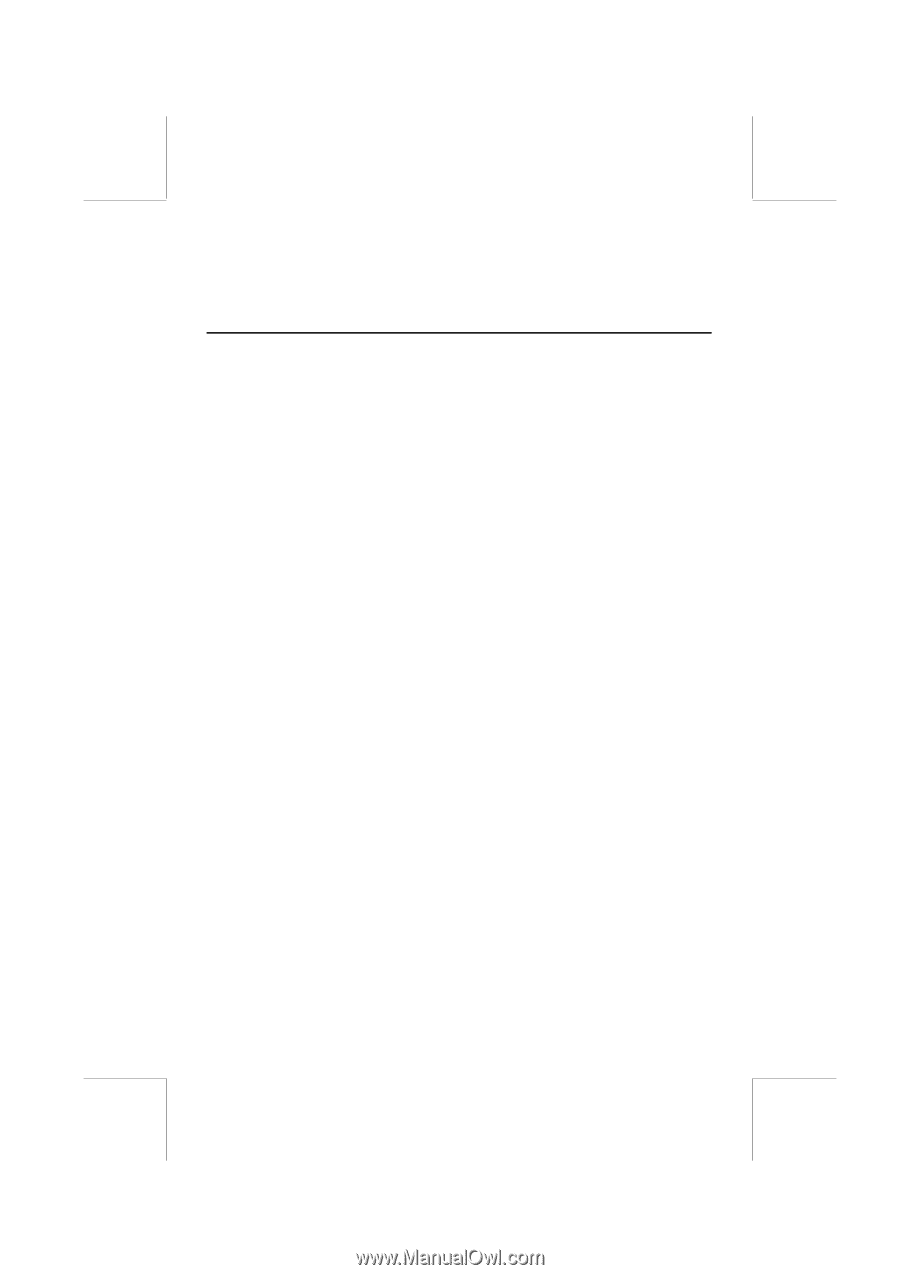
hp
48gII graphing calculator
user’s guide
H
Edition 4
HP part number
F2226-90020