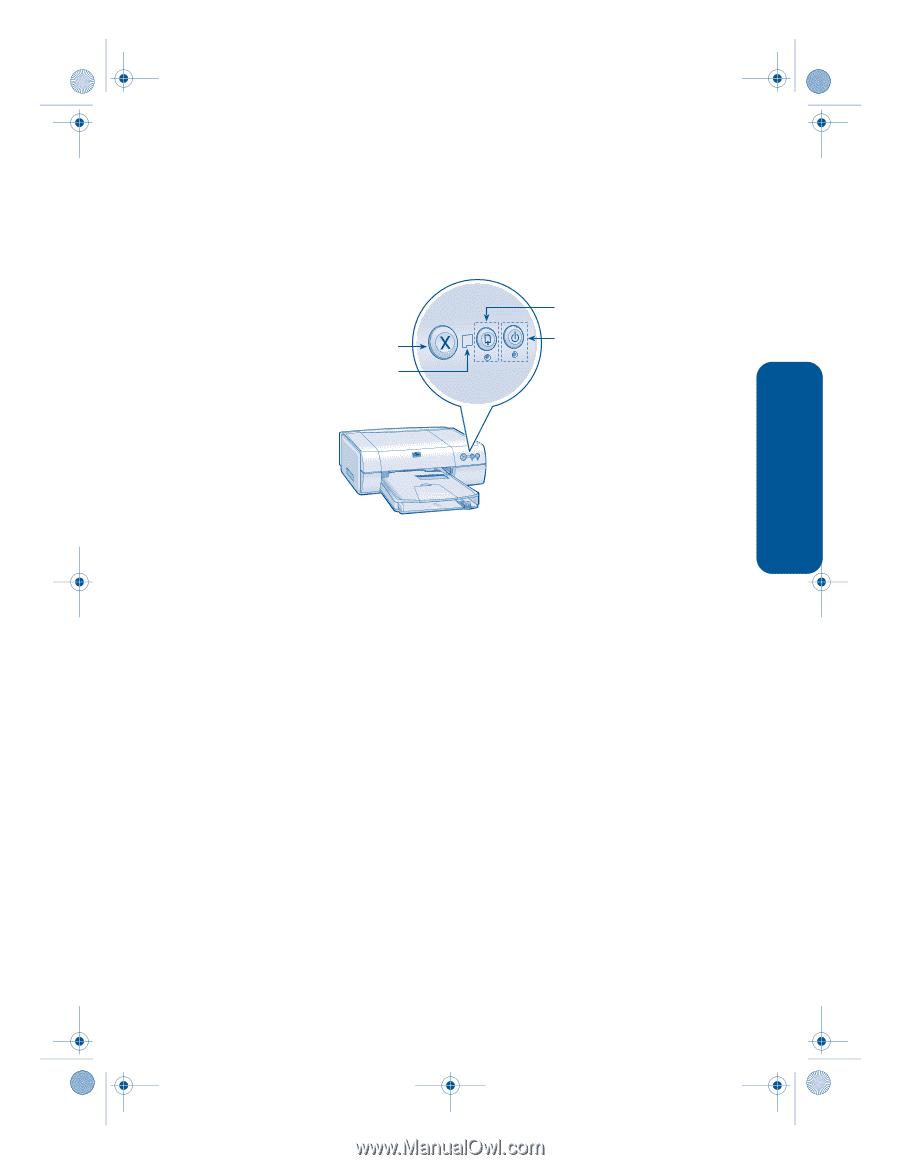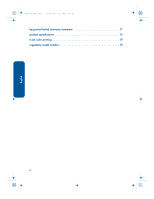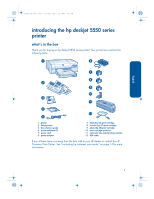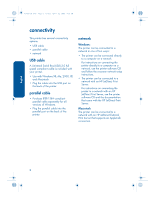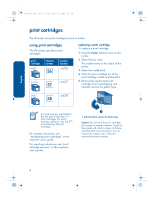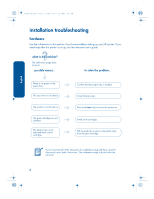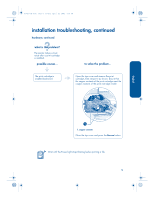HP 5550 HP Deskjet 5551 printer - (English) Reference Guide - Page 9
buttons and lights
 |
UPC - 808736333603
View all HP 5550 manuals
Add to My Manuals
Save this manual to your list of manuals |
Page 9 highlights
buttons and lights The printer buttons let you turn the printer on and off, cancel a print job, or resume printing. The lights give you visual cues about the status of the printer. English 1. Cancel button 2. Print Cartridge Status symbol and light 3. Resume button and light 4. Power button and light cancel button Pressing the Cancel button cancels the current print job. print cartridge status symbol and light The Print Cartridge Status light turns on or flashes when a print cartridge needs service. resume button and light The Resume light flashes when an action is required such as loading paper or clearing a paper jam. When the action is completed, press the Resume button to continue printing. power button and light The Power button turns the printer on and off. It may take a few seconds for the printer to turn on after pressing the Power button. The green light below the Power button flashes when the printer is processing. Caution! Always use the Power button on the front of the printer to turn the printer on and off. Using a power strip, surge protector, or a wall-mounted switch to turn the printer on and off may cause printer failure. 5